Apple’s latest update, iOS 15, is set to come out on Monday, Sept. 20. It also comes standard on any new iPhone 13, 13 mini, 13 Pro, or 13 Pro Max that you buy, which hit the shelves just four days later. If you decide to pick up one of Apple’s latest iPhones, or you’re preparing to install the update on your current iOS device, here are some of the most useful features you can expect to see.
FaceTime with Android and Windows users

Apple is known for being a closed system; features like iMessage and FaceTime have traditionally excluded anyone who uses Android and Windows. With iOS 15, that changes a bit, as Apple now lets you invite non-Apple users to FaceTime calls.
There’s no FaceTime app for Android or Windows, though. Instead, someone on an Apple device needs to create a link for their FaceTime call. They can then share that link with anyone to join that call, so long as they’re doing so from a compatible web browser. It’s not the perfect solution, but it’s a big step in the right direction.
FaceTime is more like Zoom now
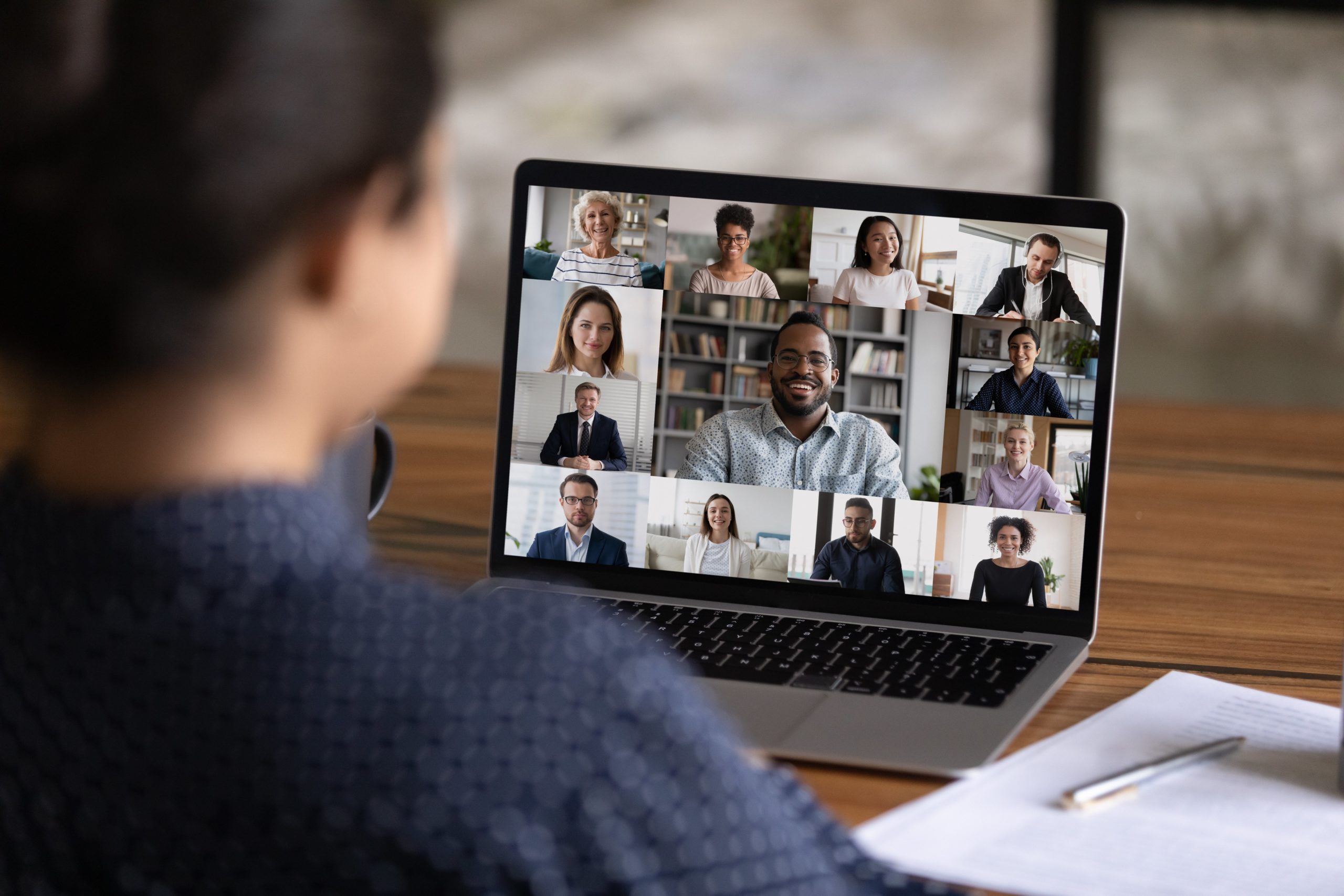
You read that right: Apple wants FaceTime to be your choice for group video calls over a third-party option like Zoom. With iOS 15, you’ll see new features like blurred backgrounds (dubbed Portrait Mode, in Apple fashion); different audio modes to block out background sounds or bring them all in; a new grid view for seeing up to six video call members in equal-sized squares; and calendar integration for adding FaceTime links to your schedule.
“Shared with You”
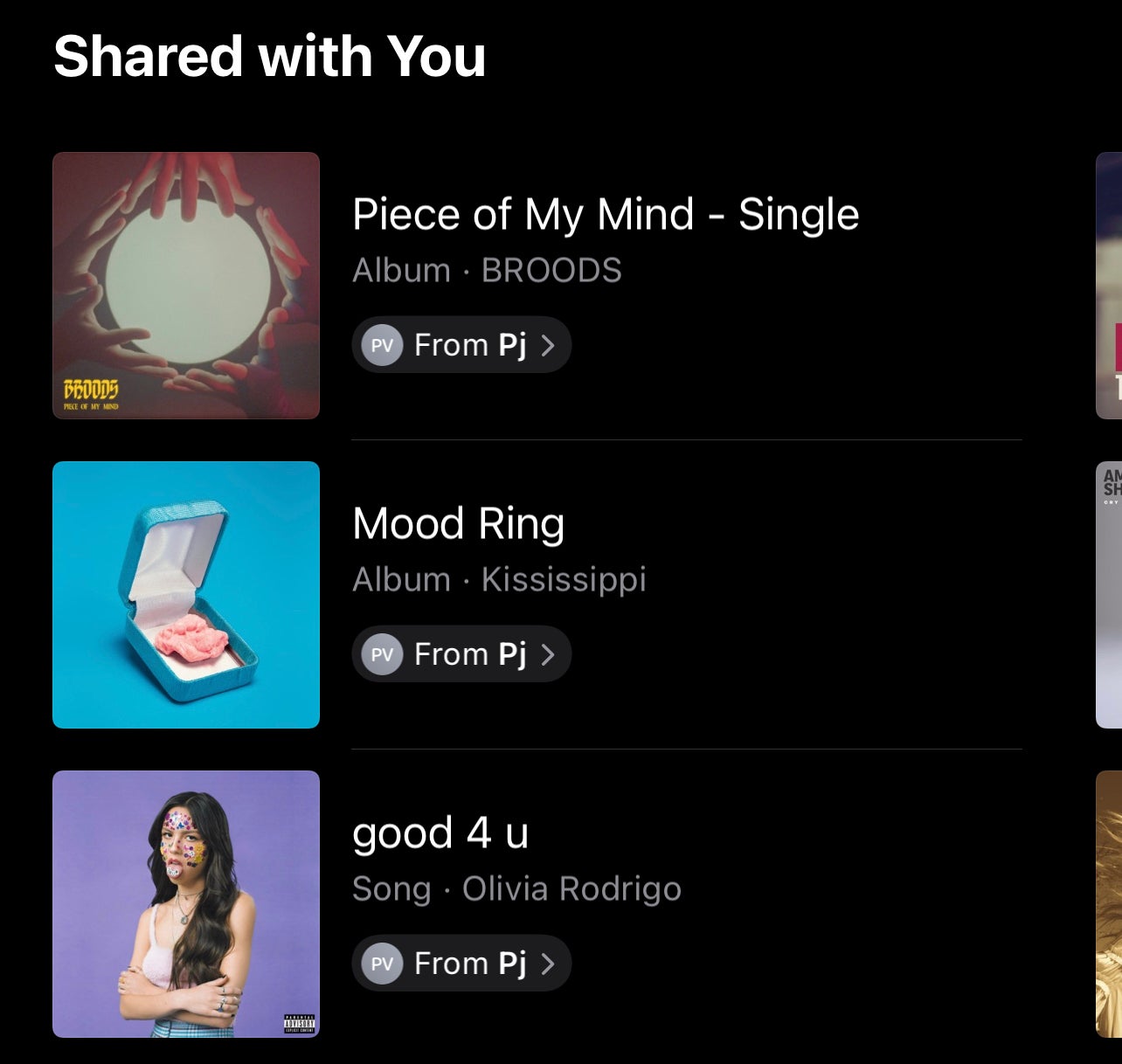
Shared with You is Apple’s way to group together all the stuff that people send you through Messages. You’ll find new Shared with You sections in apps like Photos, Safari, Apple News, Apple Music, Apple Podcasts, and the Apple TV app. Whenever someone messages you a photo, a web link, or a podcast, you’ll find those suggestions in the Shared with You section in the corresponding app.
Save photos from Messages
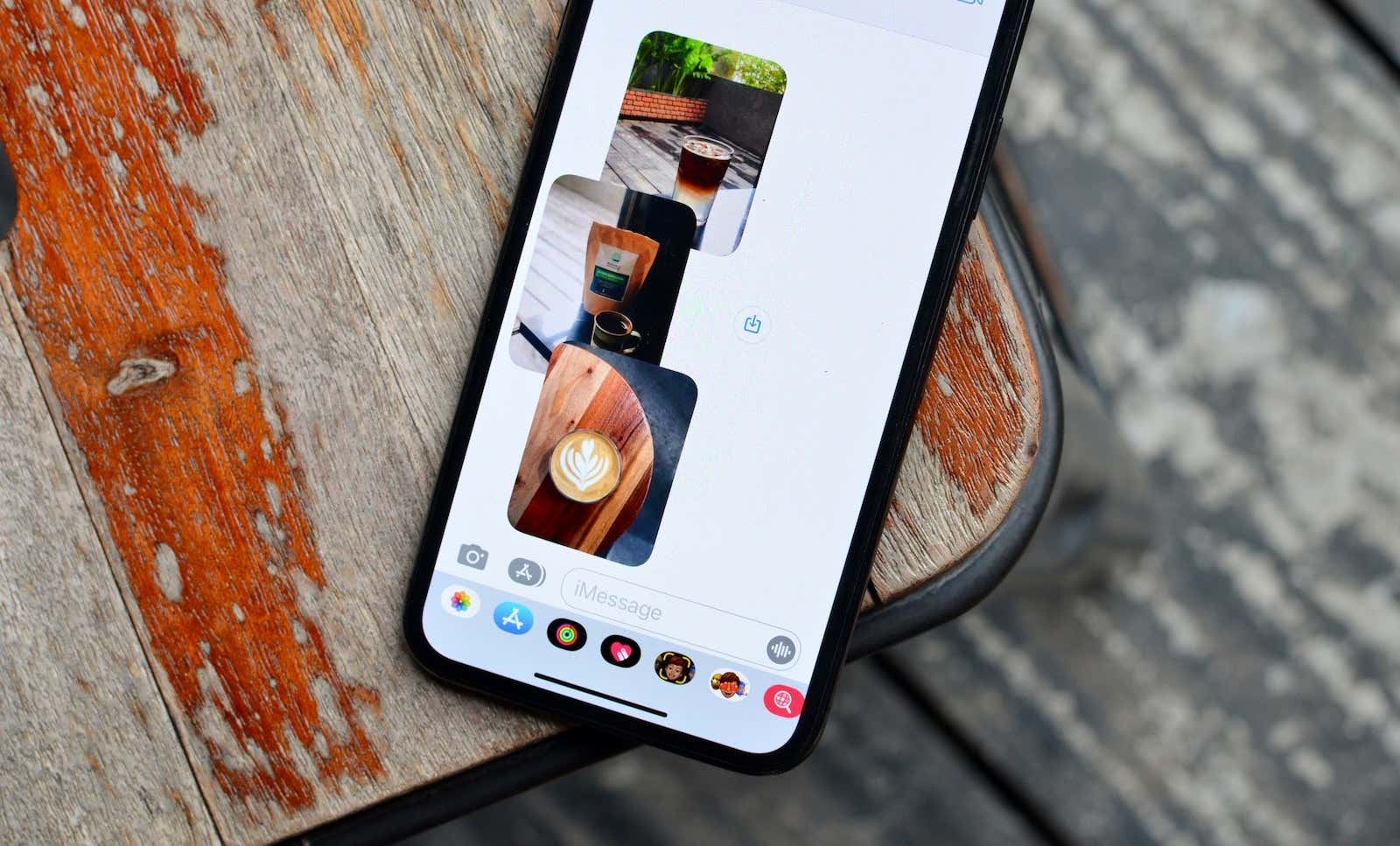
One of the most convenient aspects to Shared with You is the easy ability to save photos from Messages. If you wanted to find and save a photo someone sent you a long time ago, it used to be a chore. Thanks to Share with You, it’s simpler; those photos automatically appear in your Photos app alongside your other photos, as well as in the Share with You section of For You. When they’re sent to you, they also come with a download button right in Messages.
Memoji have new features
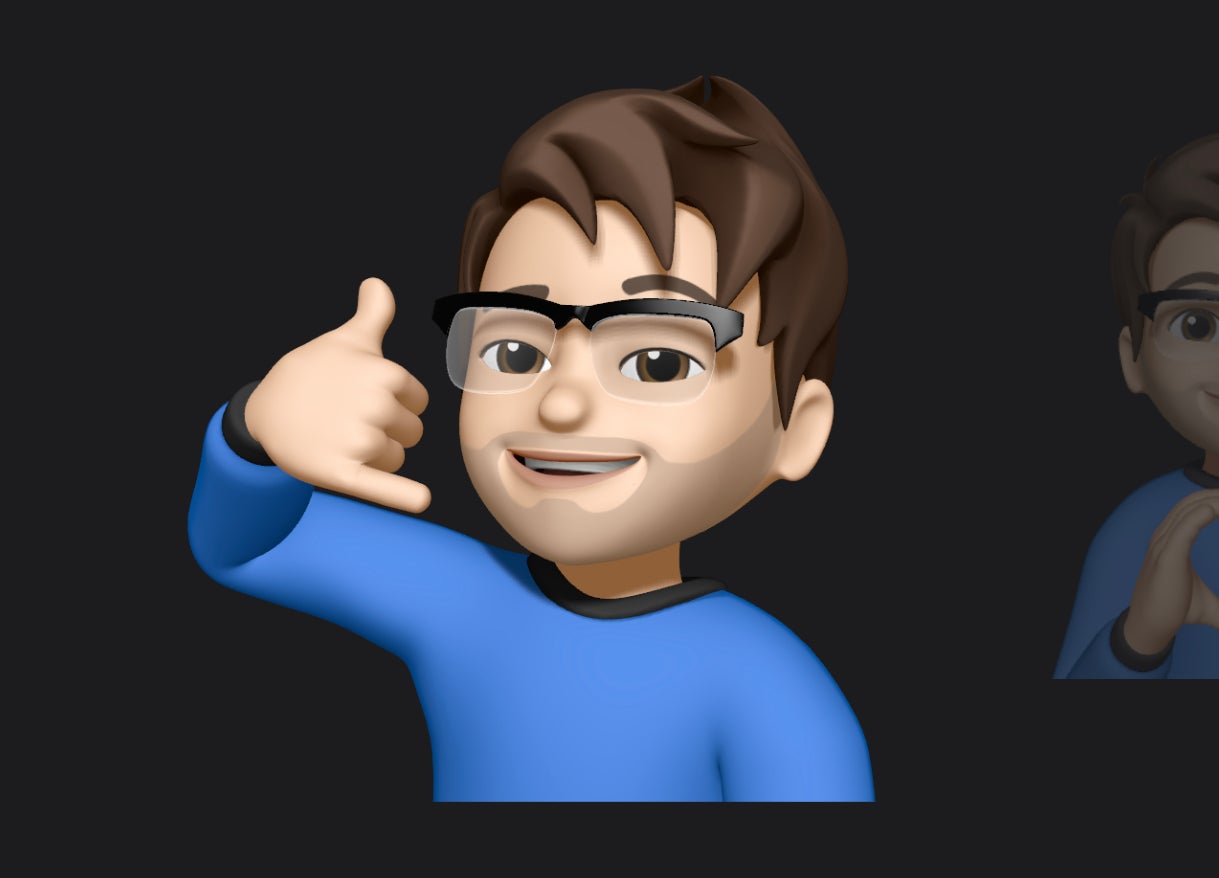
Memoji get a big update with iOS 15. You can customise your avatar with over 40 different outfit choices, two different eye colours, new glasses, nine new stickers, multicoloured headwear, as well as new accessibility options, including cochlear implants, oxygen tubes, or a soft helmet.
Wrangle your alerts with Notification Summary
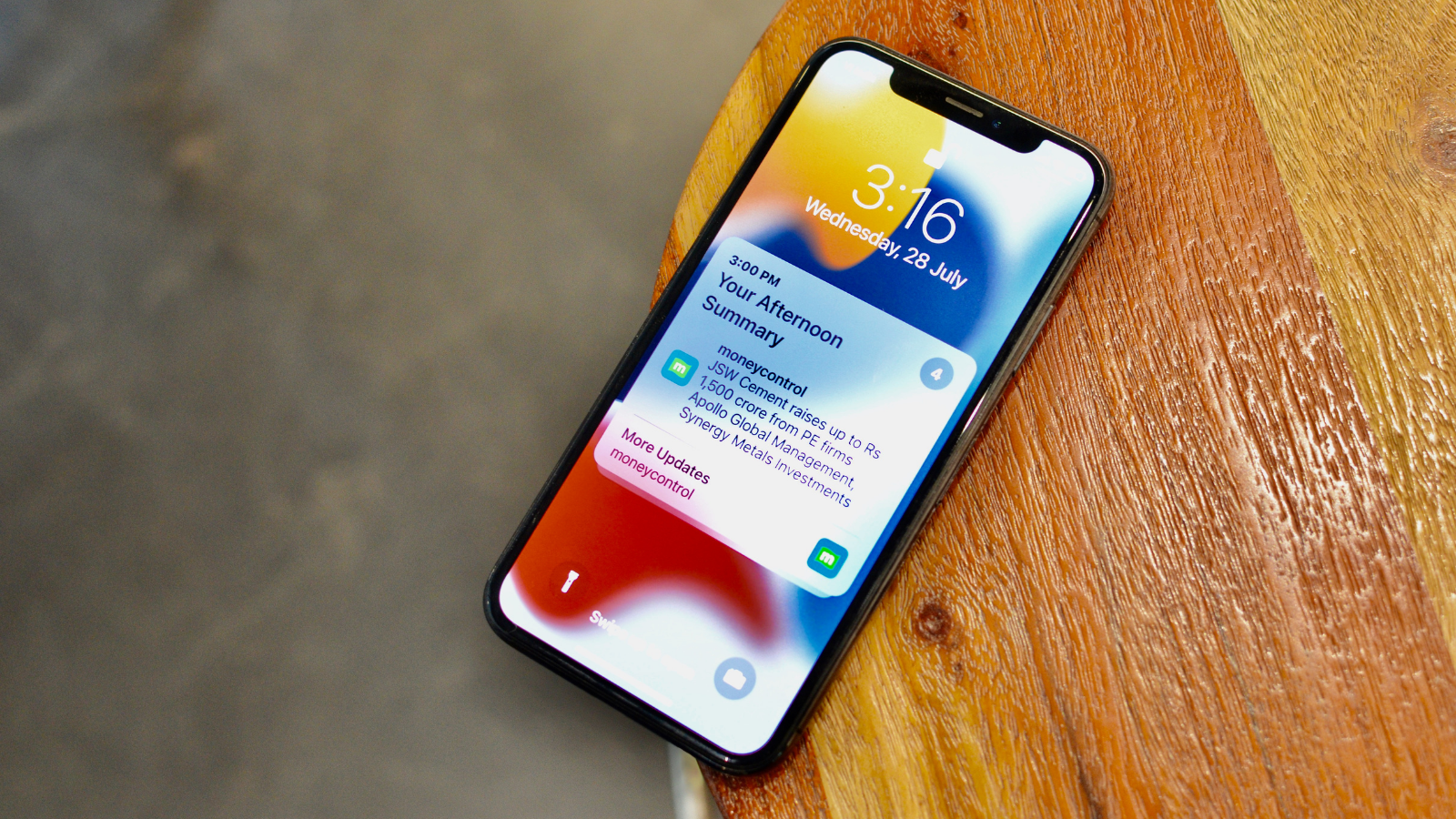
If alerts from all of your apps are constantly getting out of hand, then Notification Summary is likely going to be a welcome sight. Apple designed a system that groups all of your alerts into a convenient summary for you to browse at your leisure; instead of sifting through an endless sea of banners throughout the day, you can now periodically check up on your most important, curated alerts.
Focus mode saves the day
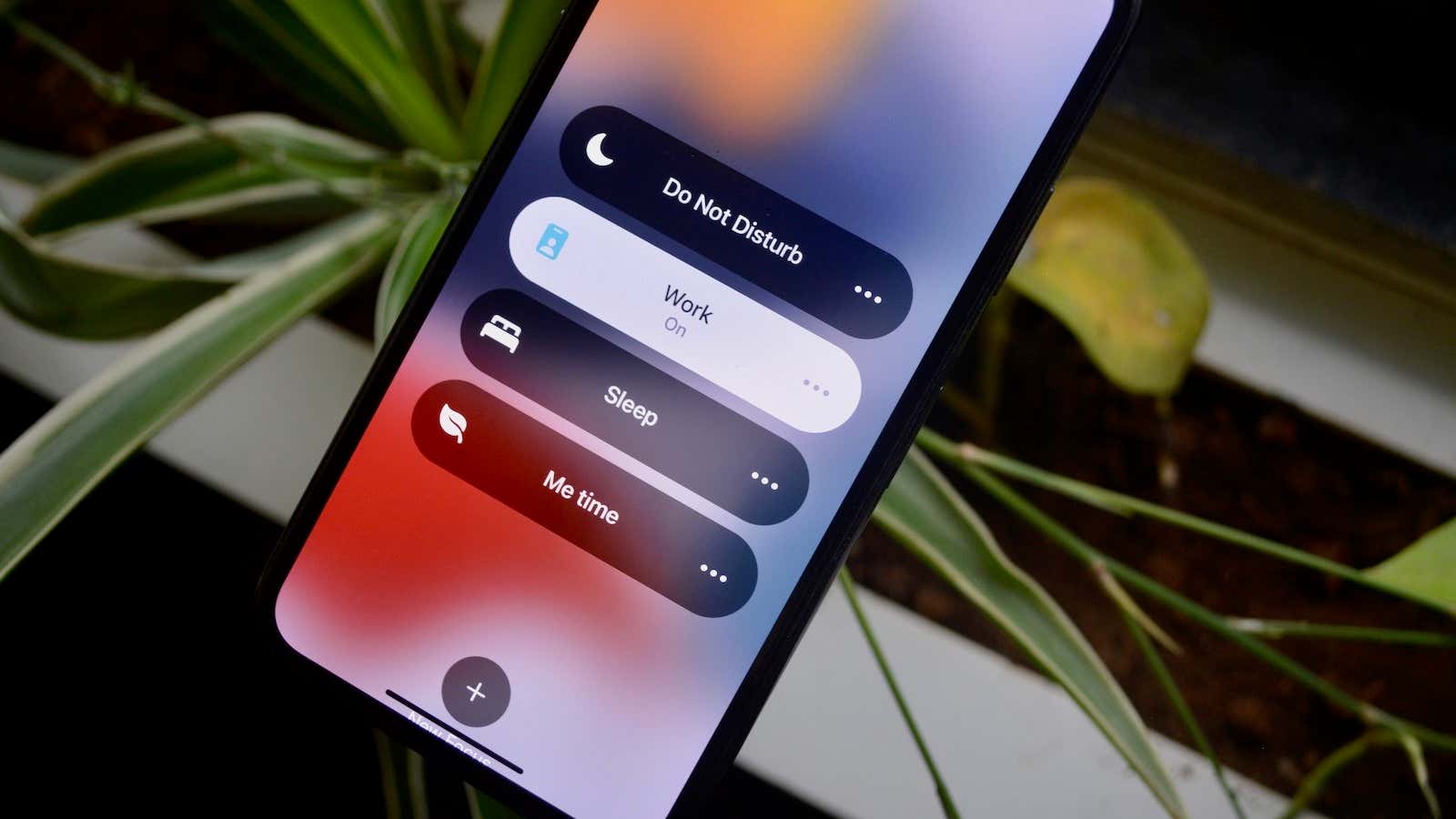
Speaking of getting your notifications under control, you can’t go wrong with Focus. Focus doesn’t necessarily replace Do Not Disturb, but it expands and enhances the feature. It allows you to set up different “profiles,” depending on the time of day and your location, to block notifications from certain apps and contacts from getting through.
For example, you can set up a Work Focus mode to only allow notifications from apps like Slack and Gmail, as well as alerts from business colleagues. Then, that profile can switch over to a Personal mode, which blocks all notifications from work apps and work-specific contacts. That’s far from it, though; the feature is totally customisable, so you can fine-tune Focus to keep your notifications under control.
Live Text is one of iOS 15’s best features
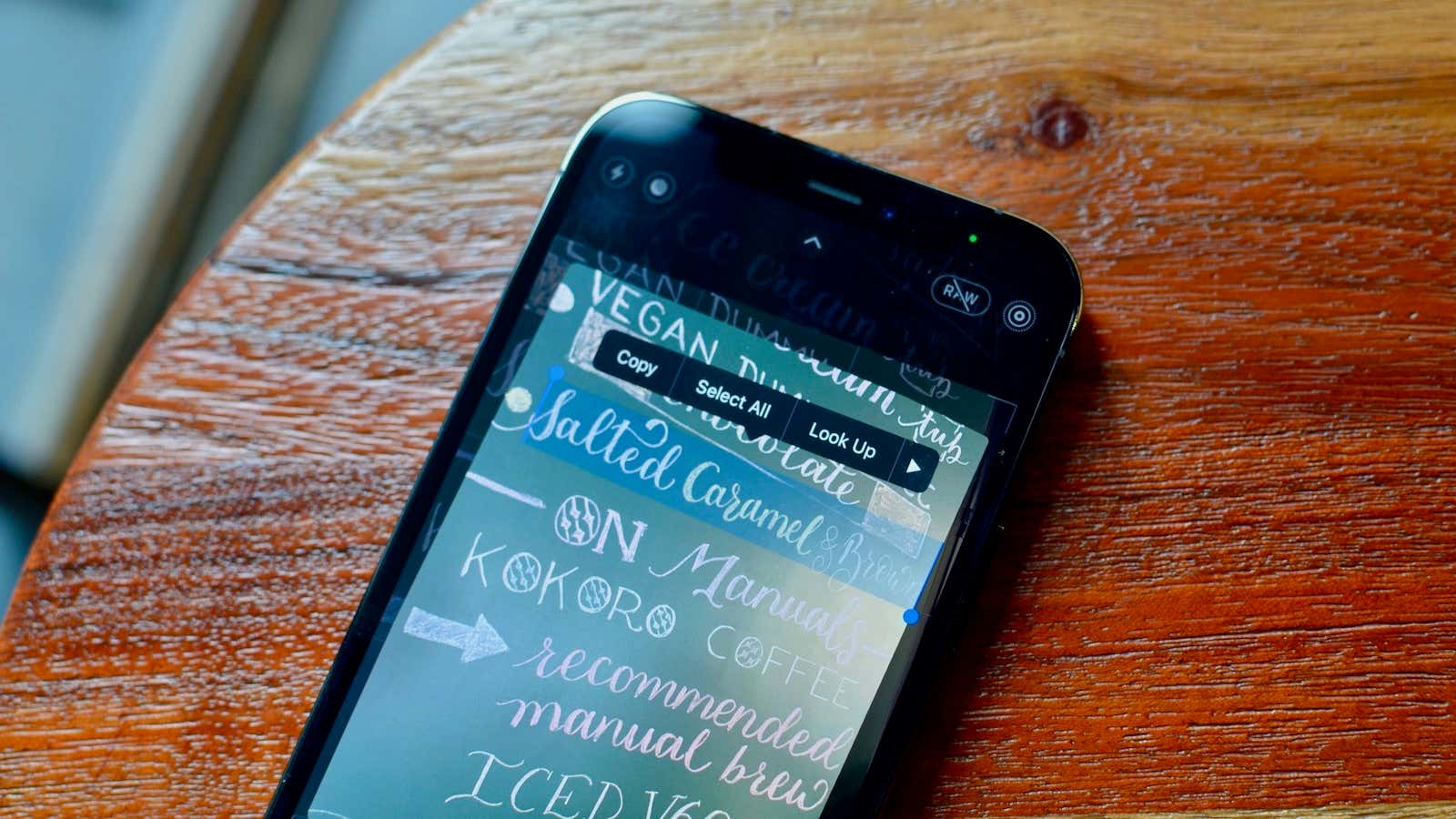
We said it and we mean it: Live Text rocks. The feature uses optical character recognition (OCR) to scan text with the iPhone viewfinder, as well as text in Photos, Screenshot, Quick Look, and Safari. You can then interact with that text on your iPhone; you can copy and paste it into another app on your phone, or use “Look Up” to learn more about whatever the text is about.
If the text has a phone number or an address, you can also take advantage of that. Live Text will let you dial phone numbers you scan and can give you directions to addresses with Apple Maps. Of course, Apple is a bit late to the party with this type of feature, but this is a prime example of better late than never.
Translate (almost) any text on your iPhone

When you update your iPhone to iOS 15, you gain the ability to translate almost any text you come across. Reading an article in another language? Just highlight the text and choose the “Translate” option from the pop-up menu. You can even set up offline translation if you don’t want your translation data going through Apple’s servers.
The caveat is that you can’t translate text in photos, and doesn’t work in apps and games with non-selectable text, unlike other options like Google Translate.
Separation alerts remind you not to leave your things behind

Do you often leave the house in a rush, forgetting important items behind like your iPhone, backpack, or MacBook? If so, you’ll find separation alerts particularly useful. They work with the Find My app to keep tabs on your proximity to Find My-enabled devices. If you stray too far from these items, you get an alert from another device; hopefully, it comes quick enough to make it back in time to pick it up.
Background sounds turn your iPhone into a sound machine
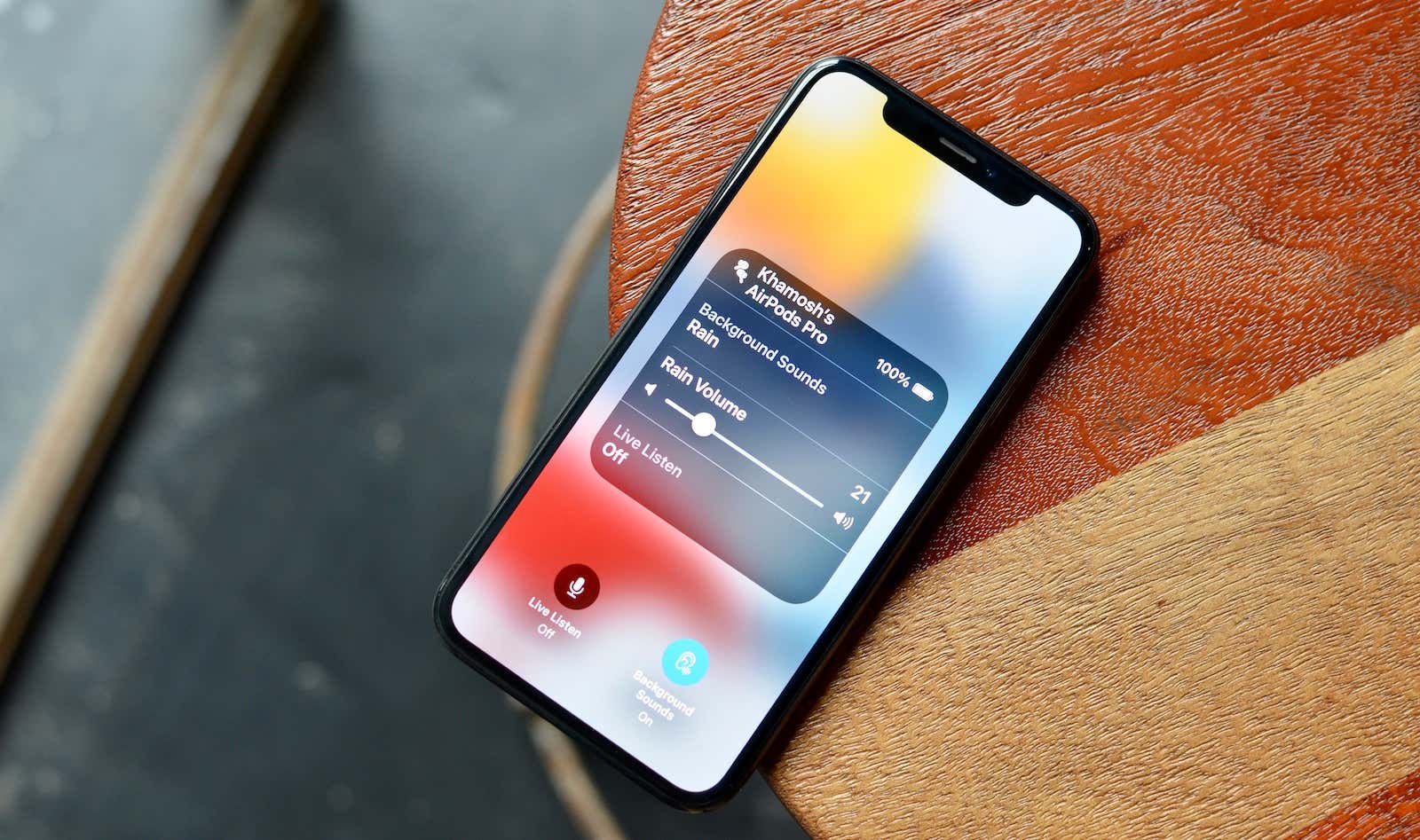
Apple’s new Background Sounds feature gives you the option to start playing different, calming sounds from your iPhone’s speakers. You can choose from three different types of white noise, as well as ocean, rain, or stream sounds. Use these background sounds to stay focused as you work or study, or to stay asleep through the night.
Tagging and Smart Lists in Notes and Reminders
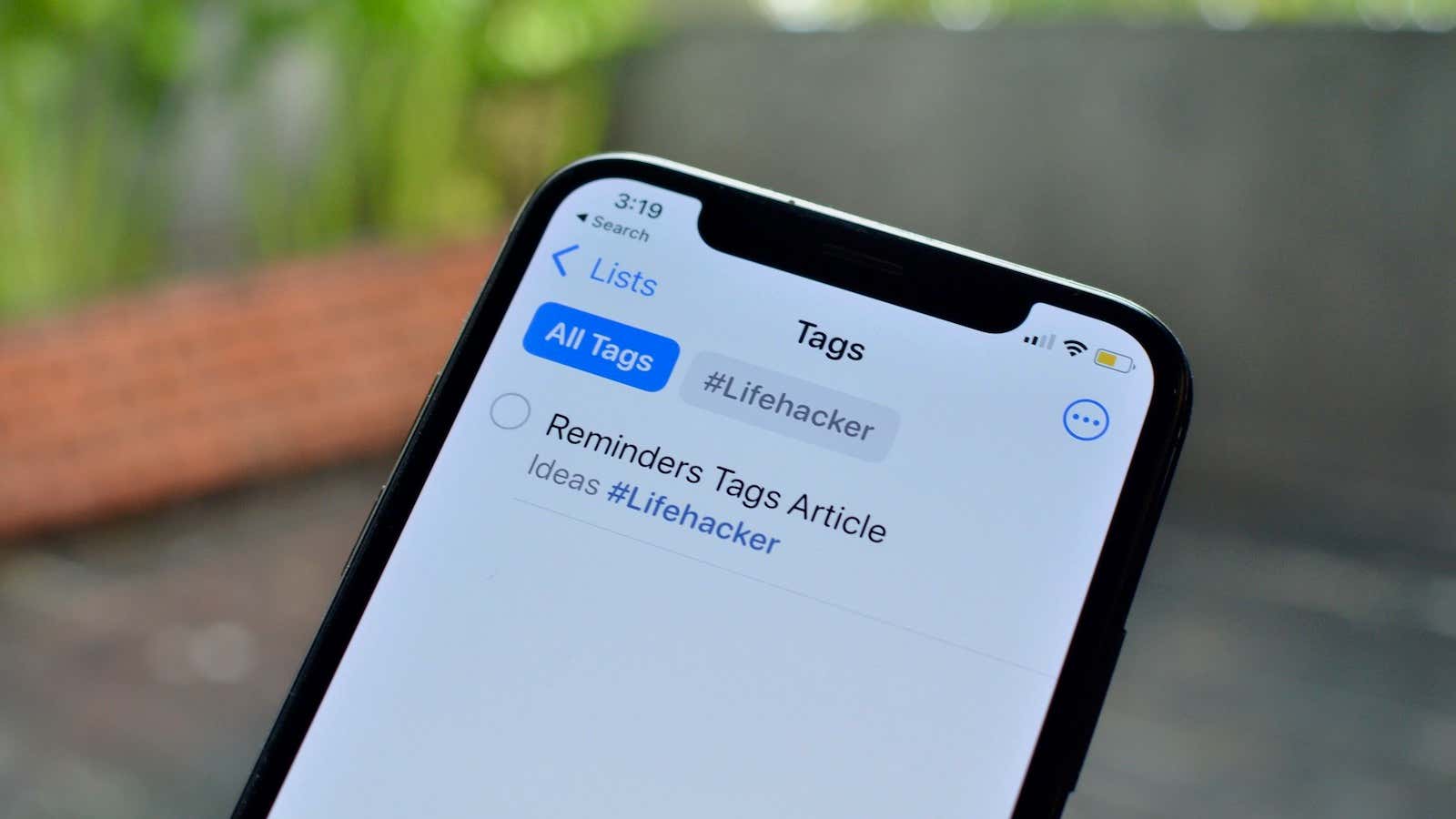
With each iteration of iOS, Apple makes steady improvements to the Reminders and Notes app. This year, we get another big upgrade: You can now add tags to your reminders and notes to help keep similar entries organised together. It doesn’t end there, either; you can use the Smart List feature to intelligently group these tagged items together automatically.
Unique text sizes per app
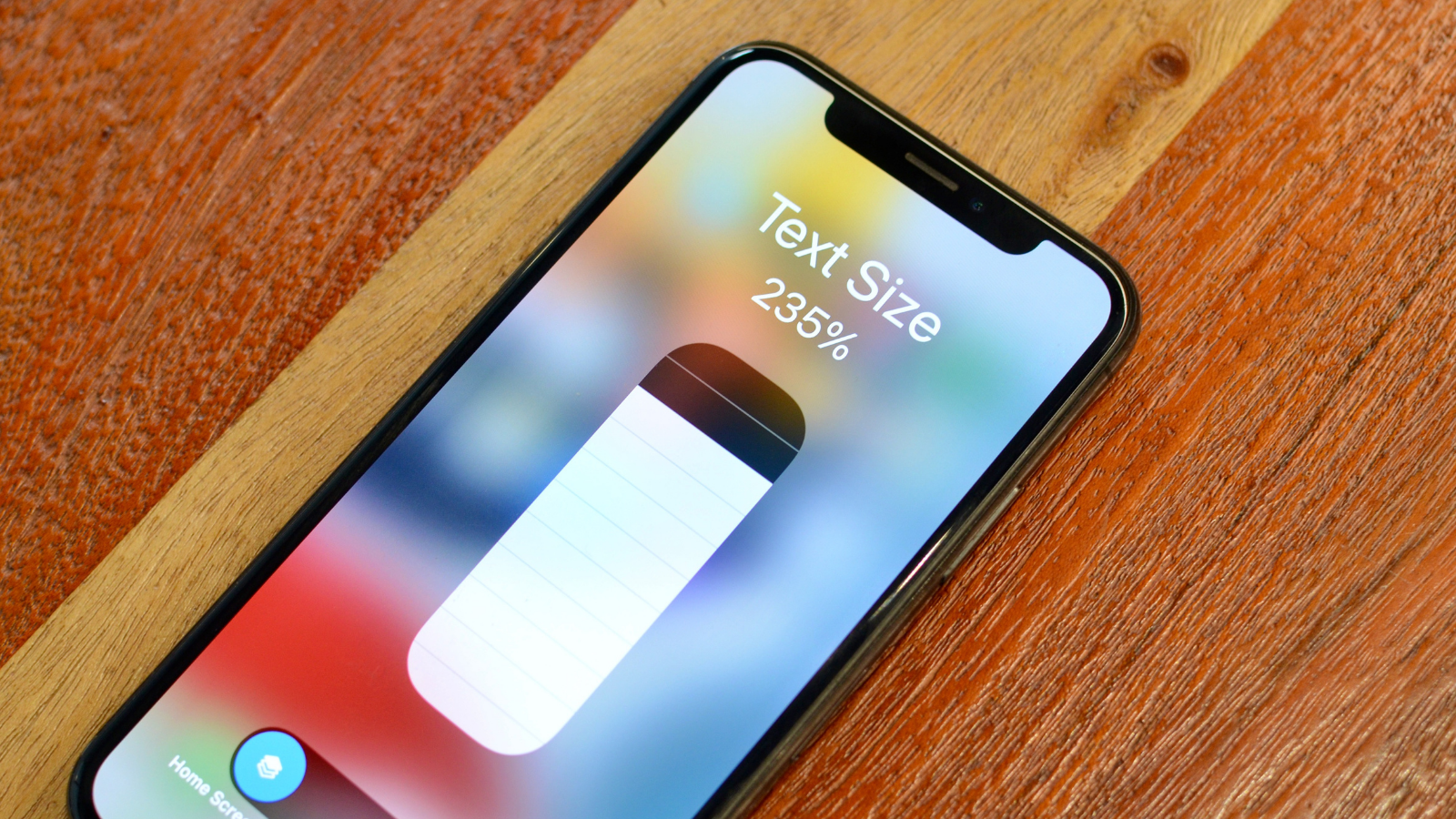
While you’ve been able to change iOS’ main text size in the past, as well as certain apps’ text sizes using the in-app settings, iOS 15 allows you to quickly change the text size on a per-app basis via Control Centre. It’s a great way to customise your viewing experience throughout your entire iPhone.
Change Safari back to normal
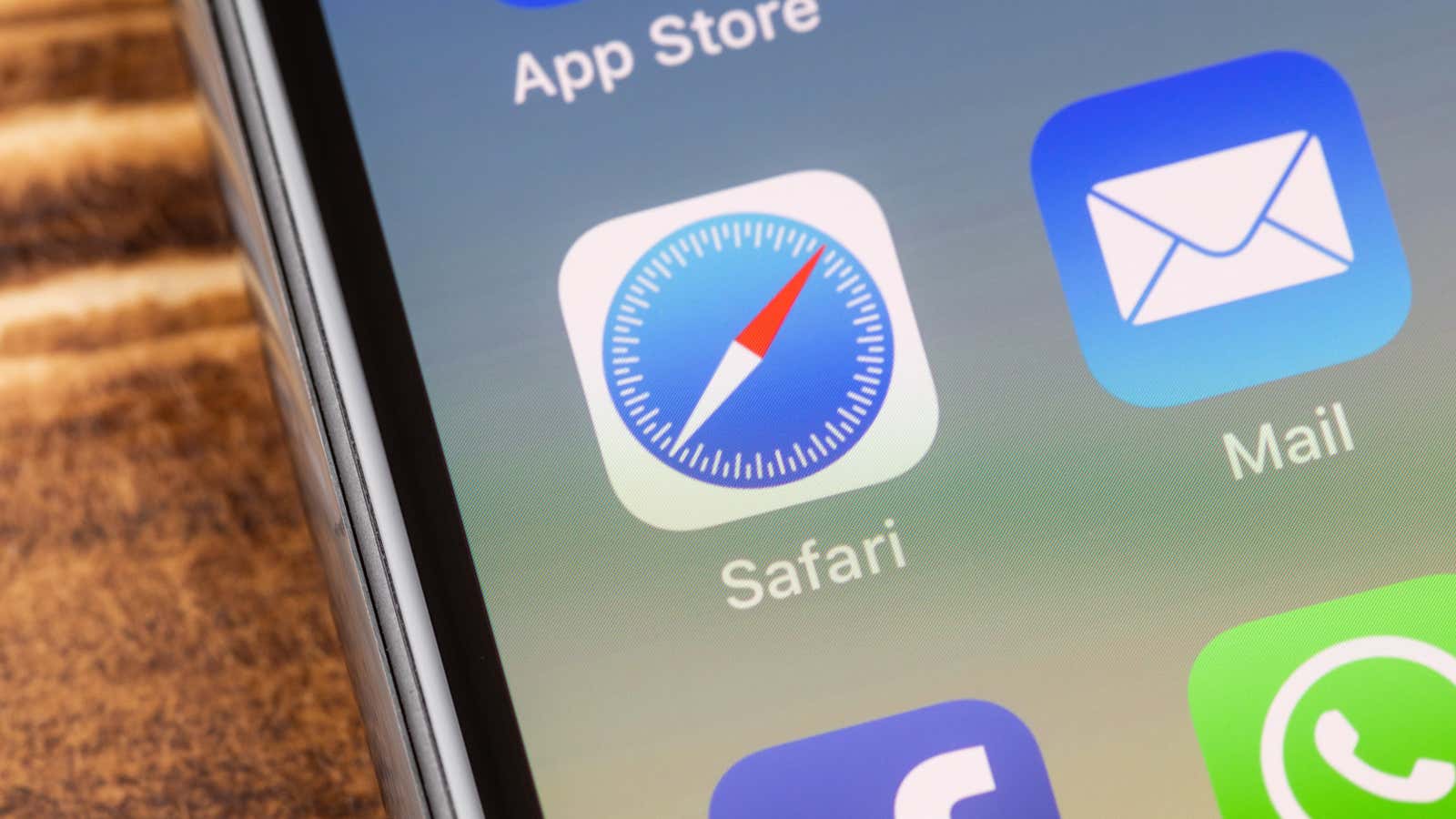
Technically, this entry should be focusing on the new design changes that Apple brought to Safari. However, many of us will find those changes to be…lacking. In fact, you might find them downright unintuitive, like how Apple placed the URL menu bar at the bottom of the page. No matter how long I tried, I could never get used to this design; I was always instinctively reaching for the top of the phone to go to a new website.
Thankfully, Apple lets you bring the URL bar back where it was, in case you, like me, couldn’t stomach the changes. To be fair, I see where Apple was going with this. Bringing the URL bar to the bottom makes it easier to access with one hand, and allows you to switch tabs just as you switch apps. Unfortunately, it just didn’t work for many of us.
Customise Safari’s Start Page
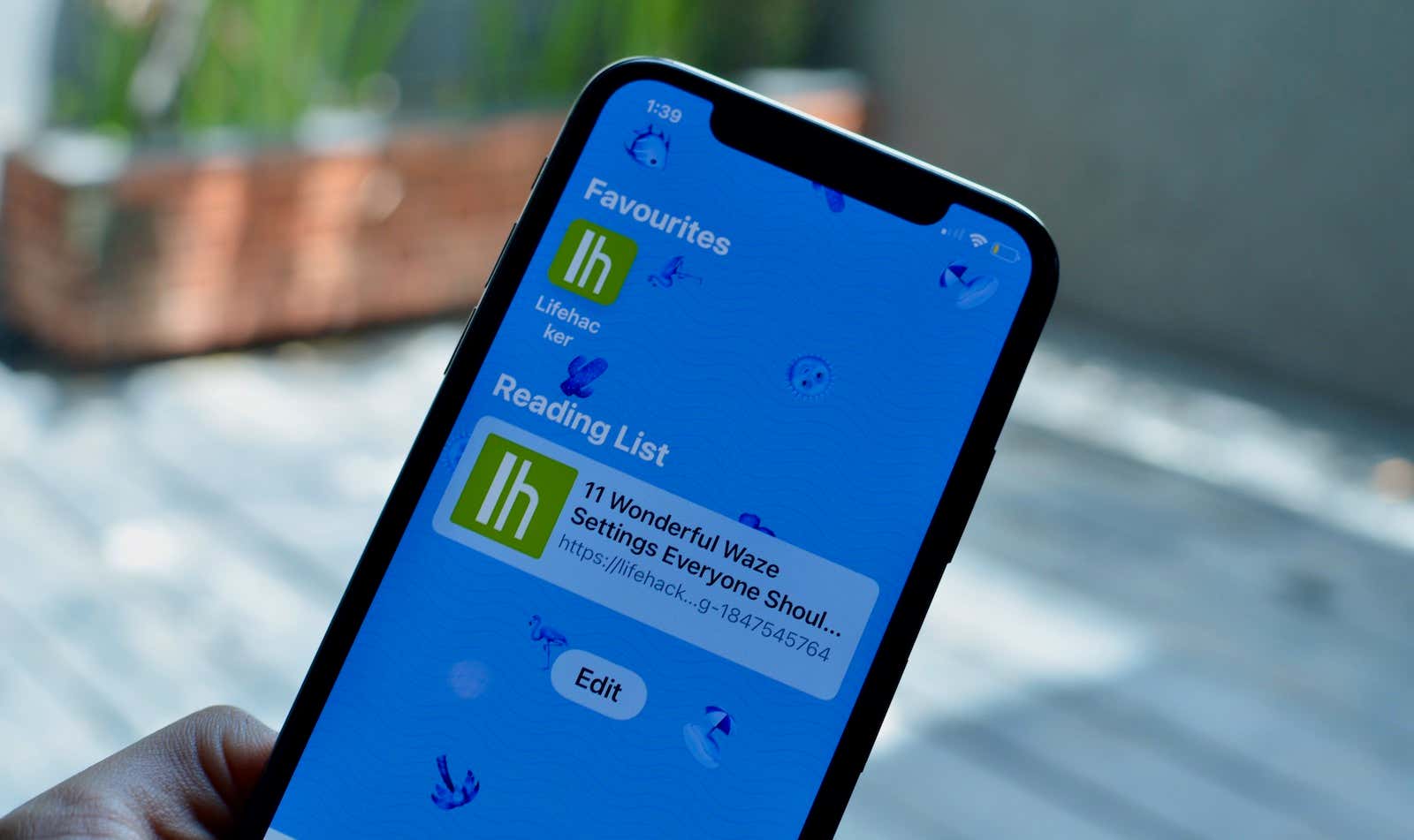
Whether or not you like the overall Safari redesign, you might like the fun that comes with a customisable Start Page. This year, Apple is letting you take charge by choosing a custom background for the Start Page, as well as the categories that appear there, like Favourites, Frequently Visited, Shared with You, Privacy Report, Siri Suggestions, Reading List, and iCloud Tabs.
Add extensions to Safari
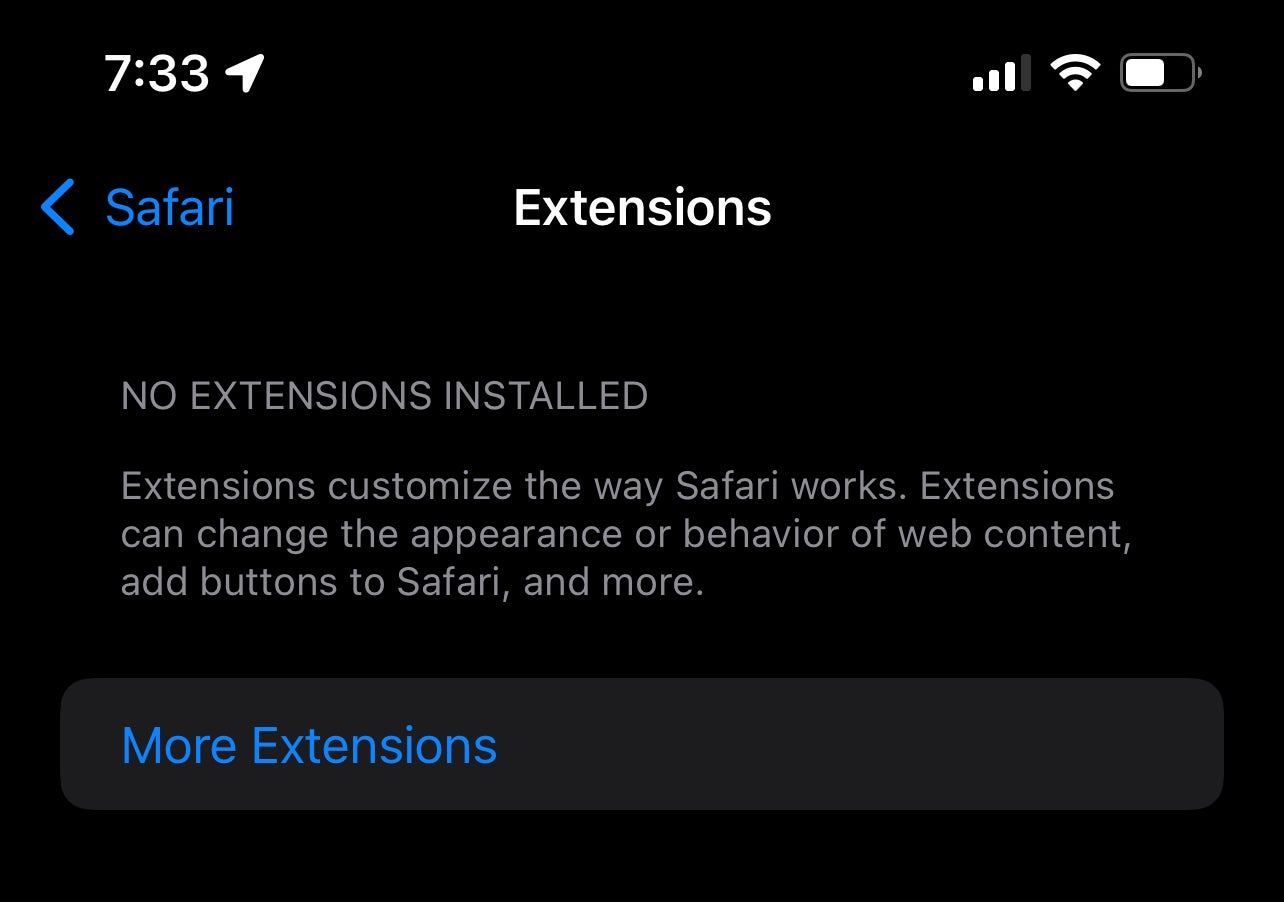
Just as you can with iPadOS 15 (and macOS, of course), you can now add and use extensions to Safari on your iPhone. Set up a contact blocker or two, and choose when they’re active or inactive as you browse.
iCloud Private Relay
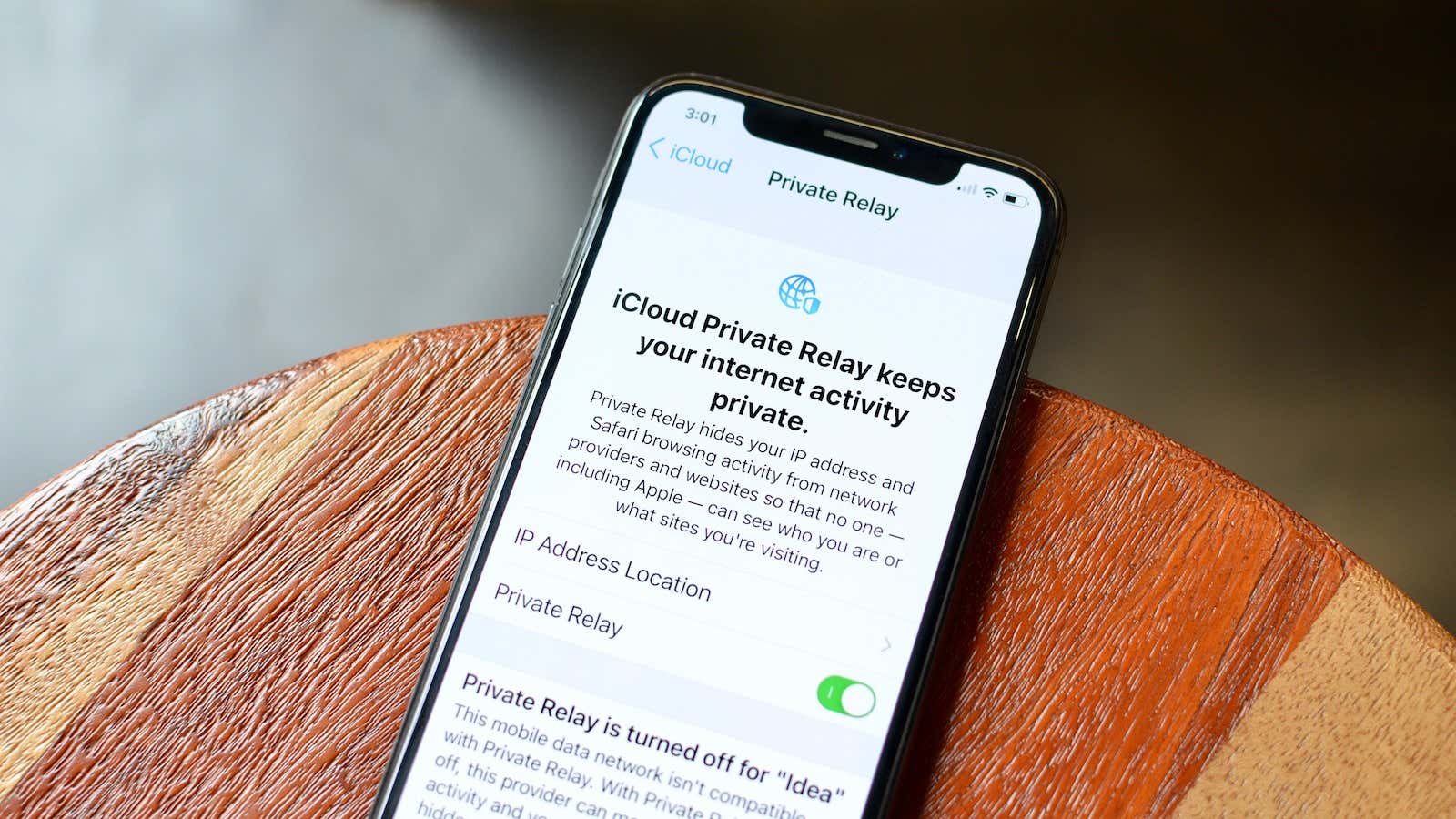
iCloud Private Relay is a major iOS 15 feature. It essentially secures that no one but you — not Apple nor your internet provider — gets your full data when accessing a website. Now, it’s not a VPN (said just like Arnold), as it doesn’t reroute your traffic. You won’t be able to use this feature to watch Netflix in other countries, for example. But it’s a fantastic privacy control while you browse the internet on your iPhone.
Memories in Photos get an overhaul

Memories are just fun. They’re a great way to take a different look at the pictures and videos you’ve snapped on your iPhone over the years. With iOS 15, Apple is adding a bunch of new features to make Memories even better. You can add songs from Apple Music or song suggestions to accompany your images; you can audition different songs and pacing with Memory mixes; there are 12 new Memory looks, and an interactive interface; a new browse view makes it easier to edit Memories; and “Watch next” lets you know which Memories would be great to check out after the current one ends.
You can even tell Photos to stop including people in your Memories, great for avoiding any awkward or painful Memories from photos deep in the past. That scratches the surface with Memories; it’s really an overall improved experience from iOS 14.
iCloud+ gives you burner email accounts
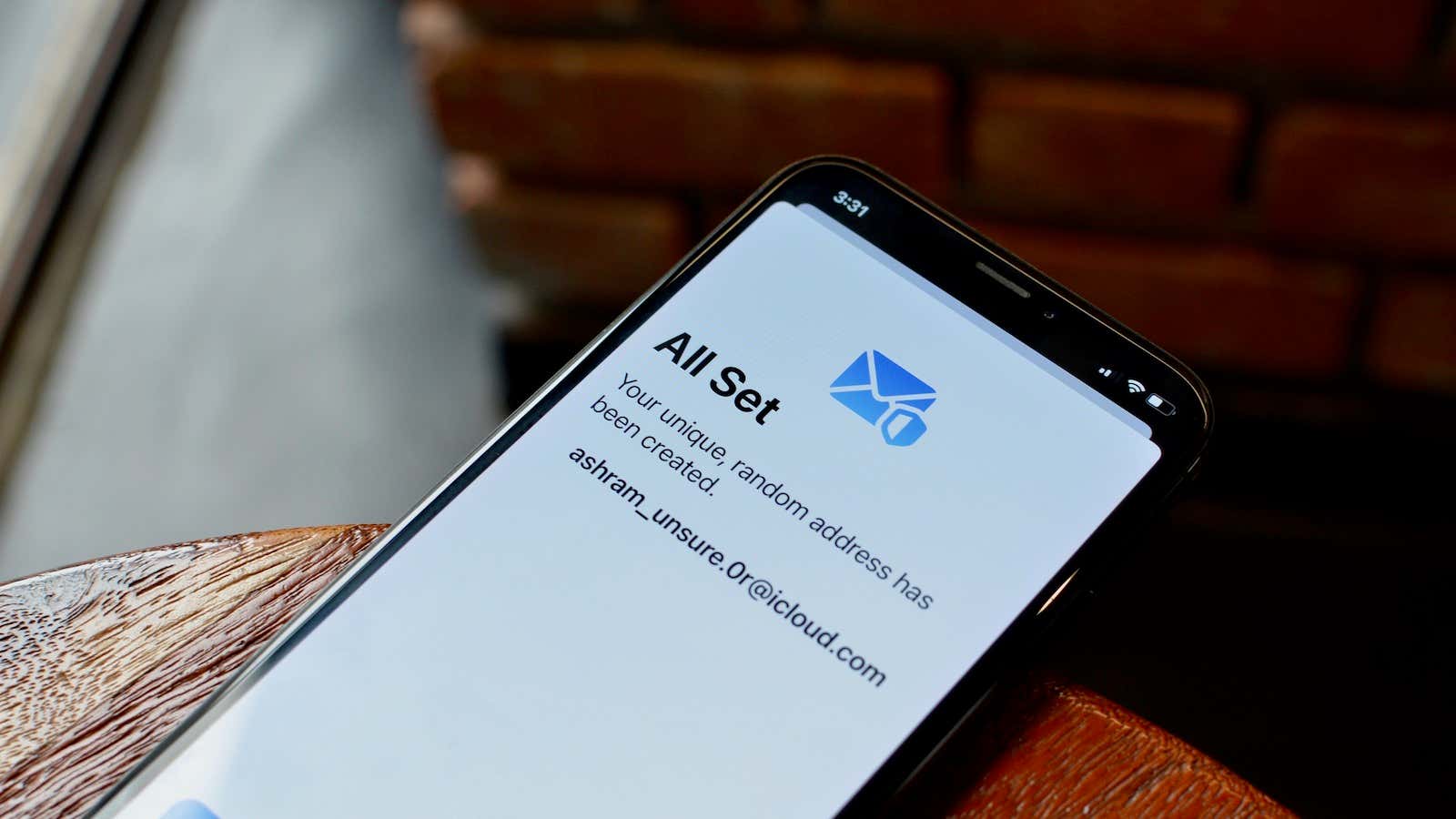
You don’t need to be into shady stuff to want a burner email account. Big tech are the ones into shady stuff, and it’s helpful to have something to fight back against their invasion of privacy. Apple’s iCloud+ service (any paid iCloud account) with iOS 15 lets you create scrambled email accounts that reroute back to your real account. You can delete that burner email account at any time, so the control is entirely in your hands.
Account Recovery Contacts

Your Apple ID password isn’t one you want to forget. It’s the key to your whole Apple ecosystem. And while there have been ways in the past to get back into your account with a forgotten password, they haven’t been fun or easy.
Enter Account Recovery Contacts. This new feature in iOS 15 allows you designate one or multiple contacts to be the “key” to your account, should you lose access. They don’t have access to any of your data, but they can simply send you a code should you request it, and that code can help you get back into your account.
Siri lets you share anything right to iMessage
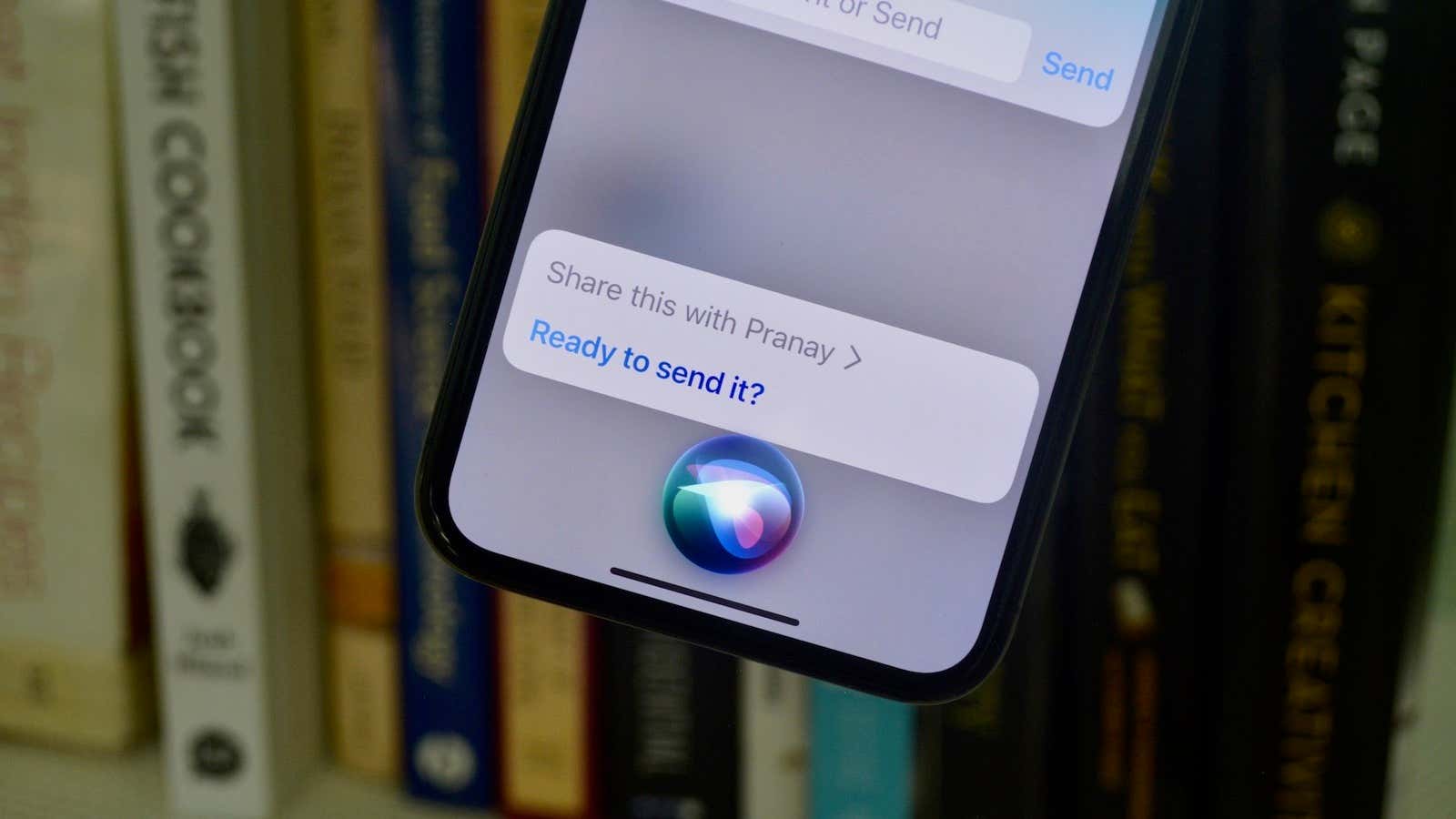
If you’re viewing a photo you want to share with a friend, or you’re reading an article you know your family member would love, don’t bother with your iPhone share function. If you’re running iOS 15, you can just use Siri to share those items via iMessage.
Weather gets an overhaul
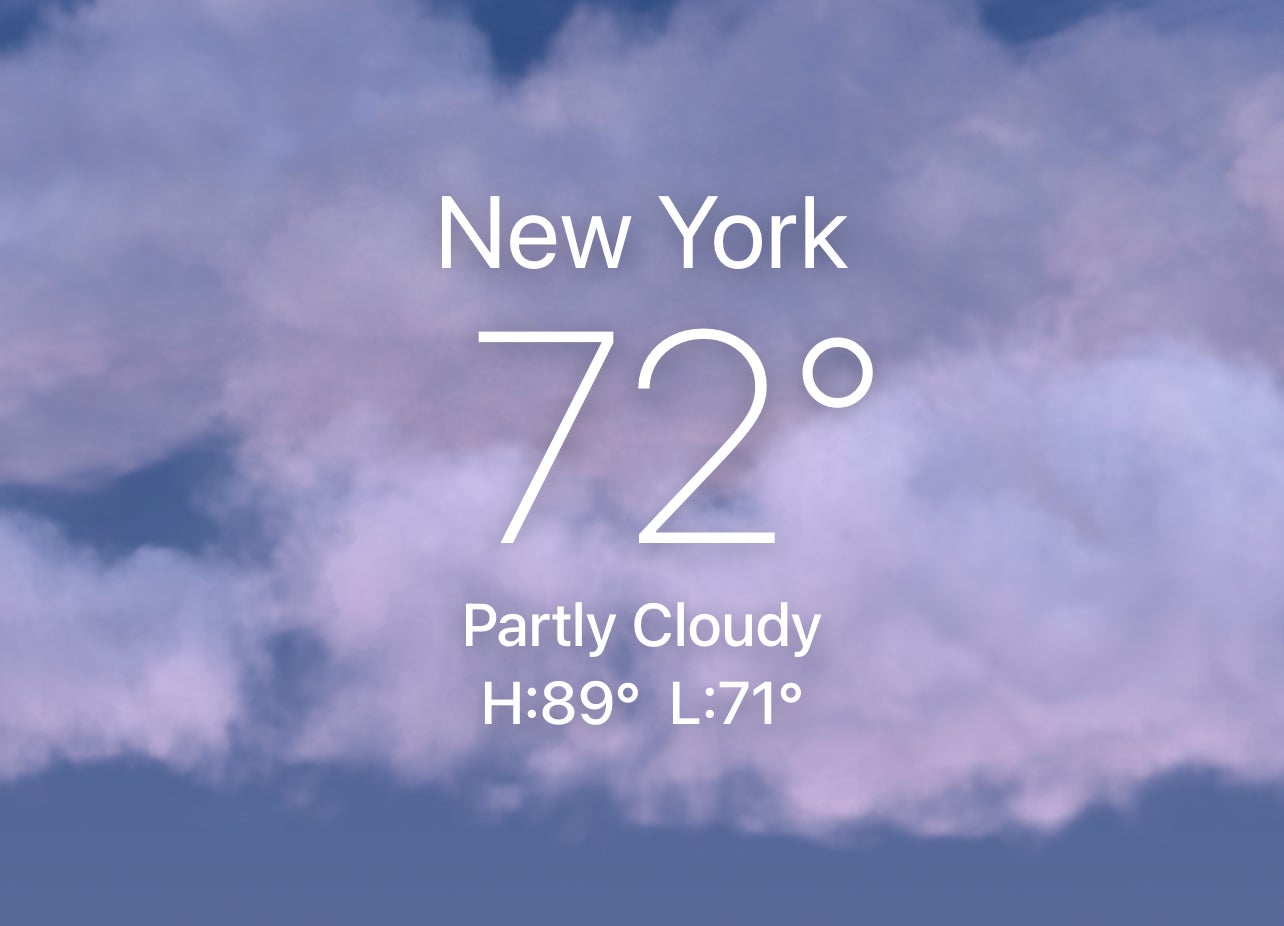
Apple didn’t buy (and shut down) Dark Sky for nothing. The new Weather app is a big improvement, with impressive animations, full-screen weather maps, and next-hour precipitation alerts, just to name a few.
New Apple widgets
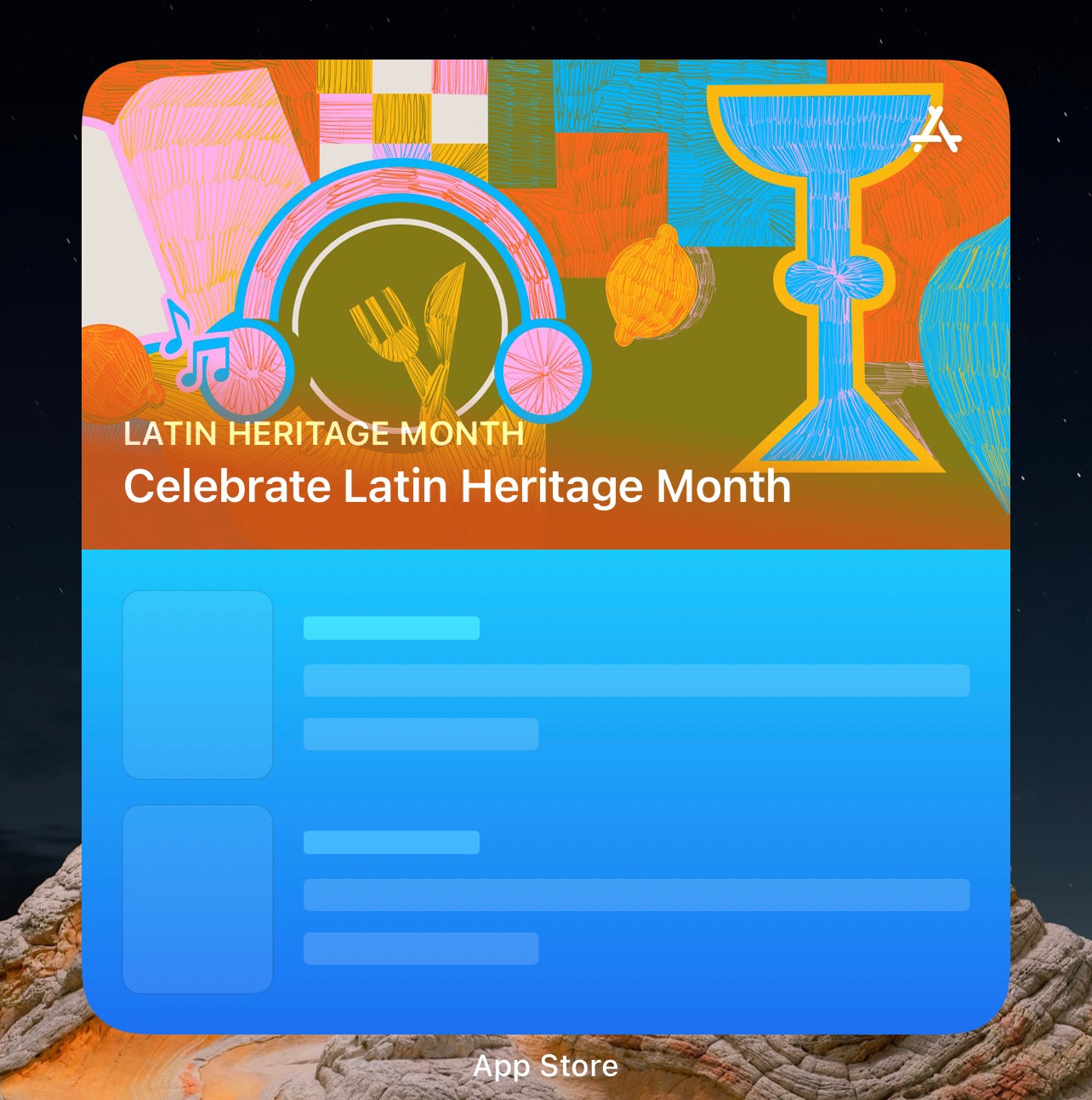
There are now six new Apple widgets, including Find My, Contacts, Game Centre, App Store, Sleep, and Mail. Apple has also changed up some widget functions: You can now reorder Smart Stacks, there’s a new default widgets layout, and there are now intelligent widgets suggestions in Smart Stacks.
Translate lets you have more natural conversations
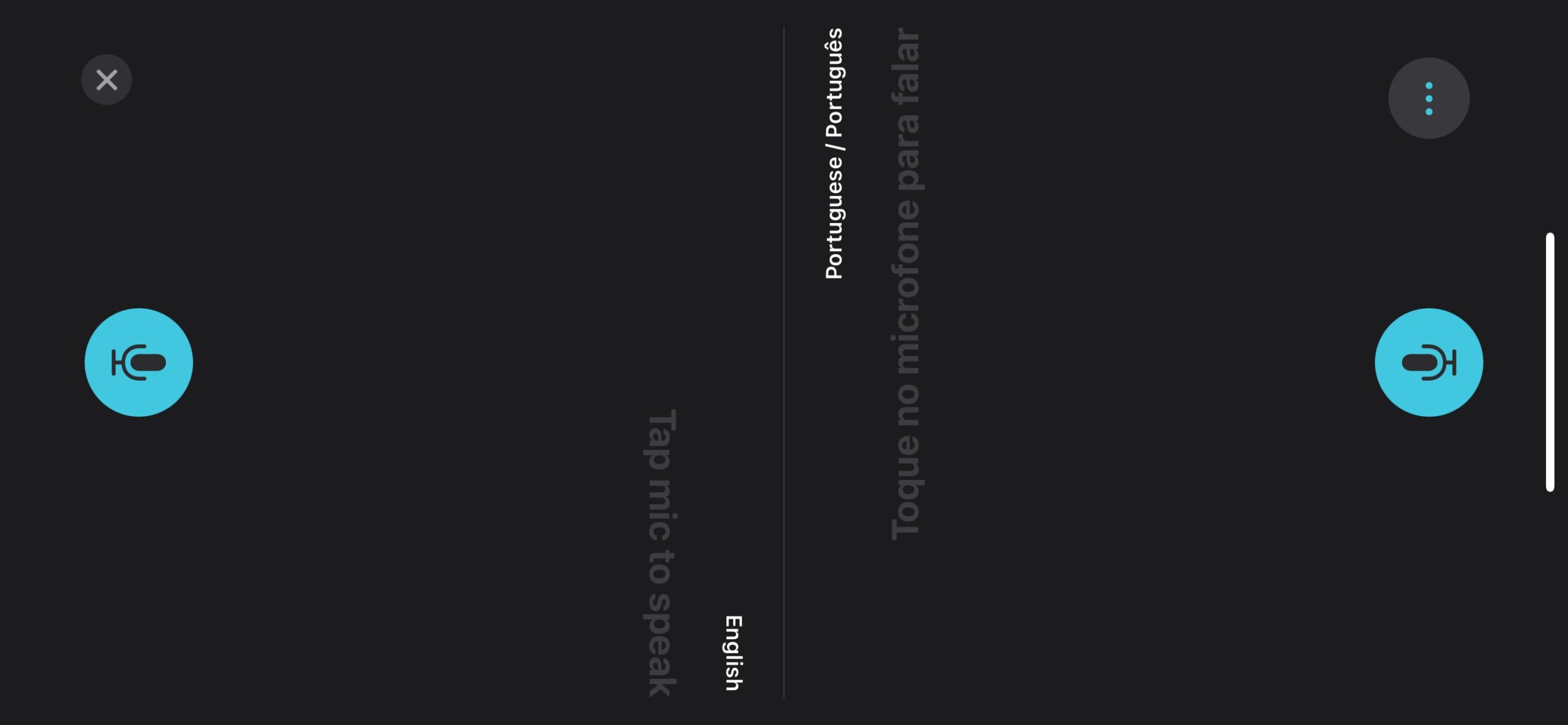
When using the Translate app, you can now choose to have the app in split-view, which shows you your half of the conversation and your partner their half. That way, you can talk while facing each other, and still understand what the other person is saying.
Temporary iCloud storage when moving devices
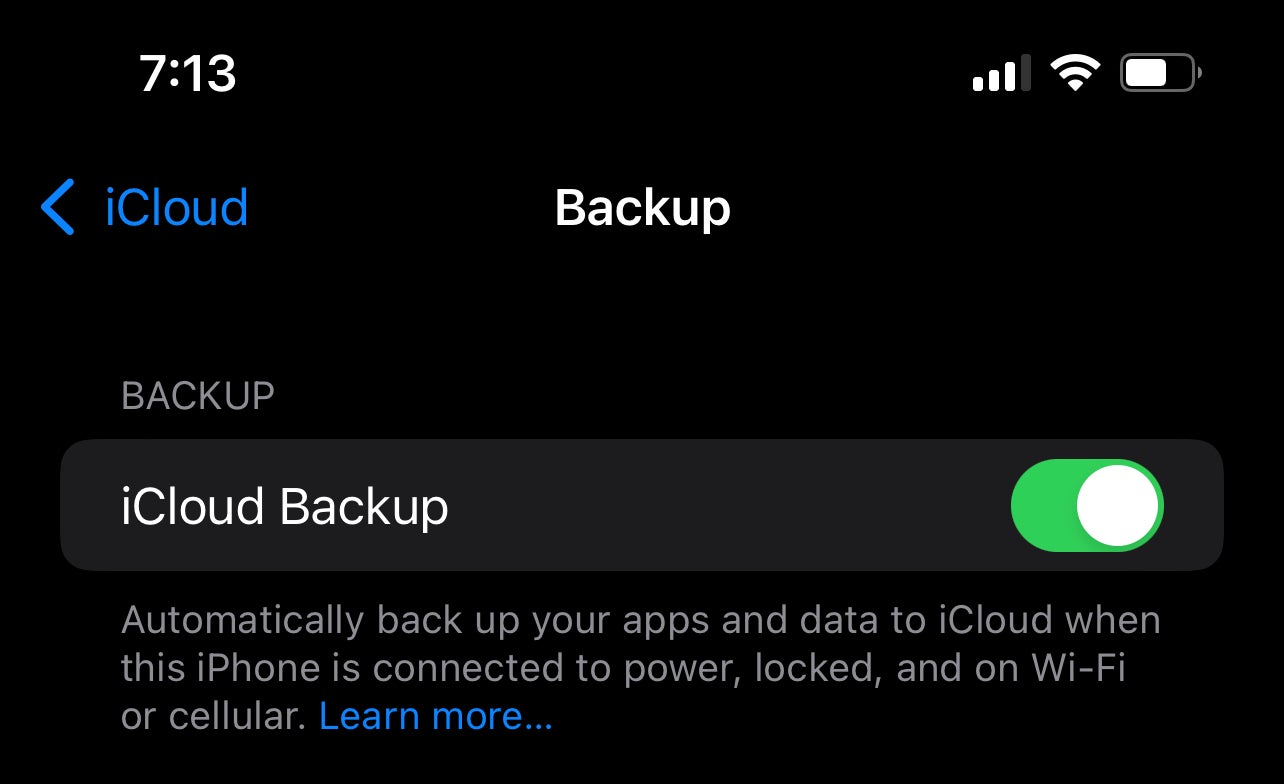
Apple’s 5 GB of free iCloud storage has long been too little. But you don’t need to pay for iCloud if you’re just looking to transfer a backup from an old iPhone to a new one. Apple will temporarily give you unlimited storage to backup an old iPhone, then offer you three weeks to move that backup to a new device.
Find My finally gets AirPods Pro and Max support

One of the more frustrating things about AirPods and Find My is that they traditionally needed to be connected to an internet-capable Apple device in order to update the Find My network. That means if you left a pair of AirPods on their own, you’d be out of luck; you won’t see that location updated on your map.
With iOS 15, your AirPods Pro and AirPods Max can update their location to the Find My network, so long as they’re in range of another Find My device. That’s not quite as good as if they could connect to the internet themselves, but it’ll likely give you a much more accurate reading than it used to.
Add multiple digital keys to Wallet
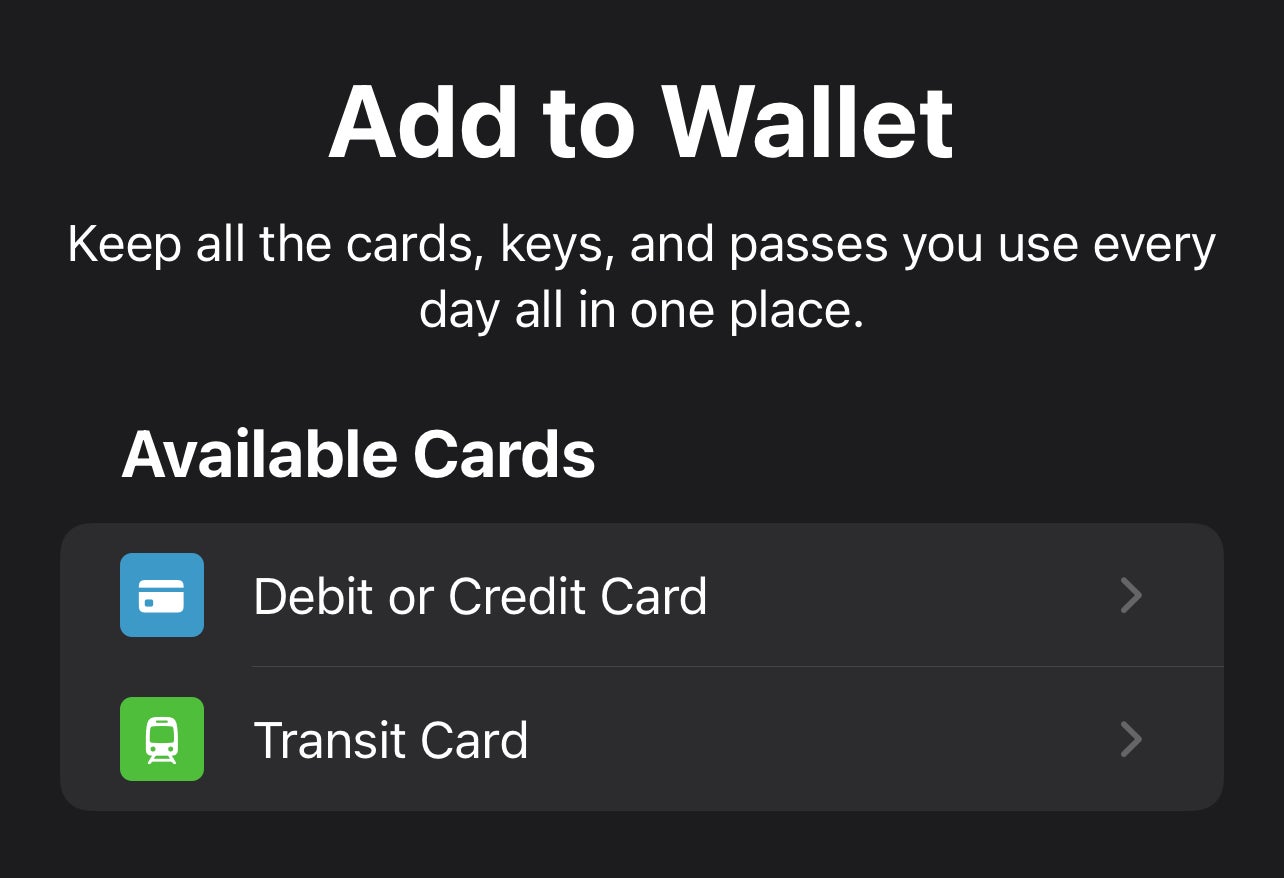
Your Wallet is now your central hub for the digital keys in your life. Store keys to your home, hotel, office, or car, and use them from the same app you use for Apple Pay and passes.
Apple Maps is more useful than ever

If you’re a Google Maps stan, you might not think to open Apple Maps in iOS 15. But you should. The app has many changes this year, including an emphasis on fun and engaging 3D designs. You’ll find AR walking directions that show you where to go in “real space.” And, for anyone living or working in a city, it gives you updated transit information, including when your stop is coming up.
Access Spotlight right from the Lock Screen
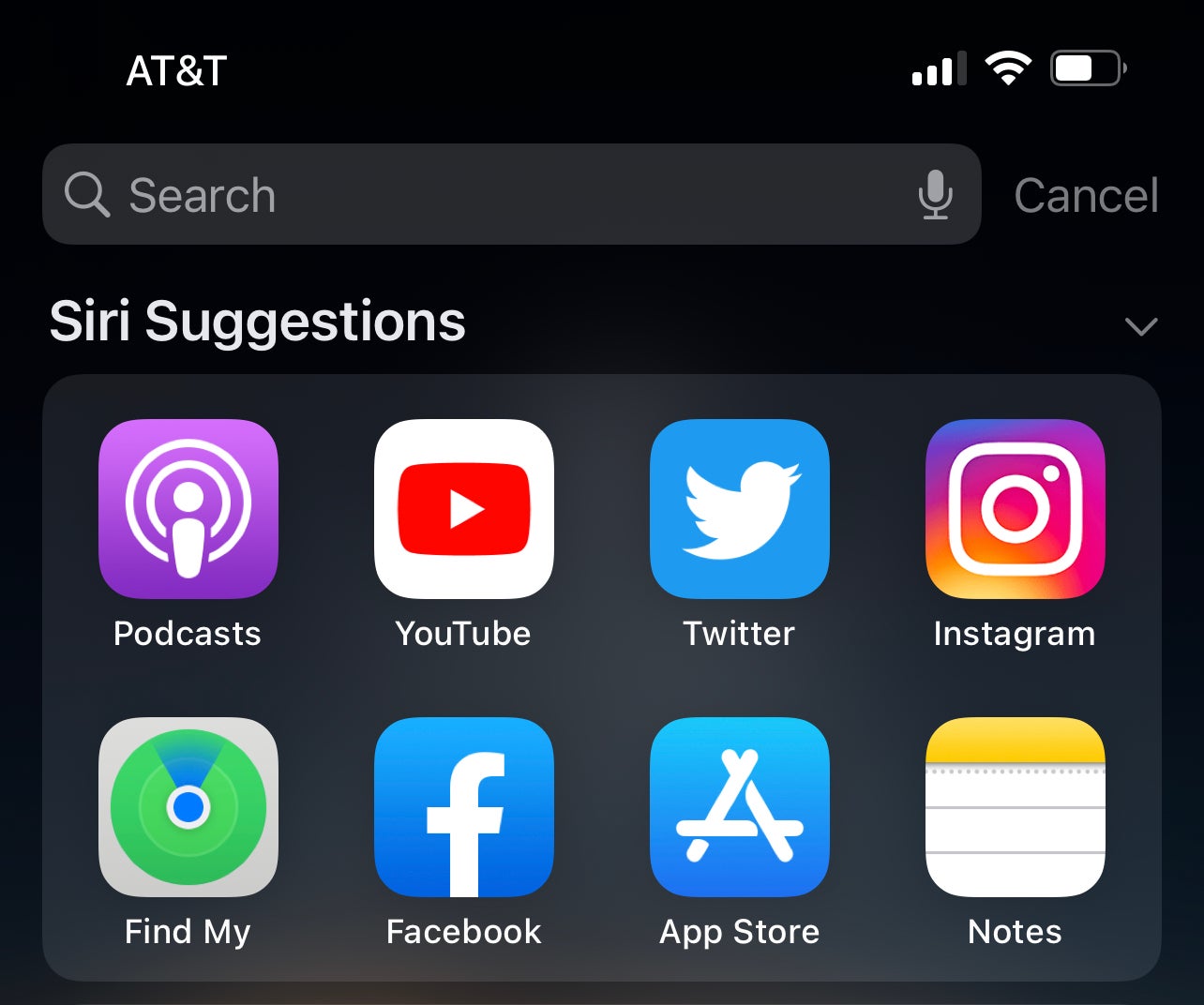
A small change, but a fun one: Spotlight is now available right from your Lock Screen. Just swipe on your wallpaper without unlocking your iPhone, and you’ll have access to both search and Siri Suggestions.
Passwords is now an authenticator
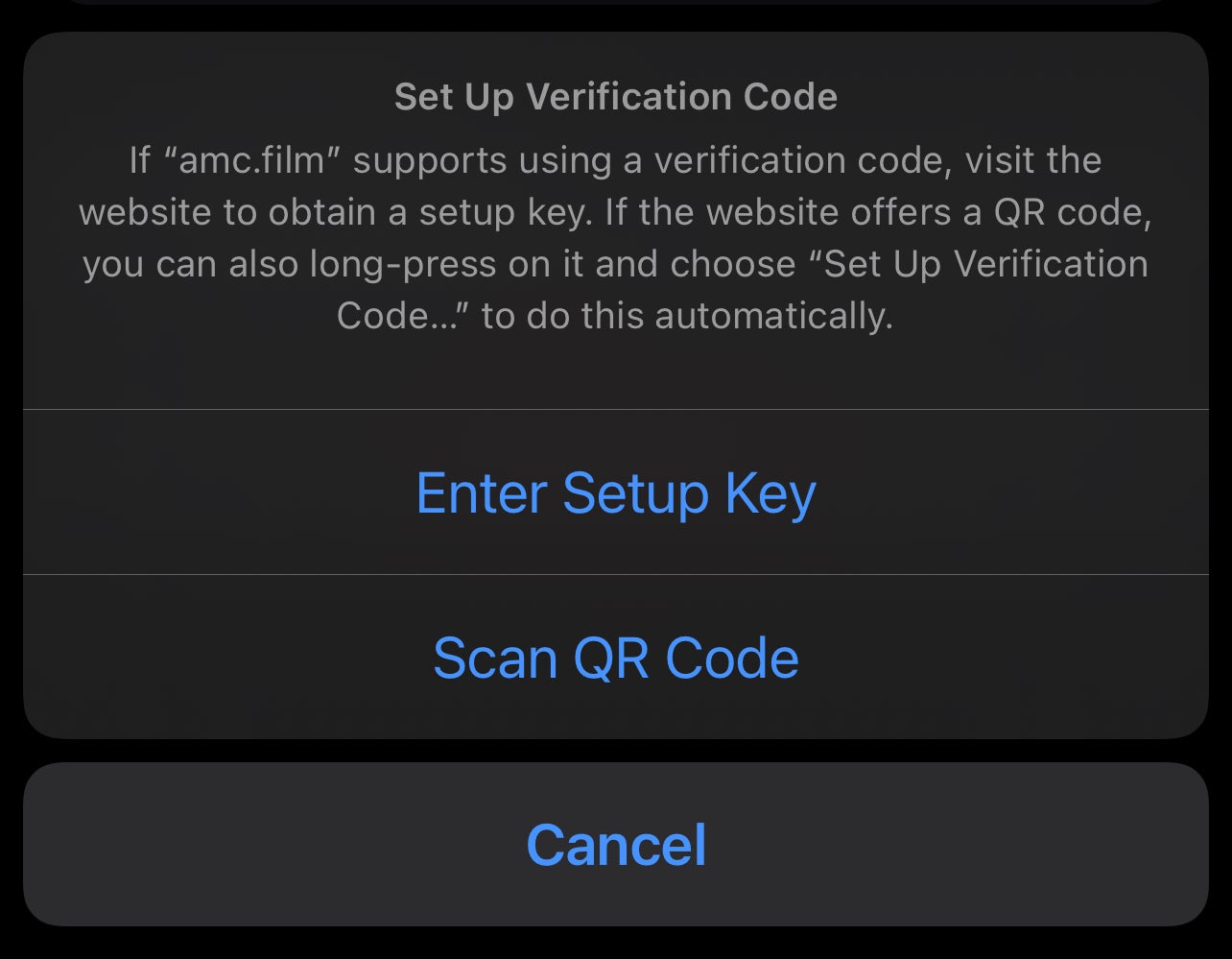
Passwords — otherwise known as iCloud Keychain — is a great way to manage your many saved passwords across your connected iCloud devices. With iOS 15, you can now set up verification codes direction in Passwords. That means you don’t need to download a third-party app if an app or website requires two-factor authentication. Rather, just set up a code through that app or site’s entry in Passwords.
You don’t need to update to iOS 15 at all
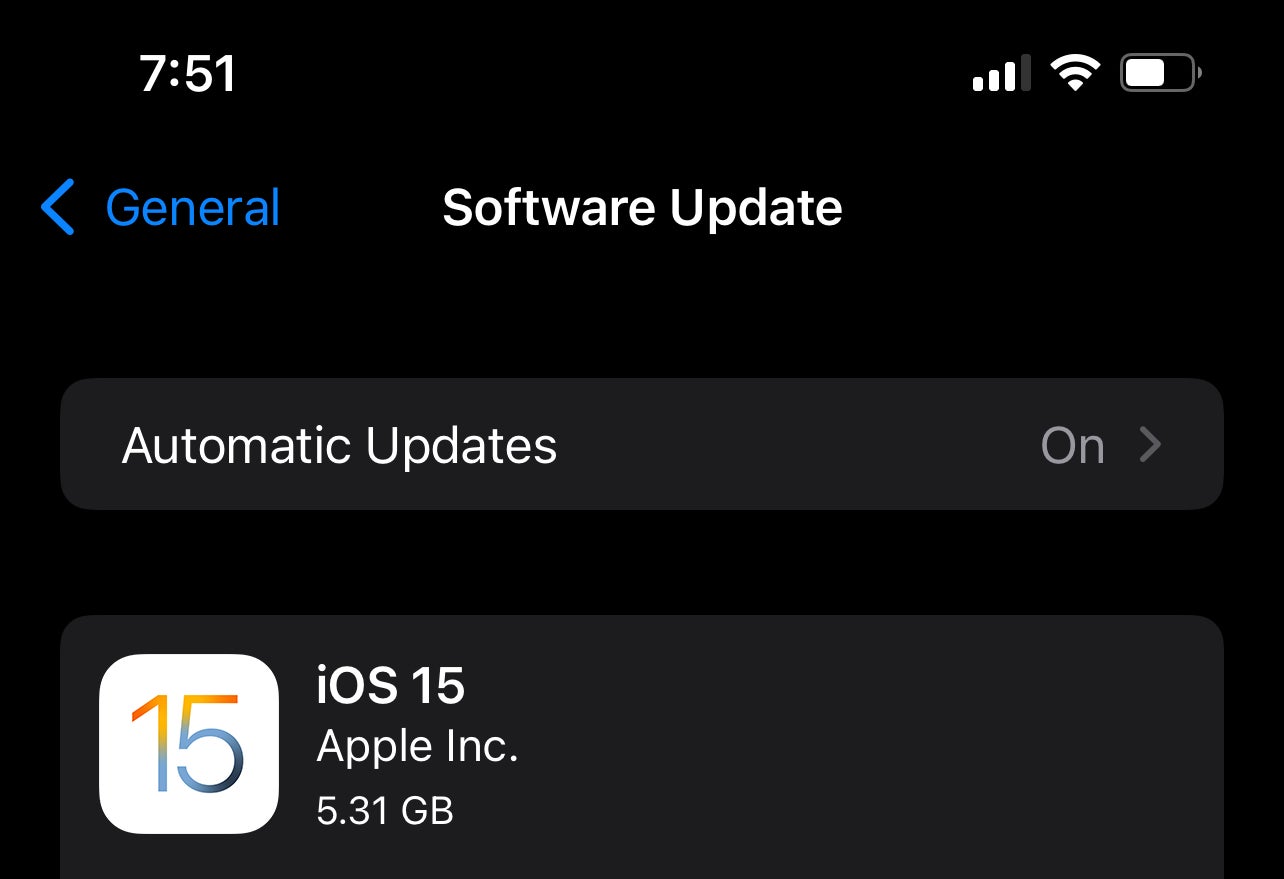
It might sound strange, but one of iOS 15’s new features lets you keep your iPhone on iOS 14. When the update is available, you’ll see the usual option to download and install iOS 15 on your device. However, there will also be an option to remain on iOS 14, skipping the latest update.
If you choose that option, Apple will allow you to install iOS 14 security updates instead. That way, you can keep your iPhone on the version of iOS you prefer without having to sacrifice your security to do so.
5G preferred over wifi
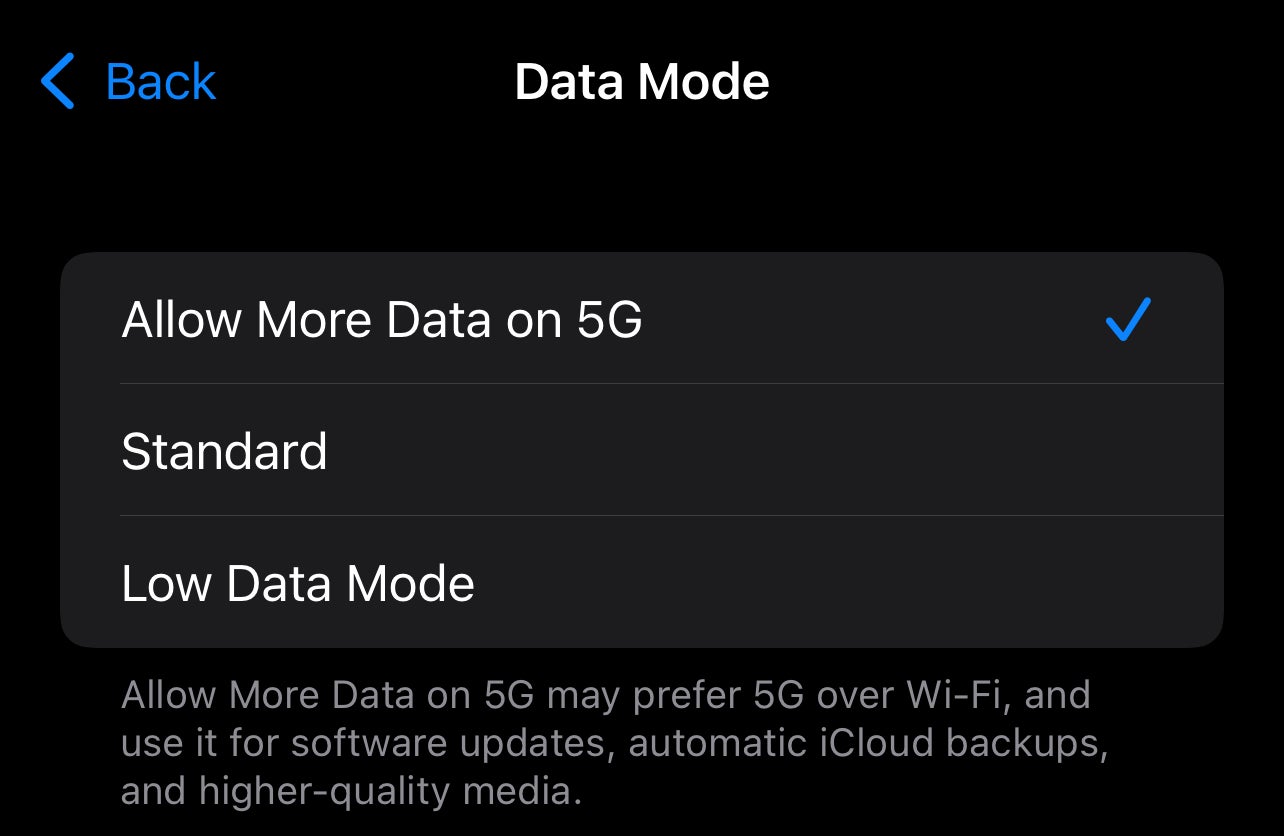
If you have an iPhone 12 or iPhone 13, you might notice faster internet speeds more often. That’s because iOS 15 will allow 5G to take over whenever it notices your wifi connection is too slow.
SharePlay makes being apart even easier (Delayed)

When on a FaceTime call, you’ll be able to use SharePlay to share all kinds of media together. That way, you’re all watching and listening to the same source content through your speakers or headphones, instead of the audio from someone’s TV and going through the microphone and sounding awful.
You can watch a movie or TV show with all of your video call members; listen to the same song at the same time; share your screen so that everyone can see what’s going on; and more. You can even add songs to a shared music queue, so everyone has input on what to listen to next.
Use your iPhone as your ID (Delayed)
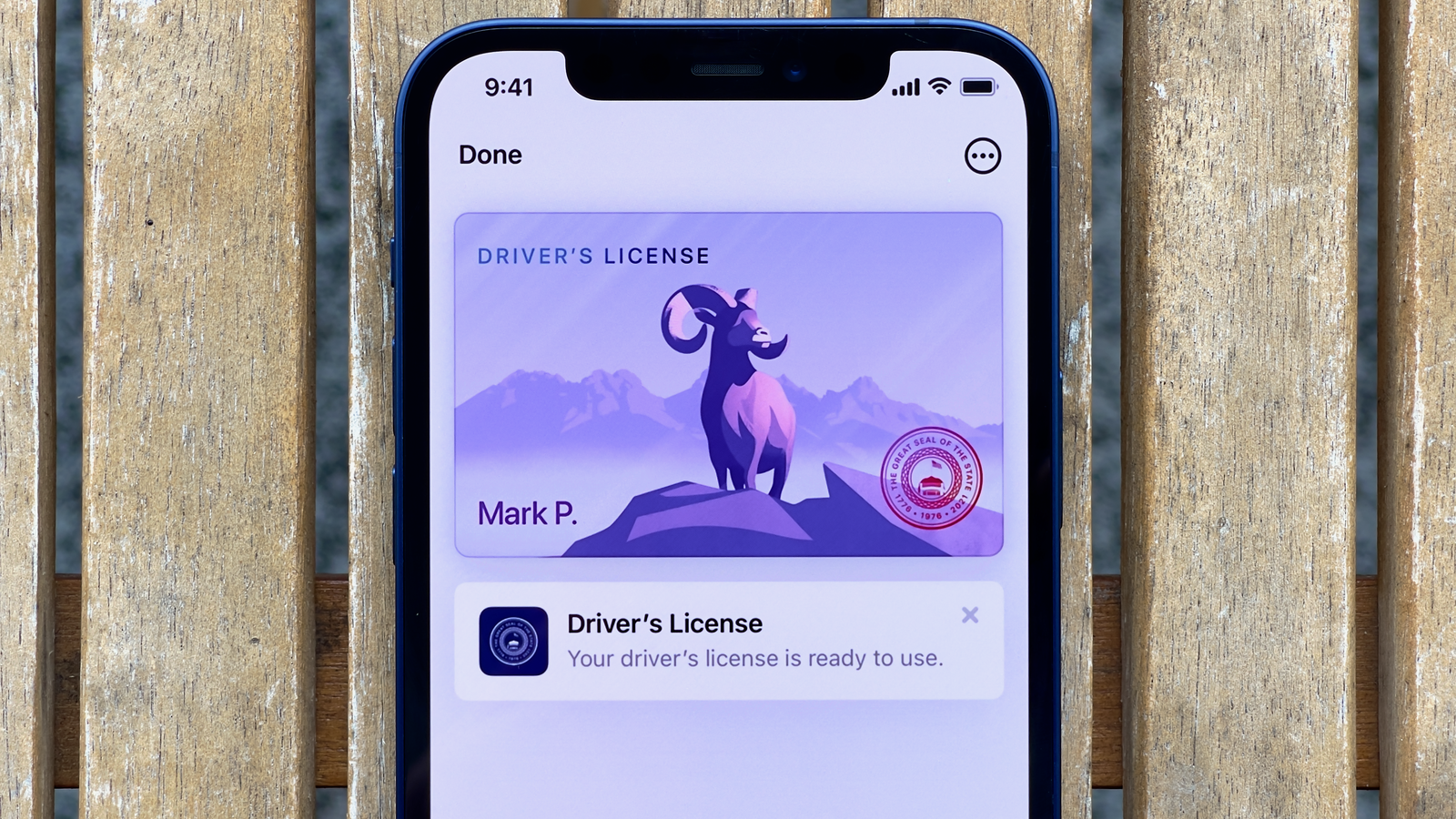
The dream of the wallet-free life is well on its way. Apple is pushing that along with its latest update, at least, whenever the feature surfaces. You’ll soon be able to add your State ID to Wallet, primarily for use when flying. Apple is working with the TSA to set up this system, so it should be just as simple as using your driver’s licence or other form of ID.
App Privacy Report (Delayed)
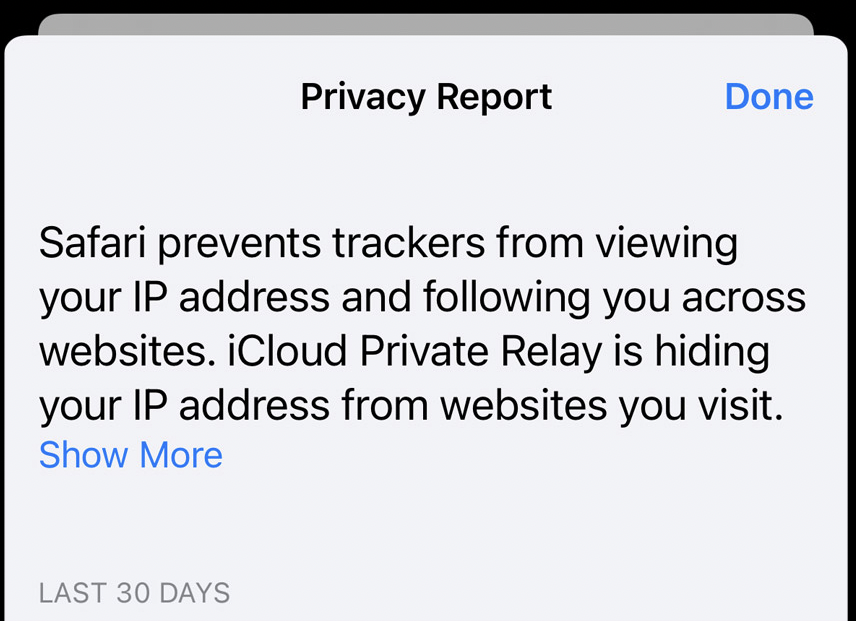
Another great delayed iOS 15 feature is the App Privacy Report. This feature is a section of Settings that basically spills the beans on your apps; it reports on what apps have had access to your sensitive information like camera, photos, microphone, location, and contacts, and it tells you which apps have contacted outside domains.
Digital Legacy program: Legacy Contacts (Delayed)

Sometime soon, iOS 15 will allow you to set up Legacy Contacts for your account. These contacts will be in charge of managing your Apple ID and its data after you pass away. Not the cheeriest new feature, but an important one we’ll hopefully see soon.

Leave a Reply
You must be logged in to post a comment.