Every year, Apple adds new features to the iPhone and iPad operating systems to make notifications a bit more manageable. iOS 15 is no different. This time around, Apple has removed the old Delivery Quietly feature and is replacing it with Notification Summary, which gives you even more control over how and when your phone will bother you.
Think of it as a notification digest: Every morning or evening (or any time in-between), you’ll get a single notification that will list all the day’s notifications from apps that you have added to the Summary feature.

It’s a neat way to silence your notifications and see them too — albeit in a delayed, repackaged manner, so that they don’t get in the way of your really important notifications.
To get started, open the “Settings” app on your iPhone or iPad (you’ll need to be running iOS 15 or iPadOS 15, which is currently in public beta). Go to Notifications > Scheduled Summary and enable “Scheduled Summary” feature.
You can stick with the default times for morning and evening, or you can tap the time to change when your Summary will be delivered. You can add also extra summaries to be delivered at different times of the day using the “Add Summary” button.
From the “Apps in Summary” option, you can enable the apps that you want to send notifications directly to the Notification Summary.
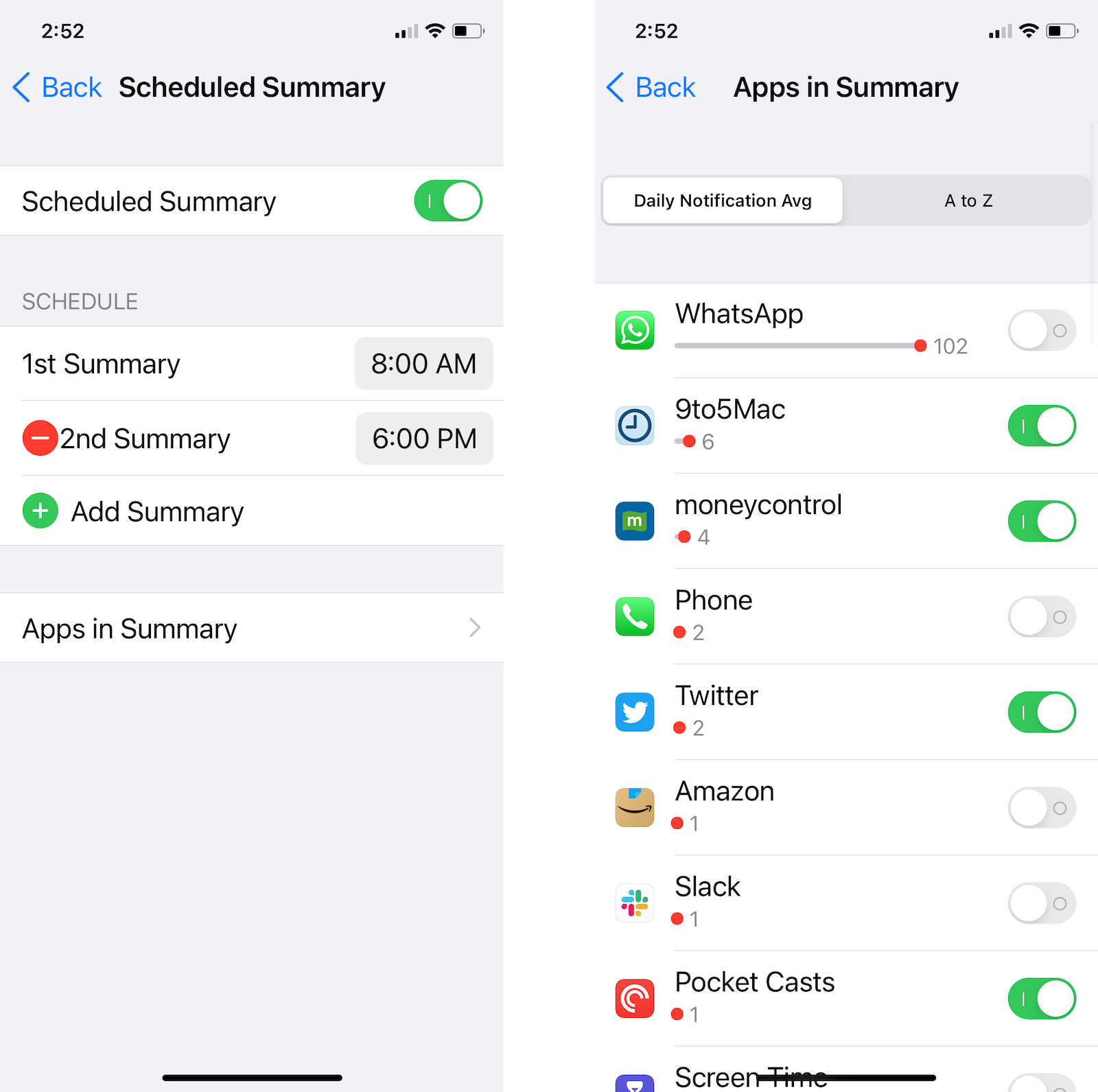
Once added, these apps won’t bother you with a notification sound or vibration every time a new notification comes in.
You can also quickly add an app to the Notification Summary from the Notification Centre itself: Swipe left on a notification, tap the “Options” button, and choose the “Add to Summary” option.
The next time a summary is due, your iPhone will display a big Notification Summary section at the top of your notifications list. Tap the box to expand and see all notifications in the summary.
If you later want to remove an app from the summary, swipe left on the notification within the Notification Summary, tap the “Options” button, and choose the “Deliver Immediately” option.
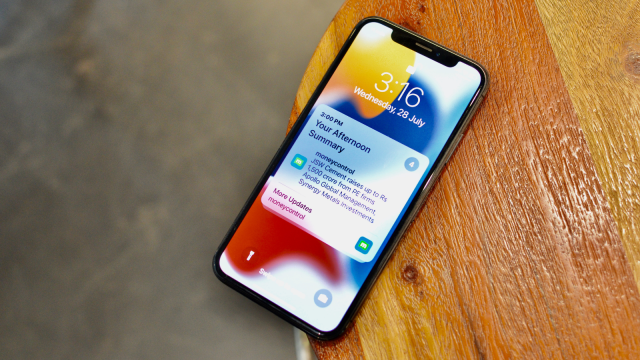
Leave a Reply
You must be logged in to post a comment.