There are times when backgrounds sounds can help you sleep or calm you down — like sounds of the ocean or even static noise. There are many websites and iPhone apps that can help you play a wide variety of background sounds, but if you’re running iOS 15 or iPadOS 15, you can just use the built-in Background Sounds feature on your iPhone or iPad.
How to play background sounds from Settings
Background Sounds is an accessibility feature. You’ll find it in the “Settings” app by going to Accessibility > Audio/Visual > Background Sounds.
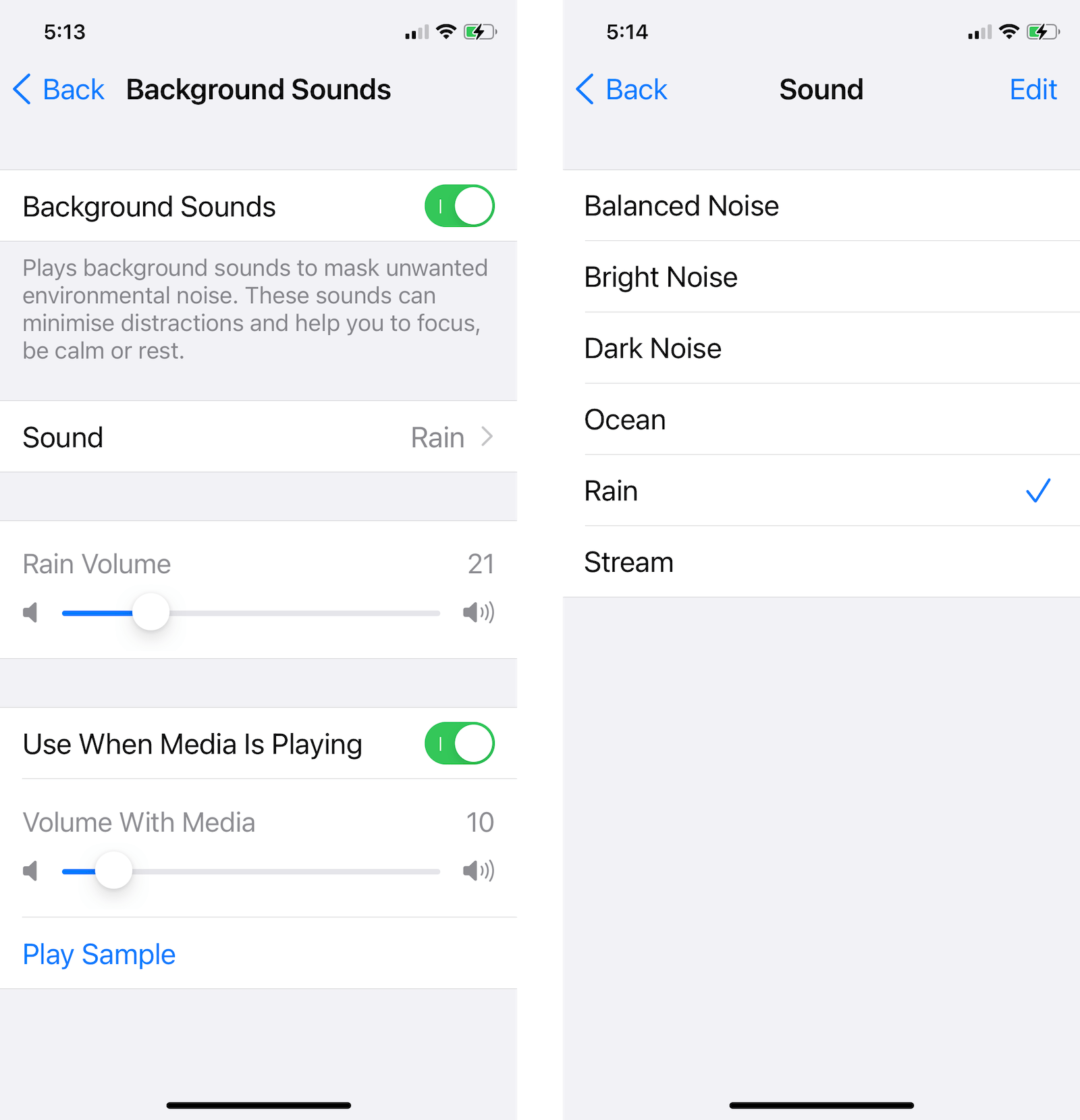
There’s no playback feature in Background Sounds. It’s just an on/off switch. While you’re here, we would recommend that you disable the “Use When Media Is Playing” option to stop background sounds from paying along with media.
How to play background sounds from Control Centre
It’s much faster to play background sounds from the Control Centre, but you first need to add the Hearing control. To do it, open the “Settings” app, and go to the “Control Centre” section. Scroll down and tap the green Plus icon next to the “Hearing” control to add it to the Control Centre.
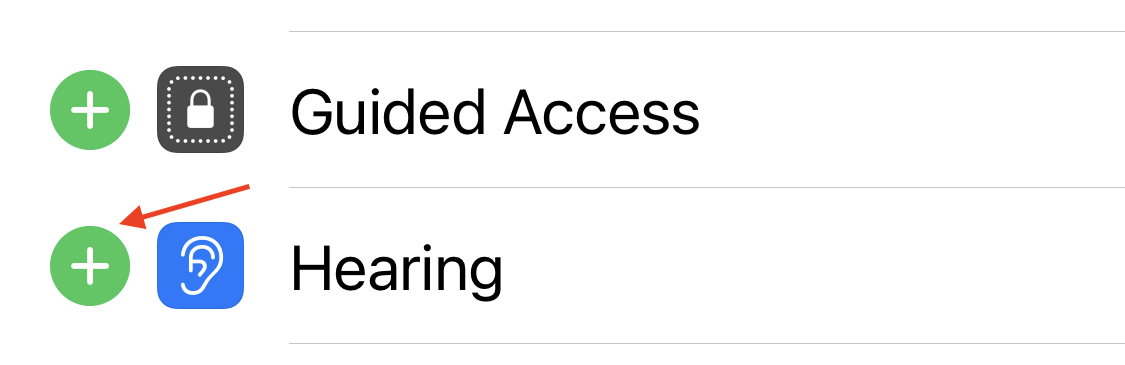
Now, swipe down from the top-right corner of the iPhone or iPad to open the Control Centre. Tap the new Hearing control (it looks like an ear icon) and then tap the “Background Sounds” button from the popup or from the bottom of the screen.

The Background Sounds feature is now enabled, and you’ll hear the sounds. You can tap the “Background Sounds” button to change the sound, and choose between Balanced Noise, Bright Noise, Dark Noise, Ocean, Rain, and Stream. Use the slider to change the volume, and you’re good to go.

When you’re done, come back to this screen, and tap the blue “Background Sounds” button at the bottom of the screen to stop playing the background sounds.
Want more? Take a look at these alternative background sounds apps
Once you start using the Background Sounds feature, you might want more — like the ability to mix different sounds, or just more sounds in general. This is when you should look into the wide variety of background sound apps, and we’ll start you off with two great options.
Dark Noise: This is possibly the best background noise app. It costs $US9.99 ($14) but you get an ad-free, customisable background sounds experience. There are 50 unique sounds, Shortcuts automation, widget support, and multiple theme options.
Relax Melodies: This is a good free alternative. The app lets you mix more than 200 sounds, brainwaves, and music.
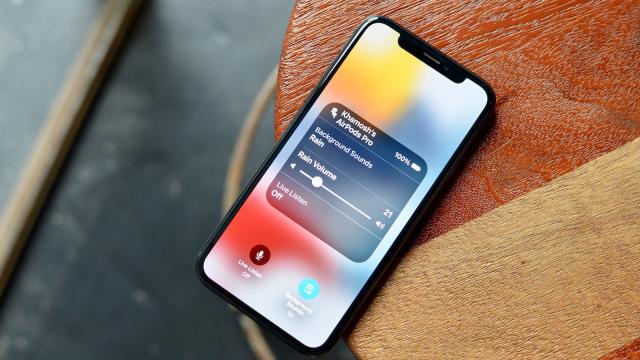
Leave a Reply
You must be logged in to post a comment.