We recently talked about how you can hide your browsing history from ad trackers in Safari, which is great, but one reason many people have been hesitant to use Safari is simply because it looks a bit boring compared to other browsers. But Apple is trying to change that in iOS 15 and iPadOS 15. Now you’ll have a modular Start Page with a customisable background — and you should have some fun with it.
But by default, Safari shows a lot of stuff here. You can see your Favourites, Reading List, and Privacy Report — not to mention the annoying Shared With You section that populates links that were shared in the Messages app. Thankfully, you can add, remove, and reorder any module that you want.
To get started, open the Safari app on your iPhone or iPad. If you’re not already on the new tab page, tap the Tabs button from the bottom toolbar, right below the URL bar (if you don’t like the URL bar here, you can put it back at the top). Then tap the Plus button to open a new tab.
Here, scroll down to the bottom of the page, and tap the “Edit” button.
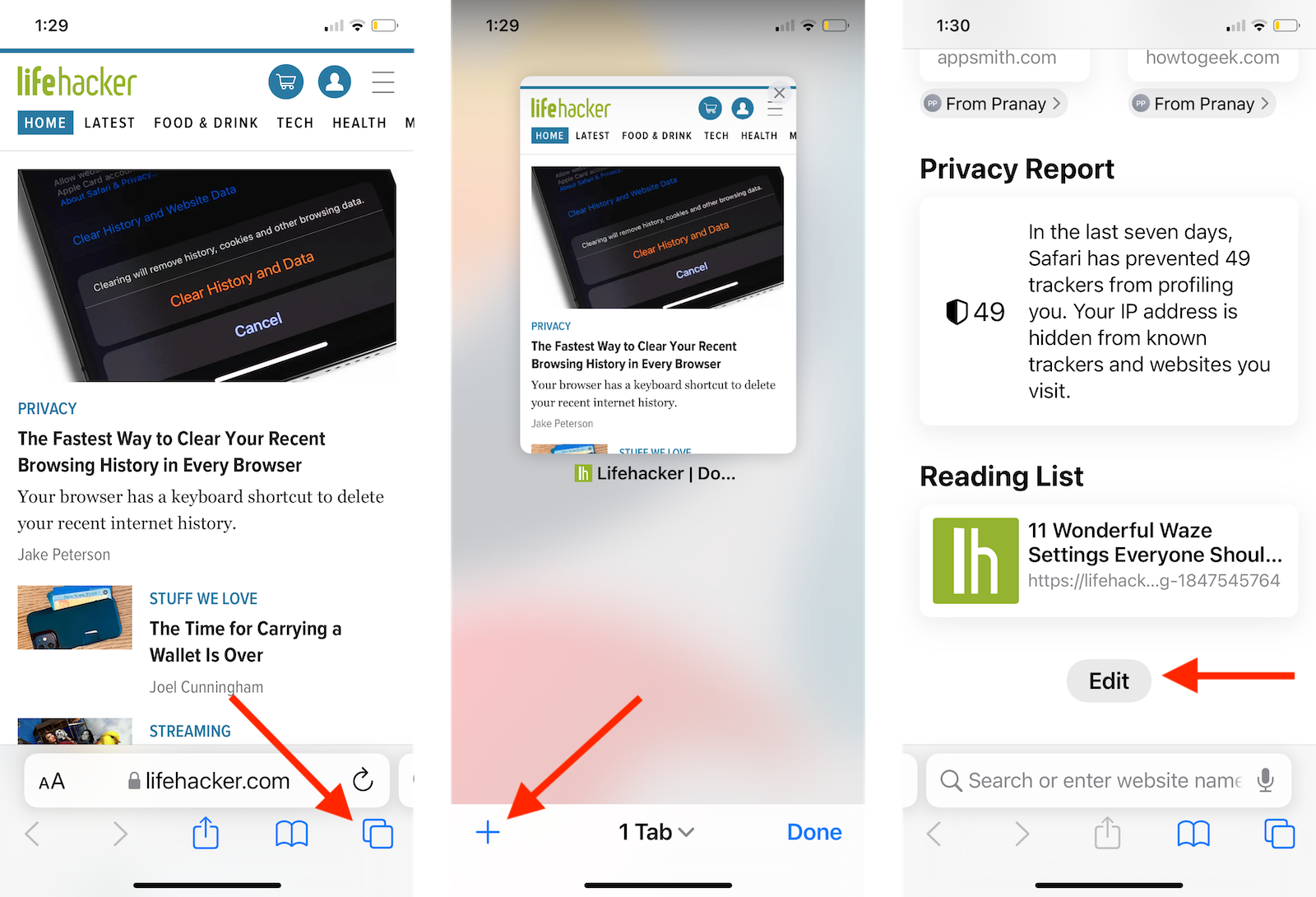
You’ll now find all the modules at the top. You can enable or disable the Favourites, Frequently Visited, Shared with You, Privacy Report, Siri Suggestions, Reading List, and iCloud Tabs modules. Use the three-lined Handle icon to drag and rearrange a module. You can also choose “Use Start Page appearance through iCloud” to keep your settings consistent throughout your connected iCloud devices.
Next, enable the “Background Image” feature to see a list of all available background images. Tap on a background image to switch to it. You can also tap the Plus button to choose any image from your camera roll. Once you’re done customising the start screen, tap the “X” Close button from the top. And that’s it — your new Start Page will be upgraded and ready.
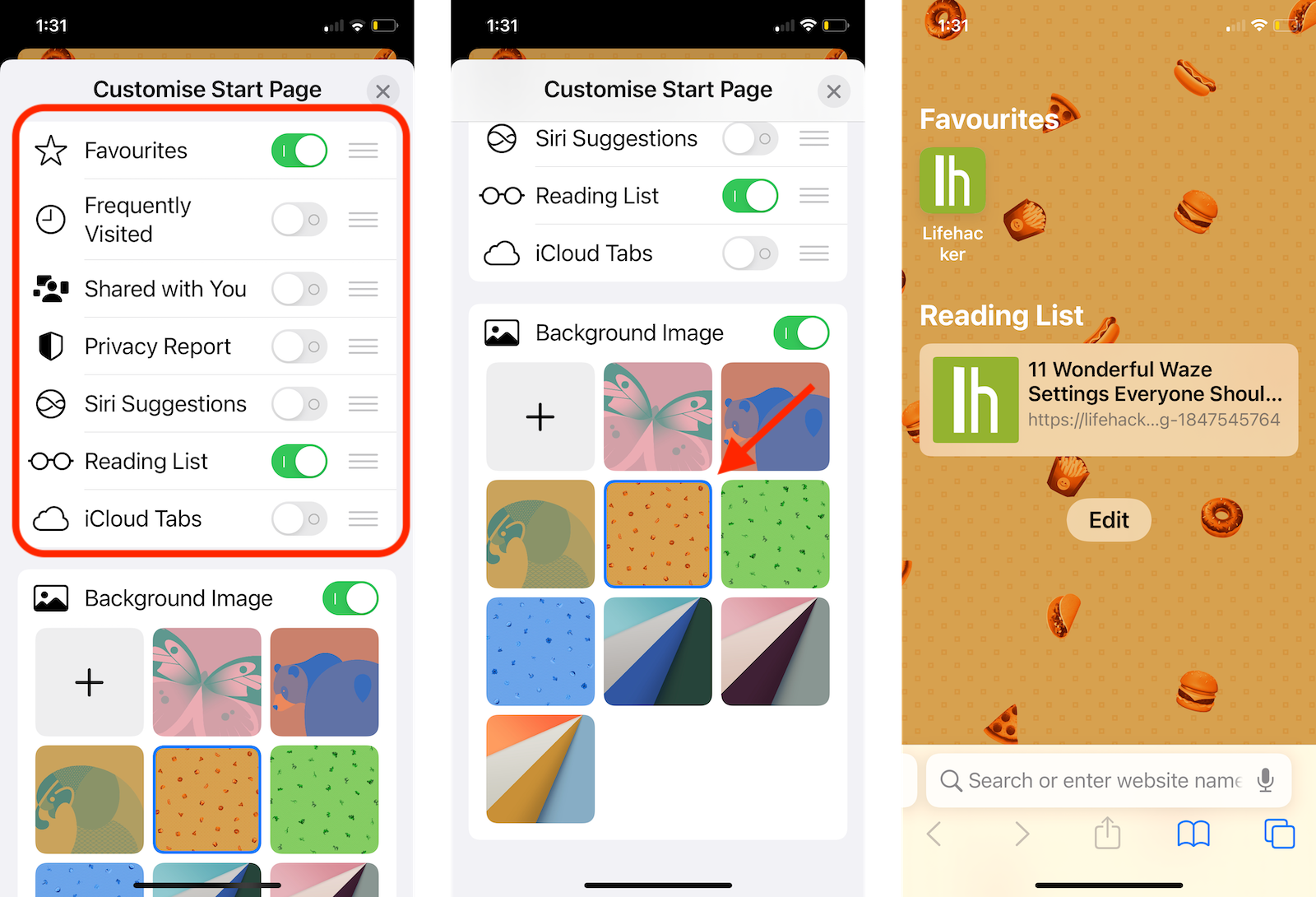
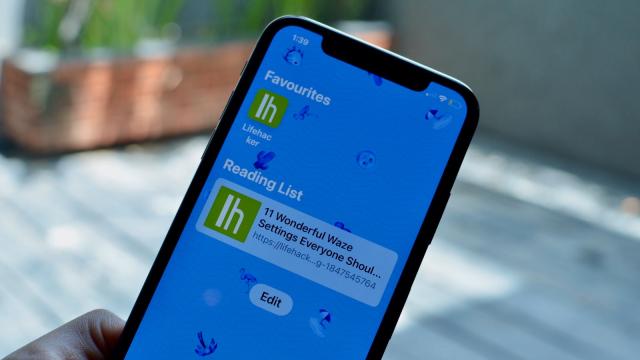
Leave a Reply
You must be logged in to post a comment.