You probably have thousands of photos stored on your iPhone that document life’s biggest (and smallest) moments, from memorable beach vacations to last night’s dinner. And while the Memories feature in the Photos app helps you look back on those memories in small doses, sometimes it offers up an image you’d rather not reminisce over.
The Memories feature periodically shows you some of your “best” photos from the past — and even offers to create short videos of them — by feeding them to the photos widget on your home screen. But you might not be in the mood to relive an anniversary with your (now) ex-girlfriend or see the smiling face of the sister you’re no longer on speaking terms with.
In iOS 15 and iPadOS 15 (which is currently in public beta), Apple is finally acknowledging that users might actually want to control who shows up in the Photos widget on your home screen. So now you can choose to reduce how often a person or a memory is featured — or remove a person from the featured memories altogether.
To do so, open the Photos app on your iPhone or iPad, and go to the “For You” tab. Here, you’ll see the Memories and the Featured Photos section where you can fine the person or the place you don’t want to see anymore. From the Memory, tap the three-dotted Menu button, and for the featured photo, tap and hold to see the menu.
To remove the photo from the featured photos, choose the “Remove From Featured Photos” option. You can also choose “Feature This Person Less,” and they’ll only appear in group photos. If there’s more than one person in the photo, you’ll have an option to select the specific people you want to hide. Choose if you want to see the person less or if you never want to see them again, then tap the “Confirm” button.
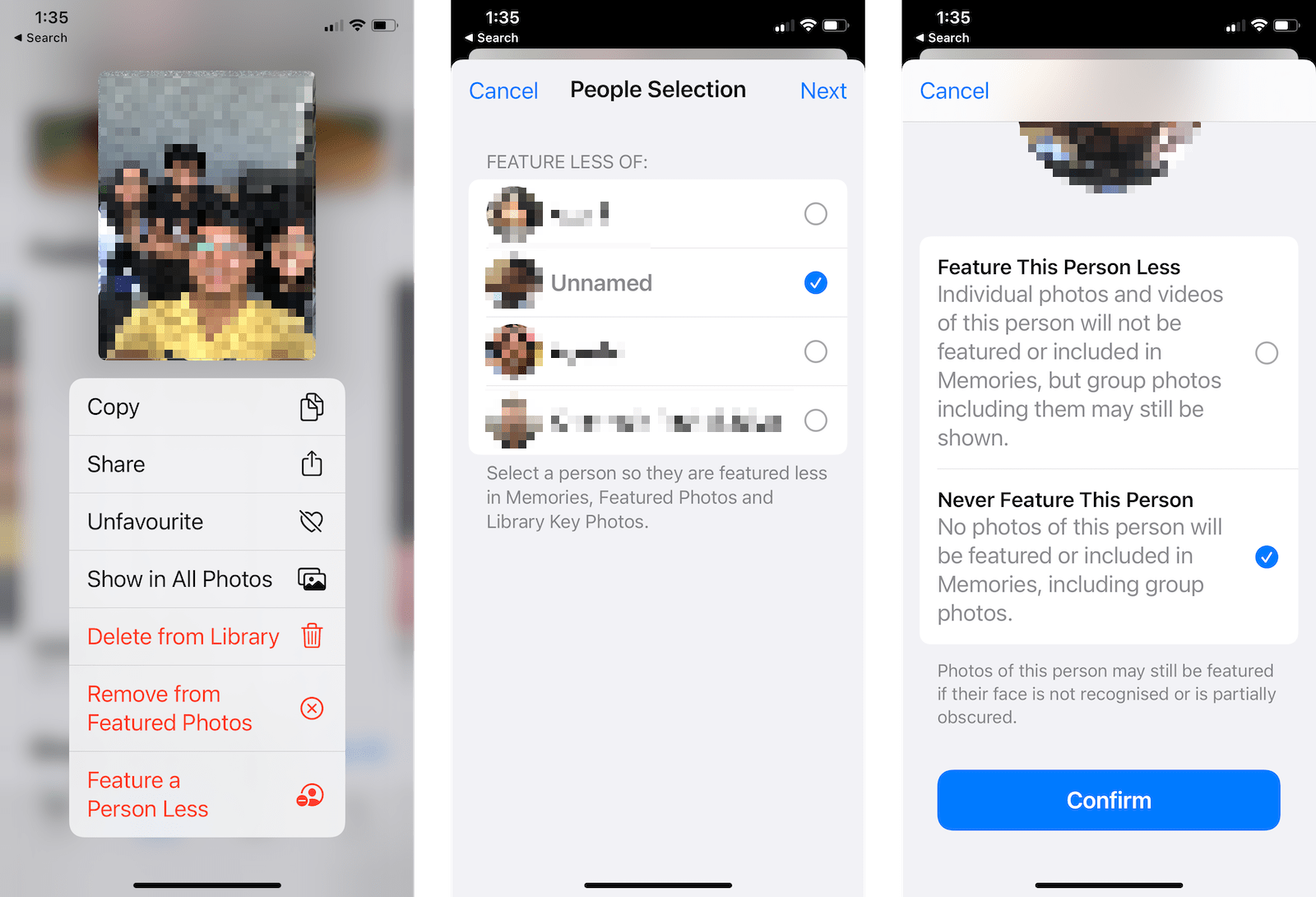
There’s also another way to remove a person from featured photos and suggestions. On your iPhone or iPad, open the Photos app, and go to the “Albums” tab.
Here, find the “People and Places” section, and choose the person you want to feature less. Tap the three-dotted Menu button in the top-right corner and choose the “Feature (person’s name) Less.”
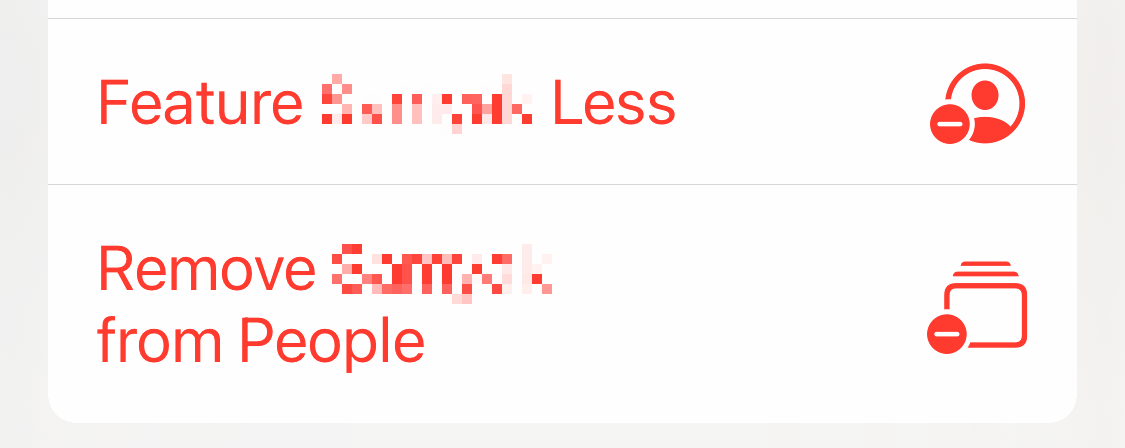
Choose if you want to remove them from suggestions, or if you just want to see them less often. Then, tap the “Confirm” button. To remove the person from featured photos altogether, choose the “Remove (person) from People.”
Once a person is removed from the People section, they are no longer linked to a contact, which will prevent them from showing up in Memories and suggestions.

Leave a Reply
You must be logged in to post a comment.