With the iOS 15, iPadOS 15, and macOS Monterey update, Apple is automatically upgrading all iCloud paid plans to iCloud+. If you’re paying for iCloud storage, you now get access to the Private Relay feature, and the ability to hide your email address online.
How does iCloud Private Relay work?
Let’s be clear about one thing: iCloud Private Relay is not a VPN, and it will not work for third-party apps. What it will do is protect the traffic that passes through the Safari browser on your iPhone, iPad, or Mac.
In a way, Private Relay is more secure than a third-party VPN. When you visit a website in Safari, the data is first sent to Apple, which removes all personal identifiers (like your IP address). It is then sent to a secondary server (maintained by a third-party), where you are assigned a new, temporary IP address to be used for the website you’re visiting. This stops ad trackers and cookies from gathering your personal data.
Apple uses this two-step process to ensure no single entity (neither Apple, nor the third-party server) can track you. Apple only knows your IP address, and the third-party only knows the website you’re visiting, so neither gets the full picture. This is usually a risk when you’re using an untrustworthy VPN.
In terms of usability, Private Relay doesn’t behave like a VPN. For instance, there’s no option to select your location; Apple will still use the server that’s closest to you, in your own country. You can switch to the “Maintain General Location” mode to give a location that’s around your area, without giving out the specifics. This means you won’t be able to use Private Relay to watch Netflix from a different country, or to unblock geo-restricted websites in your region.
How to enable iCloud Private Relay
If you’re already paying for an iCloud plan, the Private Relay feature is definitely nice to have. Here’s how to enable it.
On your iPhone or iPad, open the “Settings” app, and tap on your profile at the top. Tap the “iCloud” section, and choose the “Private Relay” option. Now, tap the toggle next to the “Private Relay” option to enable the feature.
If you want to change your IP address settings, choose the “IP Address Location” option, and switch to the “Use Country and Time Zone” option to switch to a broader location anywhere in your country.
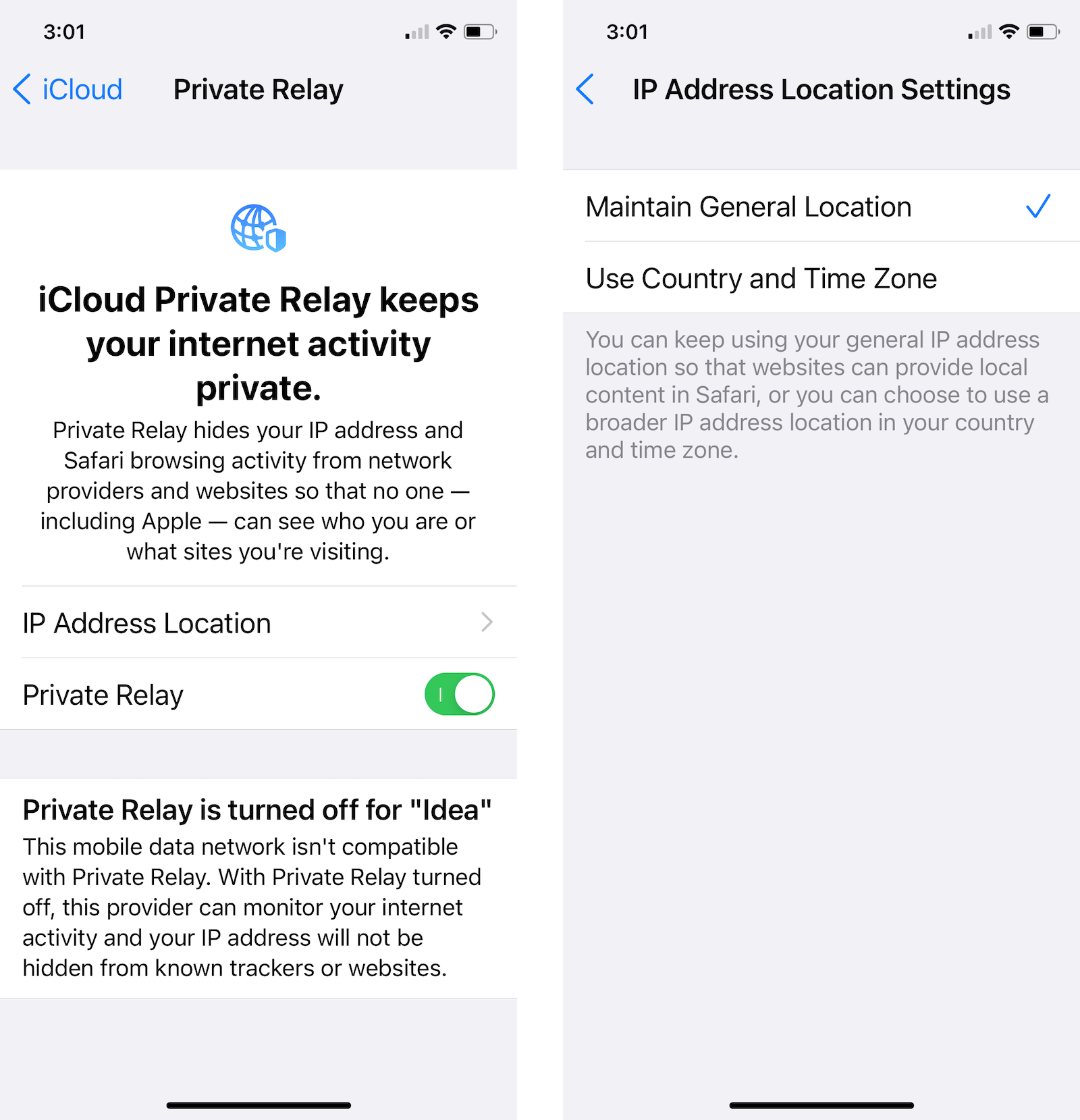
You can also enable this feature on your Mac, provided you’re running macOS Monterey. Open the “System Preferences” app and go to the “Apple ID” section. Choose “iCloud” and then enable the “Private Relay” feature.
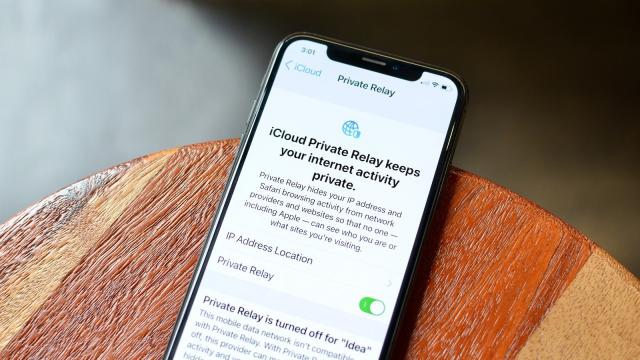
Leave a Reply
You must be logged in to post a comment.