If you’re anything like me, you probably find that while you enjoy a workout, you tend to get distracted by notifications to your phone during the process. Especially if you’re running a workout from your phone (whether that be a guided run or a Fitness+ yoga class), having text messages or social media notifications pop up during the experience is a fast way to get out of the fitness mindset and break your concentration. For iPhone users, the Focus status can help sort this problem by reducing outside interruptions — but did you know there was a Fitness-specific Focus mode?
Using Focus for Fitness on iPhone
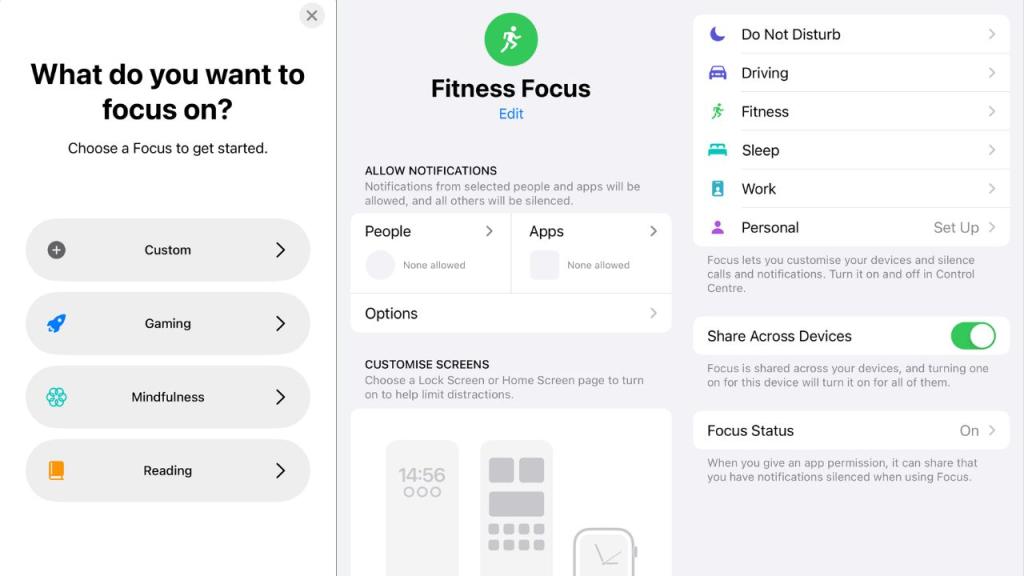
While you may be familiar with Focus, what you may not know is that the list of pre-built Focus statuses on your iPhone extends beyond Do Not Disturb, Driving, Sleep, Work and Personal.
Here’s how you can find additional options:
- Open Settings on iPhone
- Tap Focus
- Tap +
Here, you can see options like Fitness, Gaming, Mindfulness and Reading, as well as the option to create a Custom Focus mode for yourself.
If you choose to add Fitness Focus to the list of options to try (which is what we’re looking at today), you’ll then get the opportunity to customise the settings, or by default, it will activate when you begin a workout on Apple Watch.
Fitness Focus, in its classic form, will silence notifications from all people and apps when you’re exercising. However, you can change this to allow certain contacts or apps to interrupt you if you prefer.
Using these statuses more generally
If you’ve never used Focus before, it is a group of modes you can use to limit distractions while you’re engaging in certain activities. Apple rolled it out with iOS 15, and basically expands on the options available with settings like Do Not Disturb.
With different kinds of Focus modes, users can choose which notifications they want to see at which times of the day. In saying that, however, people trying to reach you can elect to ‘Notify Anyway’ if they really need to get a hold of you.
You can learn more about these settings on iPhone and iPad here.
Lead Image Credit: iStock/Lifehacker Australia
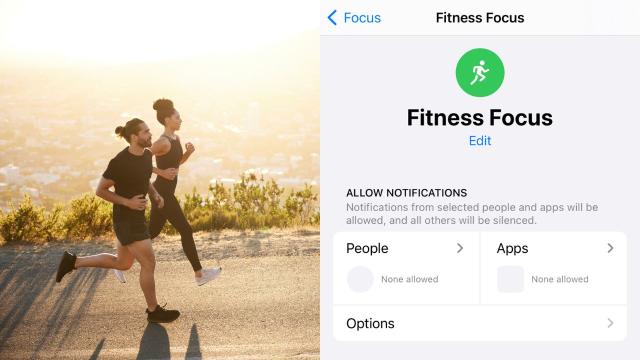
Leave a Reply
You must be logged in to post a comment.