Amazon Prime Day is here. If you’re planning a big shopping frenzy, there’s a good chance you’ll be able to find some kind of discount for lots of items on your must-have list.
You’ll note I said “some kind of discount” rather than “a great deal,” because there are plenty of Prime Day listings that are going to appear like they’re great deals, but really aren’t. Discounts tend to fall into one of four categories:
- A “cheaper” price that’s actually a discount on a marked-up item.
- A real discount on a crappy product.
- A honest-to-god discount on an item, but one that’s matched (or beaten) by another retailer looking to steal Amazon’s thunder.
- A great discount on a great product that’s worth considering.
How do you tell which Prime Day deals are actually deals? You research what you want to buy before you buy it, sure, but you can also pick from six different browser extensions to enhance your shopping experience and (hopefully) save some cash.
The Camelizer (Chrome, Firefox)
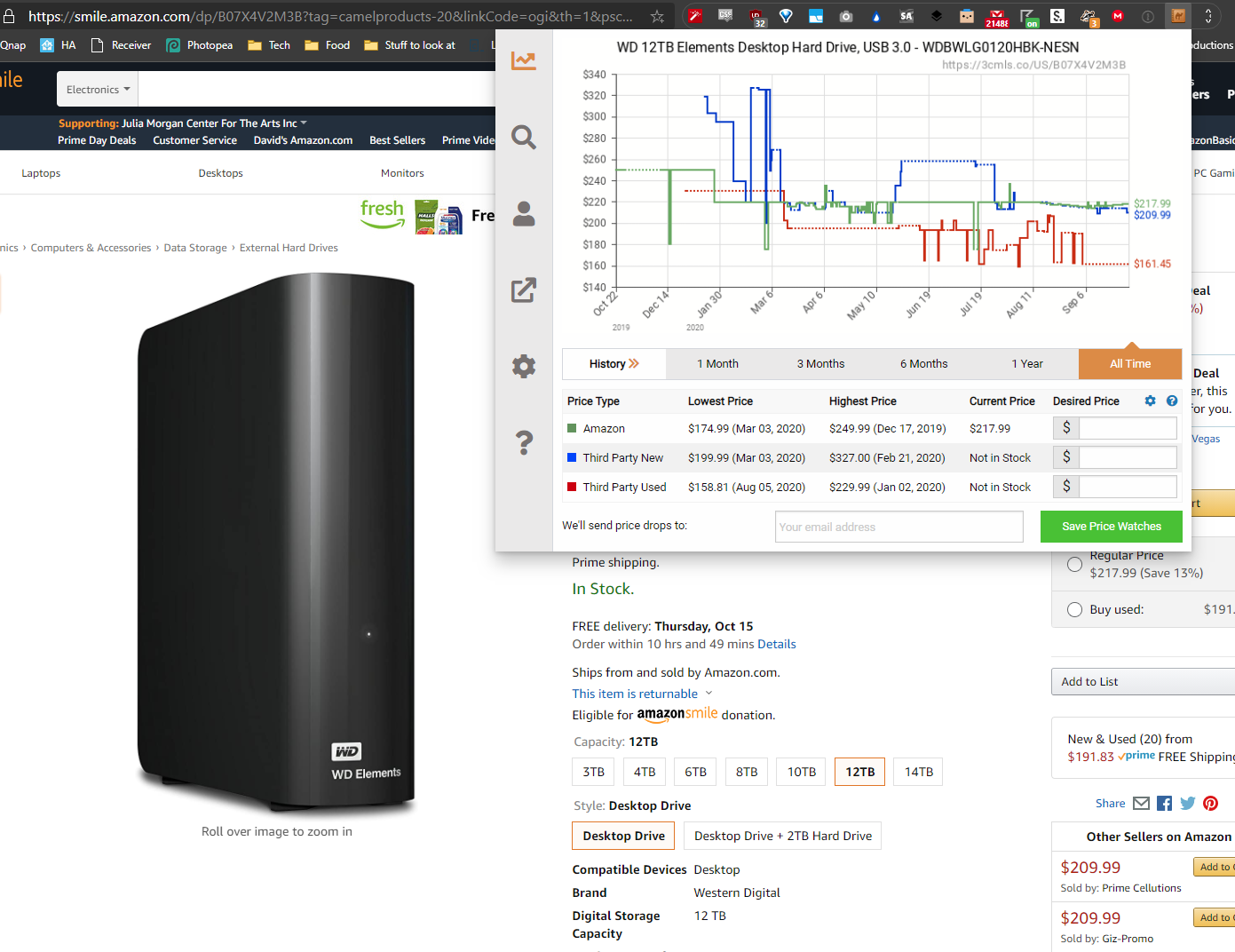
If you ever shop on Amazon — not just Prime Day — The Camelizer extension should be at the top of your list. It allows you to quickly take a peek at an item’s historical pricing, so you can see whether the “deal” you’re getting is actually the lowest it’s ever going to get. You’ll also be able to see instances when a sale isn’t actually much of a sale at all because a seller bumped up the price seven days ago.
The Camelizer is so good for saving money, there’s no reason you shouldn’t be using it all the time. End of story. (However, I’m also a big fan of Keepa, if you want a similar extension that can shoot you all kinds of notifications when something you want hits a particular price.)
PriceBlink (Chrome, Firefox)
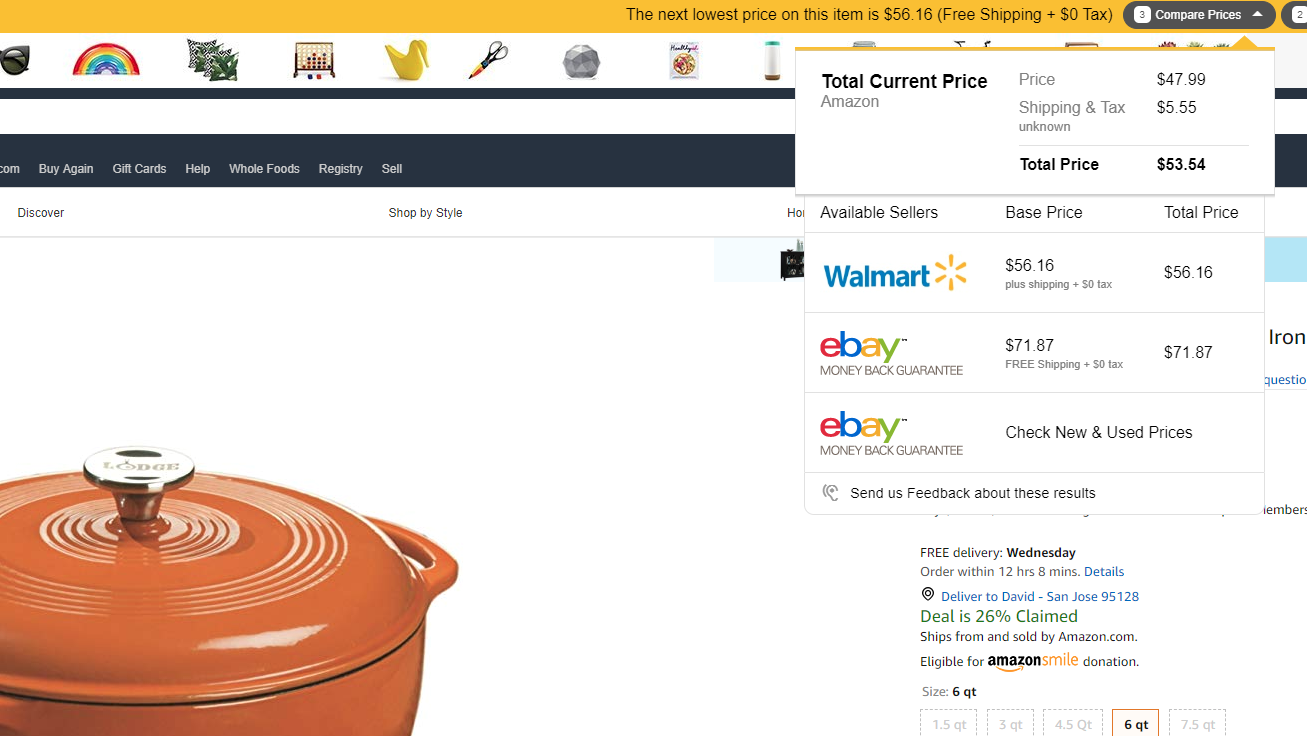
Install this extension and pull up an Amazon product page. A yellow PriceBlink bar will appear at the top of the product page to help you comparison-shop that item against a number of other retailers (including eBay sellers). While I’d still do a quick manual search if obvious stores aren’t on the list, PriceBlink is at least an easy way to spot-check an item’s price and see if you can do better elsewhere.
Wikibuy (Chrome, Firefox)
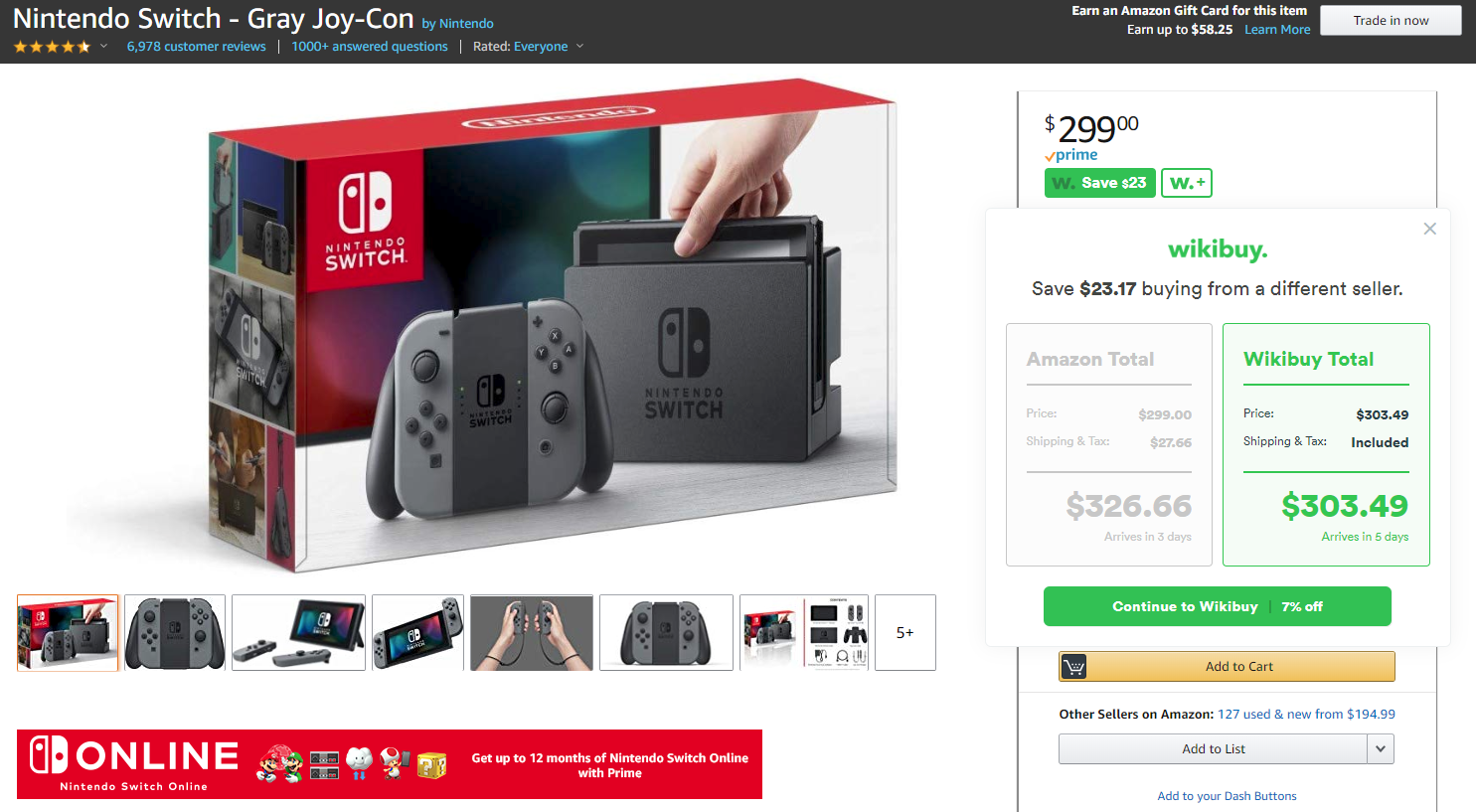
Wikibuy, like PriceBlink, helps you comparison shop. Instead of a toolbar, you get a little green button near a product’s price on Amazon’s page. If Wikibuy has found the item for cheaper elsewhere, you can go check out the results and see if Amazon’s offering is actually a steal. Spoiler: It might not be a steal.
FakeSpot (Chrome, Firefox)
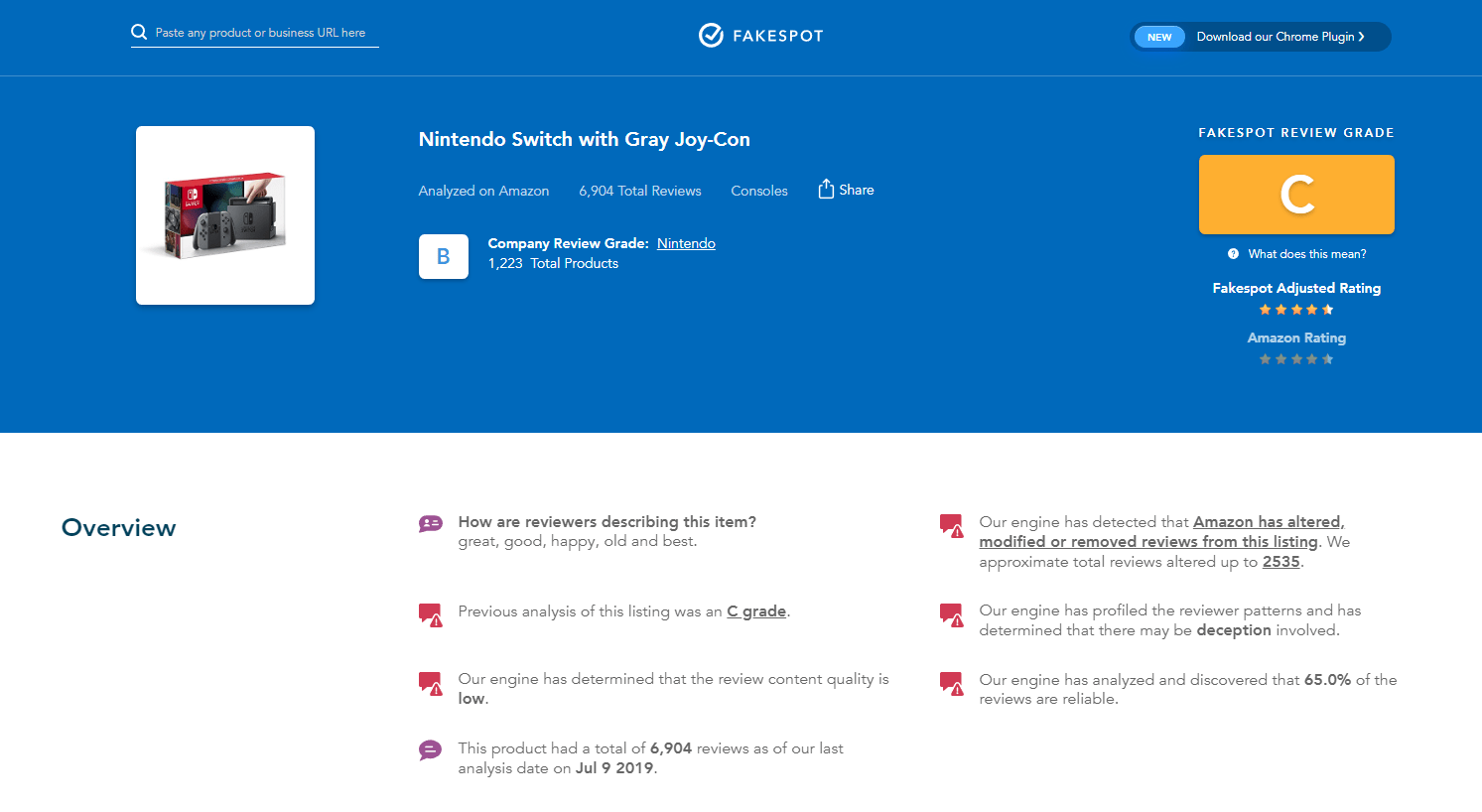
This extension won’t save you money, but it’ll help you shop smarter. FakeSpot reviews Amazon reviews, which can help you decide whether someone paid to gussy up a product with bogus reviews. It’s an extension worth exploring when you’ve think you have a steal on your hands, because it never hurts to get a second opinion about a product’s authenticity.
If you find yourself navigating to random brands on Amazon — especially because of Prime Day discounts — I’d absolutely use FakeSpot to make sure you aren’t getting duped into thinking an item is much better than what it actually is.
This story was originally published in 2019 and has been updated with additional context, new images, and extension recommendations.
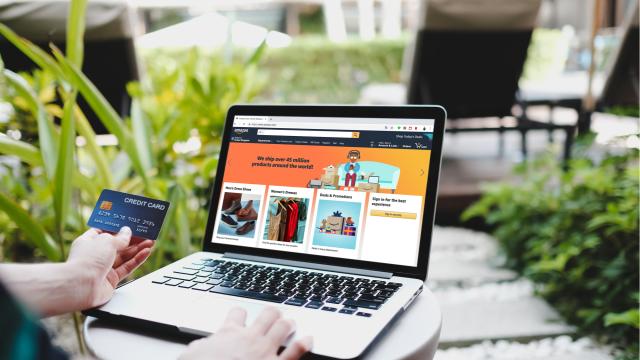
Leave a Reply
You must be logged in to post a comment.