Tired of your phone’s…phone app? You don’t have to keep using it if you don’t want, now that you can probably try the Google’s Phone app — previously restricted to its Pixel phones — on your Android.
Google is currently beta-testing its Phone app and has opened up the availability of this beta to lots of different handsets. There’s no guarantee that yours is compatible, but this takes all of a minute to check, if that, so why not give it a look? Head on over to this link to enroll in the beta program for Google’s Phone app:
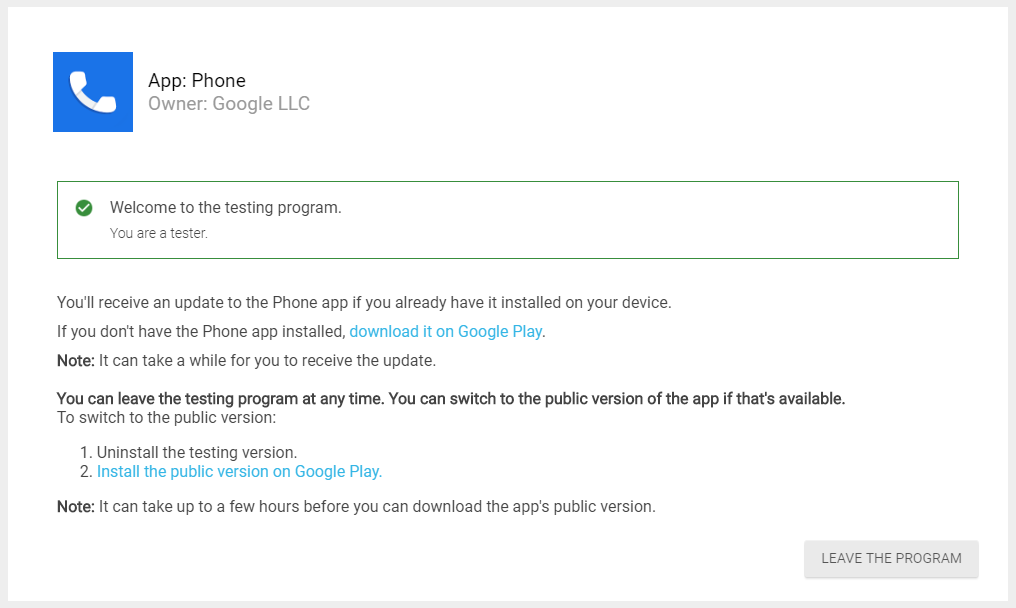
While Google claims that “It can take a while for you to receive the update,” I have yet to wait more than a few minutes for beta updates of Android apps to hit Google Play. That’s how you’ll install it, by the way: pull up the Google Play Store, tap on the hamburger icon, tap on “My apps & games,” and install the Phone app. If that doesn’t work, you can revisit the Phone app’s page on Google Play and see if there’s any download button you need to use.
Once you’ve done that, you’ll have a brand-new Phone app to play with. I don’t have an Android that isn’t a Pixel, but my presumption is that you’ll be asked if you’d like to make the Phone app your default dialling app when you launch it. If not, and you find that you like it after the first few times you use it, you can set it as the default dialling app by visiting your Android’s Settings > Apps & Notifications > Advanced > Default apps. (That path might differ depending on what Android you’re using, but this is generally how you’ll be able to set your device’s default apps.)
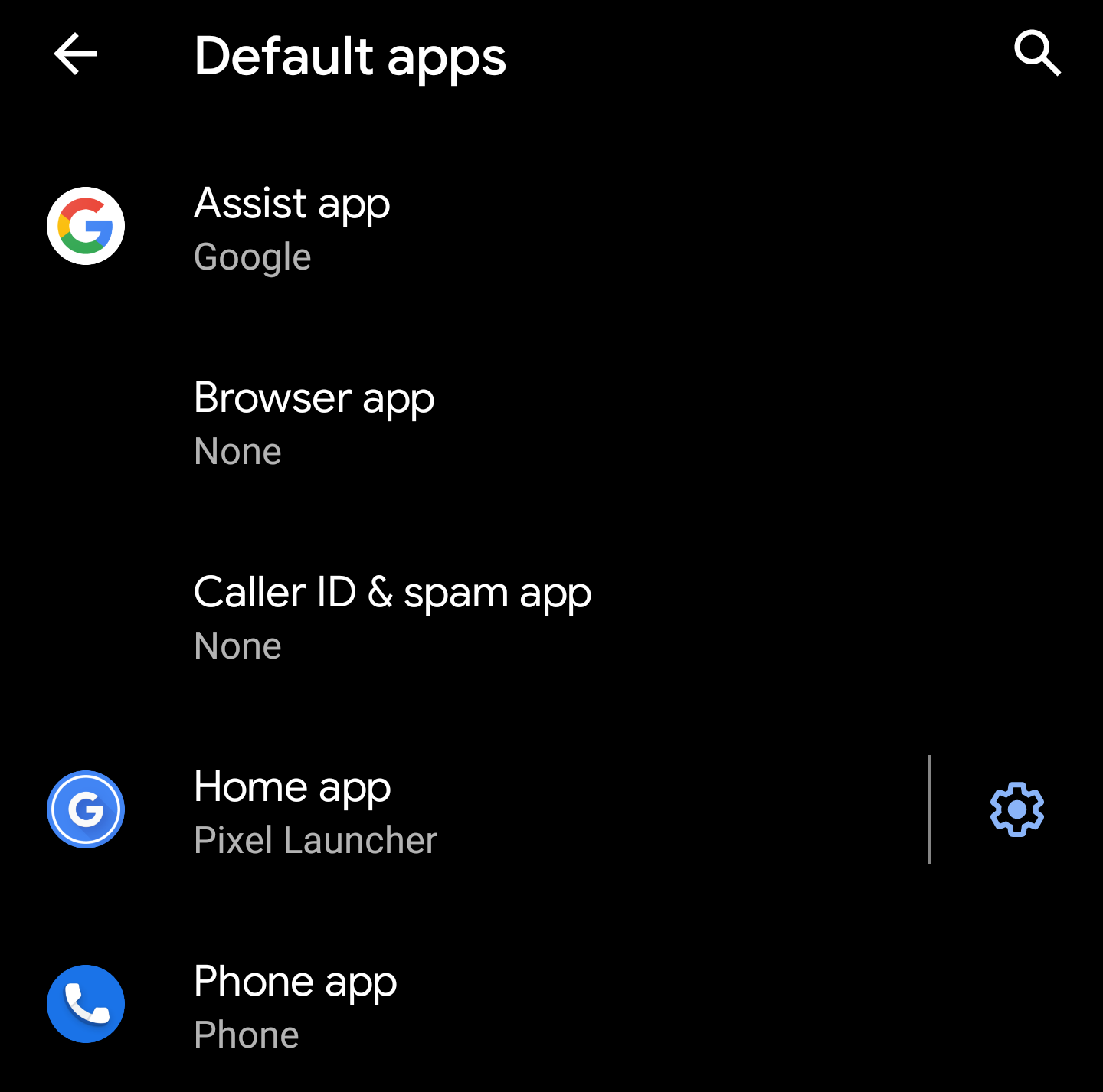
Since this is a beta, don’t expect to experience the full suite of features that Pixel users get on their Phone apps — namely call screening. A beta is a beta, sadly; but here’s hoping the stable version packs in all the other fun Phone features, especially those that make it easier for you to fight annoying spam and robocalls.
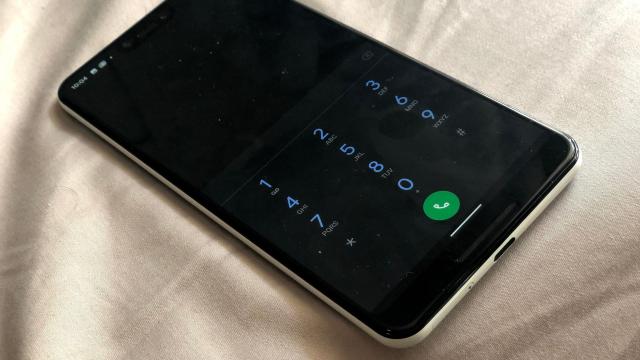
Leave a Reply
You must be logged in to post a comment.