Chrome: I always appreciate a good anchor link — that thing you can click on that zips you off to another portion of the very web page you’re viewing. However, Google is now one-upping this classic navigational element with a new extension that lets you create hyperlinks to specific text within a website.
In other words, you can create your own custom anchor-links of sorts — a useful feature if the site you’re visiting isn’t using them. Bookmark the exact part of the 30-page game walkthrough you’re on so you can jump back to it later or capture that one part of an instructional document with the setting you always forget: The possibilities are endless, and Google’s implementation is simple enough for anyone to use.
To get started, you’ll want to head on over to the Chrome Web Store and install the if you prefer the latter. Once you’ve done that, you’ll see an icon appear next to all of your other extensions. Don’t worry about it for now.
Instead, pull up the website you’d like to bookmark and go find the exact text that you’d want to jump to each time you click on said bookmark or link. Once there, highlight the text with your mouse, right-click and select “Copy Link to Selected Text.”
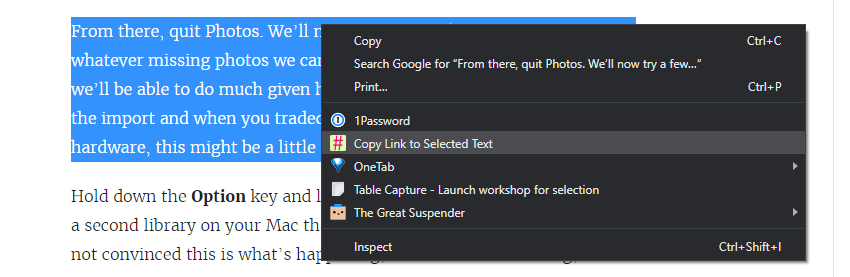
Now you’re ready to save it by creating a bookmark. Unfortunately, there’s no way to create a direct bookmark to said text; you’ll instead have to do it the old fashioned way. Create a bookmark to the page you’re browsing (CTRL + D in Chrome). Save it somewhere you’ll be able to find it in your bookmarks toolbar, then right-click on it to edit. Paste over the site’s provided URL with the special link you just copied, and then click “Save.”
Now whenever you click on that bookmark, you’ll jump right to the specific text you previously highlighted. This couldn’t be any easier unless you could actually create the bookmark from the text, rather than having to rely on the slightly cumbersome editing method outlined above.
The links you create will work in any Chromium-based browser, so if you know your friend uses Chrome, shoot them the link you created and they’ll jump right to the text you want to highlight — no extension needed on their part.
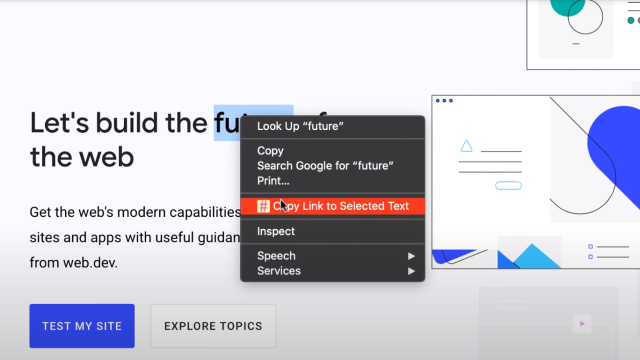
Comments