Google News is pretty much a household phrase nowadays, and the company just release a big update to its Android and iOS apps that adds in a lot of machine learning. Presumably, this will help you get more relevant and interesting news to read within the app.
Whatever gets Google to stop feeding me news about Kimye, I’m all for it. Here’s a quick walkthrough of Google News’ new design and how you can customise it to only deliver the news you care about:
Seeing what Google News has in store ‘”For You”
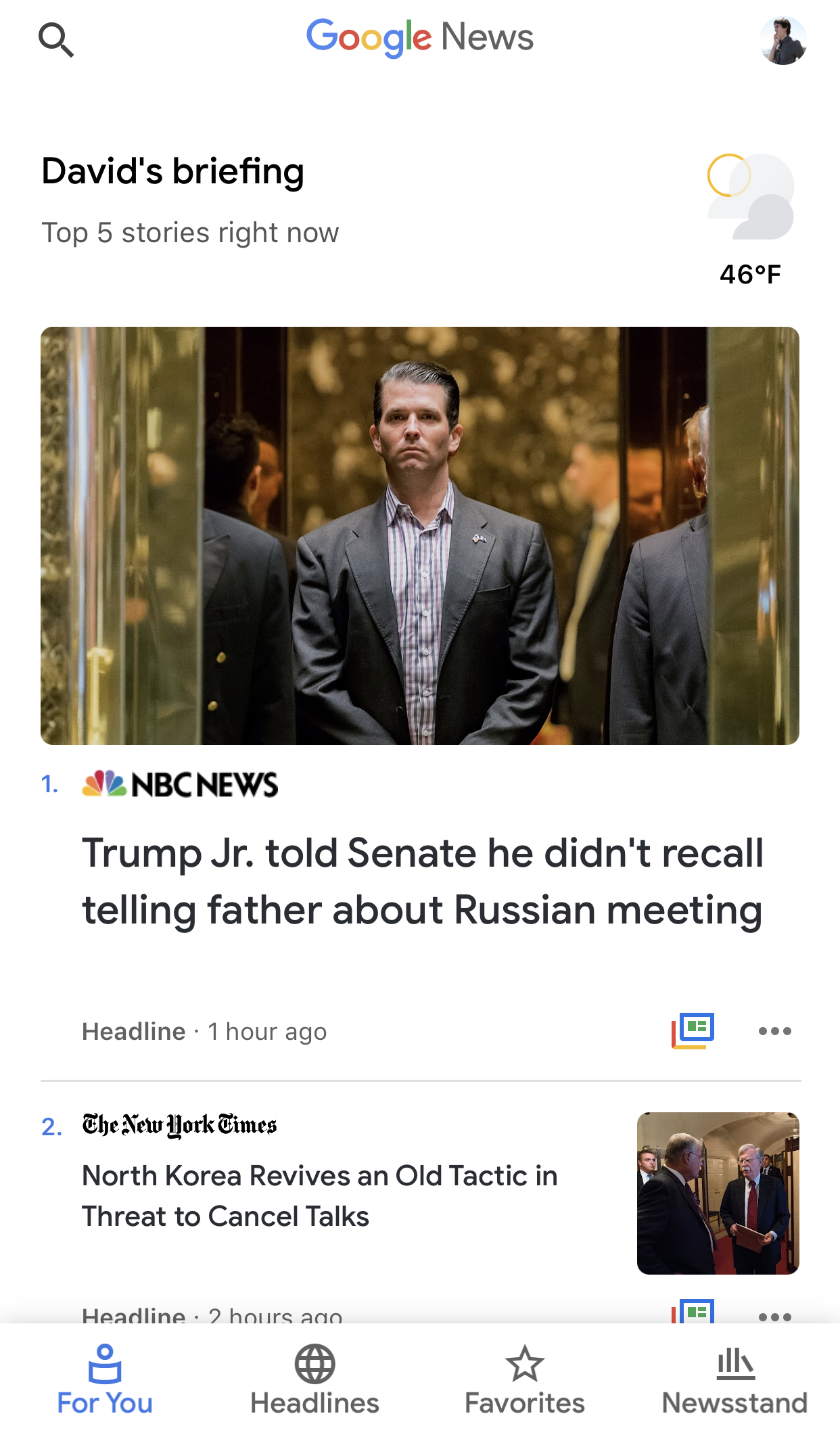
The first screen you see in the new Google News app — once you agree to share your location with the app and receive news notifications (if you want) — is “For You,” a quick summary of the news Google thinks you’re most interested in.
At first glance, this should be a mix of timely location and national content, mostly from major news sources that you’ll probably recognise. In some cases, you’ll see a little tiny icon instead of a news outlet’s name. That’s annoying, but there’s nothing you can do to fix that, aside from learning which tiny icon maps to which news source — easily done by tapping on the three-dot icon under any story headline.
That little three-dot icon is also what you’ll tap if you want to save a story to read later, hide all of the stories from that particular news source (if you hate it), or let Google News’ machine learning tools know that you want more or fewer stories like what you just saw. Remember, since Google News is relying heavily on algorithms to feed you content, the more you customise the service, the more relevant your news will be (in theory).
Just the headlines, please
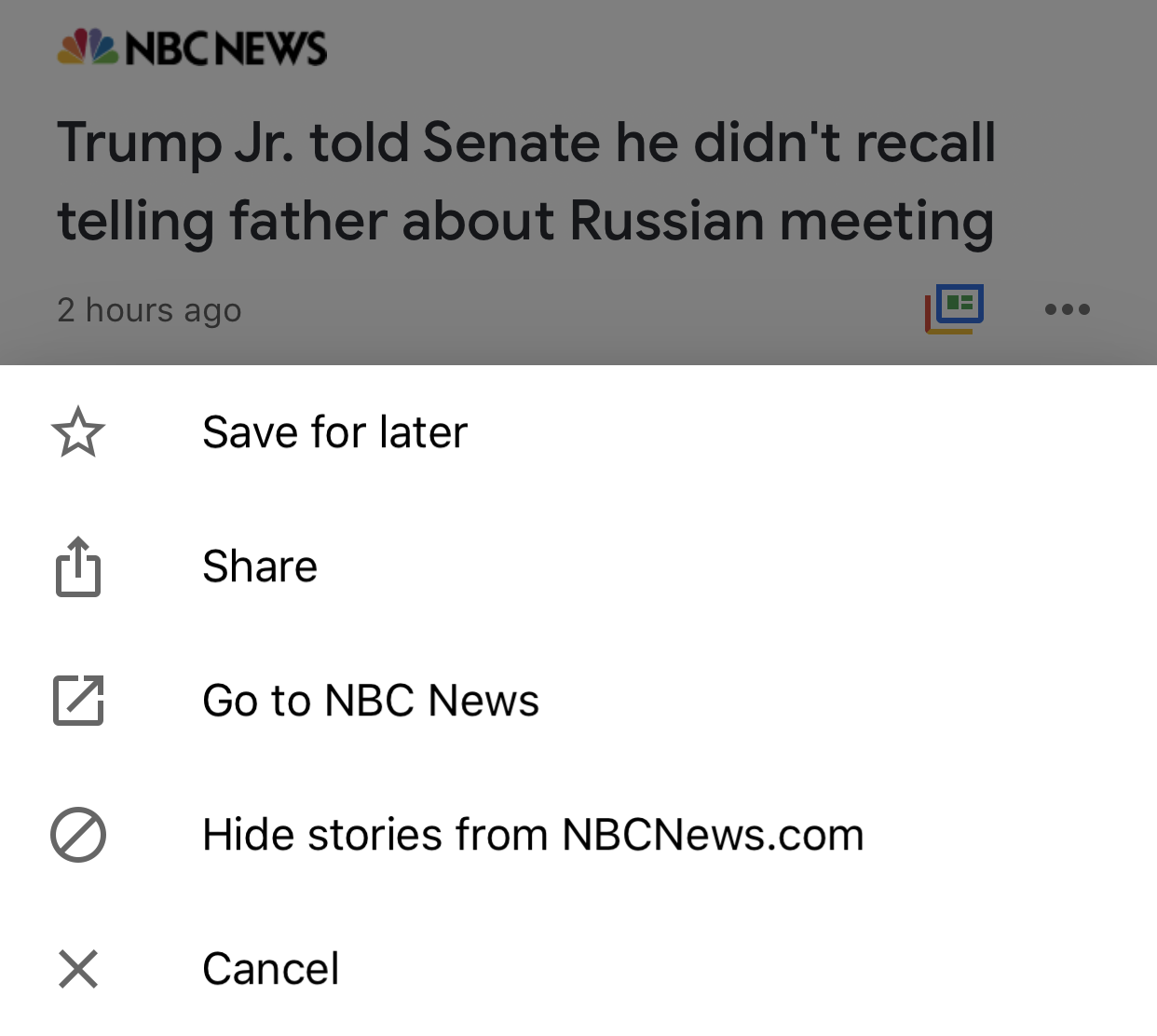
If you want to forgo a customised feed and just see what’s going on across different news categories – like U.S, World, Business, Technology, Entertainment, et cetera – just tap on the Headlines icon. Same deal as before: If you find a source you care about (or never want to see again), the three-dot icon under a story’s headline will let you save a story for later, go directly to a landing page for all of that source’s stories on Google News, or hide that source forevermore.
You can also tap on the strange little icon that looks like a blue box, with green images, partially outlined by red and yellow lines (huh?), to see what other sources might be reporting about a particular topic. Google calls this the “Full Coverage” feed, and it can be a useful way to see what everyone else is saying about a topic or story you care about.
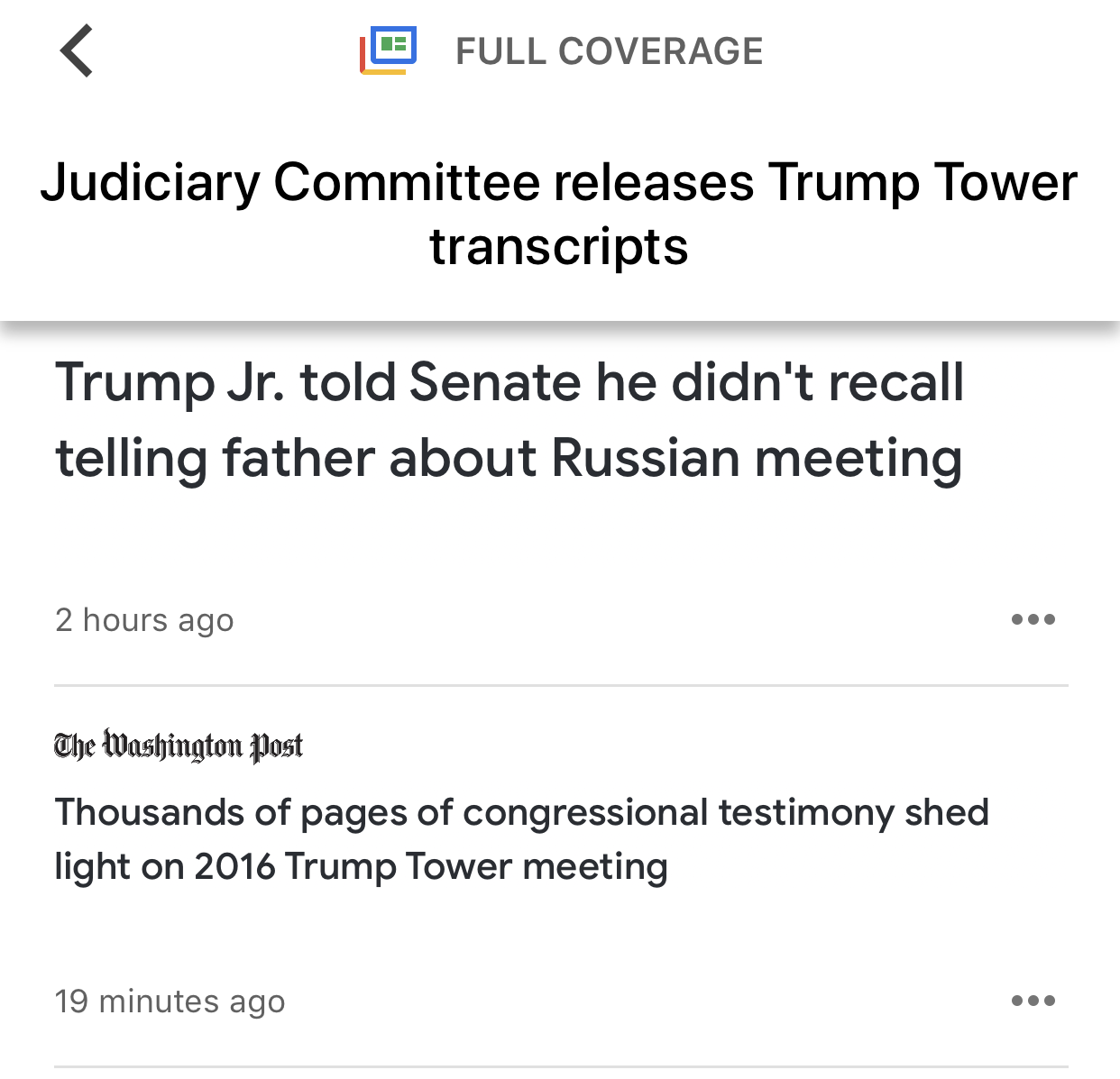
Customise your Google News experience
Google News would be a pretty boring app if it just told you what Google thinks you’re most interested to read. To set your preferred topics and news sources, as well as locations you’d like to hear news about, tap on the Favourites icon within the app.
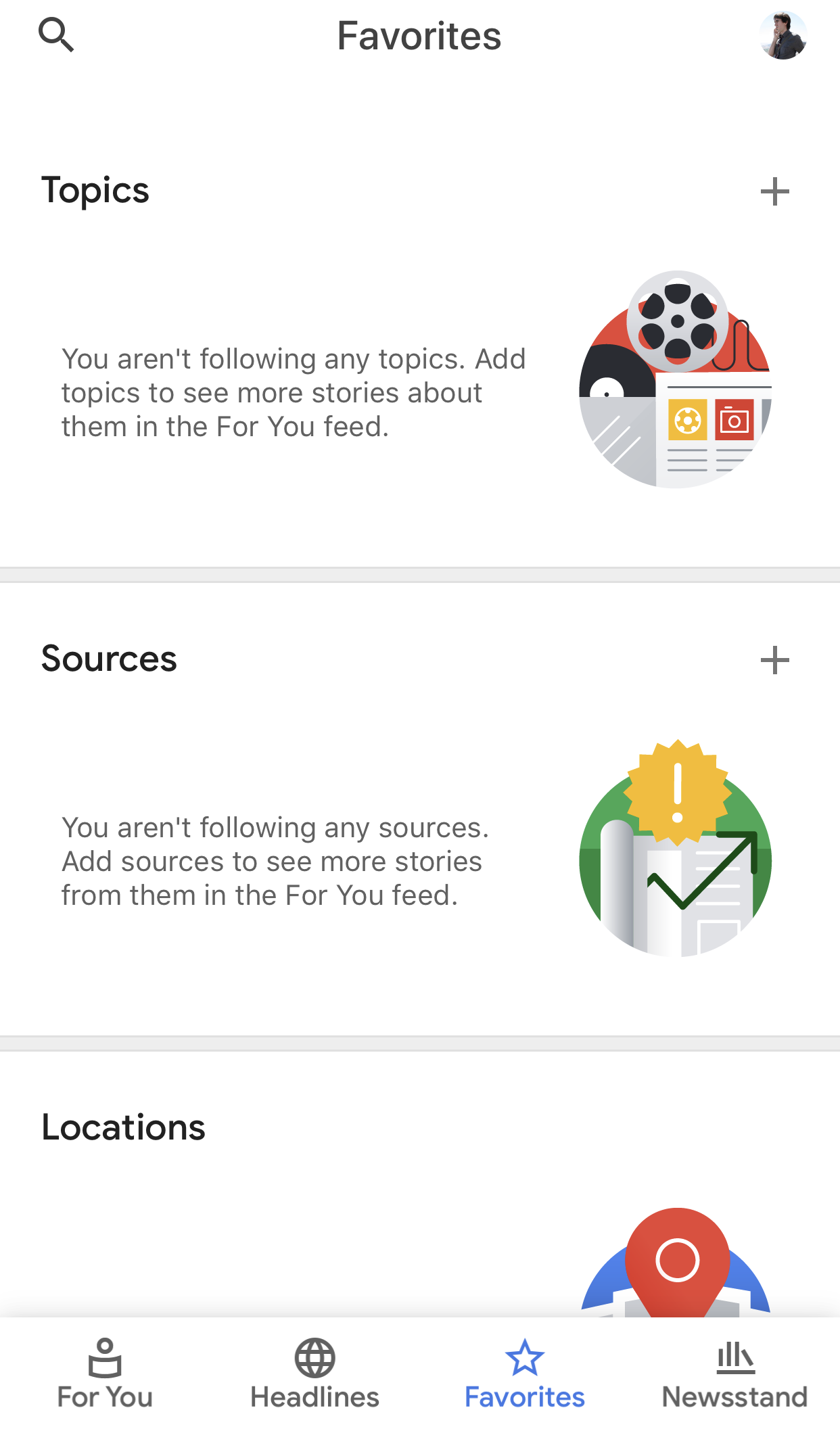
If you tap on the plus icon under Topics or Sources – both take you to the same screen, strangely – Google will suggest a few ideas and sources you might be interested in following. You can always search and add more by tapping the little star icon next to anything you care about. Don’t be afraid to get granular; this is your news feed, after all.
Once you’ve picked a few topics, you’ll find that they display as larger, square cards on your Favourites tab. Tap on any to see all the stories associated with the topic or source, and tap on “View all and manage” to rearrange the order of how they appear on your Favourites tab. You can also share topics you care about with others — though I’m not sure why you would ever need to — download stories within a particular topic if you want to read them later when you have a spotty connection, and stop following any topics you no longer care about.
There’s no plus icon on Google’s “Locations” card – a curious omission – so you’ll have to use the plus icon on the Sources or Topics card to then search for locations you’re interested in. Add one (or a few), and Google will also start feeding you relevant news for those areas.
Finally, you’ll find your saved stories at the very bottom of the Favourites screen. These don’t disappear automatically once you’ve read them, so once you reach the end of a saved article, remember tap the three-dot icon in its upper-right corner and tap on “Remove from saved stories.”
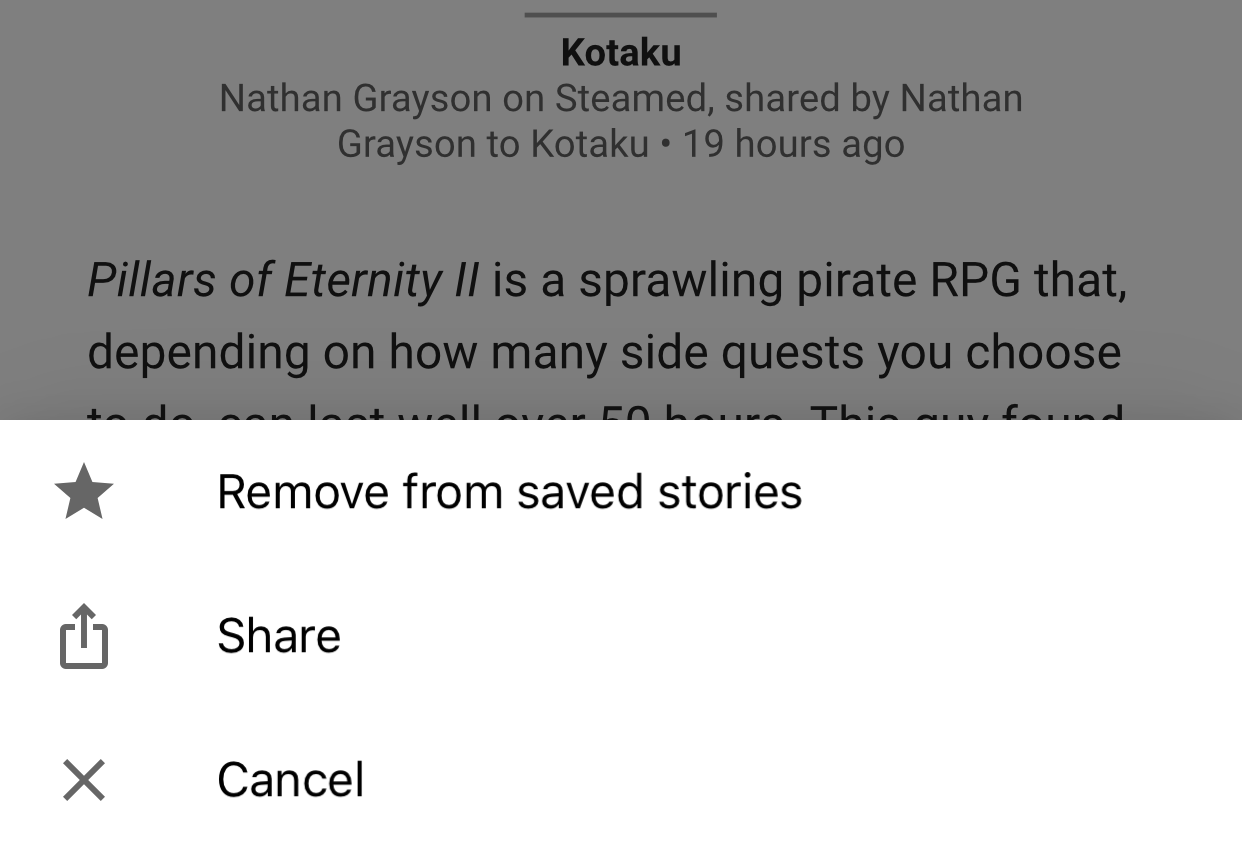
If you need a little inspiration for news sources you might be interested in seeing more frequently, tap on the Newsstand icon at the bottom of Google News. You’ll get a quick listing of a bunch of sources themed around particular categories. Scroll down a bit, and you’ll also see a sources and topics that are currently trending.
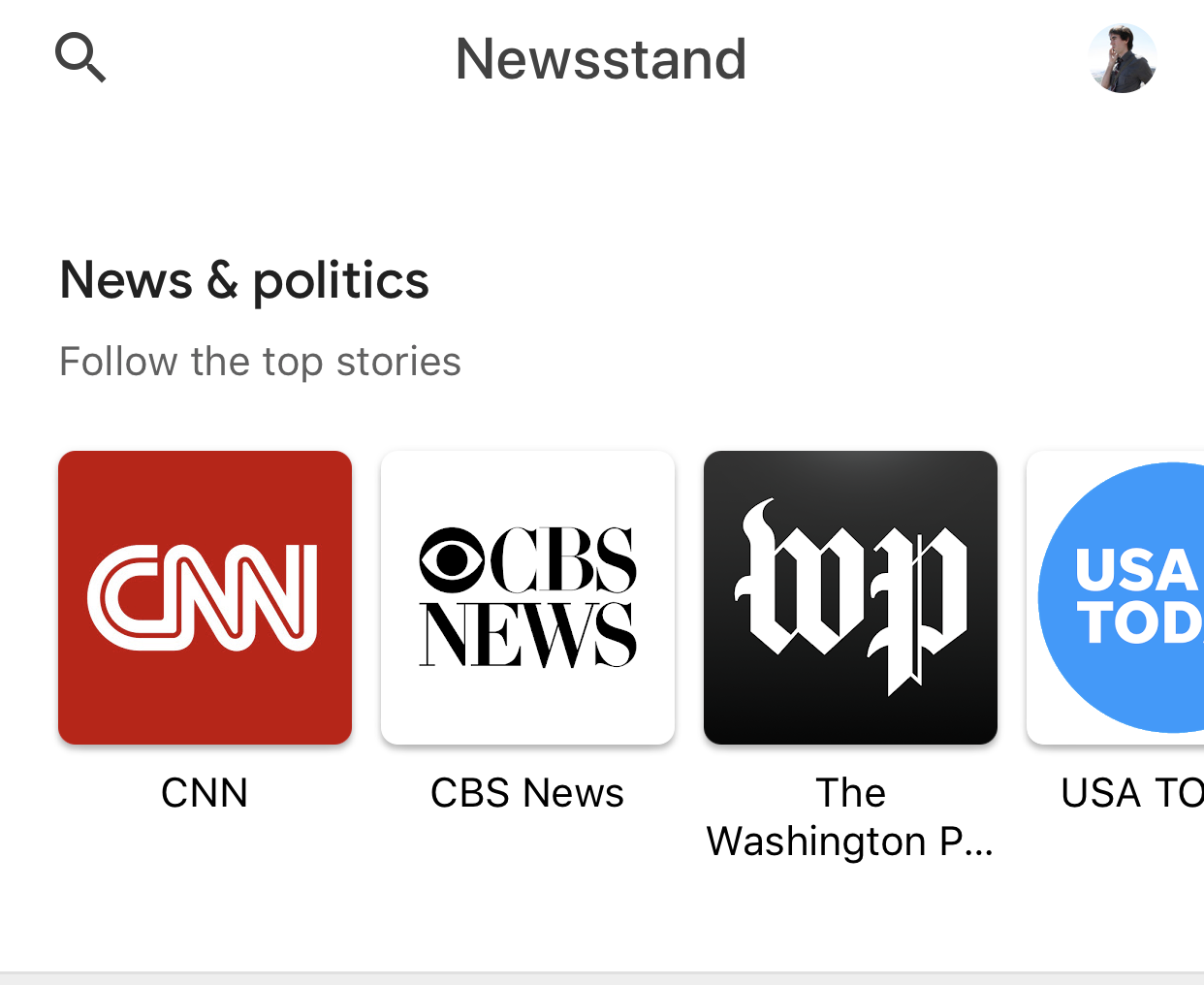
Don’t forget to check out Google News’ Settings
Even after you’ve spent all this time customising Google News to reflect your interests and preferred news outlets, there’s still a little more tweaking you can do to the app. Tap on your icon in the upper-right corner of the app and tap on Settings.
Among the many options you can fiddle with, you can set whether you want videos in Google News to autoplay or not, you can unhide sources you accidentally pulled off the app’s news feed, and you can set what kind of notifications you want to receive from Google News (and, more importantly, how often the app should send them). Keeping yourself up to date on the latest news is great and all, but not if your coworkers kill you because your smartphone is buzzing every five minutes.
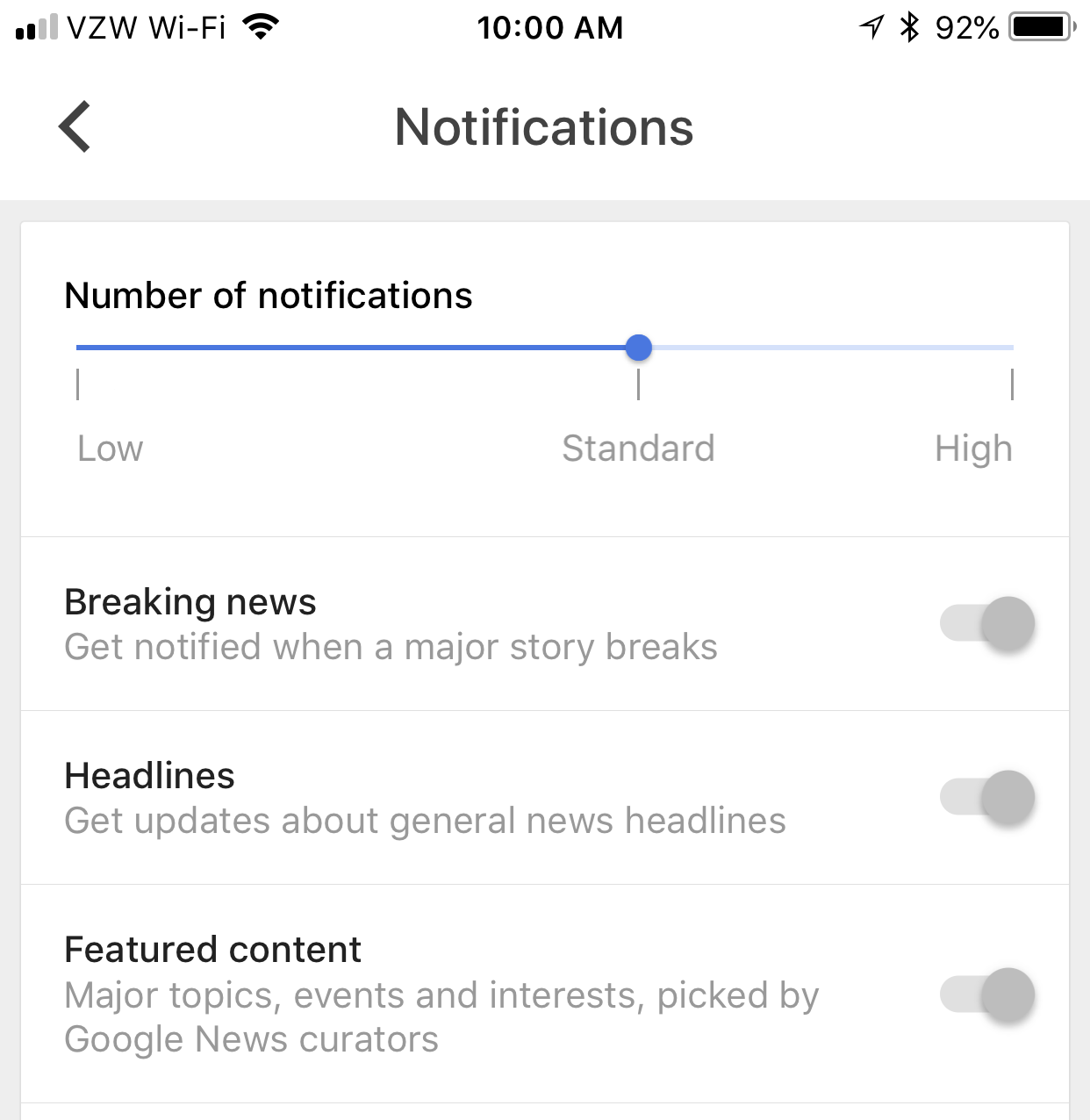

Comments