Ever wondered why your AirPods Pro’s battery level almost always hovers around 80 per cent? This is because Apple automatically enables a feature that reduces battery ageing — and as a consequence, slows down the charging speed significantly once your AirPods Pro’s battery is 80 per cent charged. If you’re in a hurry to charge your AirPods Pro fully, there’s an easy way to bypass this feature.
Why does Apple slow down AirPods Pro’s charging speed?
Apple uses a feature called Optimised Battery Charging to improve your AirPods Pro’s battery health. This feature increases the lifespan of your AirPods Pro’s battery, which means that you will not end up with unusable battery life within a year of buying this product. That’s good. But it will also keep the battery from charging as quickly as you might like when you are going to be away from your charger for an extended period. Not as good.
This feature might remind you of recent lawsuits about Apple’s battery throttling practices, but this isn’t an example of Apple being evil. AirPods Pro uses Lithium-ion battery technology (like pretty much every other consumer electronics product) and the limitation of this technology is that the battery capacity decreases over time. There’s no way to stop these batteries from ageing, but there are ways to slow down this process. Apple’s solution is enabling Optimised Battery Charging by default on AirPods Pro.
How to fully charge your AirPods Pro more quickly
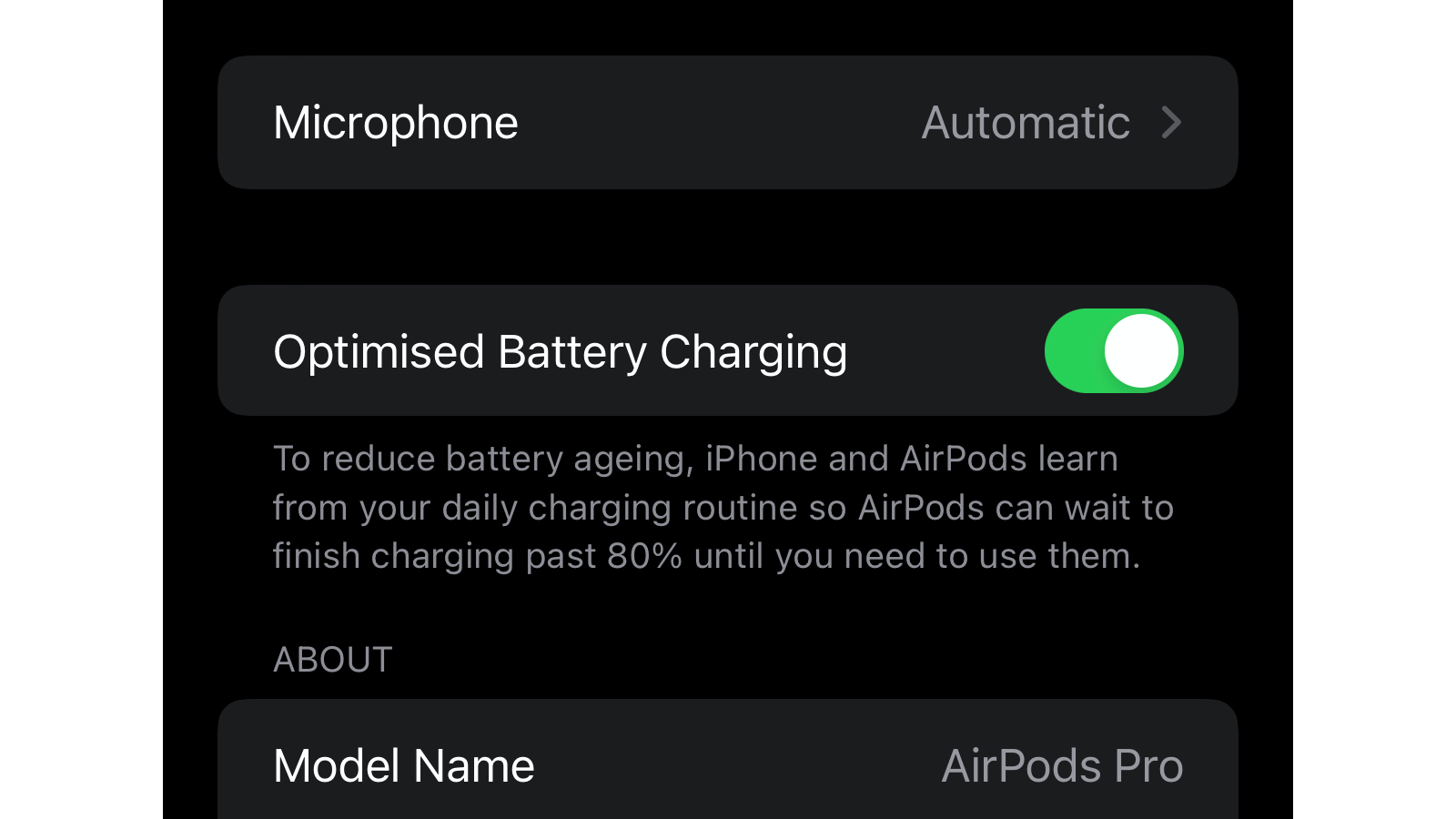
If you are in a situation where you need the AirPods Pro fully charged quickly, try disabling Optimised Battery Charging. Please note that we absolutely do not recommend disabling this feature permanently — if you turn it off, it’s a good idea to reenable once your need for rapid charging has passed, so you won’t needlessly shorten your AirPods Pro’s battery life.
However if you’re in a pinch and absolutely do need to charge your AirPods Pro ASAP, here’s what you need to do:
- Connect your AirPods Pro to your iPhone or iPad. (For most people, this involves taking your AirPods Pro out of the case and sticking them in your ears; they’ll usually connect to the iPhone or iPad automatically.)
- On the device, go to Settings > Bluetooth.
- Tap the i button next to AirPods Pro.
- Scroll down and disable Optimised Battery Charging.
- When you do this, you will see a pop-up on your iPhone asking you to confirm this action. You can select Turn Off Until Tomorrow to disable it temporarily, which is probably a good idea for the reasons outlined above. Or you can live dangerously and select Turn Off to disable Optimised Battery Charging permanently (until you turn it back on manually).
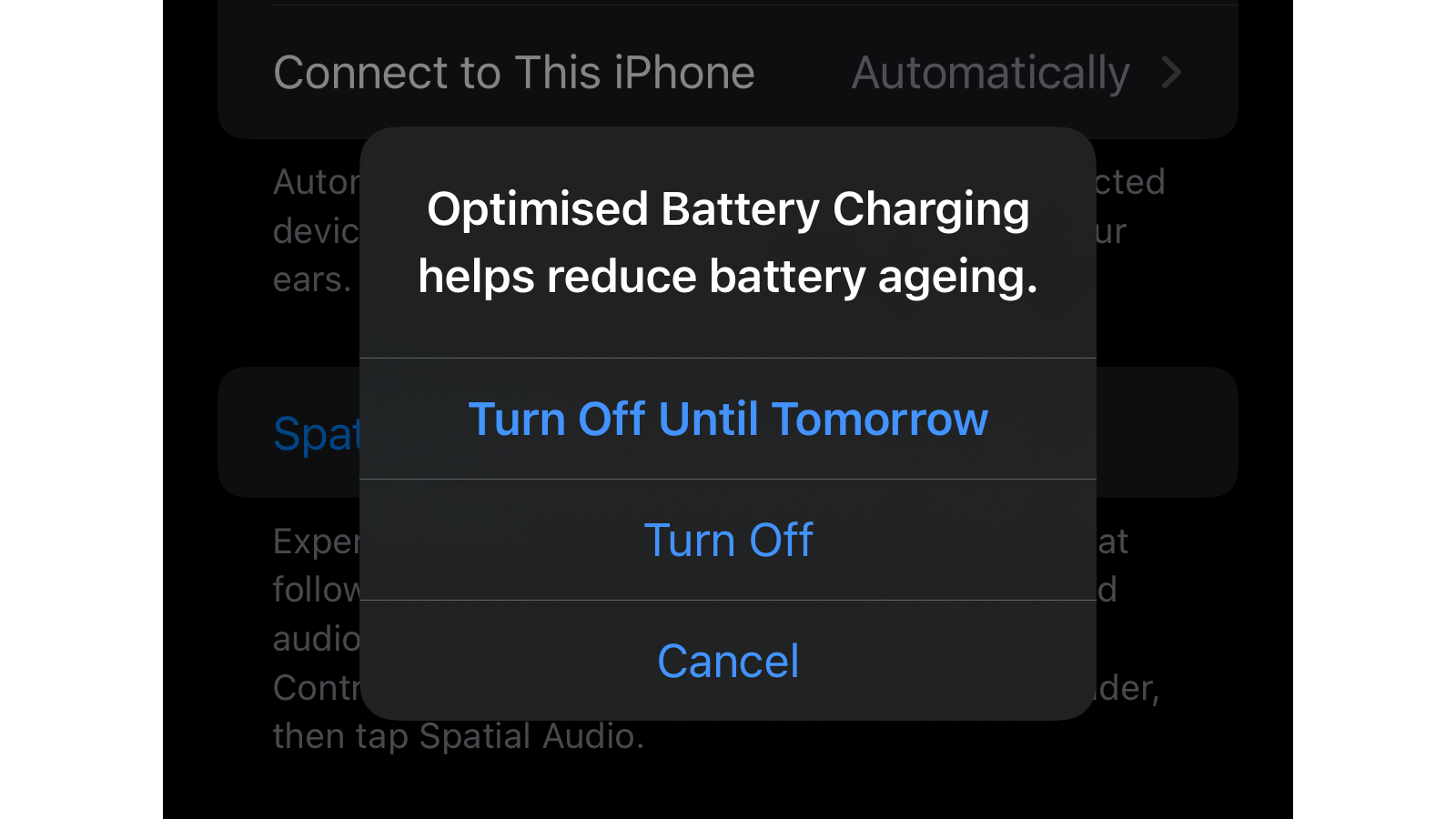
Once your AirPods Pro have charged to 100%, you can follow the same steps to reenable Optimised Battery charging (or wait until it turns back on automatically).
Note: This feature requires iOS 14.2 or iPadOS 14.2 versions or newer. You can check if you have the required version by going to Settings > General > About and checking the number next to Software Version. If you have an older version of iOS or iPadOS, go to Settings > General > Software Update and update to a newer version of iOS.

Leave a Reply
You must be logged in to post a comment.