Those of us fully entrenched in the Apple ecosystem have a lot of batteries to think about; you might have a MacBook, iPhone, iPad, Apple Watch, and AirPods to boot, all of which are consuming precious portable power by just sitting there. Instead of constantly jumping among products to know whether you need them to hit the chargers, you can sync all of your products under one widget.
Allow me to introduce you to Cloud Battery: The app is free to download, and, when set up, can sync the battery levels for all connected devices into one, easy-to-view list. You can use it as an app, a widget, a menu bar utility, or an Apple Watch complication.
How to use Cloud Battery
To start, you’ll need to download the Cloud Battery app to all compatible devices. That includes iOS, iPadOS, watchOS, and macOS. Note: While there is a downloadable watchOS app, your Apple Watch should automatically add Cloud Battery as an app when you download it to your connected iPhone. If you don’t see it, open the Watch app on your iPhone, scroll down to Cloud Battery, and enable “Show App on Apple Watch.”
Requirements for setting up Cloud Battery
There are some iCloud requirements for this app: You need to have iCloud Drive enabled, and you need to enable iCloud for Cloud Battery. It’s possible both of these iCloud criteria will be met when you download the app to your device, but here’s how to check:
- iOS: Open Settings > iCloud; the toggle next to iCloud Drive should be enabled. Scroll down, and make sure the toggle next to Cloud Battery is also enabled.
- macOS: Open System Preferences > Apple ID > iCloud; the checkmark next to iCloud Drive should be selected. Click “Options…” and make sure the checkmark next to Cloud Battery is also selected.
The app recommends that all devices be on the same iCloud account, as well, but they don’t have to be. That’s only a requirement if you want battery alert notifications. You’ll also need to make sure Background App Refresh is enabled on all iOS and iPadOS devices — if you normally like to keep this setting disabled, just enable it for Cloud Battery from Settings > General > Background App Refresh.
How to set up Cloud Battery on your Apple devices
Let’s take a look at what it’s like to start with the app on iPhone. When you first boot it up, give the app permission to use Bluetooth, as well as notifications (if you want to receive notifications for battery alerts). Once I finished clicking through the introductory pages, my connected Apple Watch was already listed in my devices, but it was the only one.
If you don’t see your watch, or to add your iPhone to the list, tap the (+) in the top left. Here, you’ll see your current device, as well as any devices the app picks up through Bluetooth, such as AirPods or an Apple Pencil. Tap your device, and Cloud Battery will add it to the list for all of your connected devices.
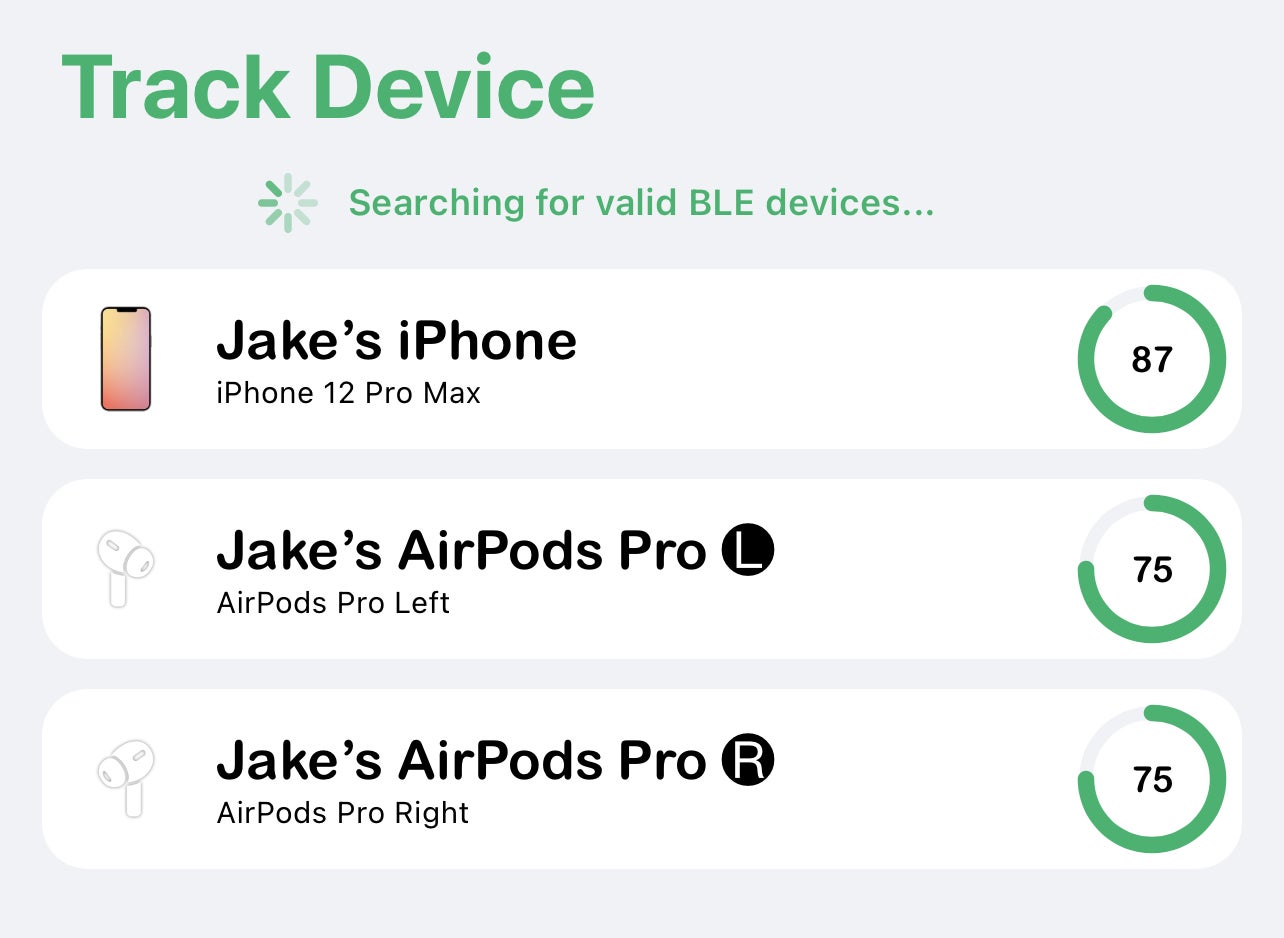
The instructions are largely the same on macOS: The app lives in your menu bar, where you can see your Mac’s battery percentage at all times. Just choose “Add Device” to add your Mac to the list. Once you add all of your devices to each of their Cloud Battery apps, you’ll have a complete list, no matter which app you use.
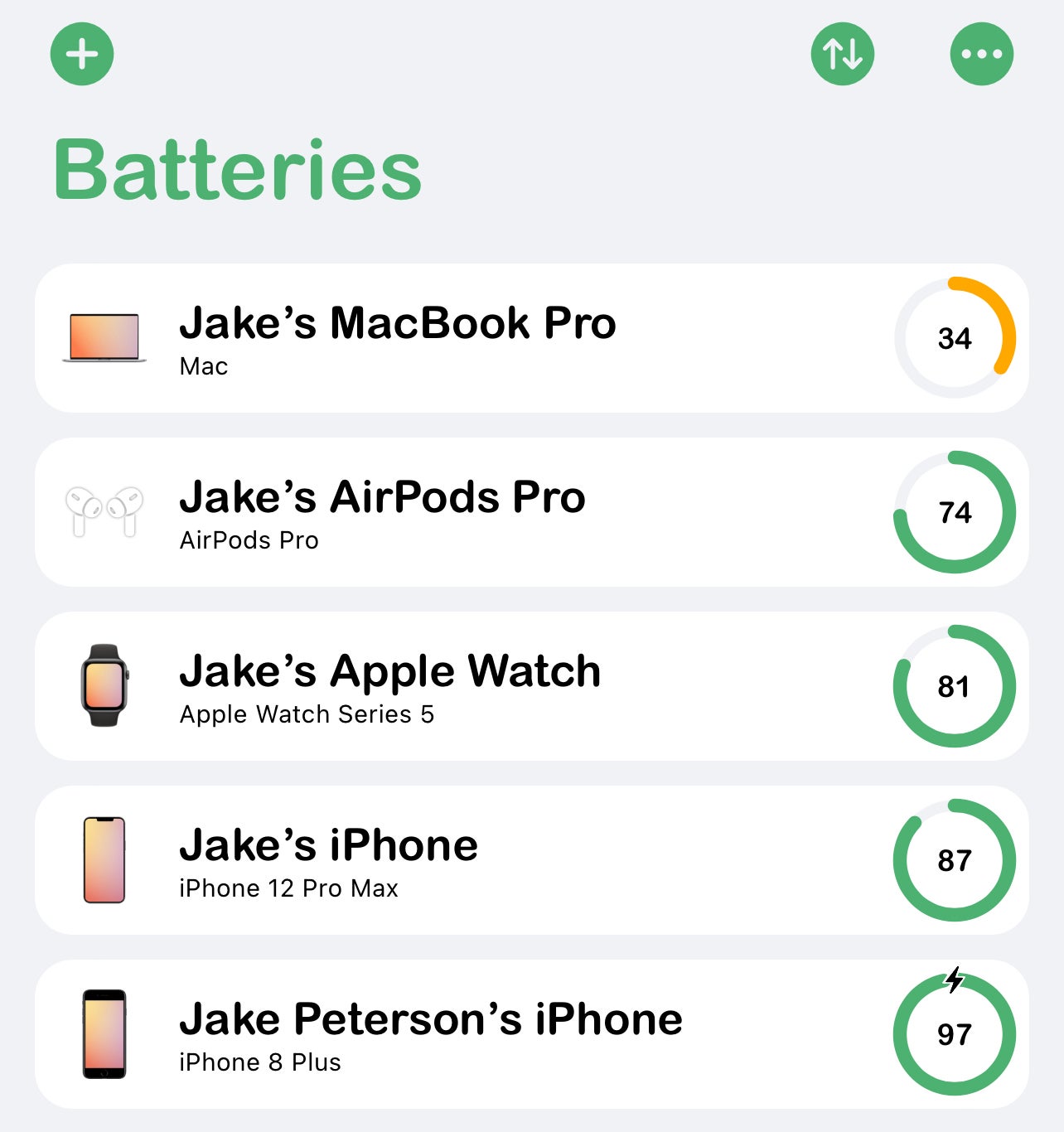
Bonus features and customisation
Cloud Battery has a macOS and iOS widget; it comes in three sizes (small, medium, and large) that you can place on your Home Screen and Today View (iOS) and Notification Centre (macOS) to keep tabs of your devices’ battery levels. You can also change how the list of devices is sorted by tapping the arrows at the top of the screen (or “Sort” on macOS), and choosing an option.
On iOS, if you select one of the devices in your list, you can customise its settings. Tap the pencil icon in the top right to change its name; tap the pencil next to Device Type to change the type of device; or use the sliders at the bottom of the display to set battery limits to trigger notifications for that particular device. The battery slider notifies you when your device dips below that percentage, and the charging slider notifies you when your device goes above that percentage.

If you want access to Cloud Battery’s array of UI customisations, as well as an ad-free experience, you’ll need to pay $US2.99 ($4). But if you’re just looking for a reliable way to keep tabs on the battery levels of all your devices, the features that come with the free version are more than enough. And if you ever get stuck, the app developer’s website is chock-full of details.

Leave a Reply
You must be logged in to post a comment.