Chrome/Windows/Mac: The Google+ Photos app for Chrome is designed only for Google’s Chromebook Pixel. However, with this little hack, you can install it on your computer for convenient automated backups of your photos and more.
Right now, if you try to install the Google+ Photos app, you’ll get a message that the app isn’t supported on your computer. 9to5Mac posted the instructions for enabling the button so you can install the app:
- Go to the Google+ Photos app on the Chrome Web Store
- Right-click on the greyed-out “Add to Chrome” button and select “Inspect Element”
- In the bottom text editor that opens up, hit CTRL+F (Windows) or CMD+F (Mac) to search for webstore-button-disabled
- Double-click on that highlighted text to select it. Then delete the text and press enter.
The “Add to Chrome” button will then turn blue and you can click to install it. The first time you run the app, you’ll get a warning it’s not designed for your device, but click “Run anyway” to get past that.
Once you’re in, you can set it up to automatically backup photos from your computer or memory cards to your Google+ account. Plus, you can use it as a standalone photo viewer and manager for your Google+ photos (the app works offline).
How to enable the Google+ Photos Chrome app on Mac [9to5Mac]
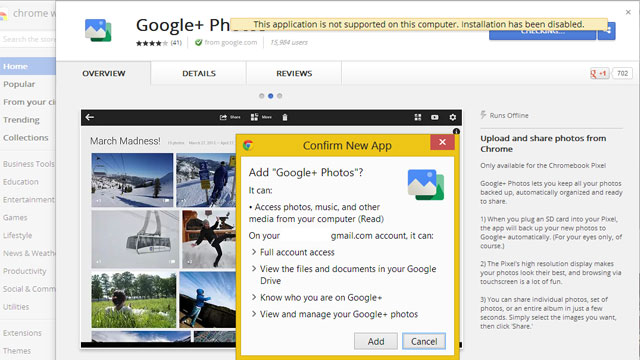
Comments
One response to “Trick Chrome Into Installing The Google+ Photos App On Windows Or Mac”
Niiiiiice… still works too, even though 9to5 published it three days ago.
Happy little hack
I had same issue..This app doesn’t support my desktop.Was searching online to solve this issue, And i landed to this page.Thank u! Its works great now!
windows mobile application development