Unlike Facebook and Twitter, Instagram lacks a desktop experience. The photo-sharing network limits users on how much they can post, see and engage with if they’re logged in through a computer.
In a way, it makes sense that Instagram doesn’t want you uploading professionally edited photos from your computer. The app was designed to have you share instant photos and video clips of your everyday life.
If you login to Instagram on a browser, you’ll be able to scroll through your feed and like all of your friends’ photos. You can also access your notifications and the explore tab. But there’s no option for you to upload photos or watch Instagram stories. Until now.
Because everything has its loopholes, there are multiple ways you can still use Instagram on your Windows PC or Mac as if you were using it on your smartphone.
To Upload Photos
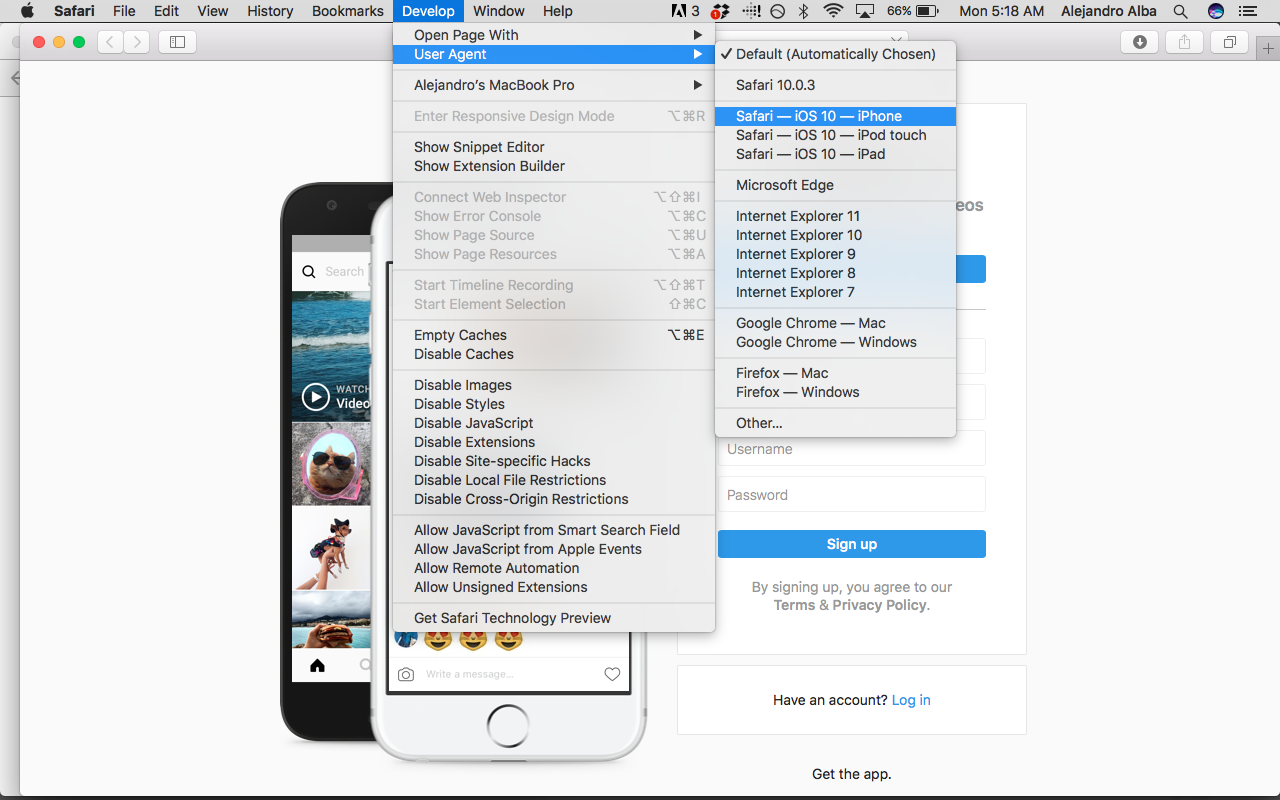
With a simple workaround, you’ll no longer have to email, text or AirDrop your photos in order to post them.
If you’re using a Mac and have Safari as your default browser, go into Preferences and select Advanced. You’ll then have to check “Show Develop menu in menu bar,” which is located at the very bottom.
Now, this is where it gets a bit tedious. You will have to open a private Safari window, go into Develop, then User Agent, and select Safari — iOS 10 — iPhone. This will let you use Safari as if you were on your phone: When you log into Instagram, you’ll now see the camera button at the bottom of the screen, and you can upload photos.
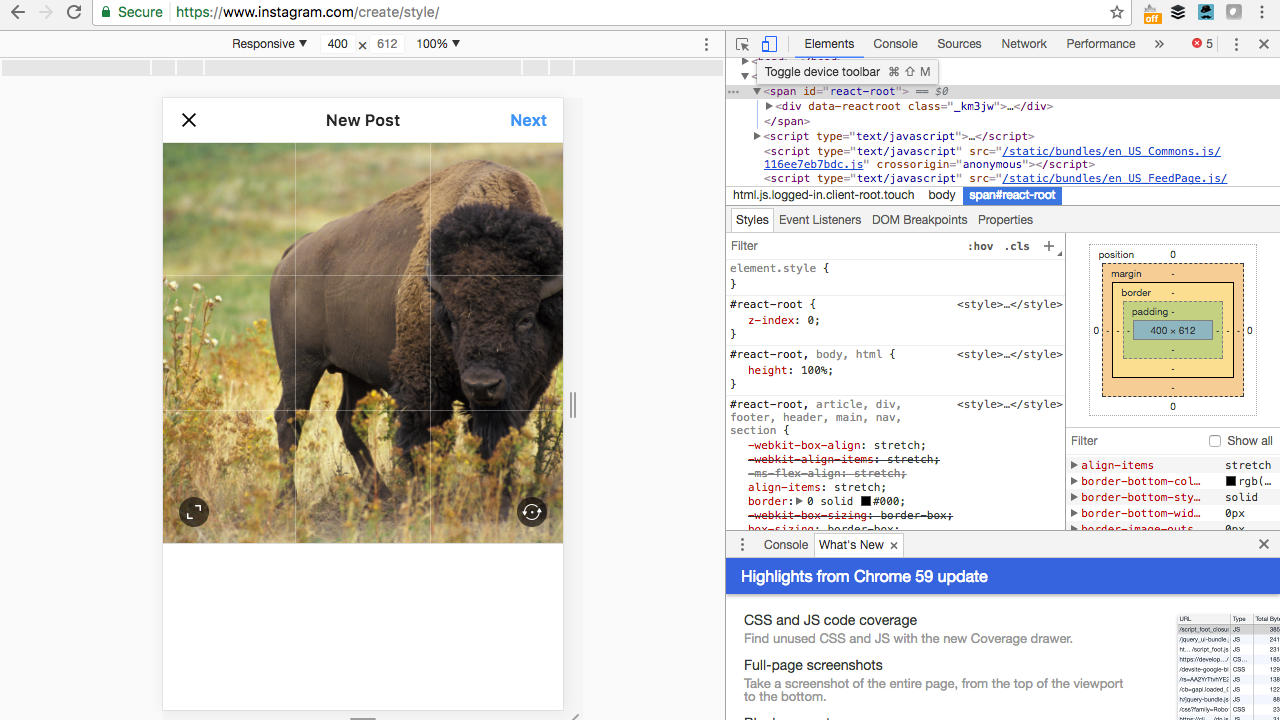
If you’re on a PC and using Chrome, it’s a bit easier to get the camera button to appear. Log into your Instagram and right click the page (anywhere) to get a drop down menu. Select Inspect and click on the Tablet icon. This will automatically switch your page to mobile view, which grants access to the camera upload button.
To View Stories
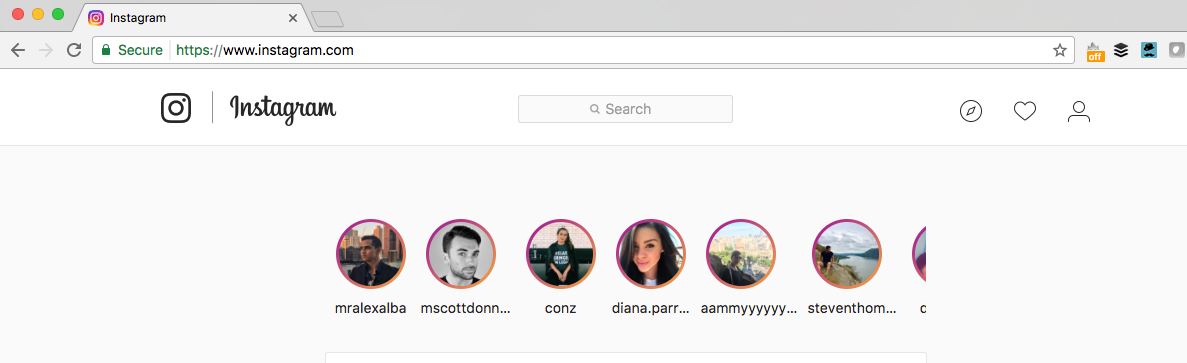
The other Instagram app feature that isn’t officially available on desktop is Stories — a pretty bold rip-off of Snapchat. However, if you install a Google Chrome extension on your web browser, you’ll be able to watch them all.
The Chrome extension’s name is as simple as it is to use it — and it’s free. You just need to install Chrome IG Story and the next time you log into your Instagram account through Chrome, you’ll see all your friends’ stories appear at the very top.
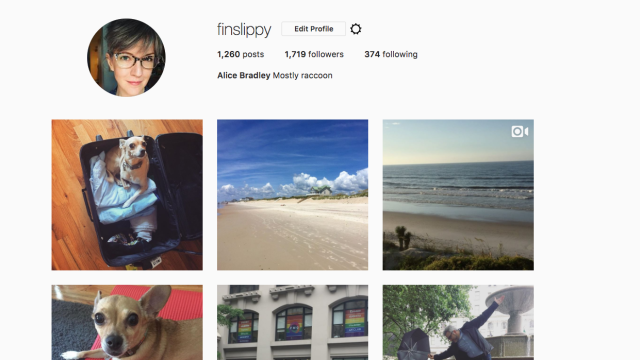
Comments
One response to “Use Instagram On Any Computer Like You Would On A Smartphone”
The app is available on many Windows PC’s/Tablets (including Microsoft Surfaces). Download from the Store, and you have the full app on your desktop without having to stuff around with browsers and the gimped versions that this gives you.
That’s wrong. I have the desktop app and no pictures are able to be posted.
Or just use the windows app
The Windows app only works if you have touch screen else you can only send DMs. There was a workaround to share your pic from Windows Photos App but that doesn’t work anymore. So you are stuck with other options until Facebook/IG realises that people like to edit their pics and videos with better tools on desktops than a phone can offer.