Mac: Having trouble getting your Safari history and settings to sync over iCloud? OS X Daily points to a little setting in the Mac App that will force the sync process.
Safari is supposed to automatically sync up your history and tabs, but it doesn’t always do its job. First things first, you’ll need to enable the hidden debug mode for Safari. Open up Terminal (Applications > Utilities) and type in:
defaults write com.apple.Safari IncludeInternalDebugMenu 1
Then push Enter. When you open Safari, you’ll now have a Debug menu in the menu bar. Click Debug > Sync iCloud History to forcibly sync everything to iCloud. If you’re having trouble sending a web page over to your iPhone, this is a handy way to manually do that.
How to Forcibly Sync Safari iCloud History from Mac OS X [OS X Daily]
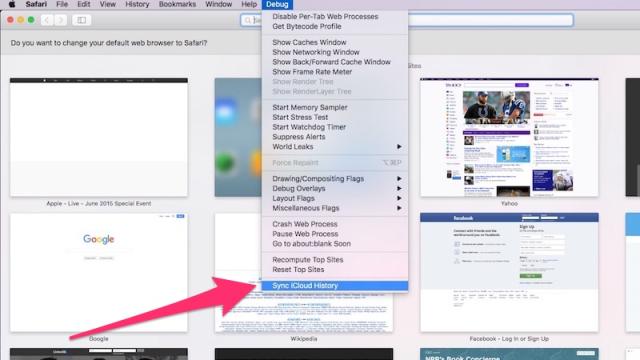
Comments