I love Google Photos. From the get-go, you have up to 15GB of cloud storage free with your Google account (which is much more generous than a lot of alternatives), but there are a truckload of features that make Google’s online photo storage solution worthwhile, especially if you’re looking for an easy-to-use alternative to things like Dropbox or even iCloud (although, be aware that iCloud is much better optimised for iOS than Google Photos is).
If you’re just in need of an app to upload photos to, then Google Photos is obviously a great and simple solution, but there are a bunch of other neat features worth trying out in the app.
Quickly create and share photo albums
This first feature is quite simple, but that’s what makes it so darn good. If you have photos uploaded to your Google Photos cloud, then you can actually group them together, by either long pressing on the photos you want grouped on mobile, or highlighting the tick in the top left corner of the photos on desktop), and then clicking the plus, followed by ‘Album’. Once this is done, you click the tick to save the album, and then click the ‘share’ button (a < with circles at the ends) to then share the album via an invite over a phone number or email, or just via a shareable link.
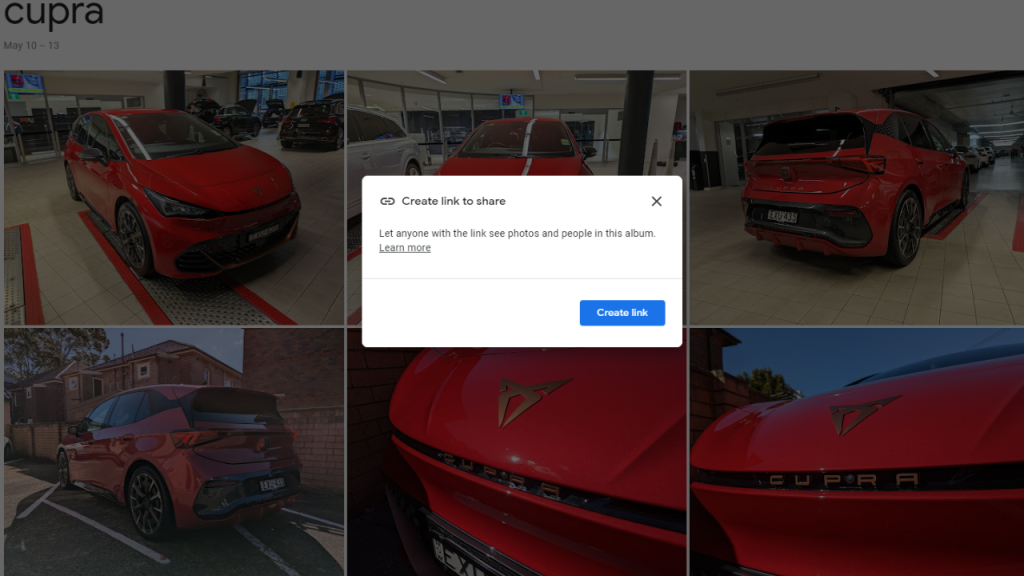
Automatically share photos with a partner
Speaking of sharing your photos and videos, you can set your Google Photos account up to automatically share files with a single nominated person (such as your partner). You can do this by clicking the settings cog at the top of the page on desktop (or by tapping your account icon on mobile, then ‘Photos settings’), and then clicking ‘Partner sharing’ (tapping ‘Sharing’ then ‘Partner sharing’ on mobile). You’re given the option to share all your photos, or just photos containing select, people, and then the option to share all photos going forward or since a specific date. You type in the email of your sharing partner to add them, provided the said email is linked to a Google account. The partner will need to agree to have the photos shared with them, of course.

Group faces together
If you want to keep the faces of people grouped together for quick reference (along with pet photos!), then you’ll be pleased to know that Google Photos has this functionality. Simply navigate to the ‘Explore’ tab (on the side of the screen on desktop, or tap ‘Search’ on mobile) and then you’ll see the ‘People and pets’ option. Click ‘view all’ and you’ll see all the faces of people commonly found in your photos grouped together. If you don’t like this feature, you can disable it under ‘group similar faces’ in your settings (click the cog at the top of the page on desktop, or click your profile icon on mobile, followed by ‘settings’, ‘preferences’, and then ‘Group similar faces’). Hey look, it’s my face.

Quickly create movies and collages
Built into Google Photos is the ability to quickly create movies, collages, and animations. All you need to do is navigate to the ‘Utilities’ tab on the side of the screen on desktop (or under the ‘Library’ tab on mobile, followed by the ‘Utilities’ button). Then, click either Movie, Animation, or Collage. You’ll be presented with step-by-step instructions before Google Photos automatically generates your selected content.

Assistant-recommended clutter clearing
If your Google Photos storage is getting too cluttered, then it’s worth using the assistant-recommended clutter-clearing tool. You can access this by navigating to the ‘Utilities’ tab on the side of the screen on desktop (or under the ‘Library’ tab on mobile, followed by the ‘Utilities’ button). Then, click ‘Review suggestions’ under ‘Clear the clutter’, and you’ll be presented with several items the program reckons you don’t really need anymore. In my app, it’s stuff like photos of receipts, blurred photos, or screenshots that may have been accidentally taken.

Happy Google Photos-ing.
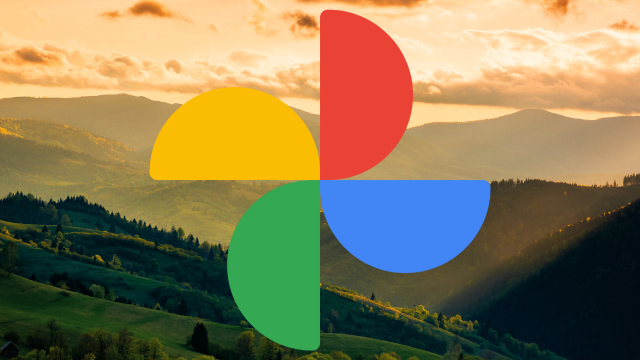
Leave a Reply
You must be logged in to post a comment.