Google’s Chrome browser is brilliant. Even though it’s an absolute memory hog, it’s the most used browser in the world because it’s just so bloody good – and just like the desktop version, Google Chrome for mobile is also really good.
This month, Google released a small update for Google Chrome mobile, adding in a bunch of search assistance features, like the ability to quickly see what’s trending, more recommended searches, and recommended searches based on your history, all visible when you interact with the search bar.
They’re pretty lightweight changes to the mobile browser, but hey, we’re talking about a browser here. It’s not going to fold your laundry, and just to prefix, some of these features may be present on alternative browsers. Definitely compare around, but considering how well-optimised Chrome is, it’s a good app to start with.
1. Sync across Chrome browsers
Google’s desktop and mobile browsers can sync their searches, history and bookmarks across devices, provided you’re logged into the same Google account on your mobile device and desktop client. The setting can be enabled on desktop by clicking on the three vertical dots in the corner, followed by ‘Settings’, and then ‘Sync and Google Searches’. On mobile, it can be enabled by tapping the three vertical dots in the corner, followed by ‘Settings’, and then ‘Sync’. Be aware, though, that, across both devices, bookmarks will be synced up – including any searches you’ve bookmarked on one device, but probably don’t want to show up on the other.
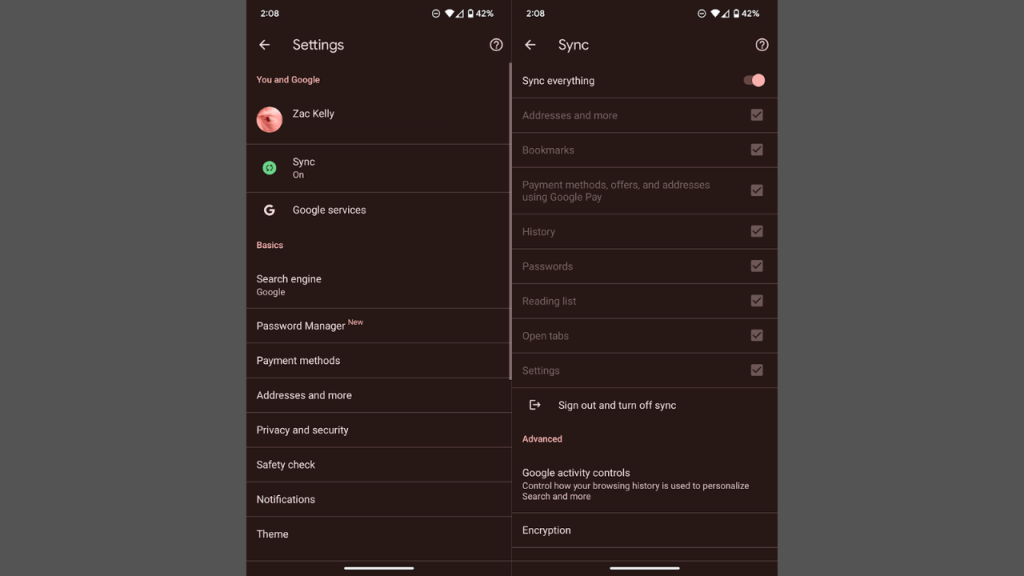
2. Google Lens integration
Google Lens rules, we’ve said it before, but its integration with Google Chrome makes it a feature not to be missed. Without needing the external app installed, Google Chrome Mobile users only need to click the Lens logo on the searchbar in Chrome Mobile (it looks like a little camera), and then either take a photo of what they’d like to search, or upload a photo. It’s really easy to do and is perfect if you want to search for something but don’t quite have the words for it.
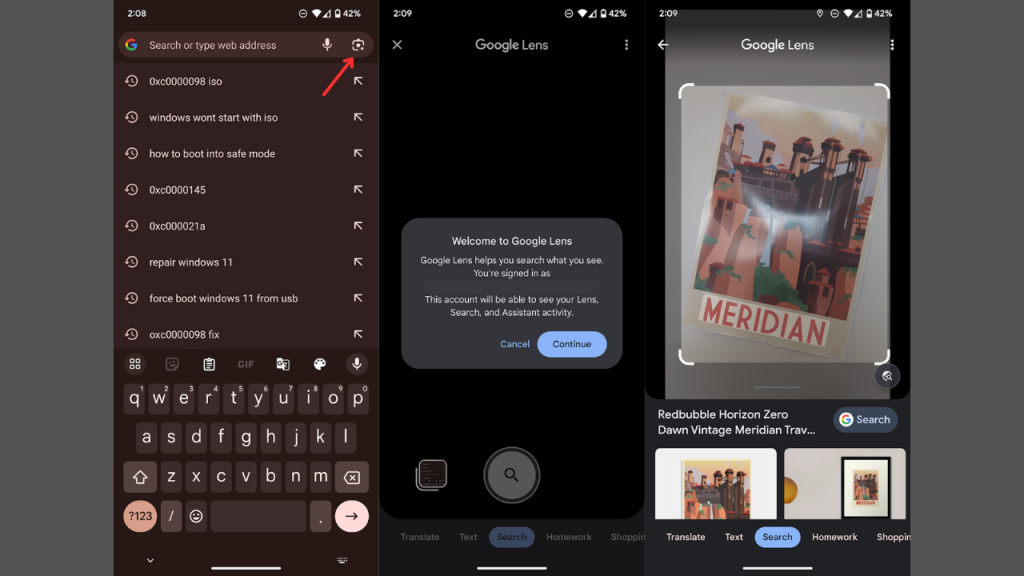
3. Quick-touch searching
Revised in the latest mobile Google Chrome update, you can quickly search for any phrase that comes up when you’re searching, with a pop-up appearing at the bottom of the page automatically generating the results of the search with the phrase, or with the latest update, several different search queries you could use with the text. This is automatically enabled, and when you use it for the first time, you’ll be given the option to include surrounding text or not.
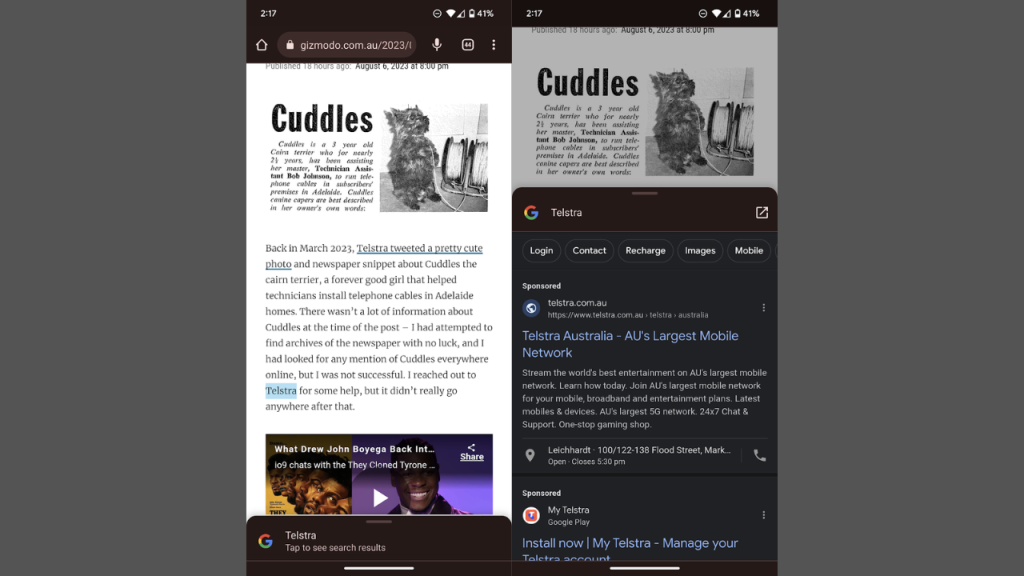
4. Google Suite integration
Depending on the complexity of your query, many of the things you’d use Google’s range of apps for can be done through the mobile Chrome browser, or at the very least, it can launch other Google apps on your phone. If you just want quick directions, you can simply Google them on the mobile browser, type in a quick string of words in need of a translation, or type ‘video’ with a query to immediately get a playable YouTube result. Features like these are a tad limited on the iOS version, but it’s still a great browser to have on an iPhone. These results also rely on you using Google as your search engine.
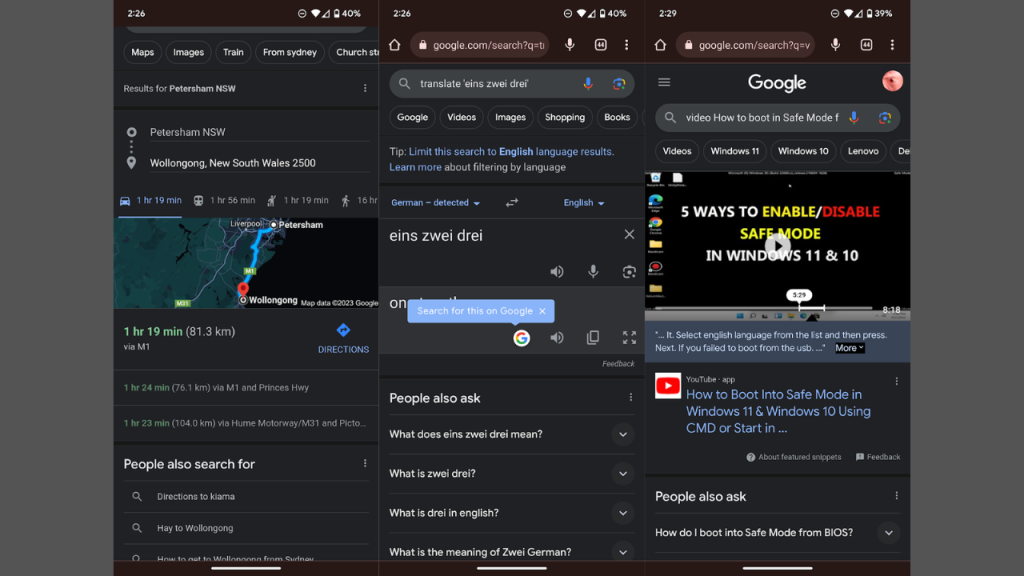
5. Quickly switch to the desktop version of a website
To wrap things up, if you don’t like the presentation of a website on mobile, you can actually switch to the desktop version quickly with the Chrome mobile app. Just click the vertical dots in the corner, followed by ‘Desktop version’. This is a tick box, so whenever you return to that website, it’ll be enabled in the desktop version – although be aware, some functionality may be broken with the mobile screen layout, depending on the website. Gizmodo Australia’s website looks a little strange with the dimension changes.

Happy Google-ing.
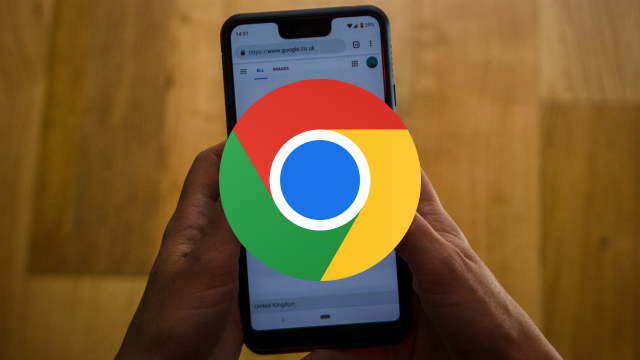
Leave a Reply
You must be logged in to post a comment.