Google Chrome’s default settings are (surprise) far from ideal for those who care about privacy. And if you’re among those people — but aren’t ready to jump ship to another browser — there are a few other easy ways to reduce Google’s tracking on Chrome.
Sign out of your Google account
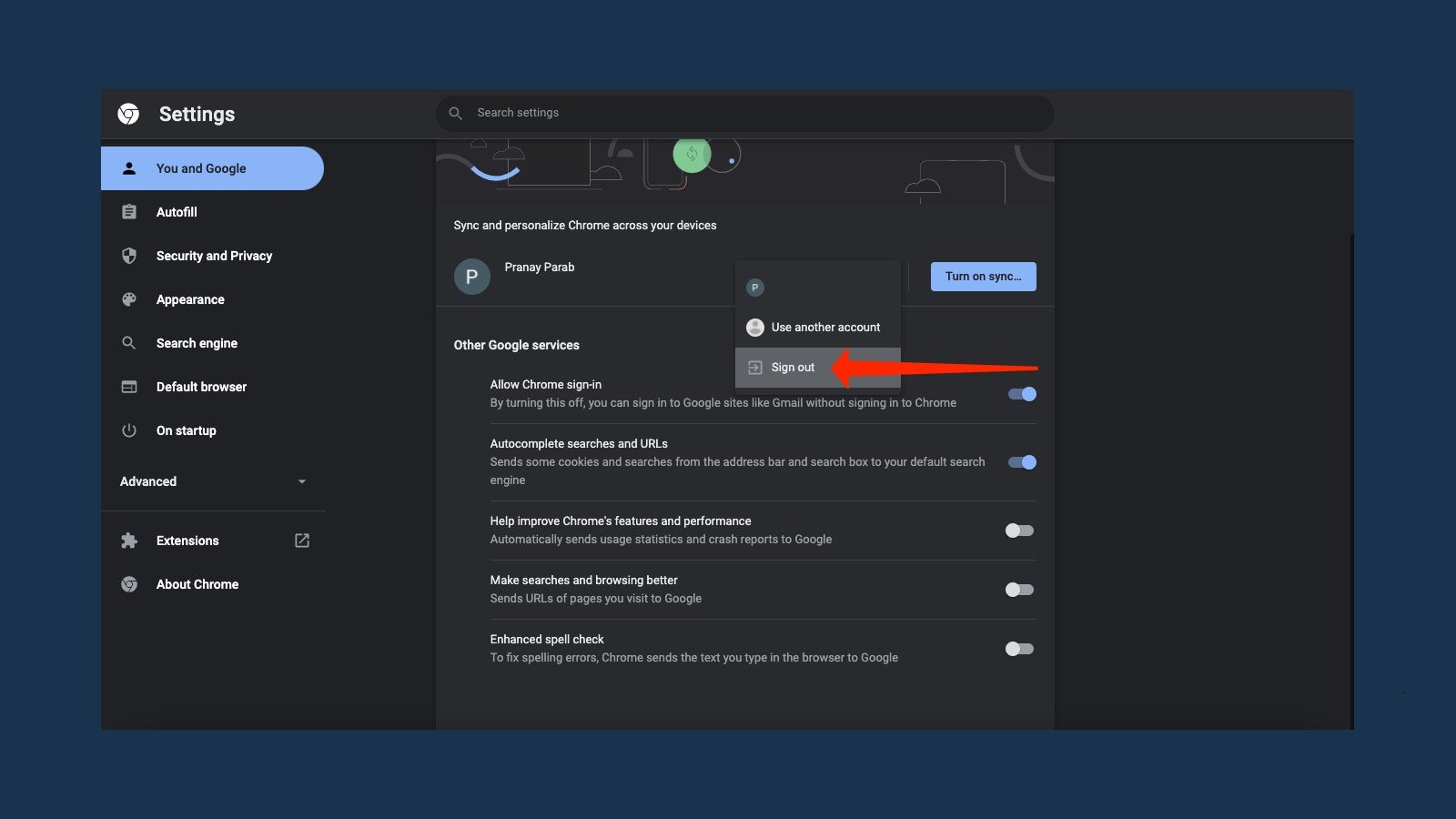
When you sign in to Chrome, you give Google access to a lot more data than is needed. Signing into Chrome lets Google use great features — like syncing your bookmarks and history across devices — so you definitely might want to stay signed into Chrome of that’s important to you. But if you’re ok with losing access to syncing, you should consider just signing out of your Google account on Chrome altogether.
To do it, click the three-dots menu in the top-right corner of Chrome, and select Settings. Then, select the Chrome and You tab on the left. Hit the down arrow next to your Google account name, and select Sign out.
While you’re at it, you could also select the Sync and Google services below your Google account and disable Allow Chrome sign-in. This will let you sign into Google sites without signing in to Chrome.
Change your default search engine to DuckDuckGo
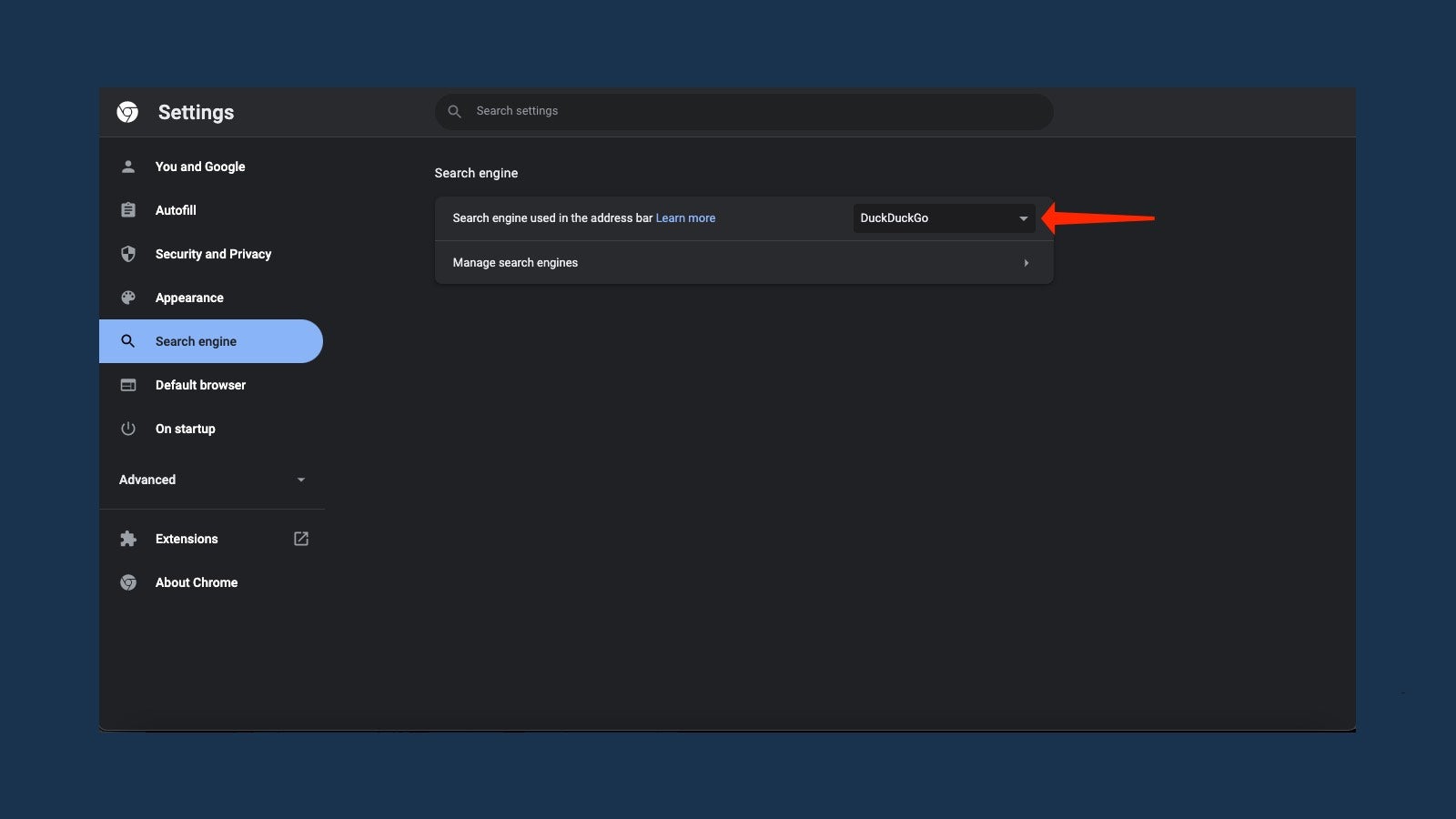
The next step is to reduce your dependence on Google by switching to a search engine that respects your privacy. The answer is obvious: DuckDuckGo. You can change this by going to Chrome settings > Search engine and selecting DuckDuckGo from the drop-down menu next to Search engine used in the address bar.
If DuckDuckGo doesn’t give you the results you need, you can add !g to your search query. This will open the same result in Google. You can use this shortcut to avoid manually switching between these two search engines.
Switch to a safer password manager
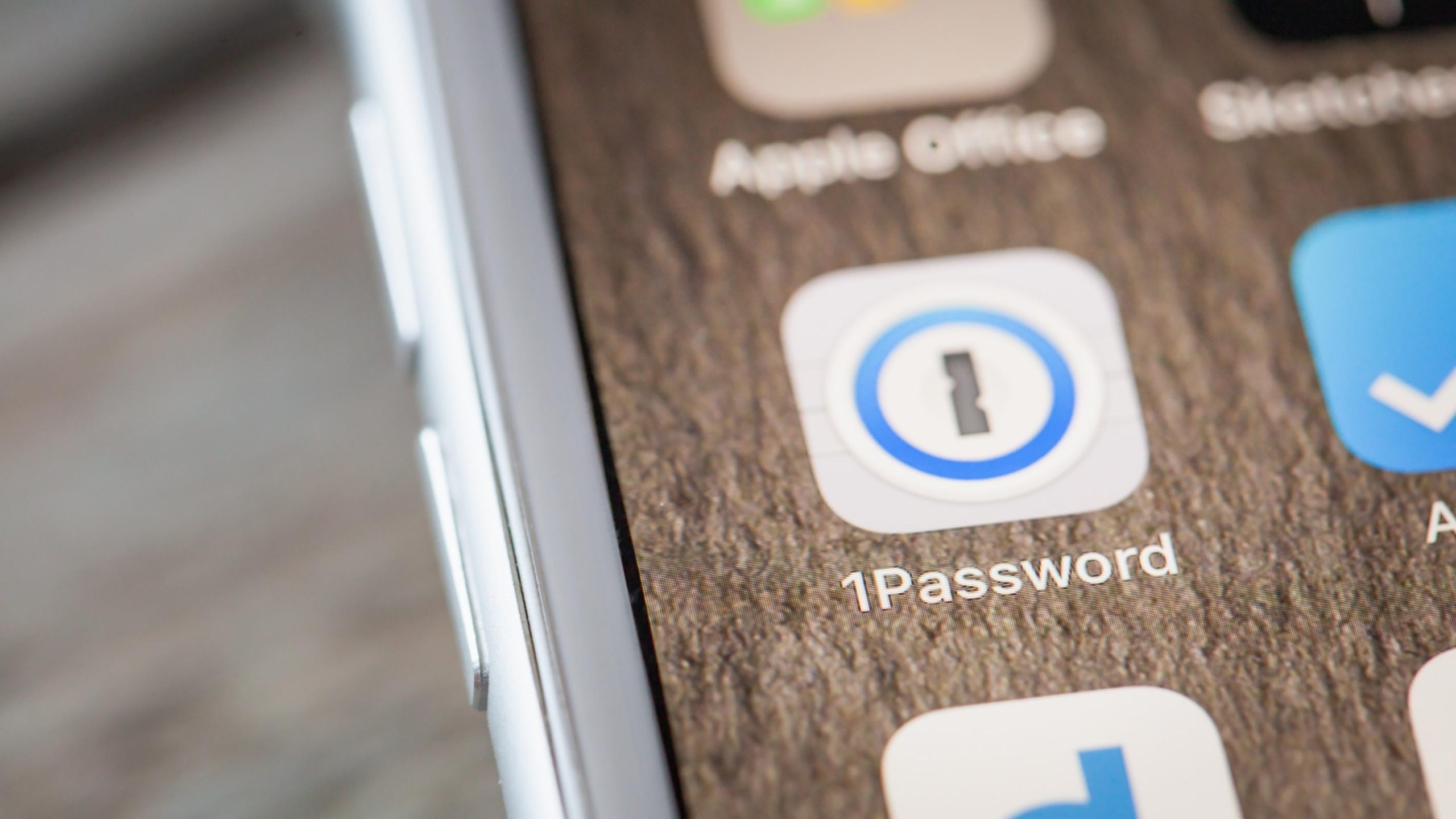
Lots of people still use Google Chrome to store all their passwords, and while that might be a little more secure than using weak passwords or the same password everywhere on the internet, it’s not a substitute for a good password manager. You should use a password manager like BitWarden or 1Password, which offers easy ways to import all the passwords stored in your browser. Not only is switching to a password manager a better security practice, but it also keeps more of your data out of Google’s clutches.
Review Chrome’s security settings
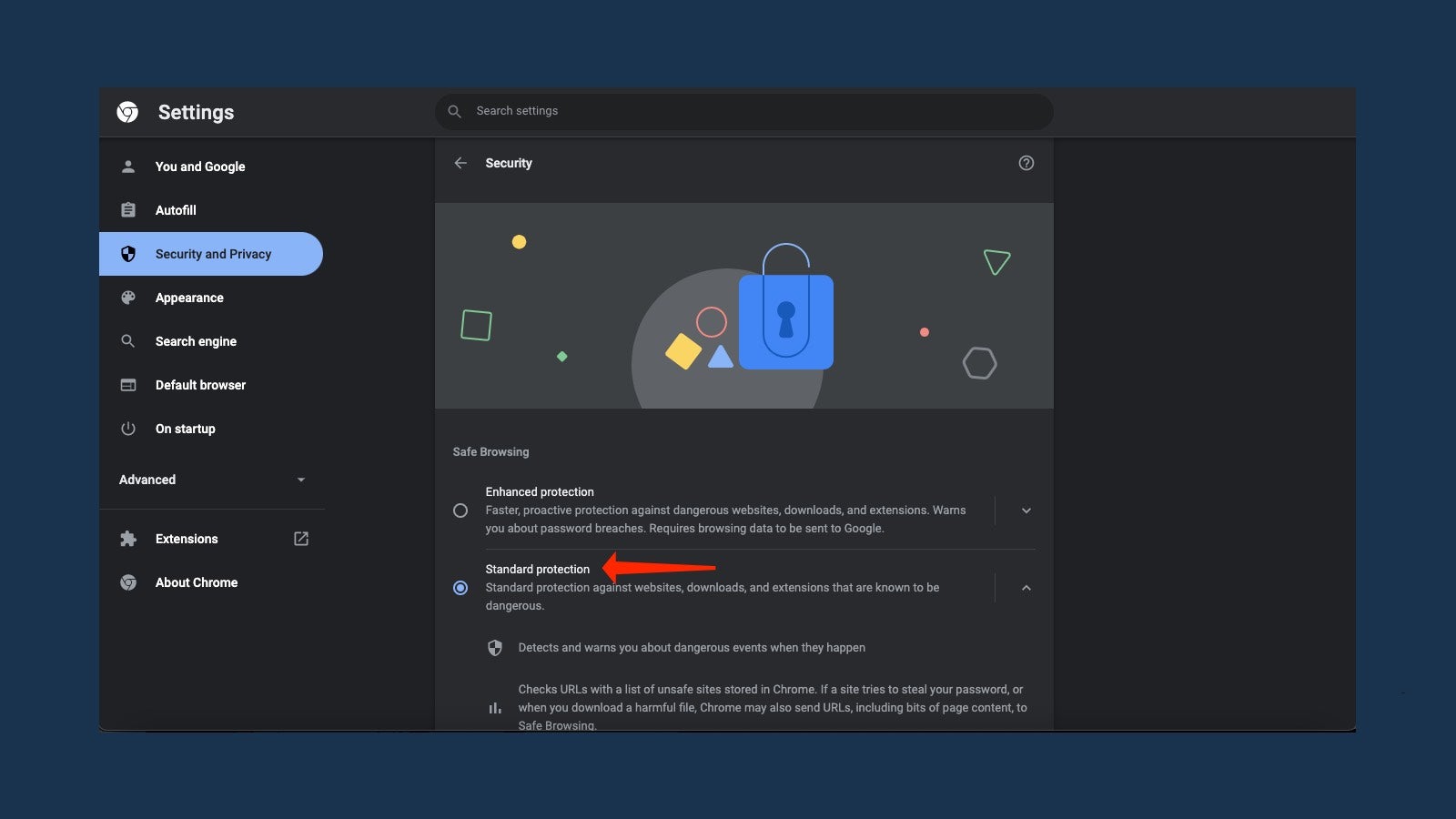
Chrome sends a fair bit of data to Google’s servers. This may be good for people with very limited knowledge of basic safety practices for browsing the internet, but for most people, it’s one more data point that you can avoid sending to Google.
You can change that by going to Chrome settings > Security and privacy > Security and selecting Standard protection. This will keep you secure without sending your browsing data to Google.
On the same settings page, under the Advanced section, you should enable Always use secure connections. This will always load the more secure HTTPS versions of your favourite websites, and warn you when the site doesn’t support it.
Check which websites can access your location, camera, and microphone
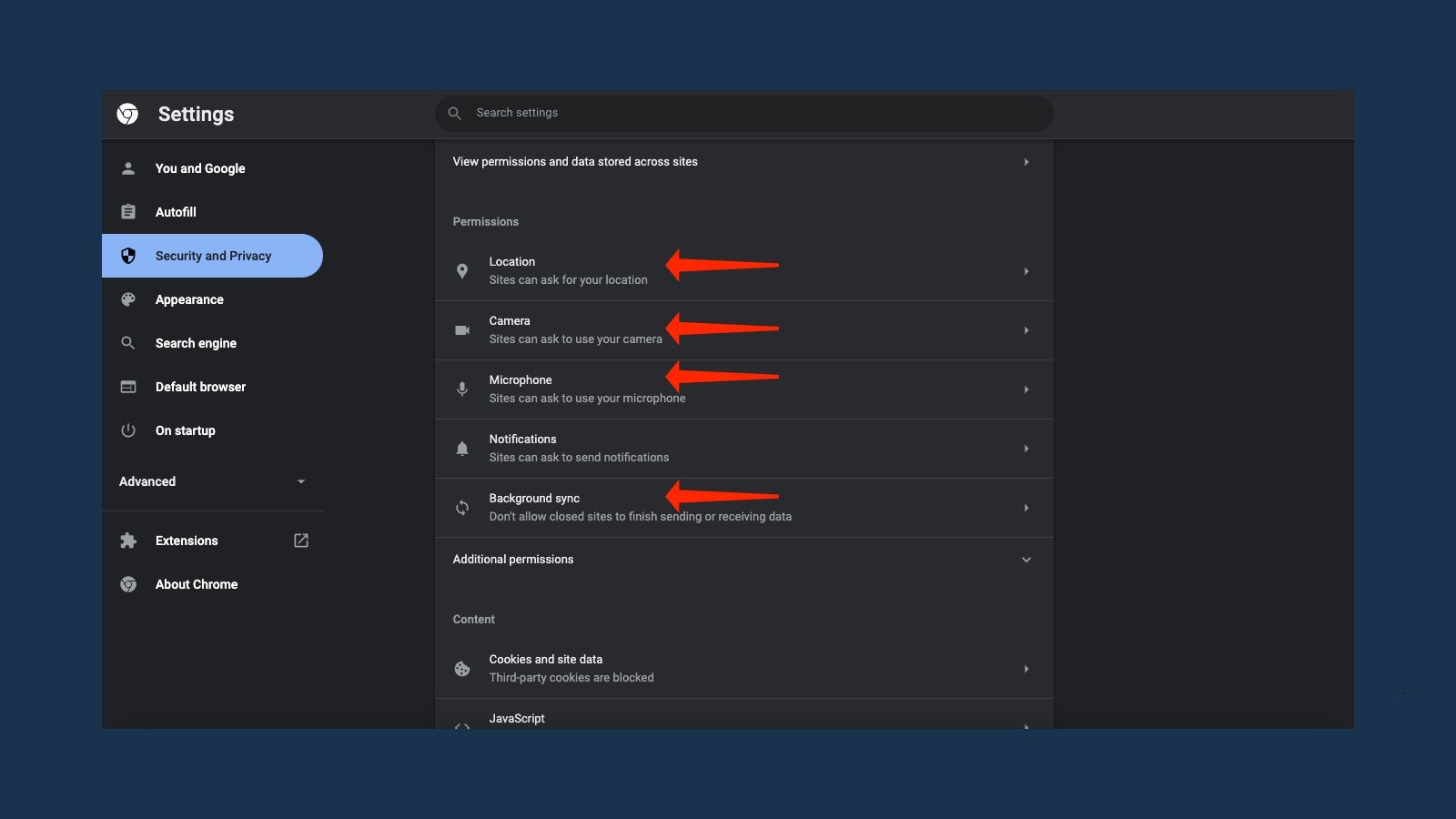
You can quickly review your privacy settings in Chrome to deny permissions to your microphone, camera, location, and even notifications. This will improve your privacy and reduce annoyances at the same time.
Go to Chrome settings > Security and privacy > Site settings. Under Permissions, you should review each option and disable access where required. For example, under Location, you can select Don’t allow sites to see your location to reduce annoying pop-ups and to improve your online privacy.
Periodically erase your browsing history and site data
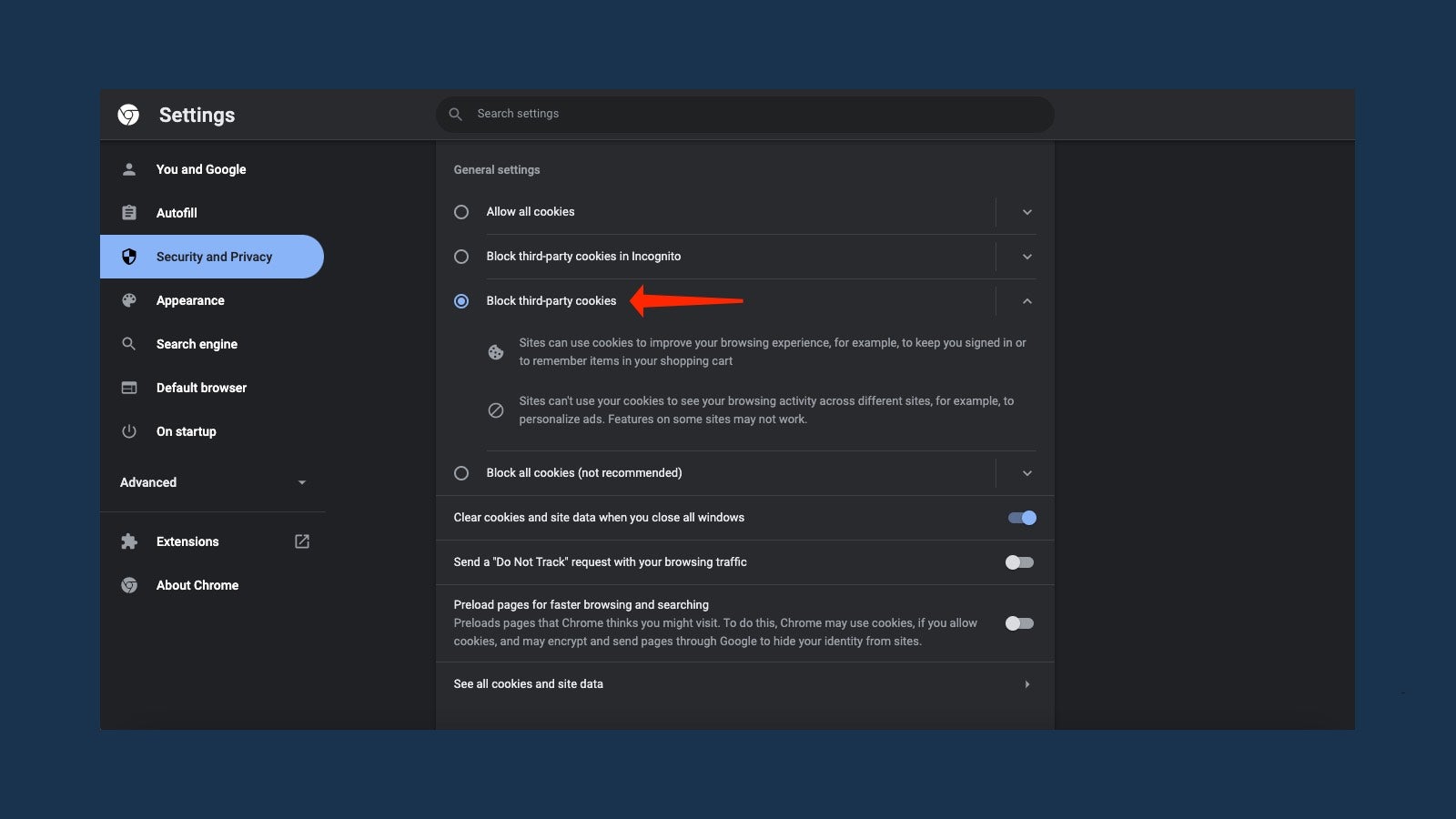
You should probably avoid storing your browsing history and other website data for too long, and you can periodically erase it by going to Chrome settings > Security and privacy > Clear browsing data. Select the Advanced tab and change the time range to All time. You can click Clear data to delete everything, or manually uncheck individual categories to remove some (but not all) data.
You should also go to Chrome settings > Security and privacy > Site settings. Here, you can select Block third-party cookies, which will reduce tracking when you’re using Google Chrome. You can also select Block all cookies, but it could break some websites. The default choice only blocks third-party cookies in incognito mode, which is less than ideal for your privacy.
You can also disable Preload pages for faster browsing and searching to stop Chrome from preloading pages it thinks you might visit. This may make some pages take longer to load, but it’ll also save some bandwidth.
Change your autocomplete settings
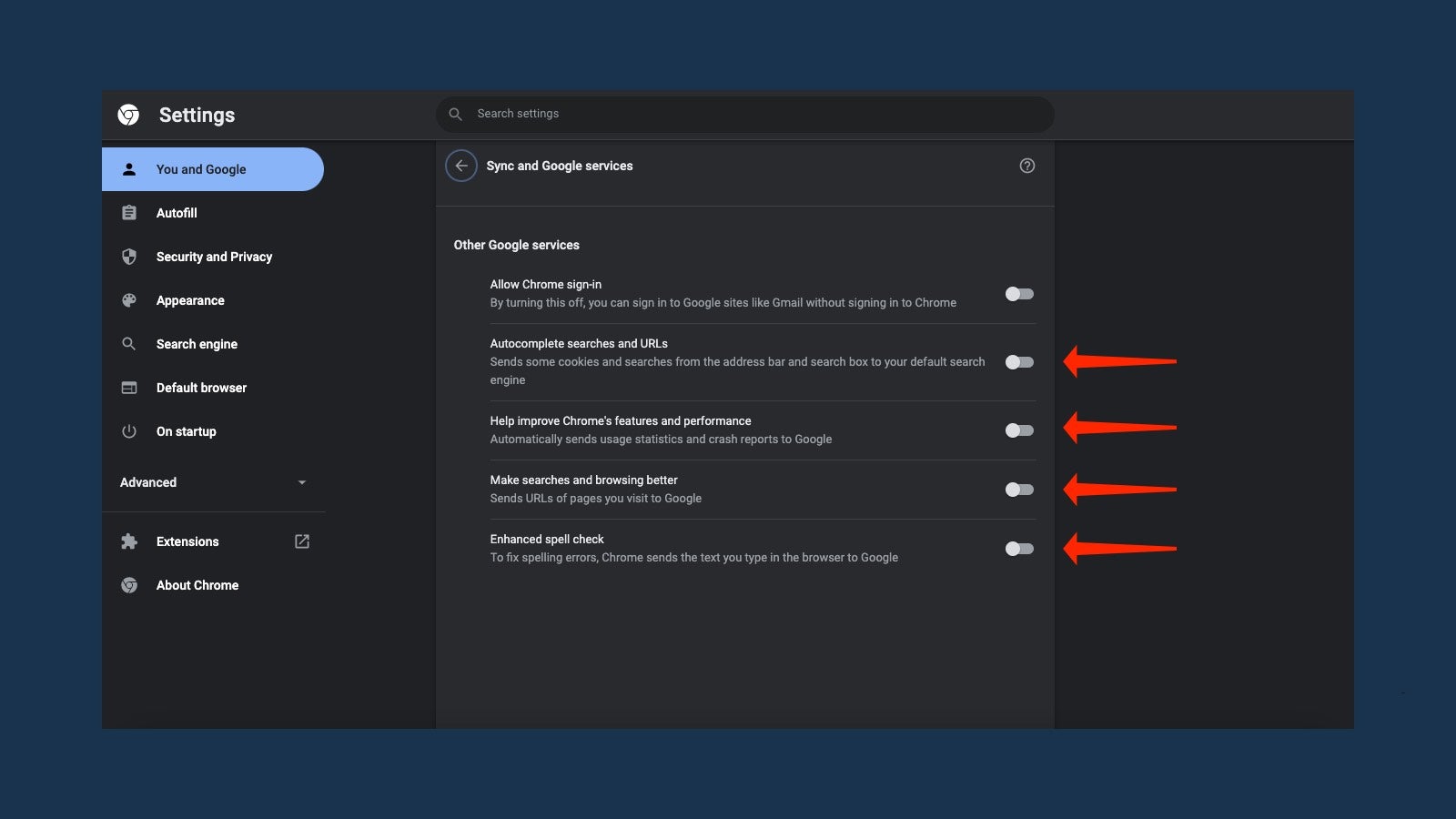
Google collects some data about the things you type in Chrome. If you want to reduce it, go to Chrome settings > You and Google > Sync and Google services. Here, you can disable these options: Autocomplete searches and URLs, Help improve Chrome’s features and performance, Make searches and browsing better, and Enhanced spell check.
Use better extensions to protect your privacy

There are several good extensions that help protect your privacy on the web by making it harder for ad companies to track you across the internet. It’s important to note that you shouldn’t use dozens of privacy extensions though, because many of their features will overlap. The best combination for most people is to use uBlock Origin to block trackers and NoScript to make browsing safer by blocking JavaScript from non-trusted domains.
And switch to a more private browser when you need it

Finally, if you want to reduce tracking, the best long-term move is to switch to a different browser. Firefox hits the sweet spot between privacy, performance, and customizability through extensions; but some websites work best on Chromium-based browsers, so you may want to try one like Brave.
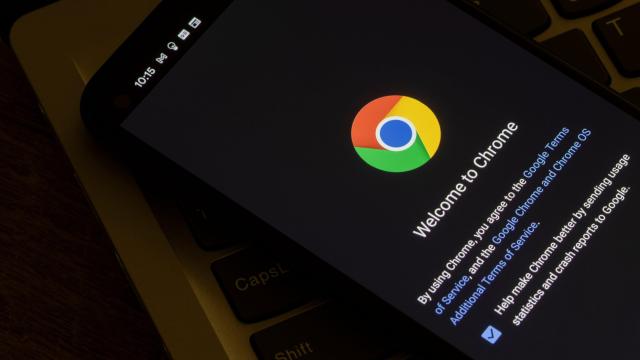
Leave a Reply
You must be logged in to post a comment.