It’s update season, people! Apple’s latest for the Mac, macOS Monterey, is set to hit devices on Monday, Oct. 25, following four months of beta testing. The update comes standard on the new MacBook Pros, and brings tons of features and changes to your Mac. Let’s take a look at the 31 most exciting upgrades you’ll find after updating.
If you’re an iPhone user running iOS 15, you might think many of the features on this list sound familiar. And you’d be right; for 2021, Apple pushed updates for iPhone, iPad, and Mac that share many of the same great features. The idea, it seems, is to bridge gaps between these devices to make working between them as seamless an experience as possible.
OK; let’s dive in.
Universal Control

One of the most anticipated macOS Monterey features is Universal Control, which lets you share keyboard and mouse activity between multiple Macs and iPads. Move your cursor past the edge of your Mac, and it’ll appear on the iPad sitting next to it. Click on a note from here, then type on your Mac’s keyboard, and it’ll start typing on your iPad instead. The feature is designed to work with up to three devices and requires no setup, assuming all devices are running macOS Monterey or iPadOS 15.
Apple delayed Universal Control during Monterey’s beta testing. Unfortunately, it looks like this feature is still delayed, as Apple’s website indicates it won’t arrive at launch. That’s ok, though; if you want to try out Universal Control early, we have a guide for that.
SharePlay
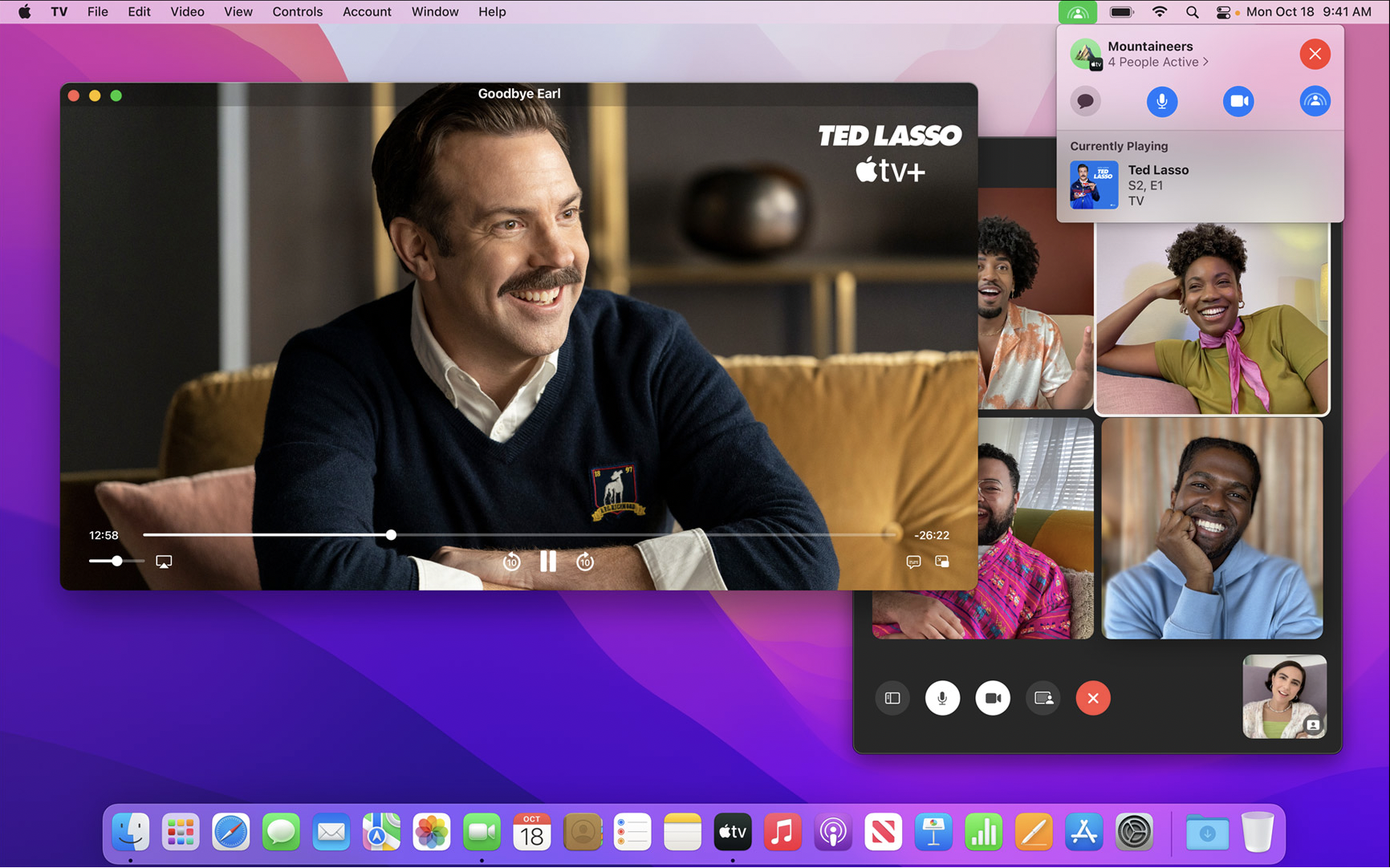
SharePlay is one of FaceTime’s biggest upgrades this year, and is as delayed as macOS Monterey. We originally thought we’d see it with the release of iOS 15, but more than a month later, SharePlay seems to be making its debut with iOS 15.1 and this latest macOS update.
SharePlay lets you simultaneously share media with friends over FaceTime. You could all watch a show or movie together, listen to a song all at once, or watch someone’s screen. The feature is perfect for digital movie nights, or for enjoying an album release through Apple Music.
AirPlay to your Mac
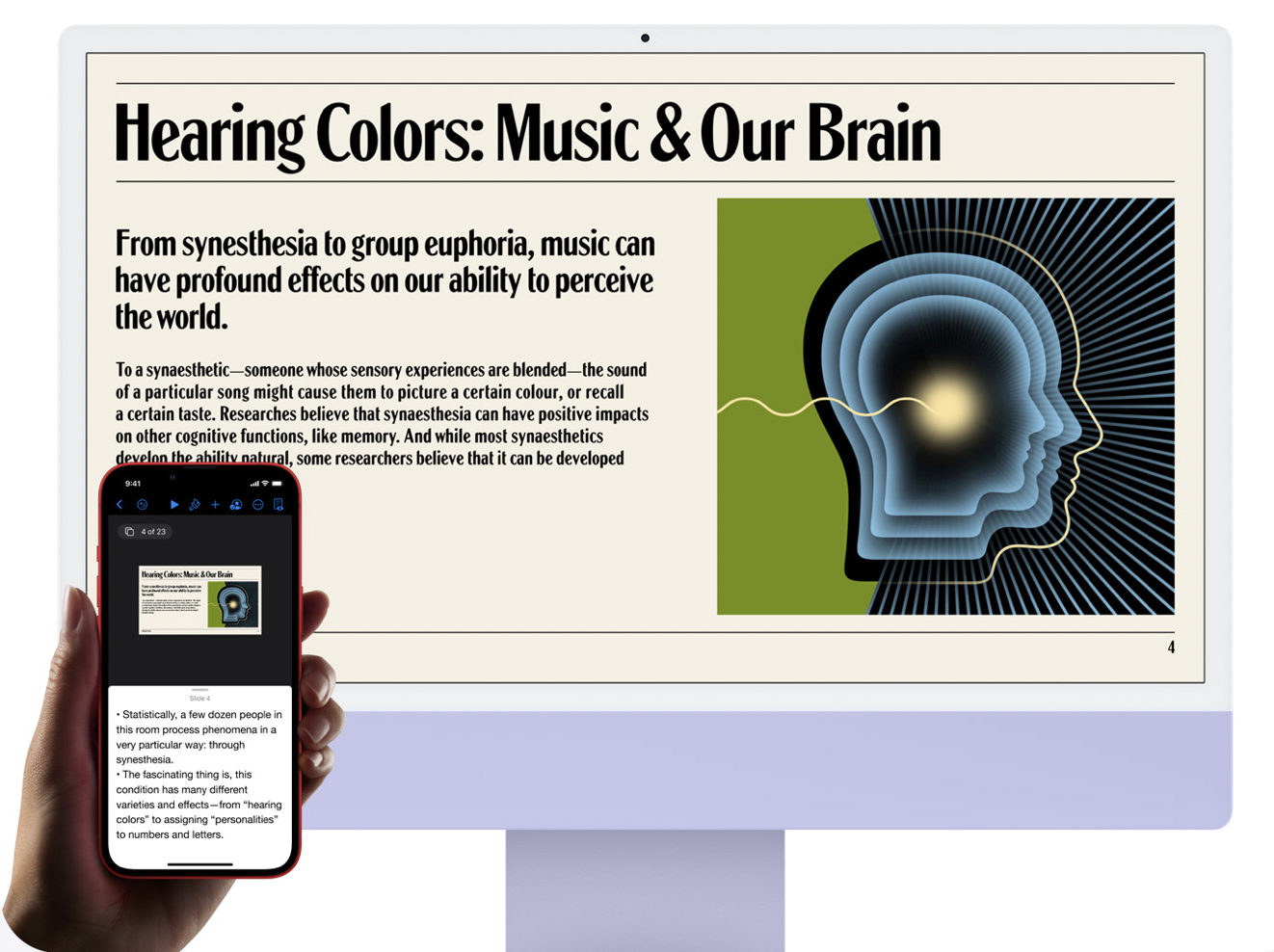
It’s about time. Finally, we can AirPlay content to our Macs from our other Apple devices. AirPlay to Mac works exactly as AirPlay normally does; you choose your Mac from the AirPlay options, and, voila; your video or music now plays on your computer.
FaceTime is Zoom now
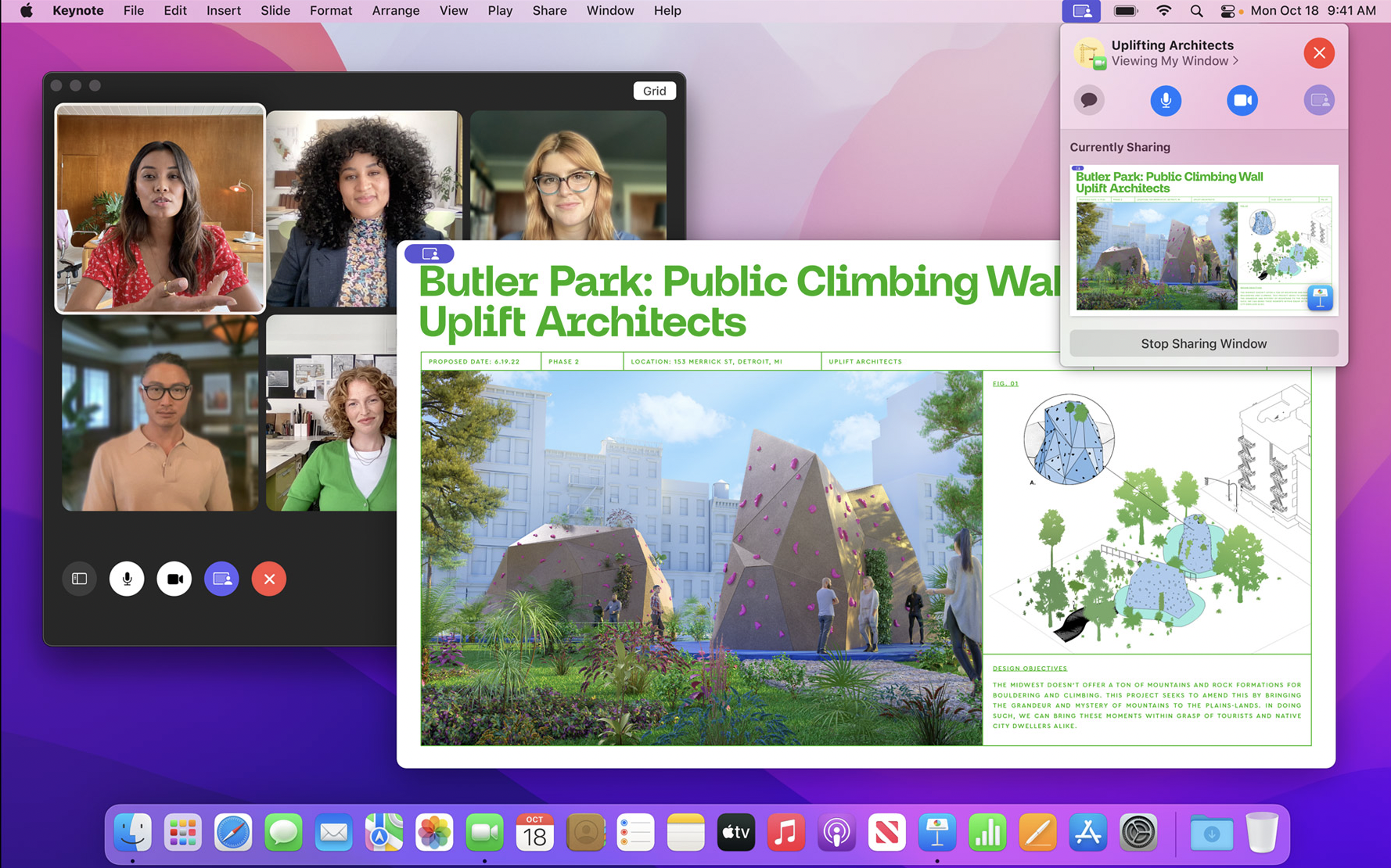
It’s true; Apple is turning FaceTime into an all-in-one video conferencing tool, rather than just a convenient way to initiate video calls. This year, macOS Monterey users can invite Android and Windows users to calls using FaceTime links; you can blur your background with Portrait mode; grid view lets you see up to 18 faces at once; voice isolation and wide spectrum audio modes help to keep noise out or bring noise in; and there’s even calendar integration so you can schedule FaceTime calls for a later time.
Shared with You
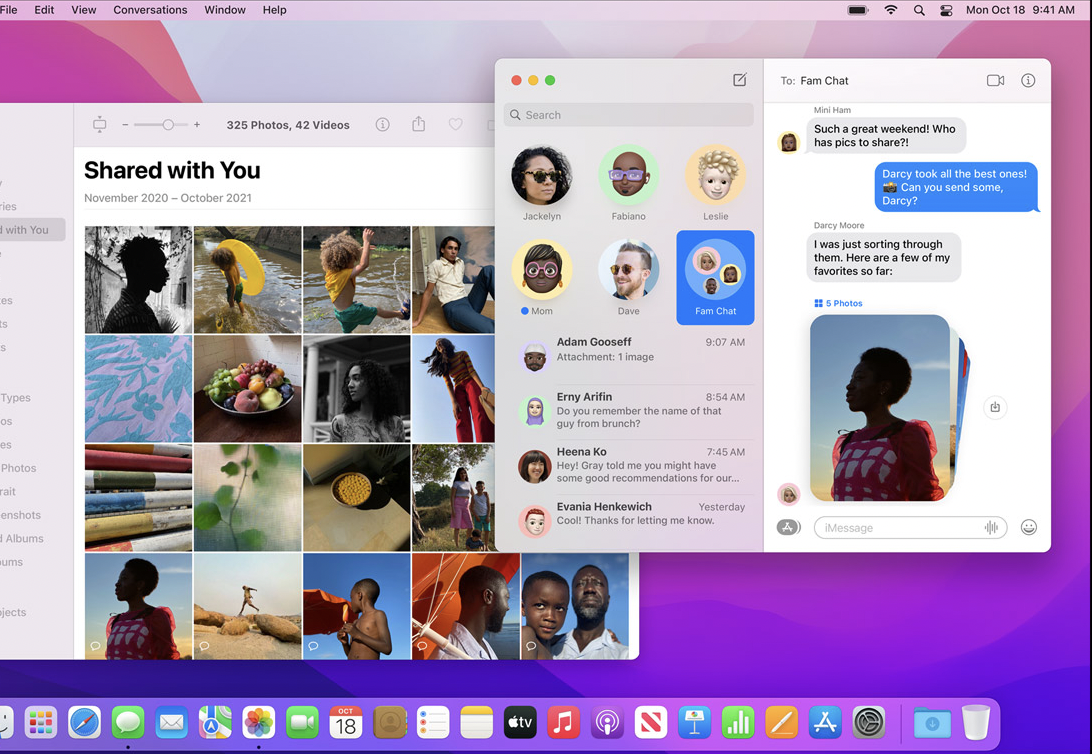
When someone shares something with you in Messages, you’ll see those items pop up in their respective apps. This feature works with links and content from Photos, Safari, Apple News, Apple Podcasts, and the Apple TV app; you’ll find your shared content in these apps’ new Share with You section, alongside who sent it to you.
Shortcuts are now on the Mac
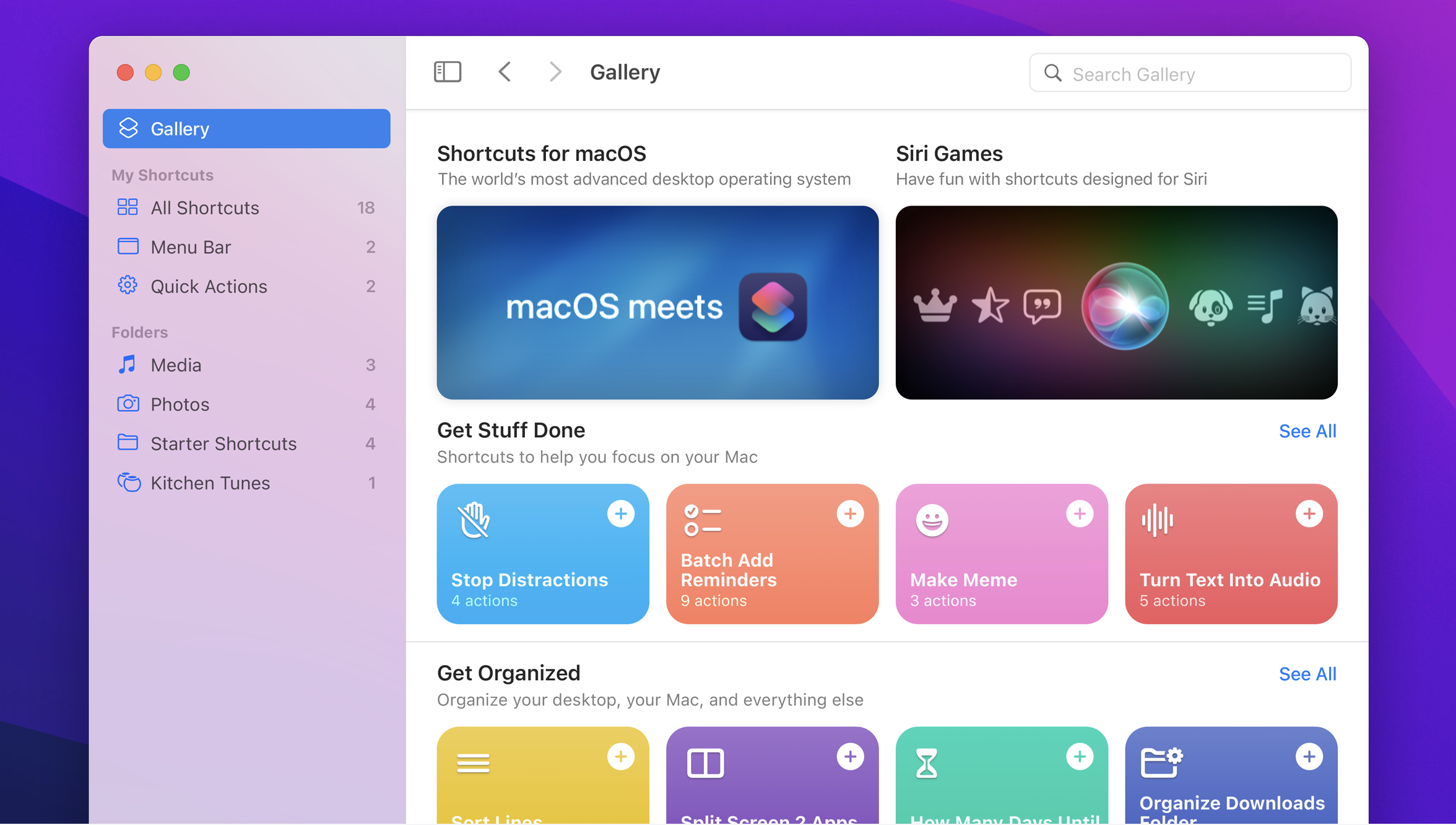
Shortcuts turned the iPhone into a true workhorse; now, they’re on the Mac. These shortcuts allow you to string together a variety of commands, turning one click into potentially dozens of actions. You can browse Mac-specific shortcuts to get started, or simply pull from your existing library, thanks to cross-device shortcut management.
Maps
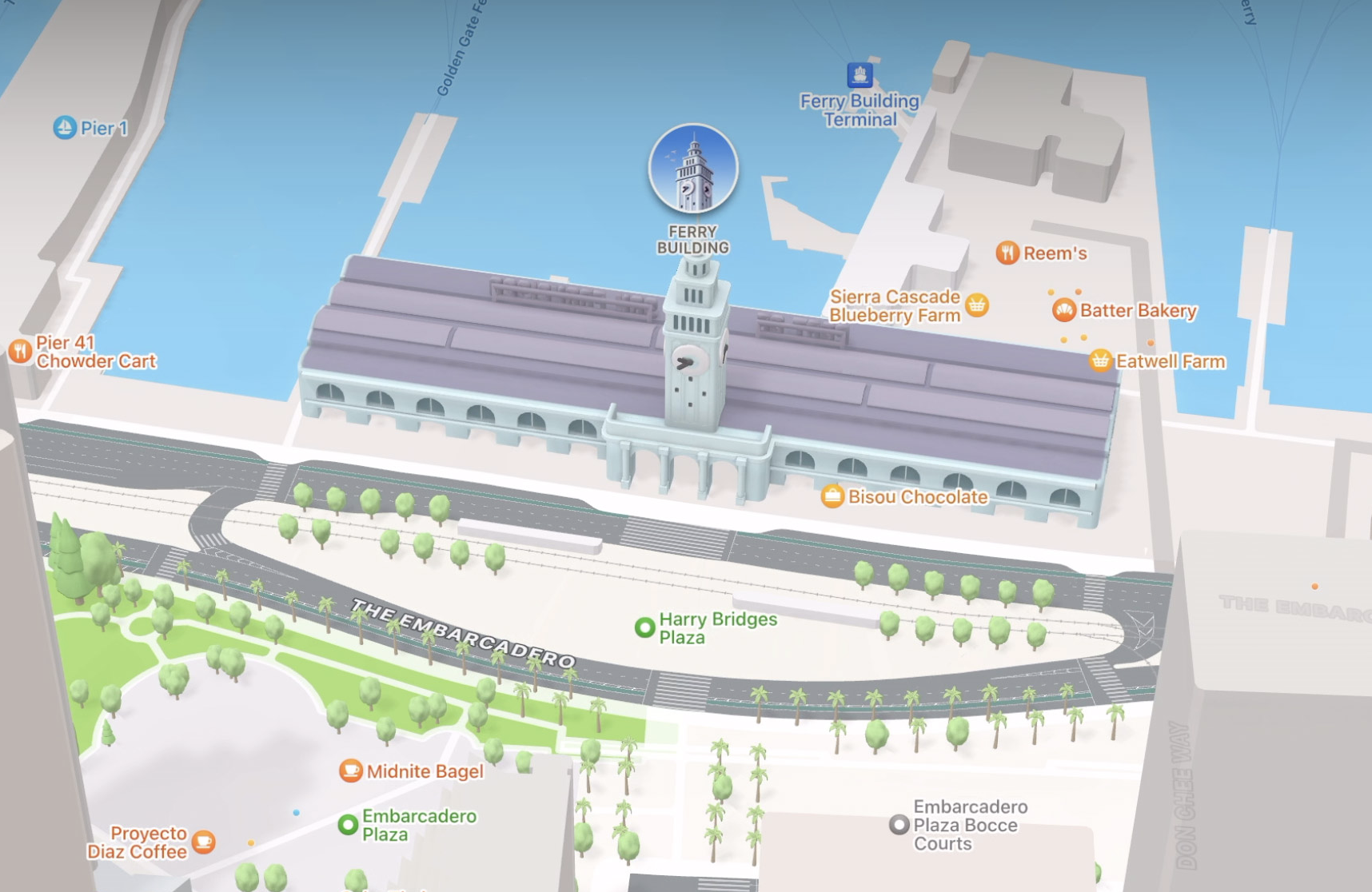
Apple’s Maps app might not be as useful on Mac as it is on iPhone, but it packs some great new features in all the same. You can browse Apple’s new interactive globe; explore cities in 3D details; get traffic reports, as well as real-time transit information. If you’re trying to ween yourself off of Google, Maps can be a solid substitute this year.
Photos are easier to manage in Messages
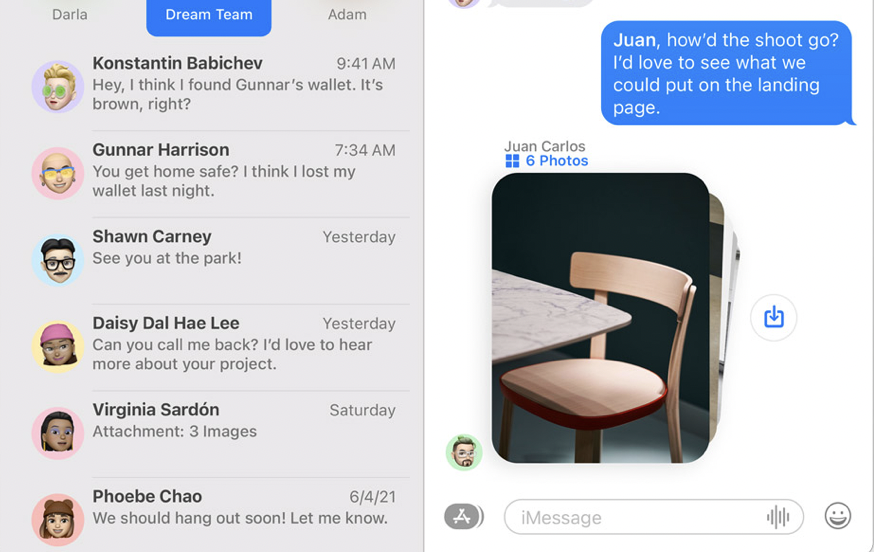
When you’re sent a group of photos, they come in either as a collage or a stack, making them easy and fun to flip through. You can also quickly save any photo now by tapping the new download button to the side of the photo.
Safari gets an overhaul
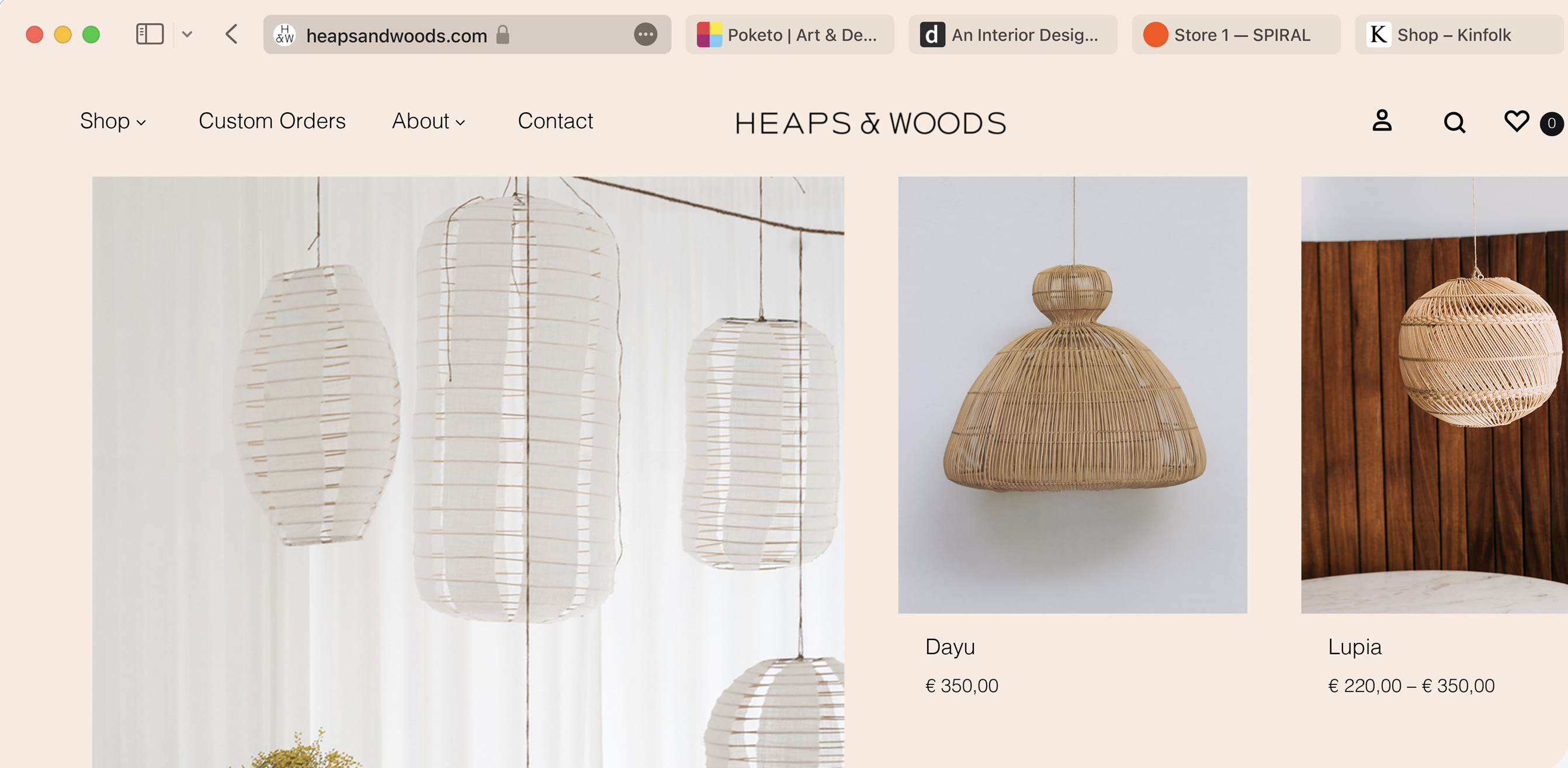
Unlike iOS, Apple will update some of its macOS applications individually, rather than with its Mac-specific updates. Safari 15 is one of those cases; Apple updated its web browser before macOS Monterey, introducing many new features, including a fresh visual look.
That said, Monterey overhauls Safari even further, adding new features like Tab Groups, which allow you to group your many tabs together for easy organisation; a new compact tab bar that integrates right with the search bar; and a redesigned sidebar, which contains your Tab Groups, bookmarks, Reading List, and Shared with You links. And Monterey’s new Intelligent Tracking Prevention for Safari prevents trackers from grabbing your identity using your IP address.
iCloud Private Relay
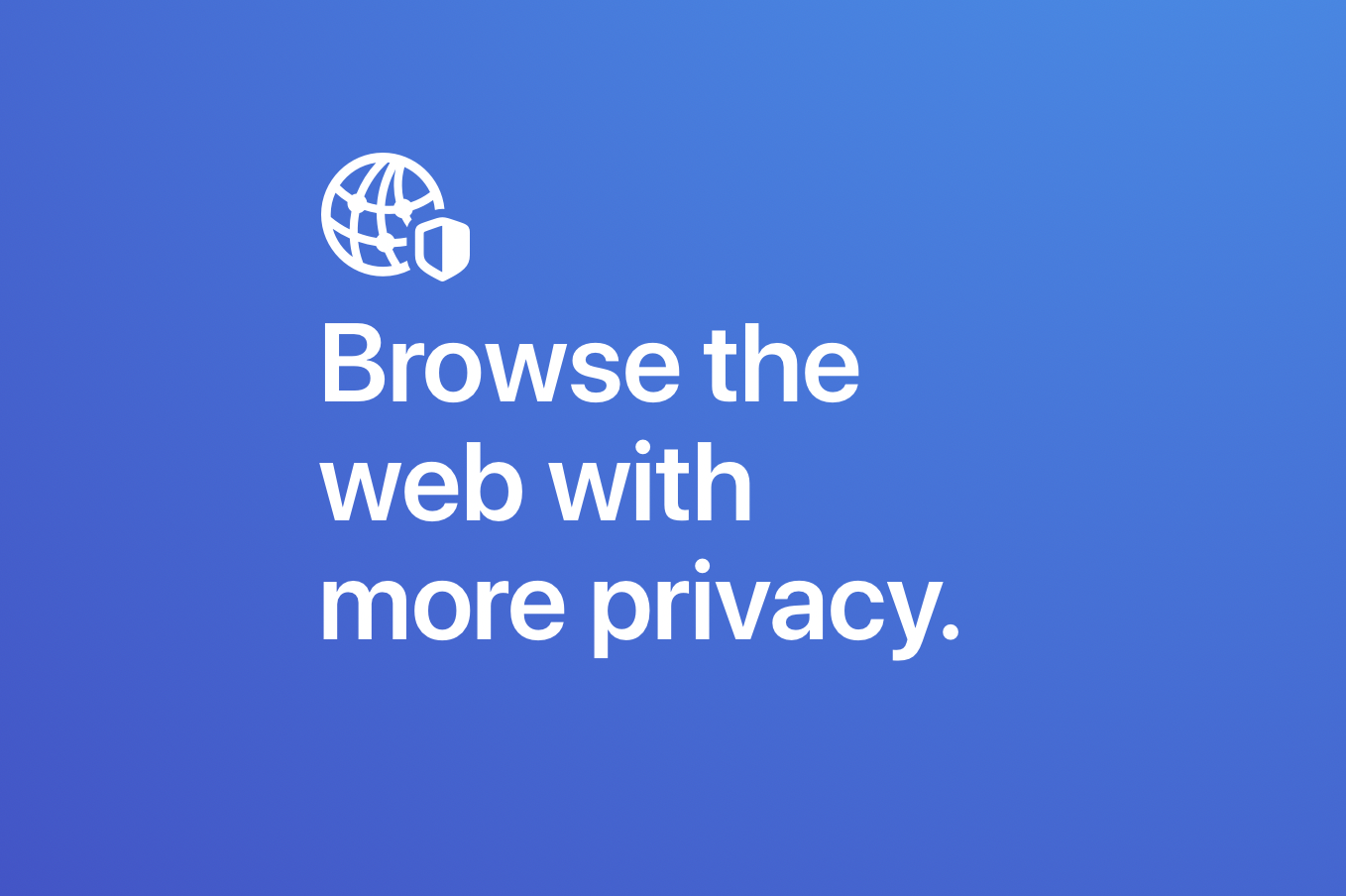
With this year’s software releases, Apple now protects its users’ data across all of its devices using iCloud Private Relay. The service works by making sure that no one — neither Apple nor your internet service provider — can scrape your personal data to build a profile for you. If you’re curious about how iCloud Private Relay can keep your information safe as you browse, check out our full guide here.
Hide your email from apps and sites
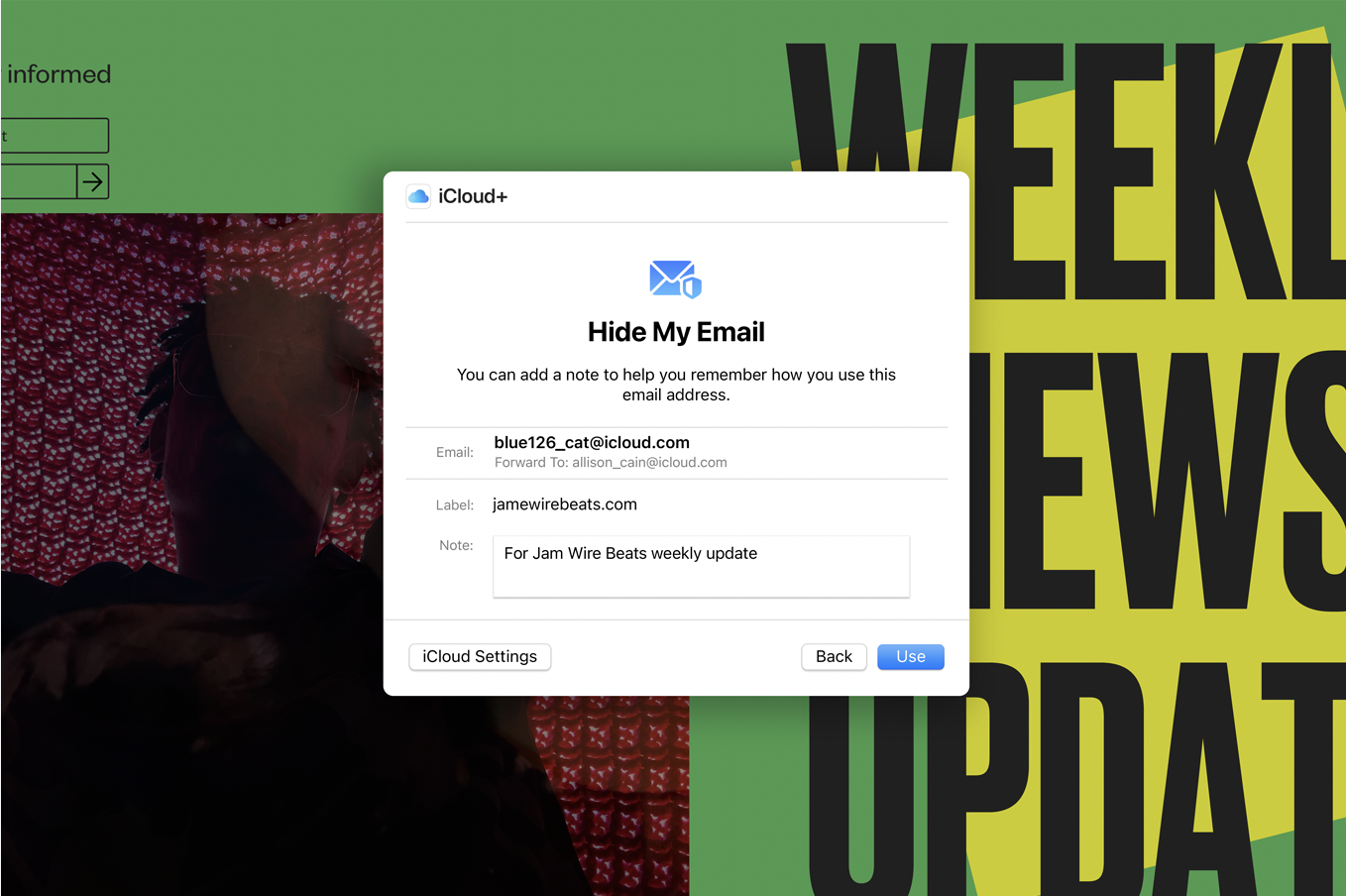
macOS Monterey can also protect your email address from anyone looking to steal it. When you sign up for accounts, Apple will now give you the option to hide your email, instead of handing it over. If you choose to do so, Apple gives the service you’re a signing up for a “burner” address that is then redirected back to your real account. We have a guide on how to use this feature on iOS, and it works the same on macOS.
Focus helps you stay on track
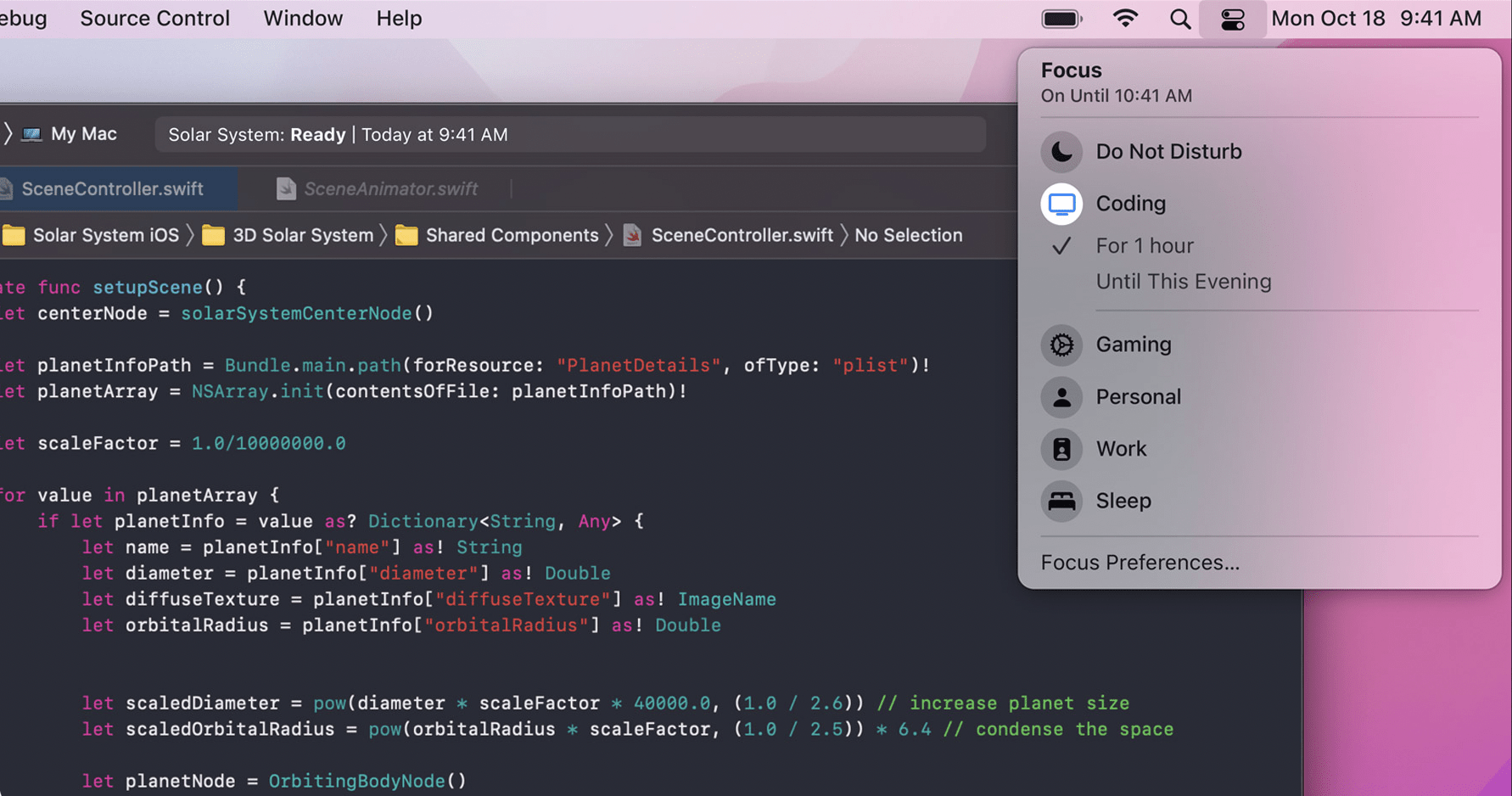
Another big Apple feature this year, Focus, helps you home in on what you need to be doing by letting you set up different Do Not Disturb “modes.” These modes will mute notifications from certain apps and contacts, while allowing others through. For example, you can create a Work Focus, that only lets in notifications from apps like Slack or Outlook, as well as work colleagues, but blocks notifications from Twitter and friends. After hours, you can create a Personal Focus, that does the opposite, blocking notifications from your work apps and contacts.
You can even set up statuses, so that when people try to message you during a Focus, they’ll see what you’re up to. You can set up an auto-reply, or allow urgent messages to get through. Best of all, you can sync Focuses across all of your connected Apple devices, so the Focus on your Mac matches the one on your iPhone and iPad. Check out our iOS 15 Focus guide here.
Your notifications look and act differently
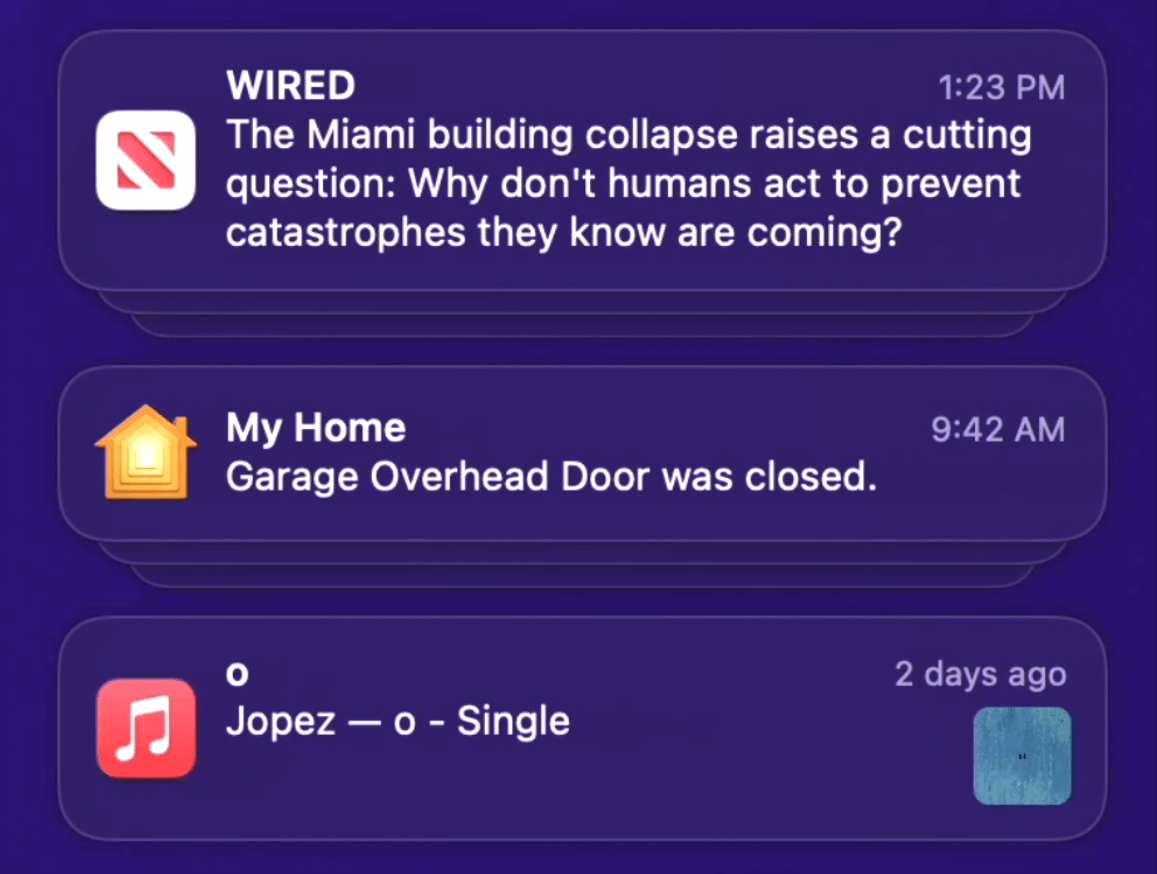
Speaking of notifications, macOS Monterey gives them a fresh coat of paint. You’ll notice right away that your notifications are visually different, showing off contact photos for people and highlighting icons for app notifications.
Jot down ideas anywhere with Quick Notes
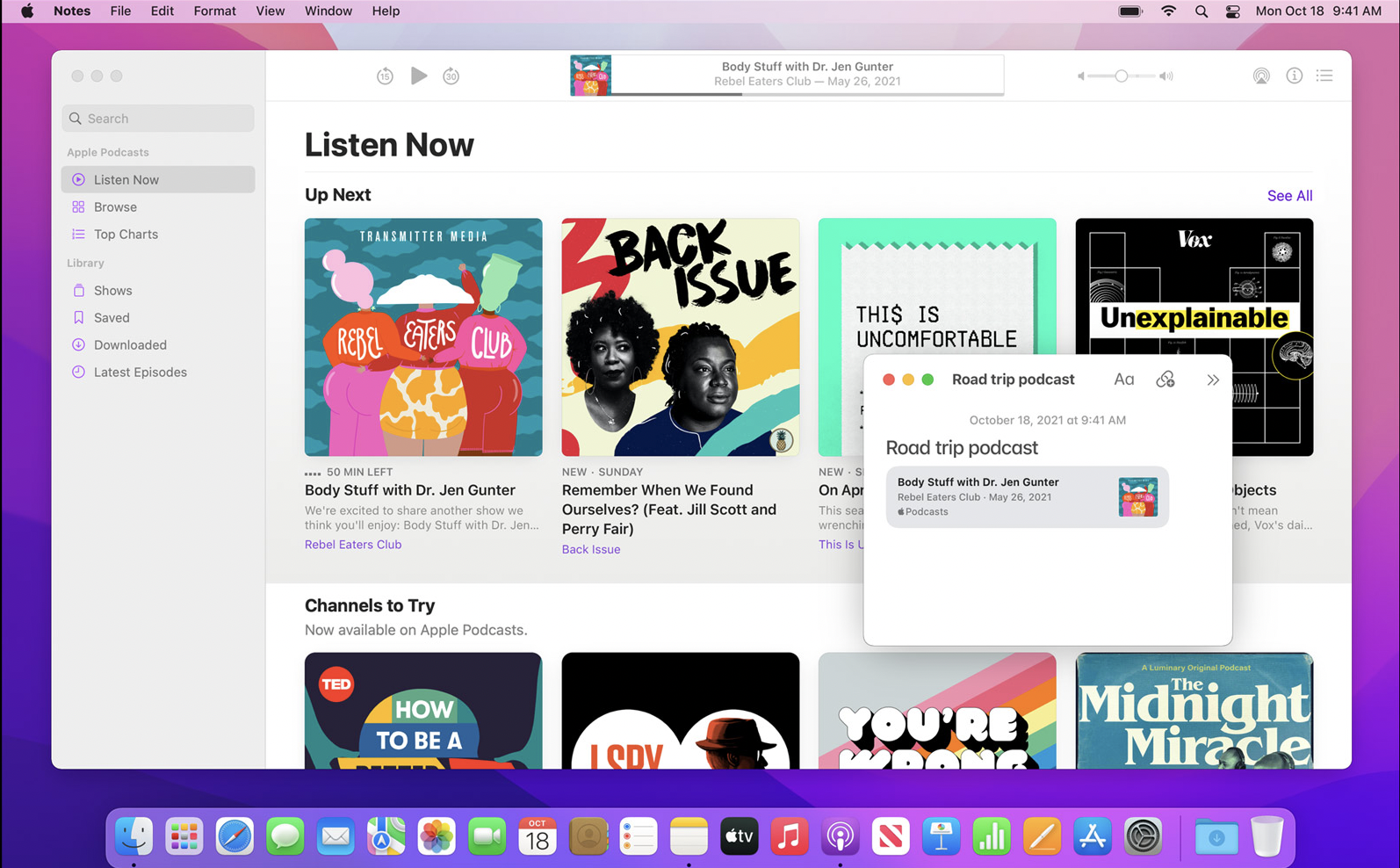
Quick Notes simply rock. Whenever an idea strikes you while using an app, you can use a shortcut to open a Quick Note to jot it down. That note is attached to that part of the app, so when you return later, you’ll see your ideas from before in their full context. This feature also works on iPad, but you can access any Quick Notes from the Notes app on Mac, iPad, or iPhone.
Your notes are easier to manage
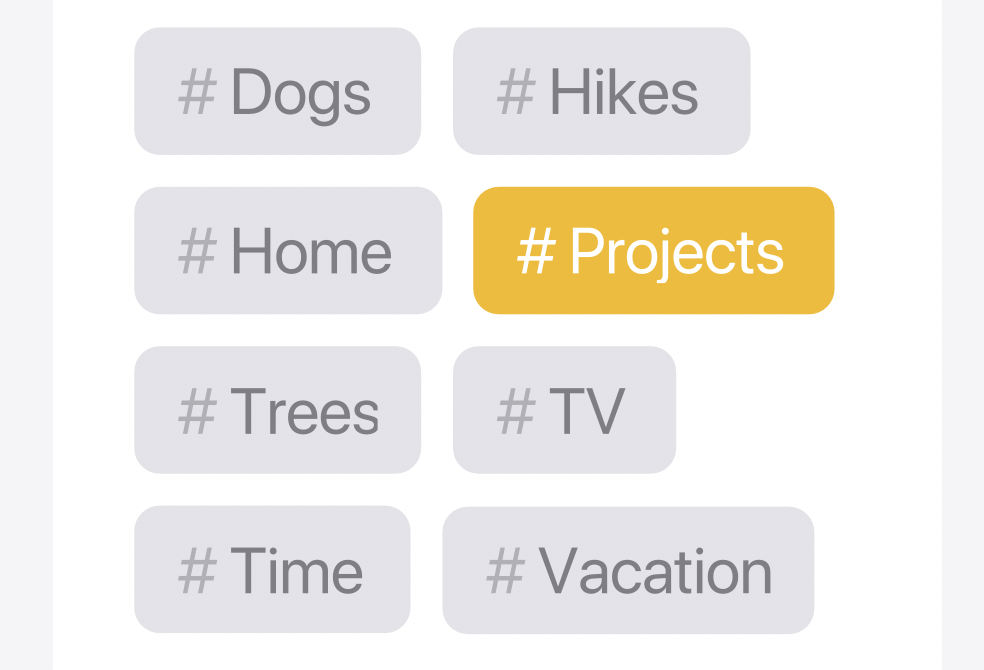
Apple’s Notes app is already a great tool for keeping your thoughts and ideas together. macOS Monterey gives Notes a bit of an organizational boost, thanks to tags; now, you can assign multiple tags to a note, which makes it easier to find down the road using the new Tag Browser. You can also group similar notes together by tag using Custom Smart Folders. You can see this feature in action in our iOS 15 guide.
Apple updates the shared notes experience
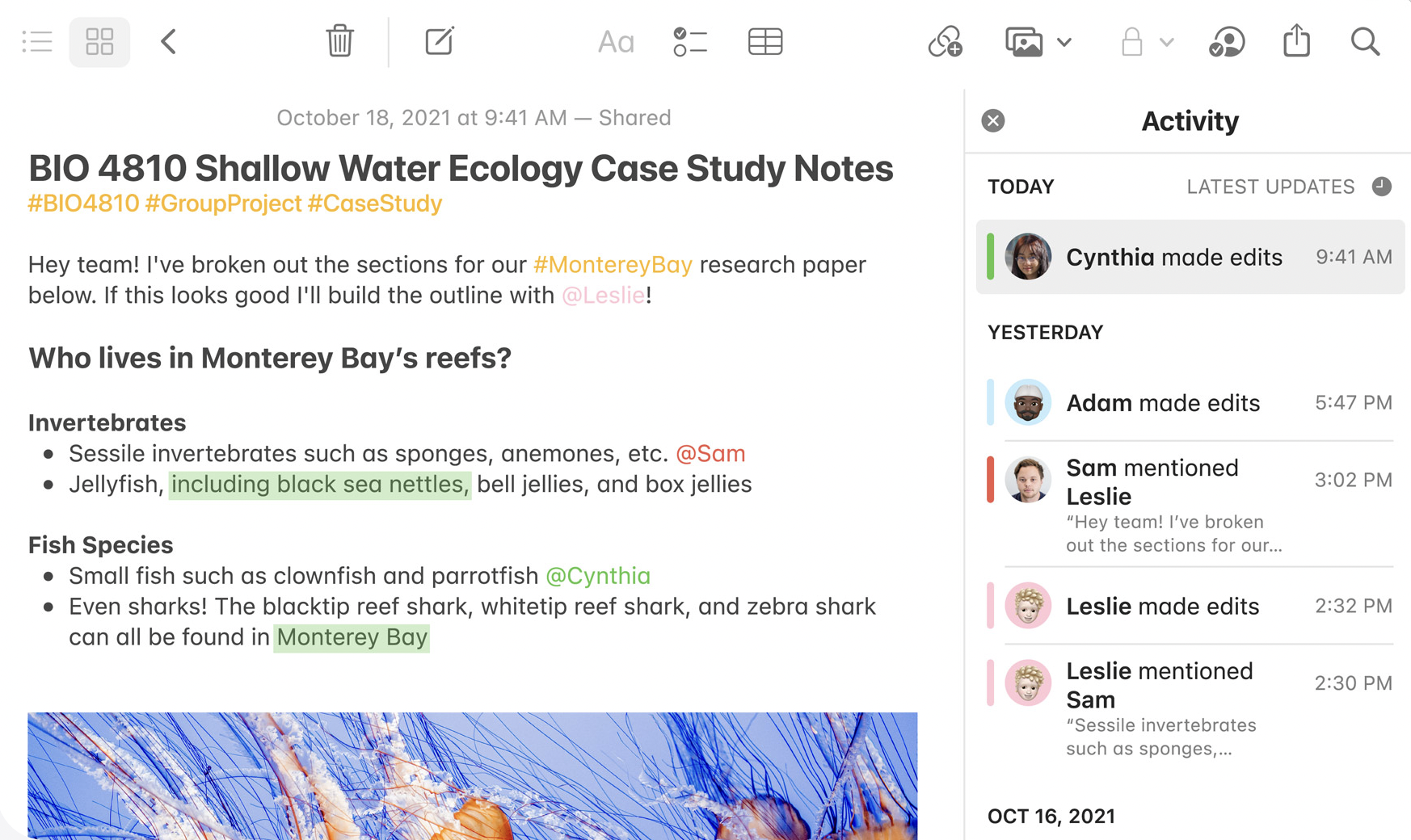
If you frequently work with shared notes, you’ll appreciate these changes; Apple added a new Activity view that gives you a summary of what people have changed in your shared notes. If your Mac has a trackpad, you can swipe right with two fingers to see the details of who made a change. You can also mention other users in the shared note to let them know about important changes.
Home can now detect package arrivals

The Home app can now detect and alert you when a package arrives, using a compatible security camera and/or video doorbell. Hopefully, the new update can help you avoid missing an important delivery (perhaps a brand-new MacBook Pro?).
Unlimited keyboard dictation
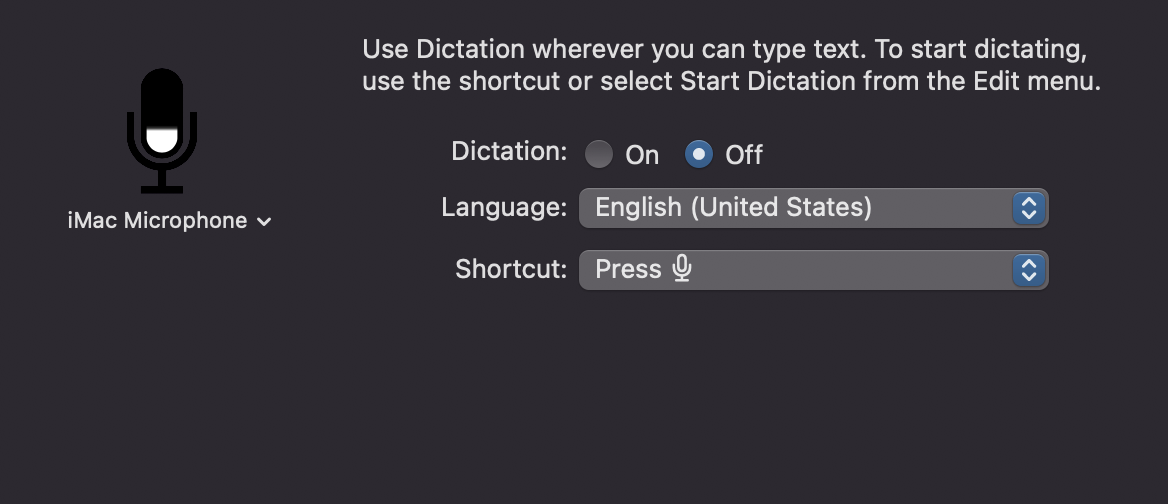
Dictation can be a great tool for jotting down your thoughts with your voice. But it becomes frustrating when the feature shuts down after 60 seconds of use. That limit is now a thing of the past, as Monterey introduces continuous dictation, for unlimited speech-to-text.
Erase all contents and settings, now on Mac

It’s easy to start fresh on an iPhone using the “Erase all contents and settings” option. Macs haven’t had this, though, making the process of wiping a Mac complicated. With macOS Monterey, you’ll find this feature in System Preferences, giving you an option to erase all of the data on your Mac without wiping and reinstalling macOS itself.
Save battery life like an iPhone
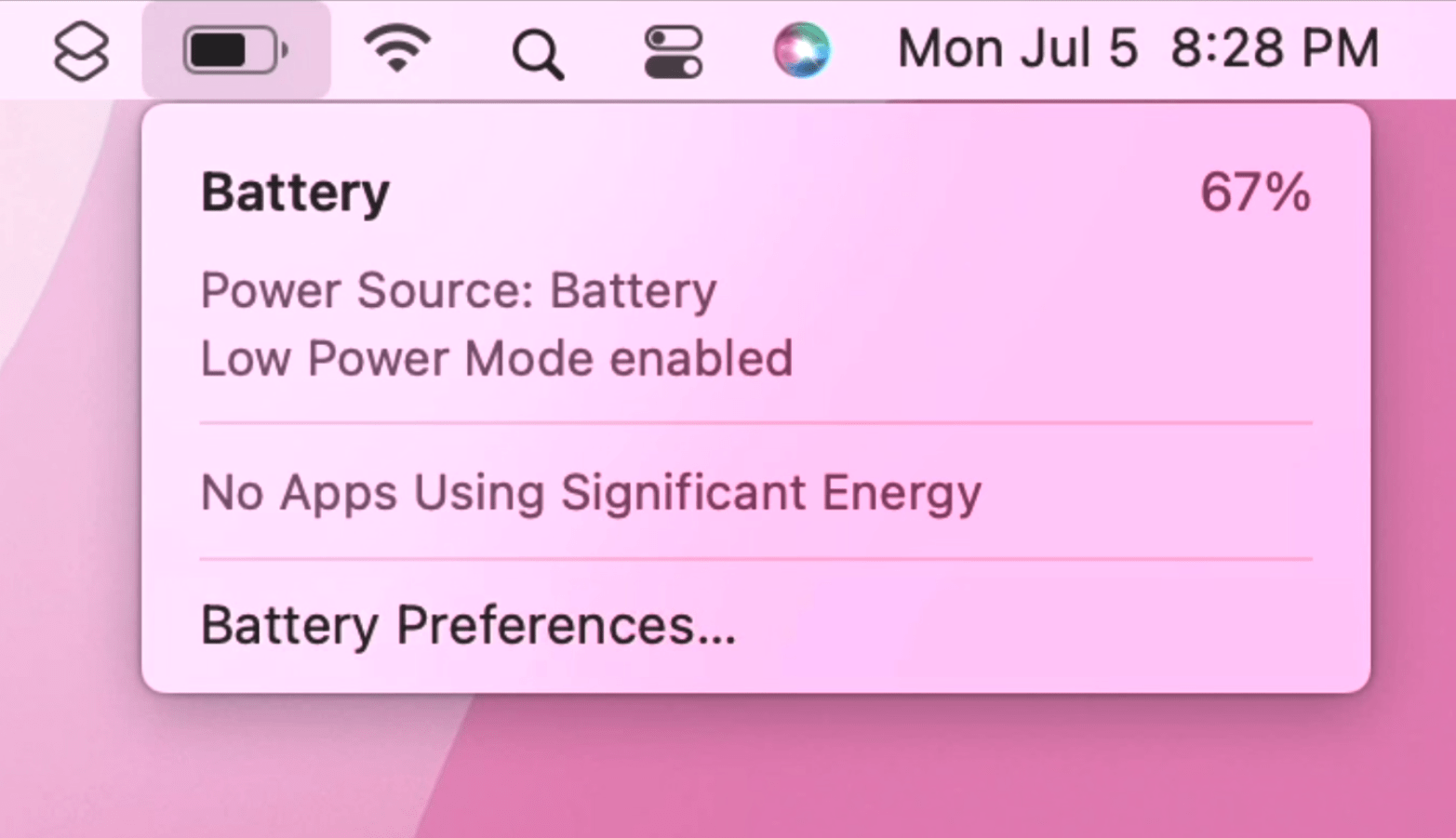
The Mac finally gets Low Power Mode, a feature iPhones have had since 2015’s iOS 9. This feature is specifically for MacBooks, not iMac or Mac mini, since its goal is to extend battery life.
Mail protects your emails
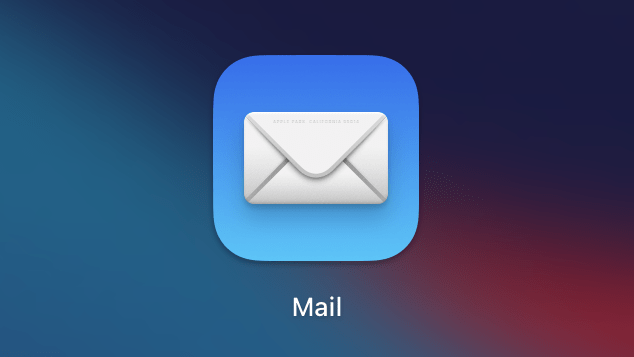
The Mail app appears largely unchanged since macOS Big Sur, but we do get one big privacy feature: Mail Privacy Protection. macOS Monterey protects your Mail activity from email senders by both hiding your IP address, as well as preventing senders from knowing if you opened their email.
Memoji get a fresh update

If you’re a fan of using Memoji on your Mac, you’ll be happy to see a slew of new customisable options. Choose from over 40 different outfits, an assortment of headwear, fresh glasses, two new eye colours, accessibility options, and updated stickers. If you’re particularly happy with your Memoji, you might even want to use it as your login picture for personalised interactions.
Your passwords aren’t where you left them
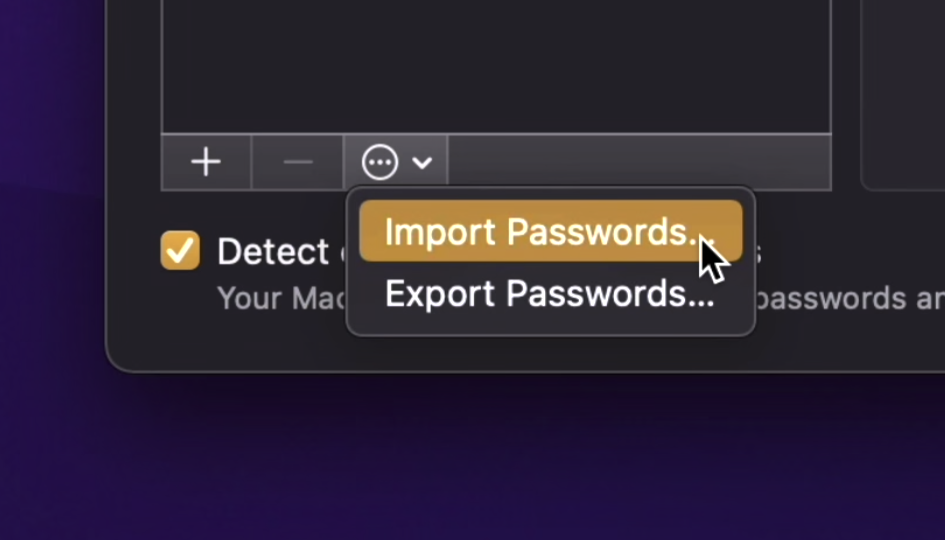
This is a PSA for anyone who uses iCloud Keychain, because you won’t find your saved passwords in Safari’s preferences. Don’t worry, though, they’re still here; Apple moved them to System Preferences, which matches nicely with their placement in iOS’ Settings app. You’ll now also be able to import passwords from other password managers, and export your iCloud Passwords, as well.
There’s no need for an authentication app
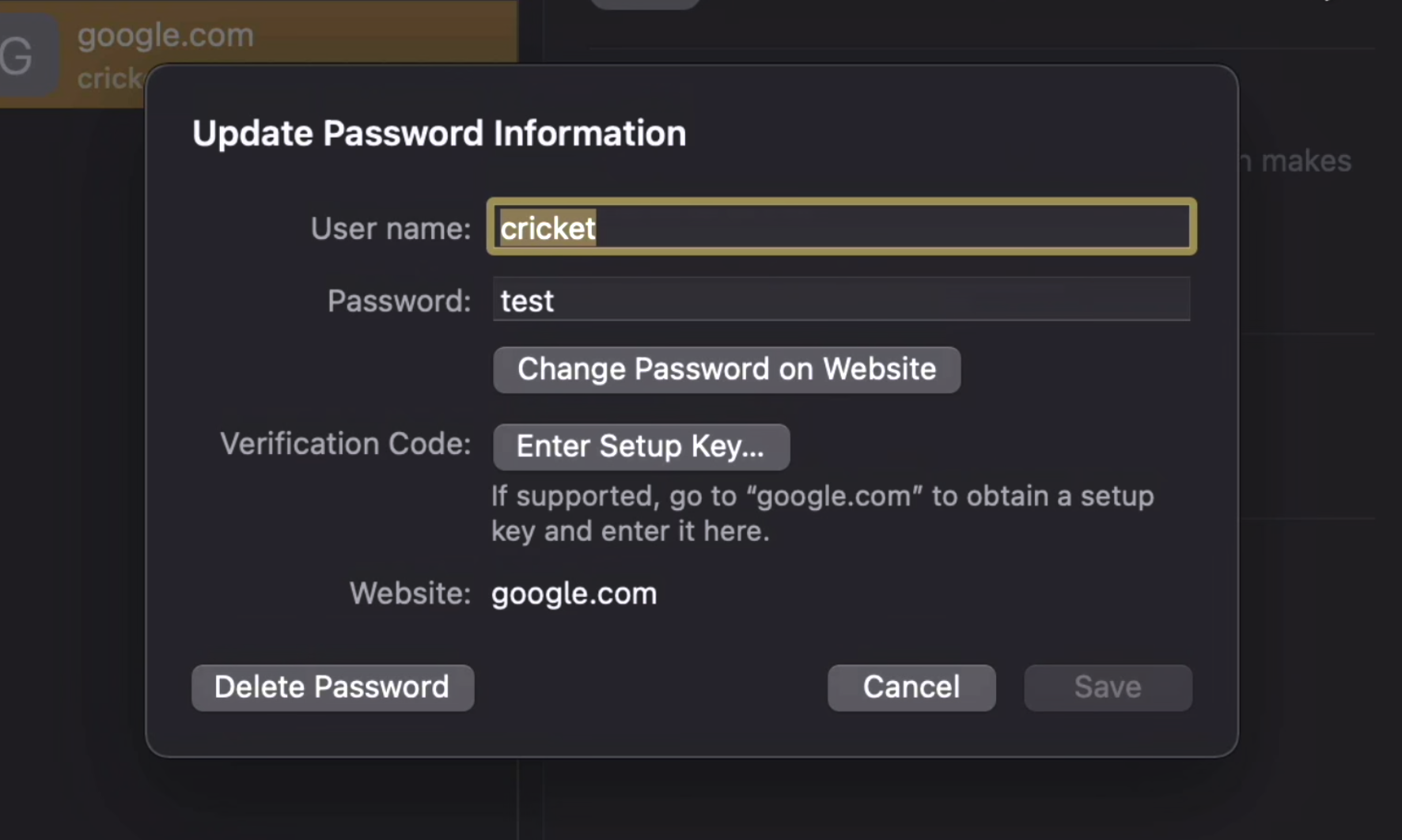
With macOS Monterey, you no longer need an authenticator app for two-factor authentication. Apple now has one built right into your passwords; all you need to do is choose the account in question, then choose “Enter Setup Key.”
iCloud Passwords and Windows get along
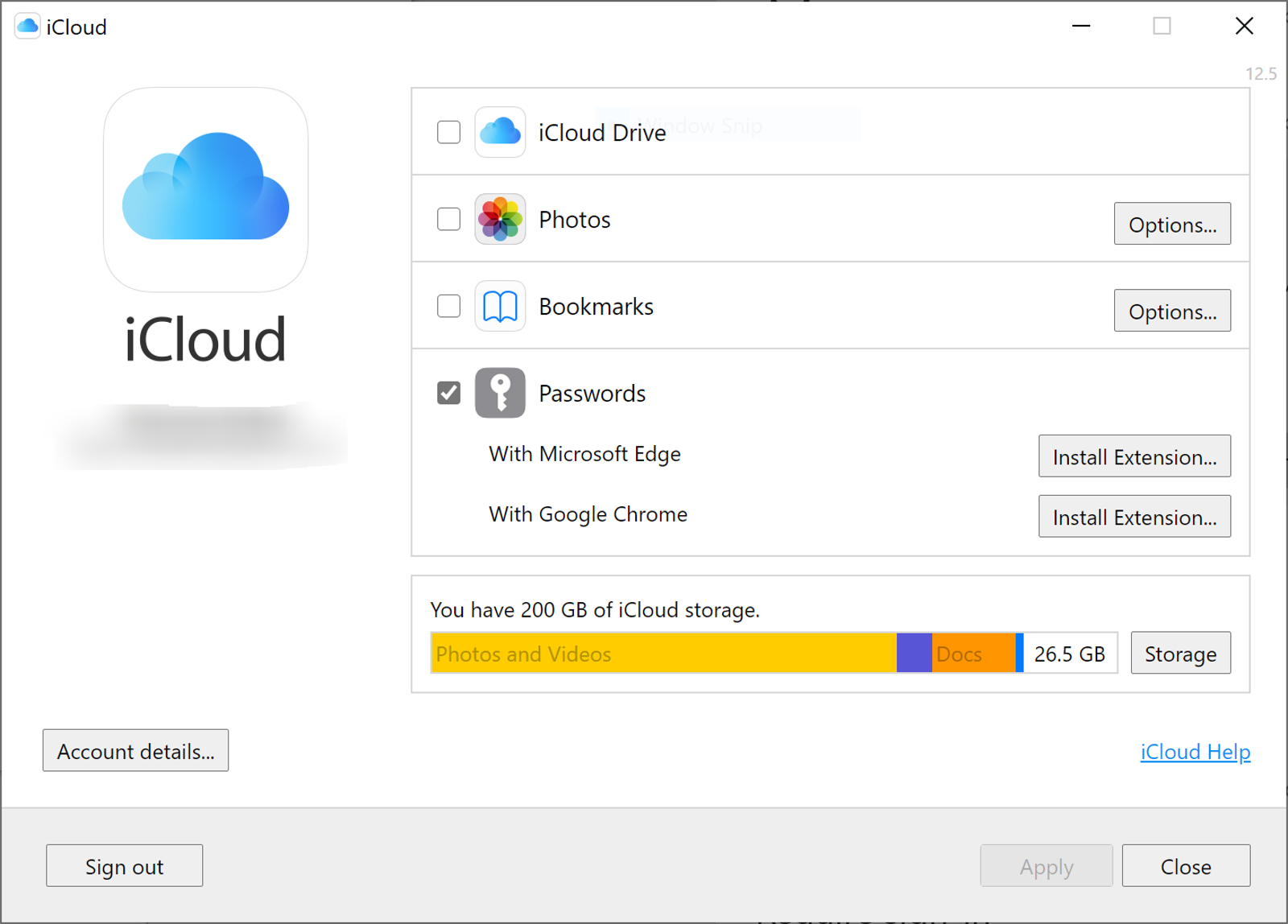
If you use Windows, you don’t need to constantly check your iCloud Passwords on a separate Apple device. You can use both the iCloud Passwords Windows app and the iCloud Passwords Edge extension to seamlessly unlock your accounts on a PC. Check out our full guide here to learn more.
Live Text and Visual Look Up make photos work for you
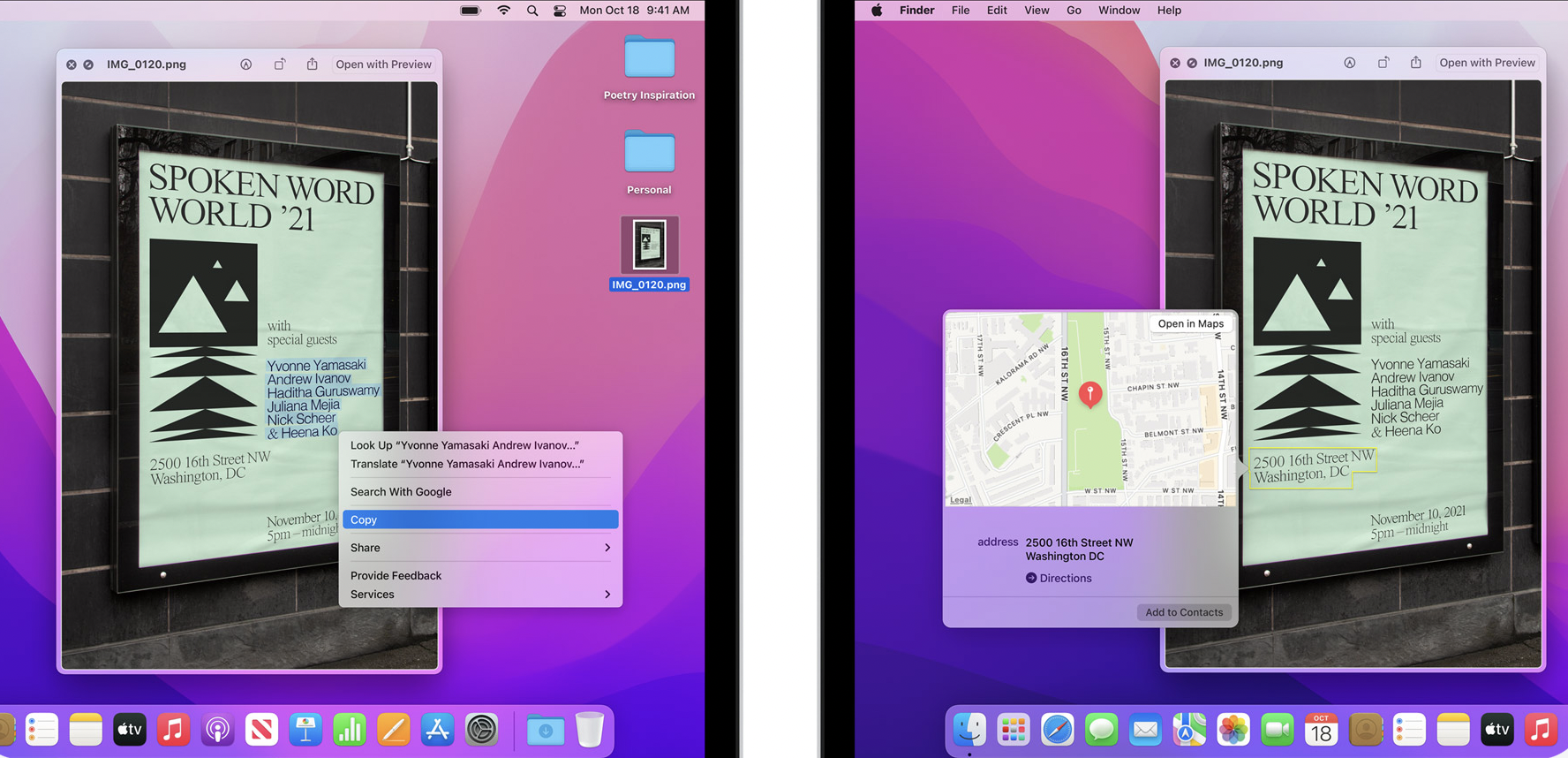
That’s right; Live Text is on Mac, too. Introduced with iOS 15, Live Text allows you to pull text right out of a photo. You can copy and paste that text or use lookup to learn more about that text. Visual Look Up is also here, meaning macOS can tell you all about the objects or landmarks in your photos. You can learn how this feature works in our iOS 15 guide here.
Apple updates your Memories
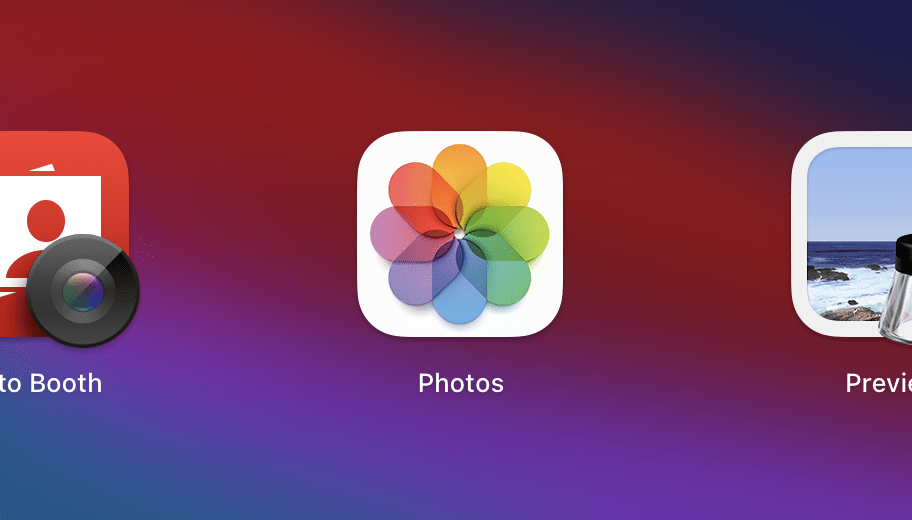
Many of us enjoy checking out the Photos app’s Memories feature, to experience our favourite photos in a new way. With macOS Monterey, Memories have a new look, adding new animations, transitions, filters, and titles to these fun slideshows. You’ll also find a new interactive UI, making it easy to pause, replay a photo, and jump to a different photo, all while macOS makes seamless music and timing updates.
Importing photos is now improved
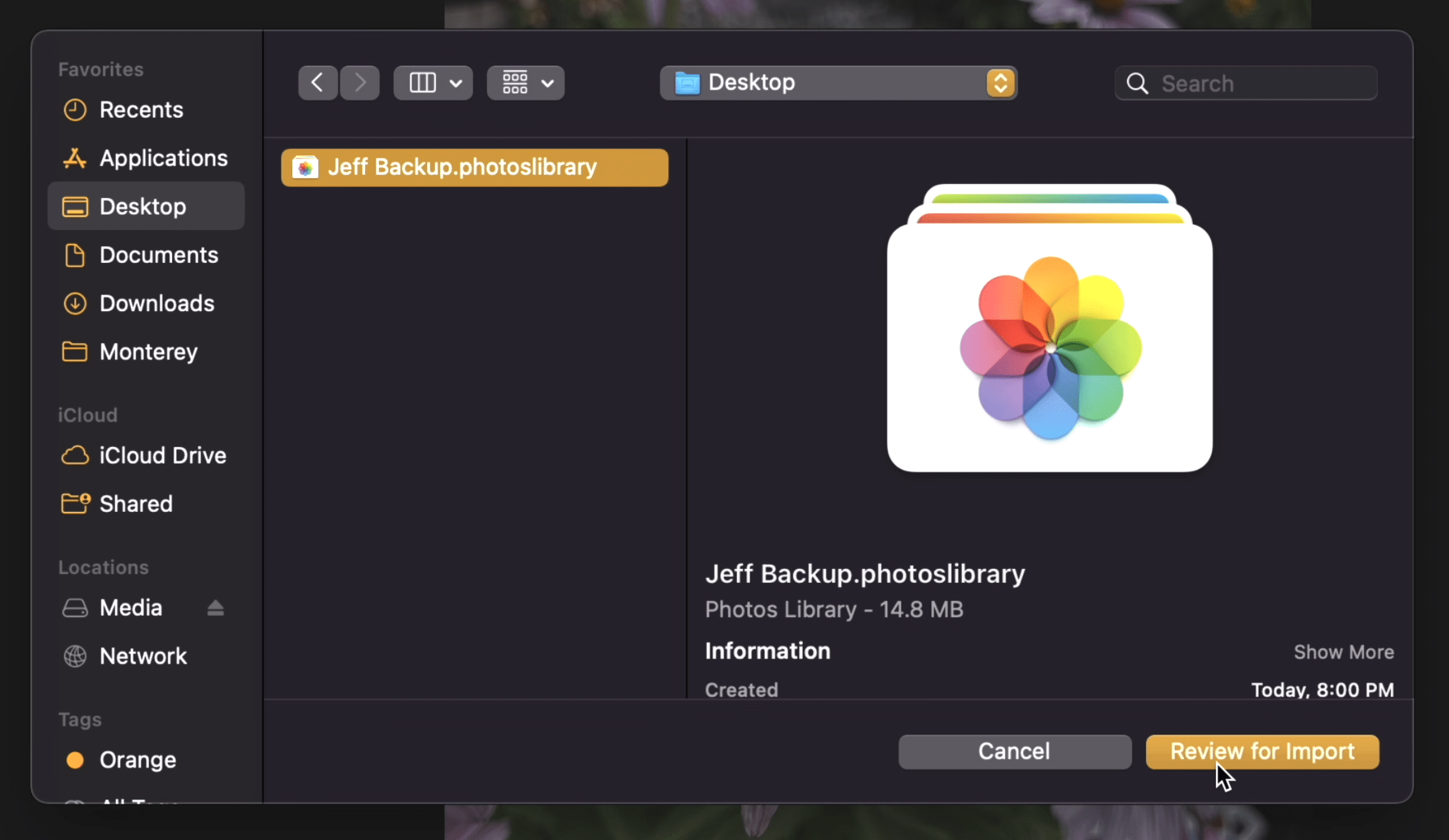
Apple has improved the ability to import pictures and videos to the Photos app; now, when you buy a new Mac, syncing your iCloud Photos library is much faster (although Apple doesn’t specify how much faster). In addition, you can import photos from a second Photos library, including edits.
Reminders are more organised
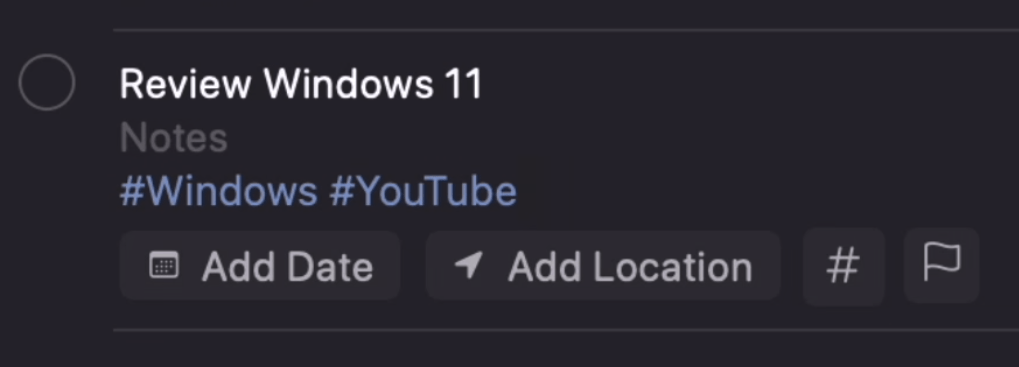
Your Mac’s reminders are about to get a lot more organised. If you’re on iOS 15, you might already know you can use tags to make finding multiple relevant reminders easier down the road; you can also use Smart Lists to group reminders based on those tags, as well as dates, times, locations, flags, and priorities.
Apple makes some changes to windows
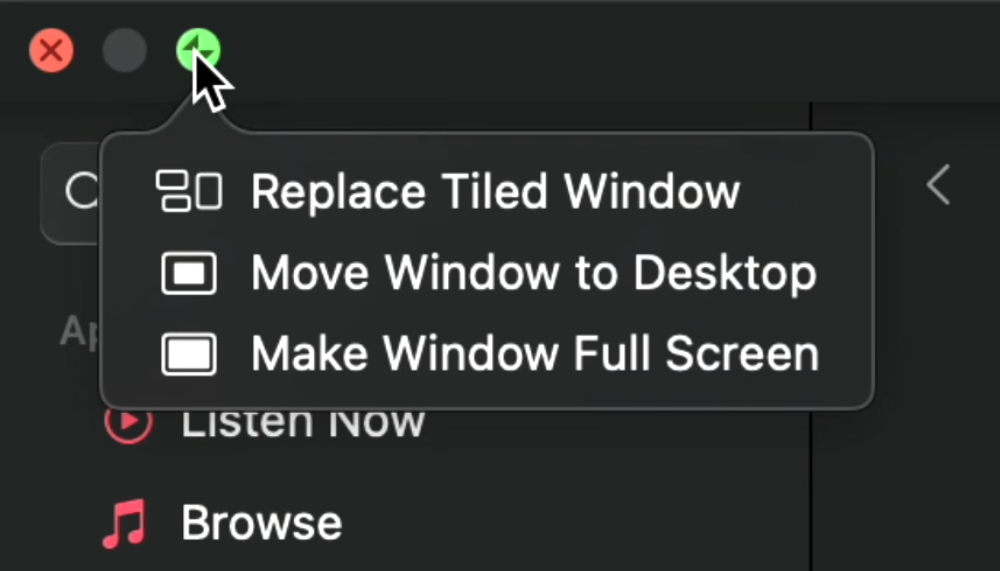
No, not that kind of Windows; you’ll see changes to your app windows in macOS Monterey. Now, you can swap out one window for another in Split View using the green button. You can also make any Split View window full screen without having to leave Split View first, and you can choose to have your menu bar appear at all times, even in full screen. Windows will even automatically resize when moving them to an external display.
Recording indicators increase your privacy
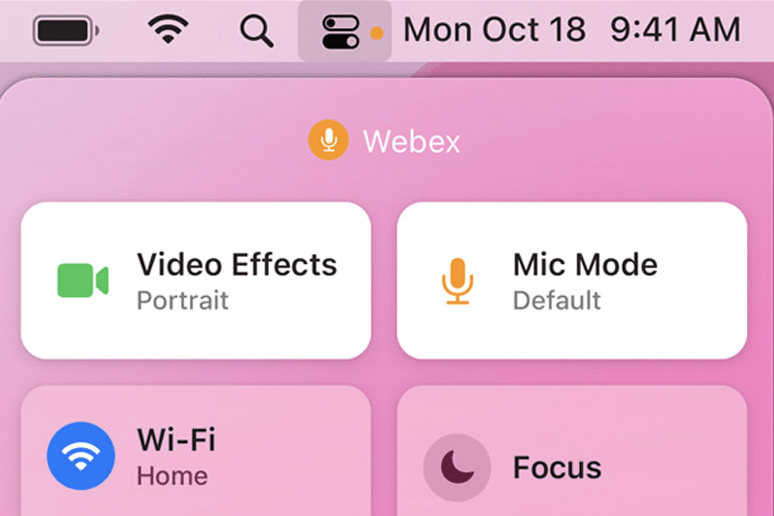
Macs already have a recording indicator for the camera; that little green light at the top of your display lets you know when the camera is active. While Apple isn’t adding a second hardware light, it is adding a software indicator; you’ll see a new orange light in Control Centre whenever the mic is in use. If you keep your menu bar hidden, this orange light appears in the top right corner of your screen.

Leave a Reply
You must be logged in to post a comment.