The iCloud app for Windows lets you access your iCloud photos, mail, calendar, and more on your Windows PC, but one thing that’s been missing is iCloud Keychain. If you mostly use Apple products but have a Windows PC at home for gaming or desktop, this is the one that really stings.
iCloud Keychain is arguably one of the best and safest ways to sync passwords between devices, and now you can access all your iCloud Keychain passwords on your Windows computer. You can even autofill passwords using browser extensions.
How to setup iCloud Passwords on Windows
To get started, you’ll need to download the iCloud app for Windows (make sure you’re running version 12.5 or higher). Open the app and log in with your iCloud account.
To use the iCloud Passwords feature, you’ll need to enable two-factor authentication on your iCloud account, and your Windows computer will need some form of lock as well. It can be using Windows Hello biometrics lock or a simple password lock (if you don’t have this setup, the app will guide you).
Now, launch the iCloud for Windows app, and make sure that the “Passwords” feature is enabled. If it isn’t, enable it, and click the “Apply” button to save the settings.
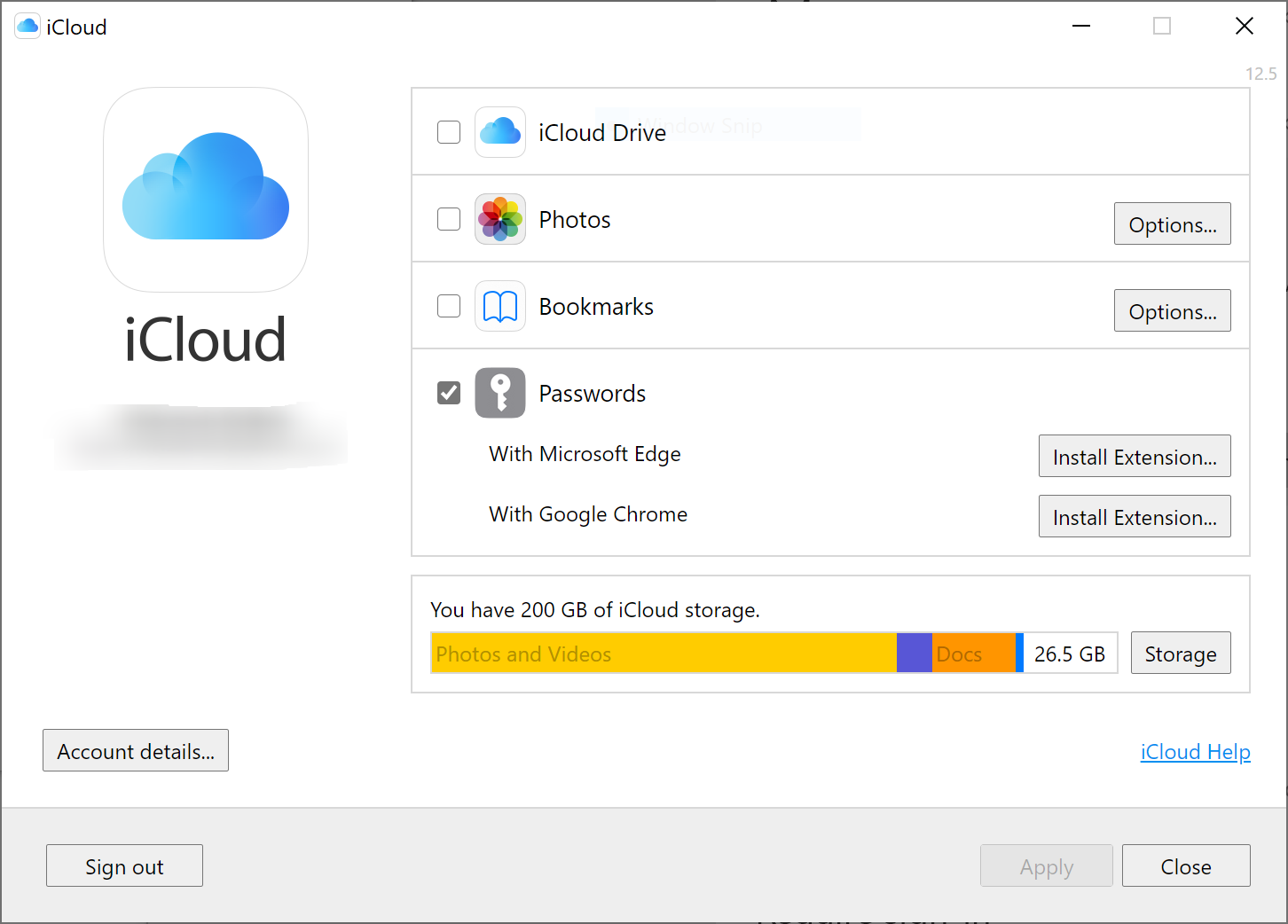
Next, go to the Search feature in Windows, and open the “iCloud Passwords” app. Once you authenticate using Windows Hello, the app will open, and you’ll see all the logins and passwords that are saved in your iCloud account.
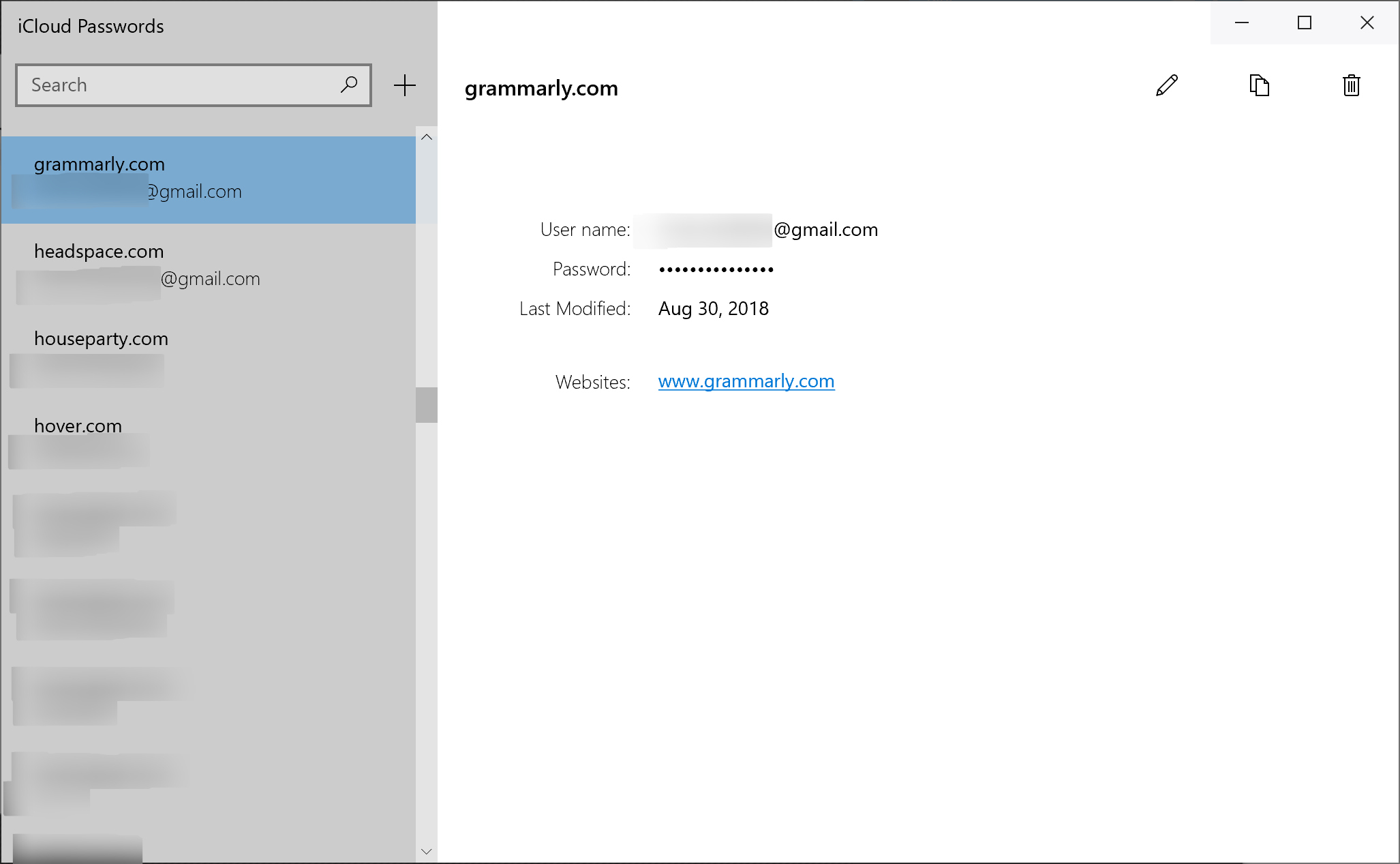
You can browse the passwords, copy them, or even add a new login here.
How to autofill iCloud Passwords on Windows browsers
Having access to iCloud Keychain logins and passwords on Windows is useful, but only if you can do something with it. Just a list of your logins won’t get you that far. Thankfully, Apple has created a set of password AutoFill extensions for Google Chrome and Microsoft Edge that work directly with the iCloud app.
After installing the extension, click the icon from the toolbar. Enter the six-digit authentication code from the iCloud for Windows app and you’re ready to go.
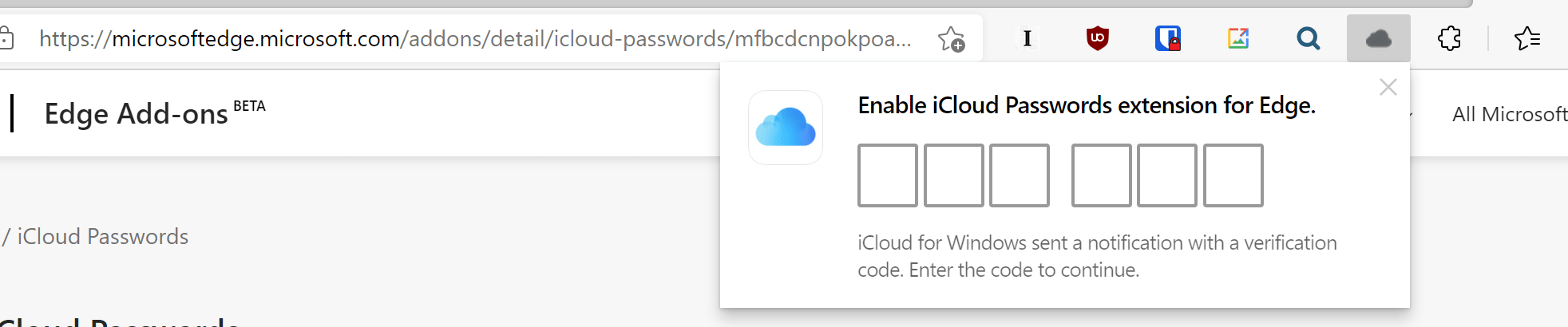
Next time you land on a login page that you want to autofill from iCloud Keychain, click the iCloud Passwords extension, and select the login.
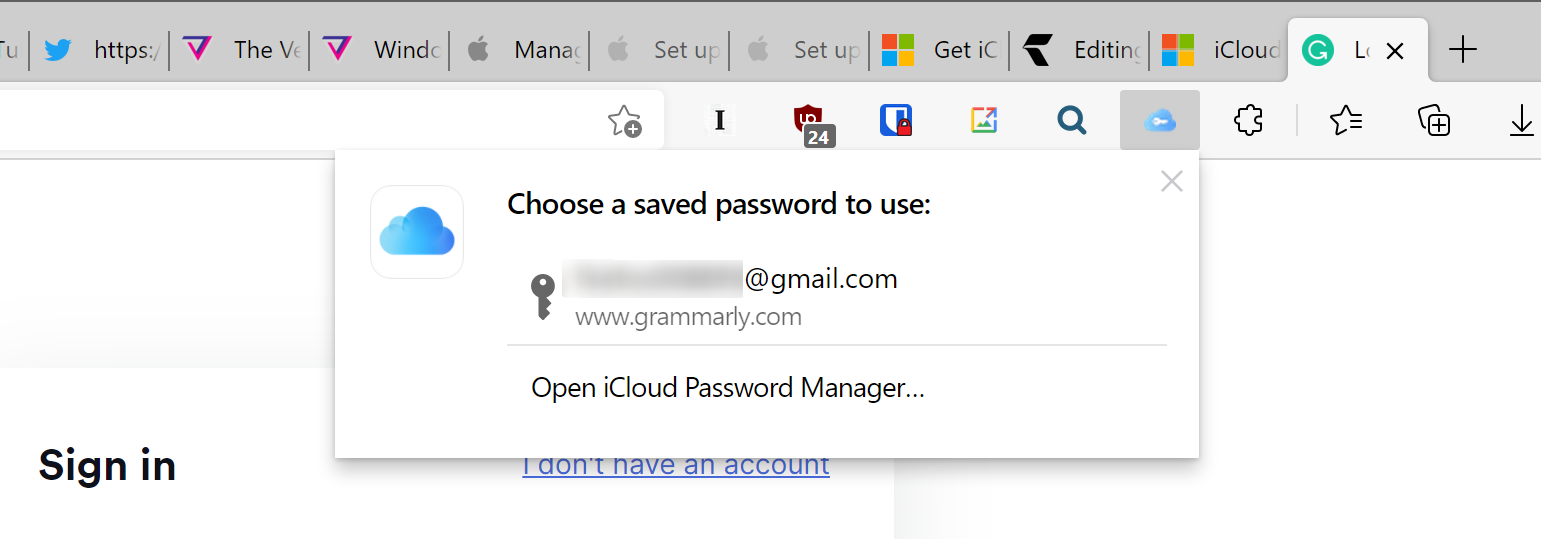
The extension will instantly autofill the username and password in the relative fields. This feature works both ways — when you create a new login using the browser, iCloud Passwords extension can save it to your iCloud Keychain so that it’s available on all your Apple devices as well.

Leave a Reply
You must be logged in to post a comment.