We’re all in a battle against robocalls. Chances are you’ve tried out various apps, settings, and carrier services to stop — or at least mitigate — the endless train of scams and spam, and some of them even work pretty well, at least for a while. Unfortunately, new spam techniques crop up all the time, and it’s likely a few calls will slip past even the best spam blocking apps.
That said, there are “nuclear” options on Android and iOS that will block out those stragglers for good.
How to block all spam calls
iPhone users running iOS 13 or higher have the option to block all calls from unknown numbers under Settings > Phone > Silence unknown callers. This relatively obscure setting has seen a surge in attention thanks to viral TikTok posts showing it off.
The options for Android users will differ by device, but most should have some level of spam blocking. The stock Pixel caller app, for example, has built-in filters. Tap the three-dot icon in the upper-right of the screen, then go to Settings > Spam and Call Screen. You can also try searching your phone’s settings app for similar options. Admittedly, these built-in settings aren’t quite the “nuclear” option some Android users may want. For that, we’d recommend using Google Assistant’s call screening feature, which you can set to automatically screen incoming calls from unknown numbers.
But while these settings may finally stop (at least most) of those annoying spam calls, it’s not without its consequences — like missing important calls from numbers you don’t have saved in your phone.
If you don’t want to outright block all unknown calls (or don’t have the option to), try using a customised Do Not Disturb mode instead. While this doesn’t stop spammers from calling you in the first place, your phone won’t ring and you won’t get a missed call notification while Do Not Disturb mode is on.
You might not want Do Not Disturb mode on all the time, however, since it goes beyond simply blocking calls and filters out everything. While it’s on, you won’t get message, app, or voicemail notifications, alarms won’t chime, and your phone will not ring for incoming calls — at least not on the strictest Do Not Disturb settings. Both Apple and Google have recognised this and allow you to customise Do Not Disturb mode so you can still get important calls and texts.
Android users can go to Settings > Digital Wellbeing & Parental Controls > Do Not Disturb Mode and select let certain contacts, apps, and other notifications to let through.
iPhone users can set similar allowances under Settings > Do Not Disturb, including an option to receive phone calls if someone calls repeatedly. And the upcoming iOS 15 will add even more options, including scheduling when to receive certain notifications throughout the day.
With these settings, you could feasibly have Do Not Disturb mode turned on quite often — even the majority of the time. You need to disable Do Not Disturb to check your notifications, and should have it turned off if you’re expecting an important phone call from an unknown number, but the setting is easy to toggle on and off on Android and iOS, and it will stop those annoying spam calls while it’s enabled.
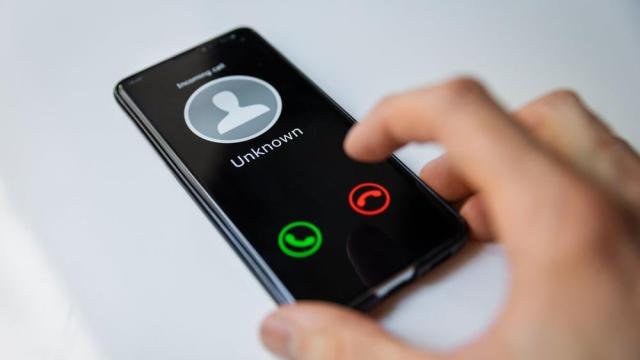
Leave a Reply
You must be logged in to post a comment.