I don’t FaceTime much, but I have frequently been accused of not “appearing present” in various video chats because I tend to stare at the screen, not the camera pointing at me, whenever I’m talking or watching others speak. And because there’s no shortage of technological innovation in the world, Apple has found a solution for this issue within FaceTime calls.
To get started, you’ll want to install iOS 14 — which you can get right now — and launch the Settings app. No, you shouldn’t launch FaceTime (which is where you might first think to find this setting). You’ll instead want to visit Settings > FaceTime, where you should see an option to enable and disable “Eye Contact.” That’s the option that will make your eyes artificially look like they are staring at the camera when they are not. Yes, that doesn’t get any less creepy-sounding to type.
[referenced id=”1009724″ url=”https://www.lifehacker.com.au/2020/09/how-to-change-your-default-browser-on-ios-ipados/” thumb=”https://www.gizmodo.com.au/wp-content/uploads/sites/4/2020/09/15/sqyda87whui72mc3de5s-300×169.jpg” title=”How to Change Your Default Browser on iOS/iPadOS” excerpt=”Tired of Safari on your iPhone or iPad? You can install plenty of other great alternatives from the App Store — no problem there. But if you want to use them as your default browser on your device, you’ll have to jump through a few extra hoops.”]
The kicker, though, is that you might not even have this option at all. As I understand it, Apple is restricting “Eye Contact” to only those phones that are at least as technologically advanced as the iPhone XS and iPhone XR. I’m not sure if that includes the second-generation iPhone SE or not, as it lacks a TrueDepth camera (if that’s the qualifier), but it does run a more modern processor (A13 Bionic) than the iPhone XS and iPhone XR.
In other words, your iPhone 11 should see the feature; my iPhone X does not. Though my iPhone also has a TrueDepth camera, its processor (an A11 Bionic) is one generation behind the iPhone XD and iPhone XR. So, I guess I’m stuck. No fake eyes for me — or, rather, no adjusted eyes, I should say.
[referenced id=”971666″ url=”https://www.lifehacker.com.au/2020/08/you-can-unlock-youtubes-picture-in-picture-mode-in-ios14/” thumb=”https://www.gizmodo.com.au/wp-content/uploads/sites/4/2020/08/29/ympb5obcxdnwvicismyp-300×169.png” title=”You Can Unlock YouTube’s Picture-in-Picture Mode in iOS 14″ excerpt=”Picture-in-picture mode is coming to iOS 14 (soon-ish?), but when it does, it probably won’t be available for the one video app you likely use more than any other: YouTube. That will change soon, too — YouTube is rolling out support for picture-in-picture mode right now — but odds are…”]
I don’t believe this feature comes enabled by default in iOS 14, so you’ll need to turn it on yourself if you want to dramatically increase your presence the next time you chat with your friends or colleagues. It’s quirky and silly, but anything to make us all feel like we’re having more human interactions right now is a good thing, right?
This article was originally published in September 2020.
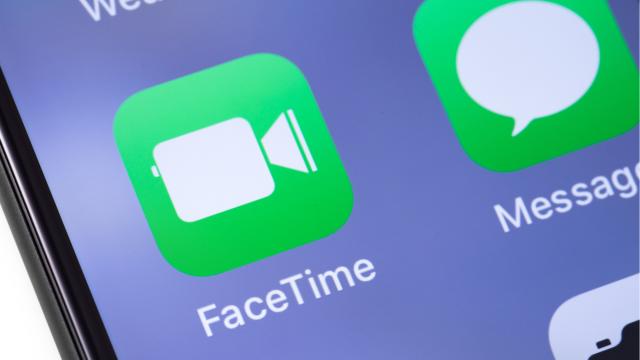
Leave a Reply
You must be logged in to post a comment.