The Google Maps app now has a split-screen street view option on Android. Turning it on lets you use Street View and the map simultaneously, which makes finding and navigating to a destination — or virtually exploring the surrounding area — much easier than relying on the map or the street view alone.
Split-screen Street View is available for all users with Google Maps version 10.59.1 or higher. You can download the app and check for new updates through the Google Play Store.
How to activate split-screen Street View in Google Maps
- Open Google Maps on your Android device and search for your destination.
- Tap the view mode menu (it’s the circle button with the stacked squares) and select “Street View.”
- Tap anywhere on the map to zoom down to Street View. It will open in the upper part of your screen in portrait mode, or the left shelf of the screen in landscape mode.
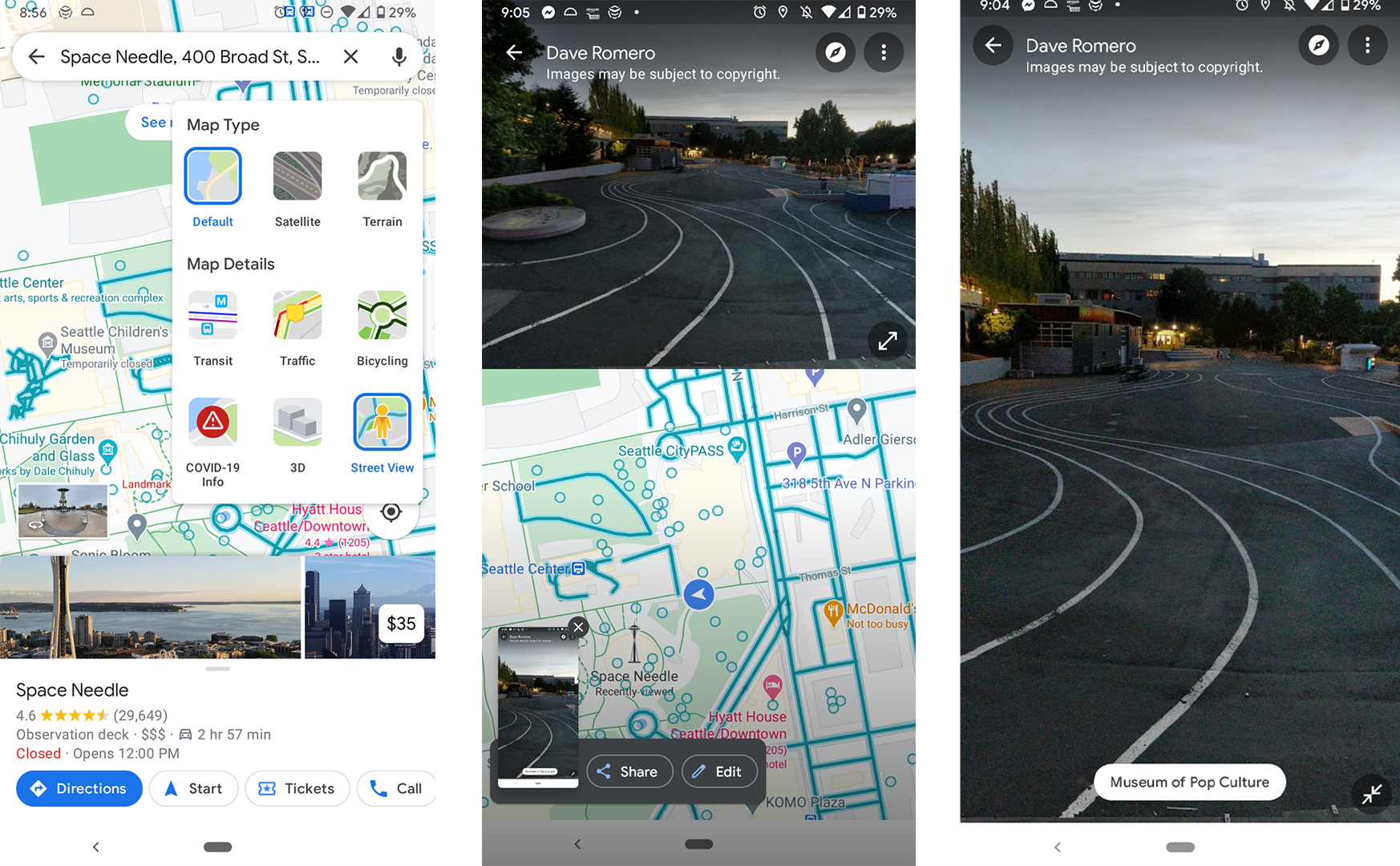
While in the split view, you can tap and drag on either the Street View window or on the map to move around the area. Any movements will affect both views. You can tap the “Expand” button in the lower right of the Street View window to stretch it to full screen and hide the map. Tap the button again to return to split-screen mode.
When you’ve found your destination and are ready to go, there are other recent features that can help you get there safely. For those hoofing it, the app can show you where you’re going with its AR walking navigation. You can also try out the detailed voice guidance option so you don’t have to stare at your phone while you walk — which is also helpful for users with visual impairments. And if you’re driving, make sure you connect your favourite music app to Google Maps so you can control your tunes with with your voice without switching apps.

Leave a Reply
You must be logged in to post a comment.