Staring at our phones all night is the biggest obstacle getting in the way of a good night’s rest. However, there are many ways to mitigate the negative effects smartphones can have on our sleep schedules. If used correctly, your smartphone can even be a helpful tool that aids your sleep. Here’s a look at some of the best ways your smartphone can help you enjoy a full night’s rest.
Use blue light filters
Let’s start with the biggest way your smartphone gets in the way of delicious sleep: blue light. Study after study indicates excess blue light exposure makes it harder to go to sleep, and that’s exactly what all our phones, computers, and TVs blast into our eyeballs.
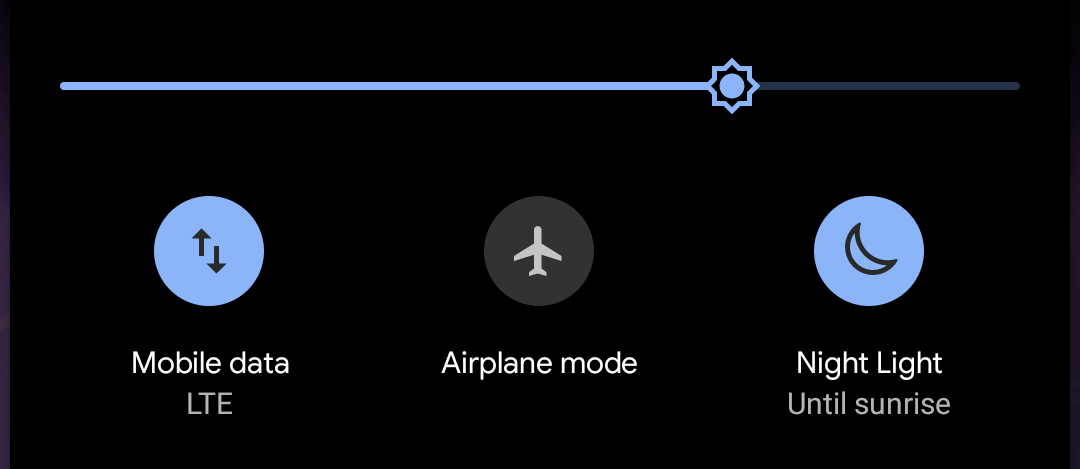
Luckily, Android’s Night Light and iOS’s Night Shift can filter out at least some of that blue light, which should help you relax and fall asleep quicker. You can manually turn these filters on or off or, or set them to automatically turn on a specific times. You can also edit the intensity and colour temperature in your device’s settings.
If Android’s Night Light’s filter isn’t intense enough for you (or not available on your device), third-party apps like Twilight can make the screen even redder and dimmer.
In addition to these filters, reducing your smartphone’s brightness can also help ease the effects of blue light. Android and iOS let you adjust your phone’s brightness from the notifications tray, but iOS can reduce the brightness even more in the accessibility menu.
Use your phone’s built-in bedtime modes and sleep trackers
Android phones and iPhones both have built-in bedtime modes that will remind you when it’s time to go to bed, reduce nighttime distractions, and help increase the quality of your sleep each night.
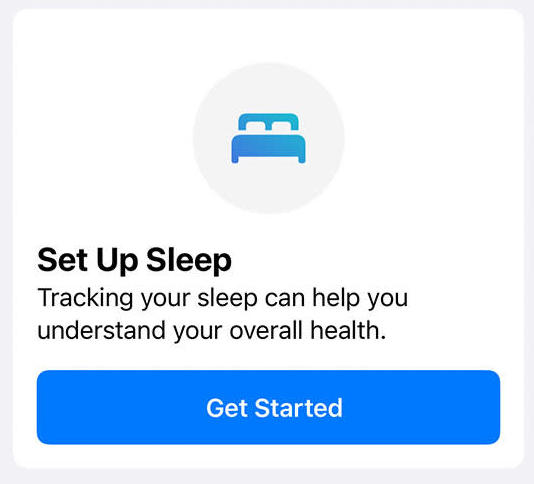
iOS
iPhones running iOS 14 or higher have three built-in sleep aid features:
- Sleep Schedule: Lets you set wake-up times and bedtimes for each day of the week. Your iPhone will remind you when it’s time to go to bed.
- Wind down: This mode turns on Do Not Disturb mode and removes distracting apps from your lock screen.
- Sleep mode: Lets you choose which phone features and notification types are allowed while you sleep. If you own an Apple watch, this mode also tracks the length and quality of your sleep each night, which is useful information doctors can use to find issues with your sleep.
You can find and configure these modes in the iOS Health app under the “Sleep” section.
Android
Android’s Bedtime Mode is basically a combination of all the different iOS “sleep aid” features into one.
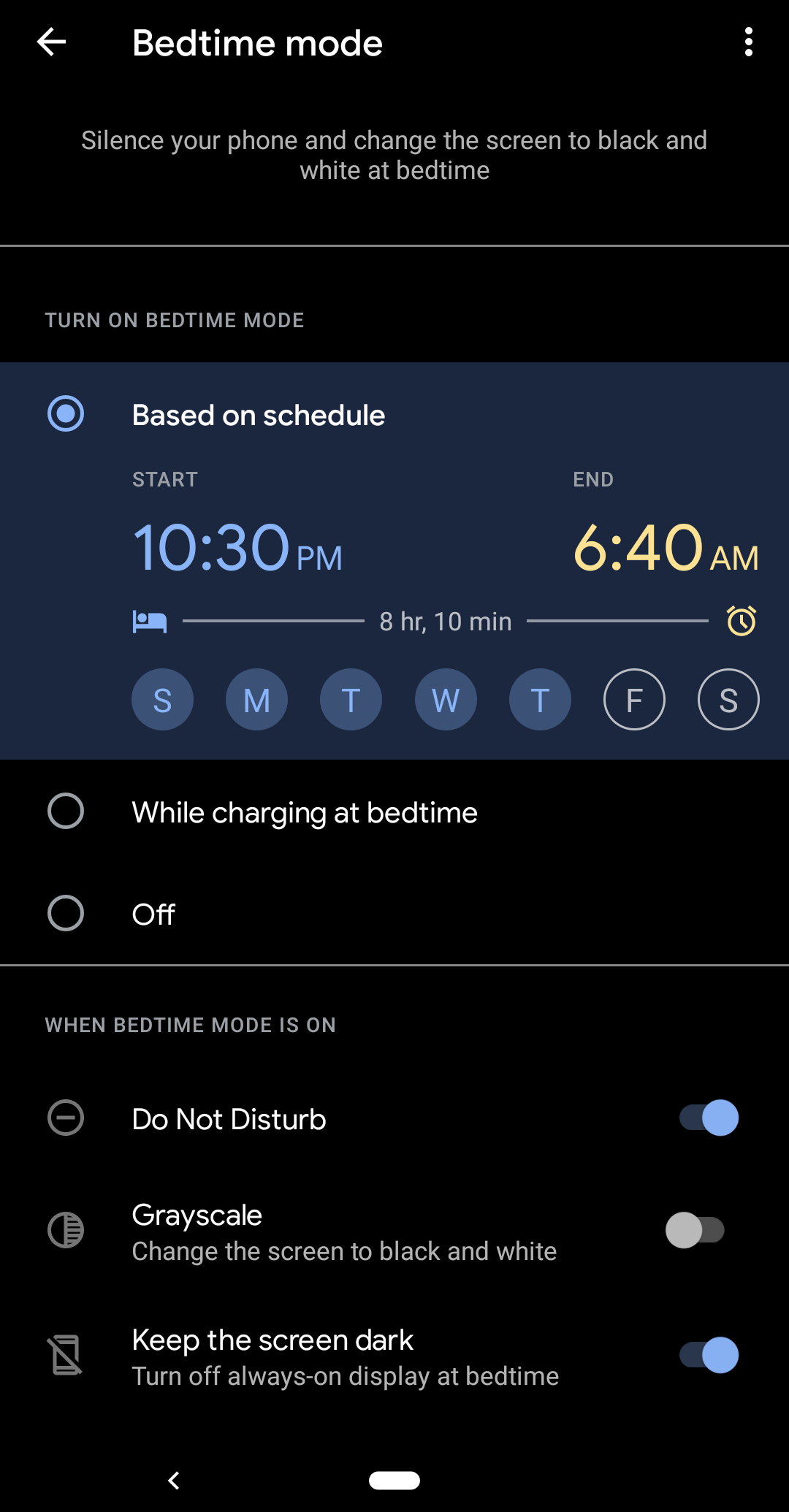
Bedtime mode will remind when your bedtime is approaching, and it can wake you up more gently with the “sunrise” alarm that slowly brightens the display with orange light a few minutes before your alarm. It also automatically turns on various settings like Do Not Disturb when it’s time to get ready for bed.
You can adjust your alarms and reminders in the stock Clock app’s “Bedtime” tab, and you can customise which features and app limitations are turned on under Settings > Digital Wellbeing > Bedtime Mode.
The only thing missing from Bedtime mode is dedicated sleep tracking. Android doesn’t have a built-in sleep tracker like iOS, but devices like Amazon’s Halo or a Fitbit smartwatch will use their own apps. You can also use a third-party tracker like Sleep as Android.
Manually adjust phone settings for better sleep
The Android and iOS sleep aid modes are convenient, but they aren’t available for all devices and they don’t cover every sleep-assisting feature out there. And while sleep-tracking apps and wearables provide critical insights into the quality of our sleep, not everyone can spend the money (or time) to set them up.
Here are a few additional smartphone settings that you should turn on for better sleep. Even better, they’re accessible to everyone:
- Turn on Do Not Disturb mode before bed. Your phone’s Do Not Disturb mode will silence all notifications on your phone, though you can set exceptions if necessary. That way, nothing will wake you up while you rest. You can turn it on manually or set up an automatic routine to turn it on in certain circumstances (including when your phone’s bedtime mode is active). Similarly, you can turn on Aeroplane mode to disconnect your phone from all network connections and other devices.
- Set hard time limits for your most-used apps. You can set screen-time and app-use limits in the Android or iOS settings apps. These will help If you struggle to pry yourself off TikTok while laying in bed.
- Turn on your phone’s dark mode. Dark mode won’t necessarily help you sleep better on its own, but the darker interface can be easier on the eyes in dimly-lit environments. I also find it boosts the effectiveness of blue light-filtering modes. You can enable dark mode manually or set it to automatically turn on at specific times of the day. Turning on your device’s dark mode will force apps to use their dark theme if they have one.
Frankly, the best solution is to just turn off your smartphone an hour before bedtime and not worry about it until well after you wake up, but that’s not feasible for everyone. However, the settings and features we covered in this guide should help reduce your smartphone’s impact on your sleep.

Leave a Reply
You must be logged in to post a comment.