If you’ve connected to a Wi-Fi network, your computer usually saves that password so you don’t have to enter it in every time. But sometimes you forget that password. To figure out what it is, Digital Inspiration points out that all you need to do is enter in a simple command in the command line.
Revealing a Wi-Fi password is a little different on both Windows and Mac. On Windows, you need to open up a command prompt in administrator mode. Then enter this command, substituting your Wi-Fi network name in for “labnol”:
netsh wlan show profile name=labnol key=clear
On Mac, open up Terminal, and enter in this command, substituting “labnol” for your Wi-Fi network name:
security find-generic-password -ga labnol | grep password
That’s it, you’ll now know the password for the network you’re on.
How to Get the Password of WiFi Network You Are Connected To [Digital Inspiration]
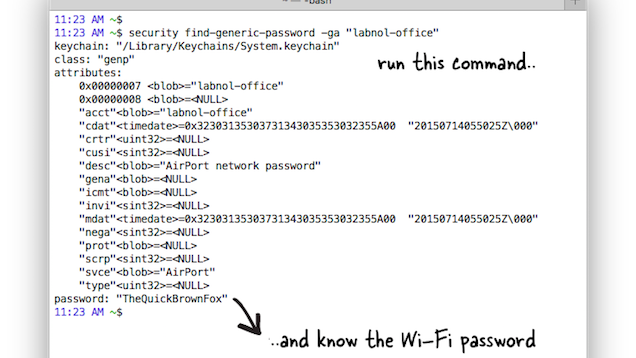
Comments