A good password manager is key to keeping your data secure. Without one, you’d have to keep all those unique passwords written down by hand, because you would never reuse your passwords or make them easy to remember, right?
While there are plenty of great password managers, the best is the one you actually use. If that’s Google’s Password Manager built into Chrome, then you’re in luck: The company is dropping five new features that make storing your passwords in your browser safer and more convenient.
Where to find Password Manager in Chrome
Previously, Google hid Password Manager away behind obscure settings menus, making it less convenient to find. With this recent update, Password Manager now has the space it should in Chrome. You’ll find it quick by clicking “Password Manager” in the Chrome menu, or the “Manage passwords” option that appears when autofilling a password.
Best of all, Google now lets you make a desktop shortcut for Password Manager. Any time you need to access your passwords, you can simply double-click the icon on the desktop as if it were an app.
Password Manager is adding biometric authentication
As long as your computer supports it, you’ll soon be able to lock your passwords behind biometric authentication, such as a fingerprint or face scan. This type of authentication has been available to Google Password Manager users on mobile, but it’s the first time we’ve seen it come to desktop.
Adding notes to Password Manager
Notes are a key feature for good password managers. They allow you to add addition context to your saved accounts, such as additional passwords, PINs, or any other reminders you might need when signing in. When you log into an account with Password Manager, you can click the key icon to view any notes you wrote for that account.
Import your passwords from third-party password managers
Finally! You can now move passwords from other password managers to Google’s offering, perfect for migrating managers or giving Chrome’s Password Manager a shot. Google has instructions on how to important passwords to Chrome on this support page.
Password Checkup warns you about weak and reused passwords on iOS
This change may take some time to rollout, but it’ll be worth the wait: Google is adding the ability to check your Password Manager for weak or reused passwords on iPhone. Previously, Password Checkup would only look for compromised passwords, which, while useful, didn’t cover all possible weak points. When the update hits, you might be surprised to learn how many of your accounts actually share the same password, and which ones are too easy to guess.
While using Google Password Manager is better than nothing, it isn’t the most secure way to store your passwords. Browser-based password managers are more susceptible to hackers and theft than traditional options. If you’re looking for something more secure (and feature-filled), here are PCMag’s top five password managers of 2023:
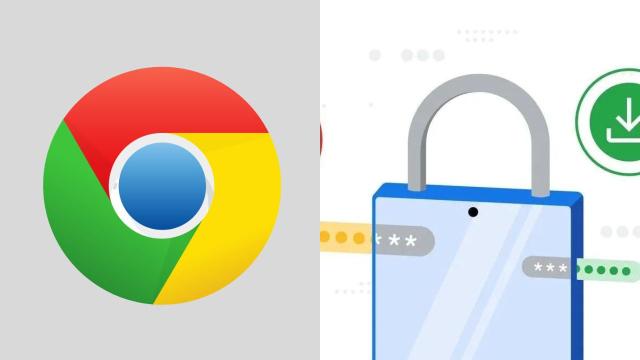
Leave a Reply
You must be logged in to post a comment.