As we all know, some password options are obviously better than others — starting with a trusted password manager. Sure, Apple users can get away with using the built-in password manager, as it’s secure and supports two-factor authentication; and there’s nothing inherently wrong with storing your passwords in something like Google Chrome, as the entries are encrypted and its security system is open source, so there’s no security threat to worry about. But using a dedicated password manager gives you an extra layer of security, data portability, and flexibility to use across different operating systems in different ways.
1Password and Bitwarden are two good options for password managers that are secure, feature-rich, and cross-platform. But before you move to another service, you’ll need to export all your passwords from Google Chrome.
How to export your passwords from Google Chrome
Go to passwords.google.com, click the Settings icon in the top-right, then click “Export” and choose the “Export Passwords” option. Confirm that you want to download the CSV file, and then confirm your identity (if asked); the password file will be downloaded to your computer.
Keep in mind that this file will be in plaintext format, and it will be unencrypted, so we strongly suggest you dispose of this file as soon as your transfer is complete.
How to delete all passwords from Google Chrome
Now that the passwords are exported, it’s time to delete them from Google Chrome and from your Google account. Open Google Chrome, and from the three-dotted Menu, go to History > History.
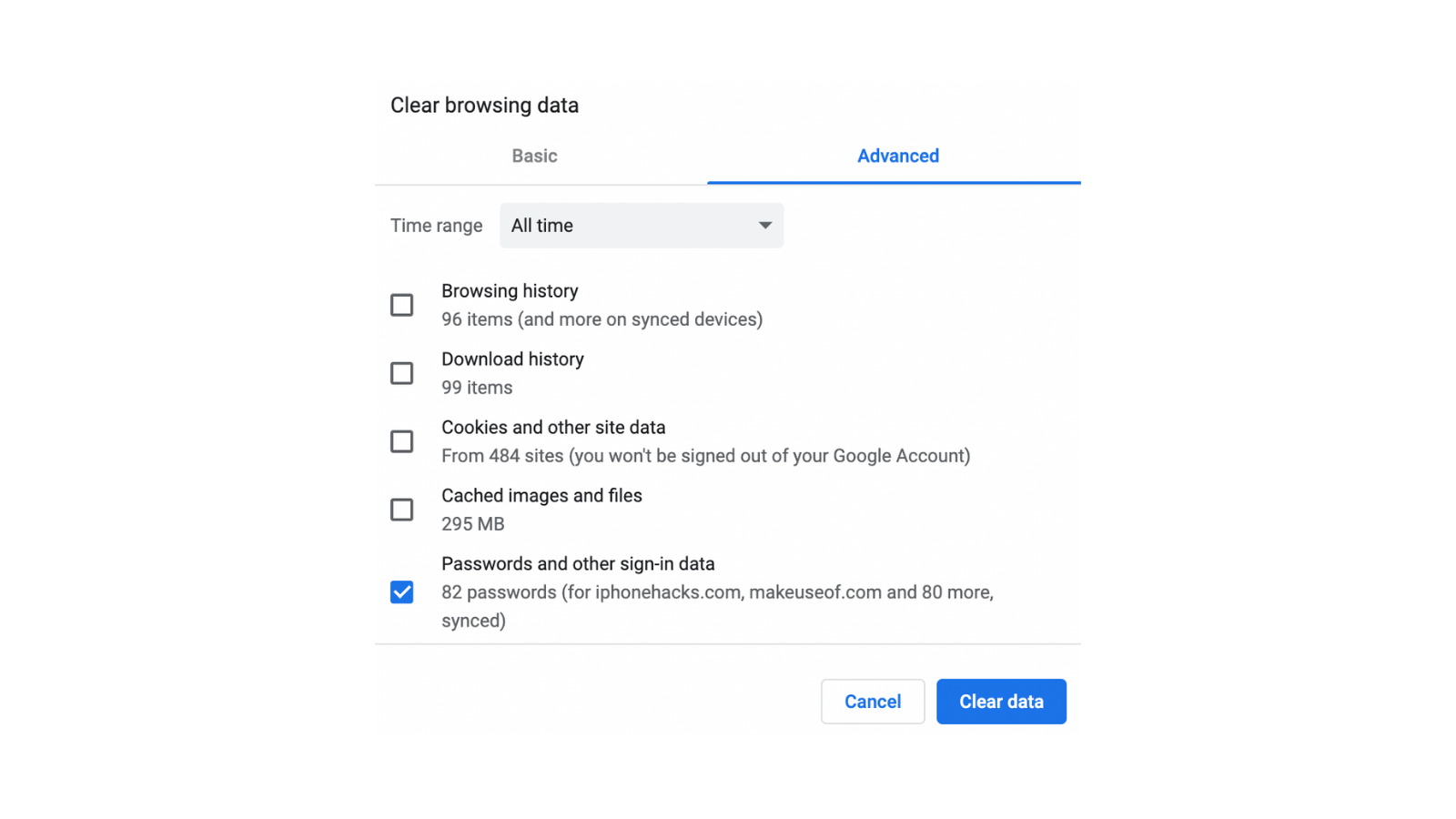
Click the “Clear Browsing Data” option, choose the “Advanced” option, and change the date range to “All time.” Select the “Saved passwords” option, and click “Clear Data.”
All your passwords will now be removed from the Chrome browser and your Google account (along with all other devices where you are using the Chrome browser).

Leave a Reply
You must be logged in to post a comment.