Listen, we’ve all spent way too much time on video calls in the last year-plus, but we’re hanging on to whatever we can to make our time on Zoom (or Teams, or Google Meet) tolerable, if not a little bit fun. With the Delta variant on the rise, it’s obviously time to turn yourself into a cartoon character.
We’ve covered a handful of hacks for applying filters and effects to various video chat platforms, and the latest thing to try is Snap Camera’s Cartoon Style filter, which turns your face into a generic character straight out of a Dreamworks or Pixar film (h/t The Verge).
Basically, this lens applies a human cartoon head reminiscent of Ratatoullie’s Alfredo Linguini or Elsa from Frozen. The only thing you need to do is download Snapchat’s Snap Camera desktop app and change the camera settings for your virtual meeting platform, and you’re good to go. Here are the steps.
How to add the Cartoon Style filter to your video chat app
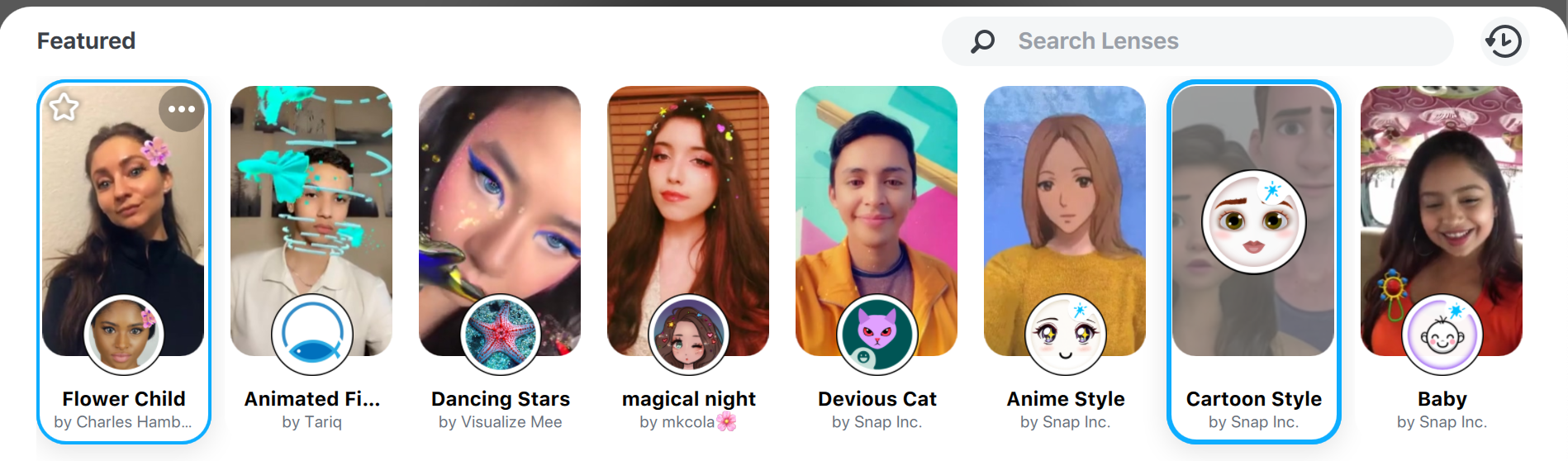
- Close your desktop video chat apps (Zoom, Meet, Teams, etc.).
- Download and install Snap Camera.
- Grant the app permission to access your camera and mic by agreeing to the pop-ups.
- Select “Open Snap Camera” when prompted, or open the app from your desktop.
- Type “Cartoon Style” into the search bar and enable this filter. You can also browse or search for other Snap Camera filters (such as the infamous cat face).
- Re-open your video chatting app.
- In the app’s settings, change your camera to “Snap Camera.” If you need help with this step, click the “Show me how” link in Snap Camera under “Go Live With this Camera.”
- To go back to your normal face, either disable the lens in Snap Camera or change your video app input settings to use your regular camera. You can also set up hotkeys inside Snap Camera to turn lenses on and off.
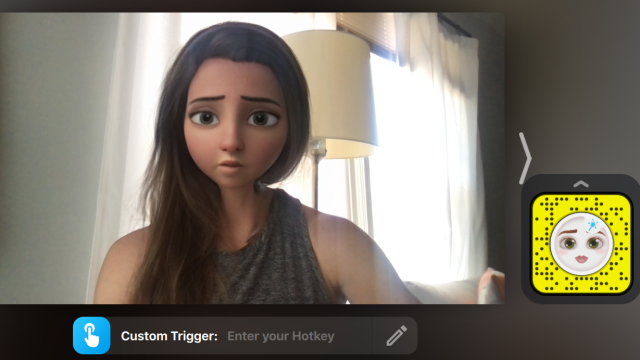
Leave a Reply
You must be logged in to post a comment.