You know you’re stuck in the never-ending loop of pandemic life when you can no longer muster the enthusiasm to change your silly virtual Zoom background. I’ve been overusing Zoom’s default “space” image for some time — but imagine my surprise when I did go to switch it the other day and discovered the app now includes a bunch more virtual backgrounds and effects for everyone to try.
To access them, make sure you’ve updated Zoom to the latest version of the app. Doing so should be self-explanatory on your mobile devices. On desktop, click on your profile image in the upper-right corner of Zoom’s primary window and select Check for Updates under the menu.
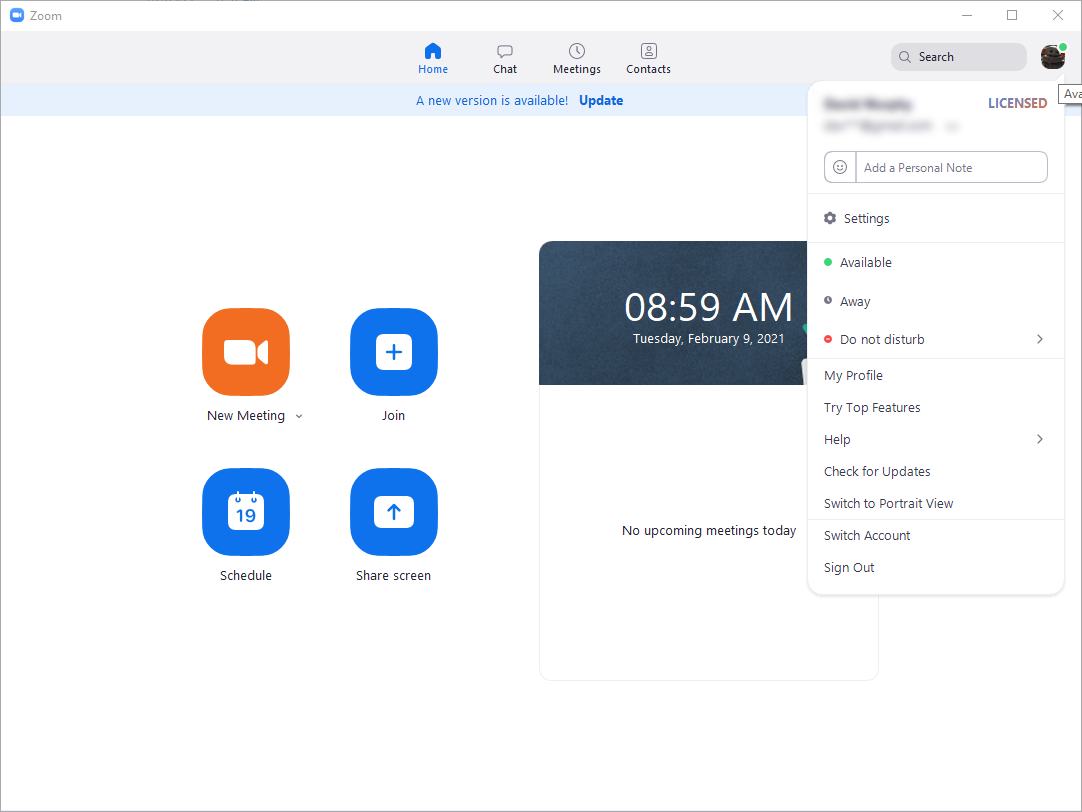
(While there’s no guarantee that you’ll get extra features by updating to the latest version of Zoom, staying on top of your updates gives you the best possible chance. And it’s great for Zoom security, too. OK, back to the fun.)
Launch a zoom call and pull up the virtual backgrounds feature by clicking on the arrow next to your video toggle in the lower left corner. Select “Choose Virtual Background,” and you should now see a few new options — a lovely animated beach, as well as a simpler “background blur” feature. I can’t decide which I like more.
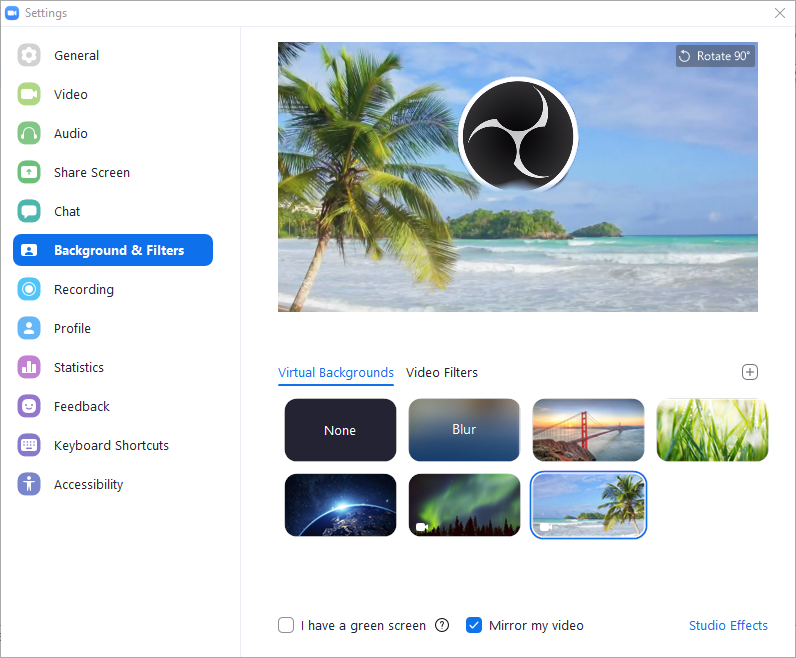
But we’re hardly done. Click on the small “Studio Effects” link in the lower-right corner, and you’ll get a pop-out sidebar that lets you assign yourself new eyebrows, a mustache and/or beard, and a lip colour. Lovely. Who doesn’t want a pair of Eugene Levy brows?
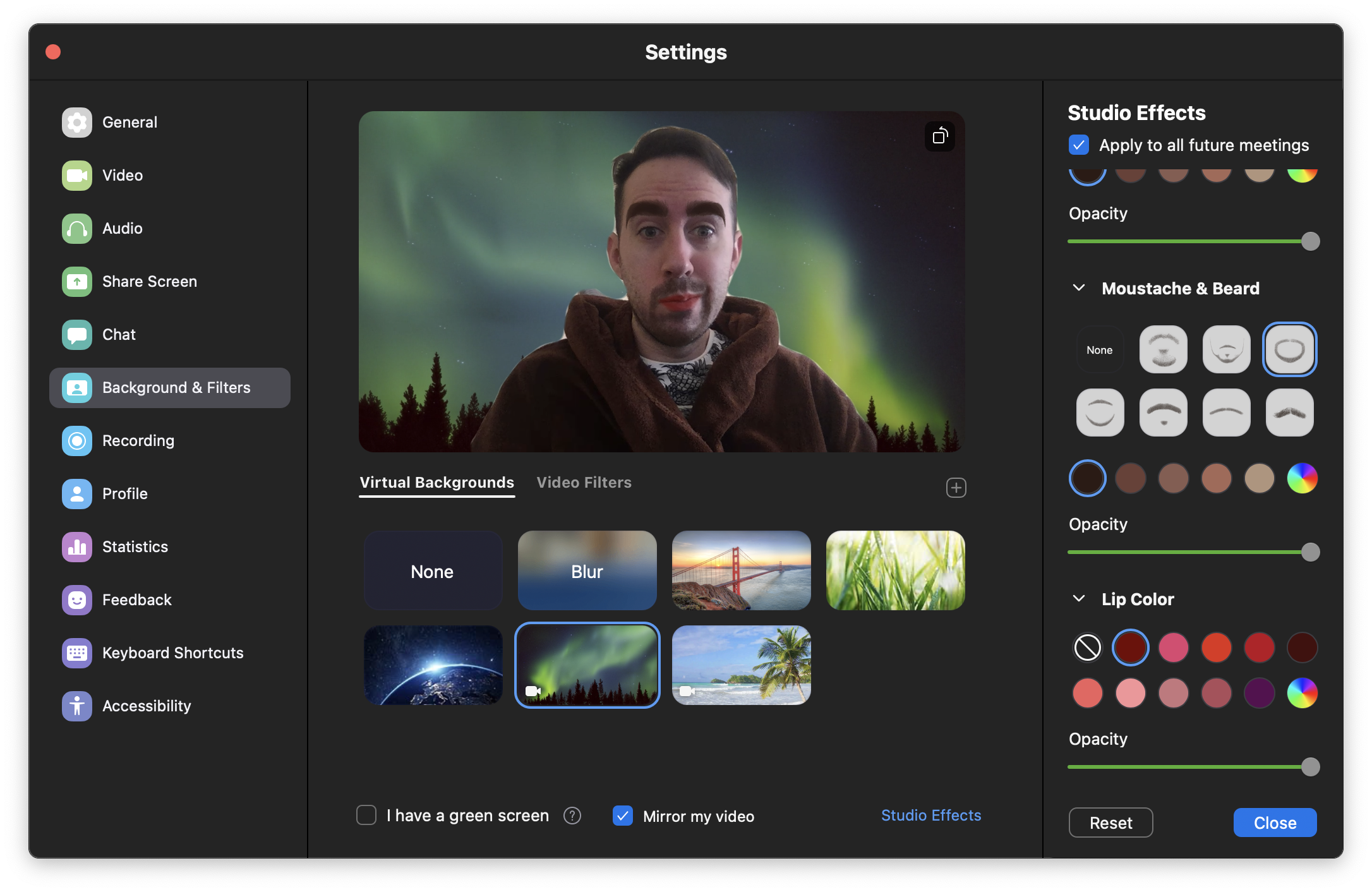
Make sure you uncheck “Apply to all future meetings” so you don’t have to worry about forgetting to adjust these effects when switching from your friends-on-the-weekend hangouts to your next work chat.
Once you’re done messing around there, make sure you click on Zoom’s “Video Filters” option, located to the right of “Virtual Backgrounds.” There, you’ll find a whole host of different filters that you can slap on top of your image, from filters that adjust its colour to, well:
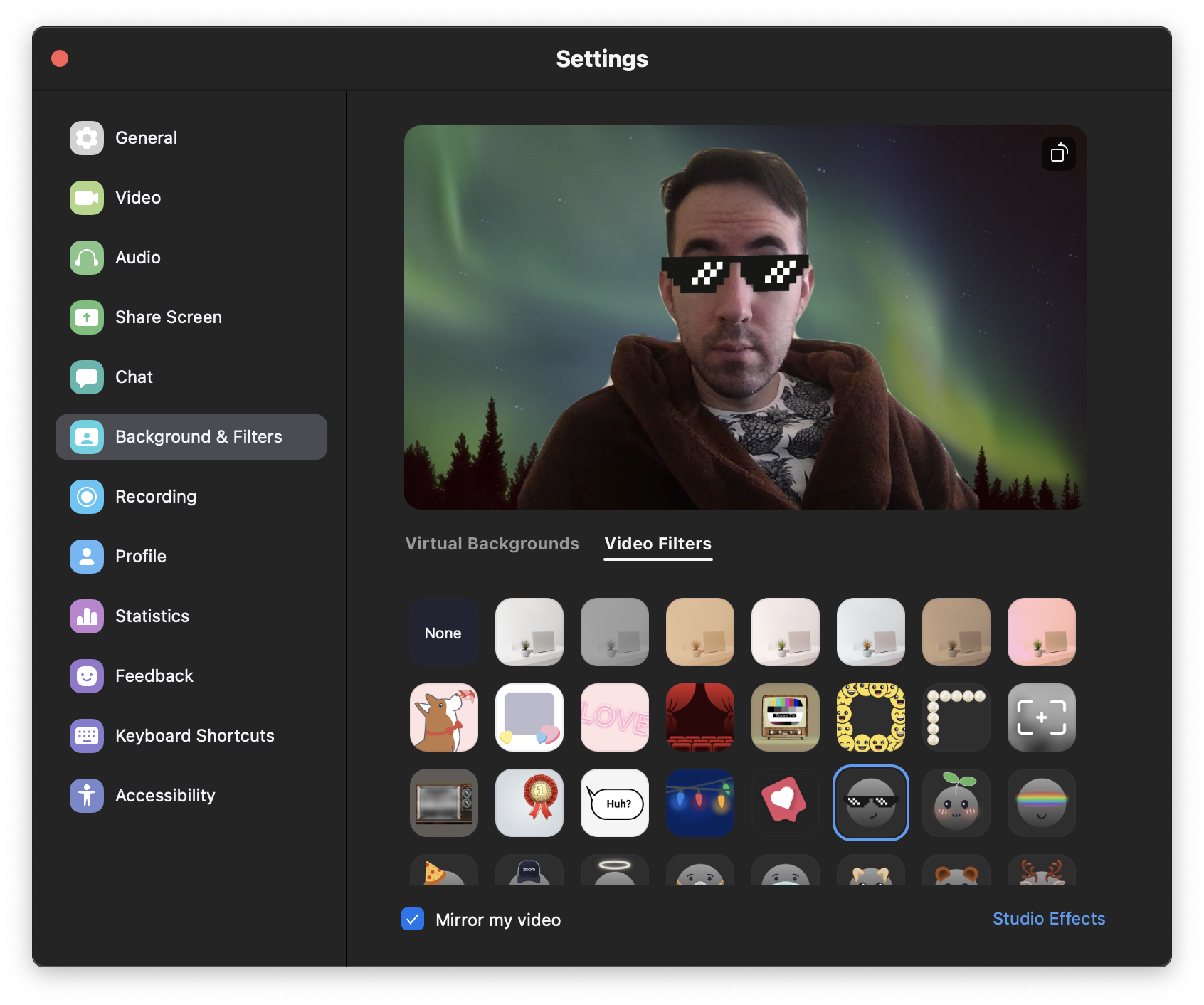
Don’t forget to turn off “Mirror my video” if you find that some of the effects are reversed.How else will your friends and colleagues know you’re confused by their presentation?
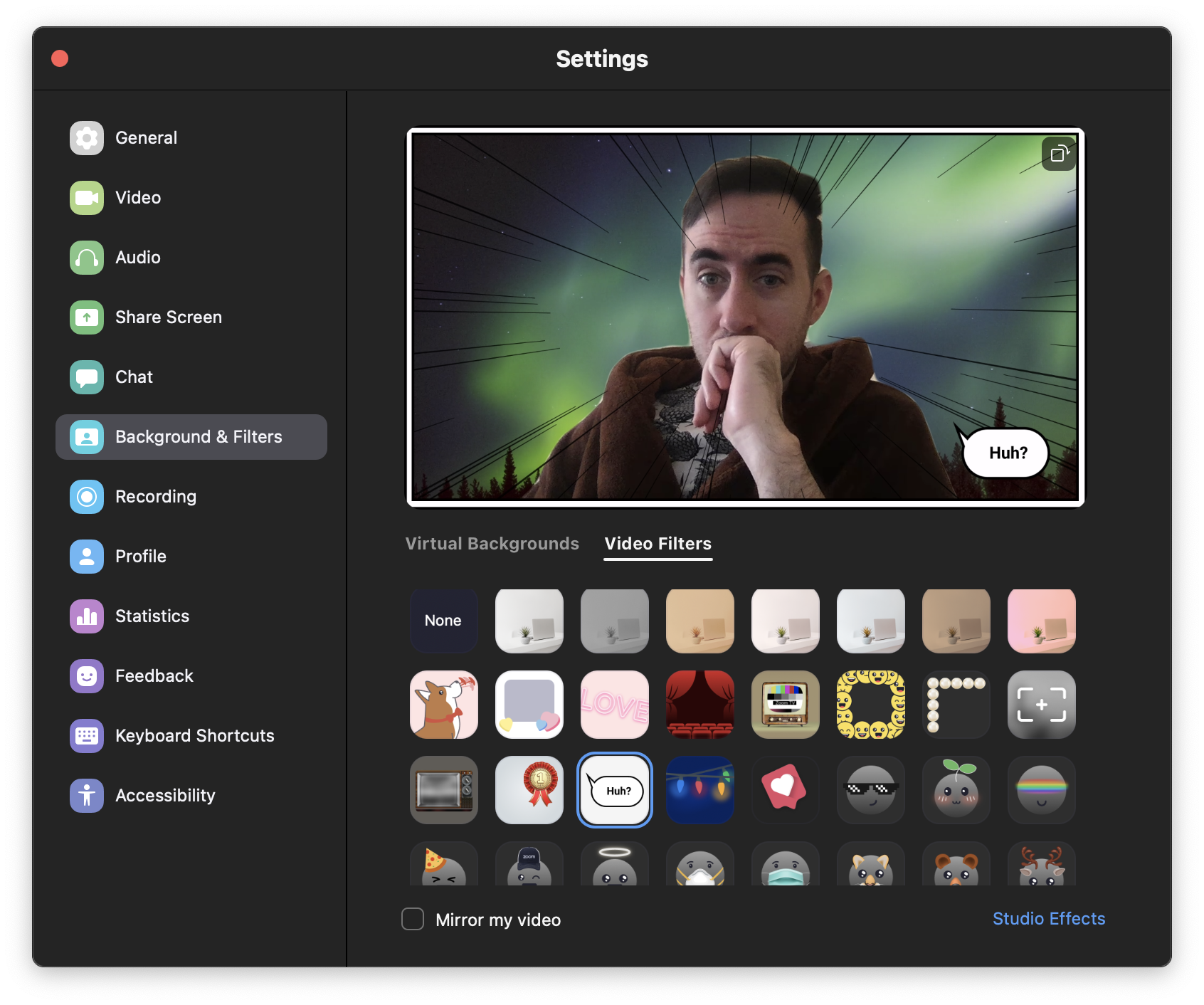
While you won’t find the aforementioned Studio Effects, nor the lovely animated beach, on the mobile versions of your Zoom app (as of this writing, at least), you should still be able to access filters from your virtual backgrounds menu.
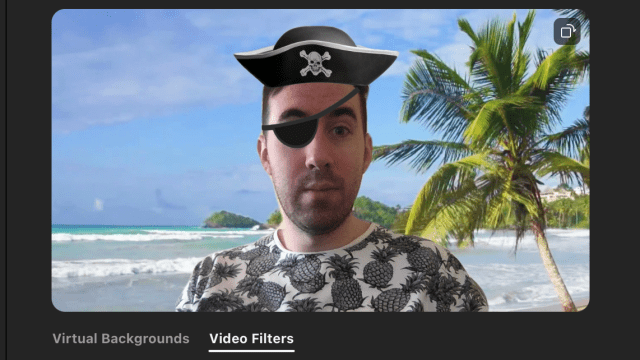
Leave a Reply
You must be logged in to post a comment.