I spend a lot of my free time drawing, and a lot of my drawings happen to be of monsters. It’s a fun hobby, and comes in handy when it’s my turn to DM a tabletop roleplaying session. However, I know there are many folks out there who wish they could bring the creatures lurking in their imaginations to life, but they don’t like to draw. If that sounds like you, check out Google’s Chimera Painter web app, which uses AI to “paint” detailed monsters based on simple, colour-coded doodles.
Compared to any other drawing tool out there, it’s very simple: It offers five brush sizes, an eraser tool, and a “Clear” button that erases the entire selected drawing. You can temporarily save up to four drawings while the app is open, but you are free to save your creations at any time. You can also upload images to use as references.
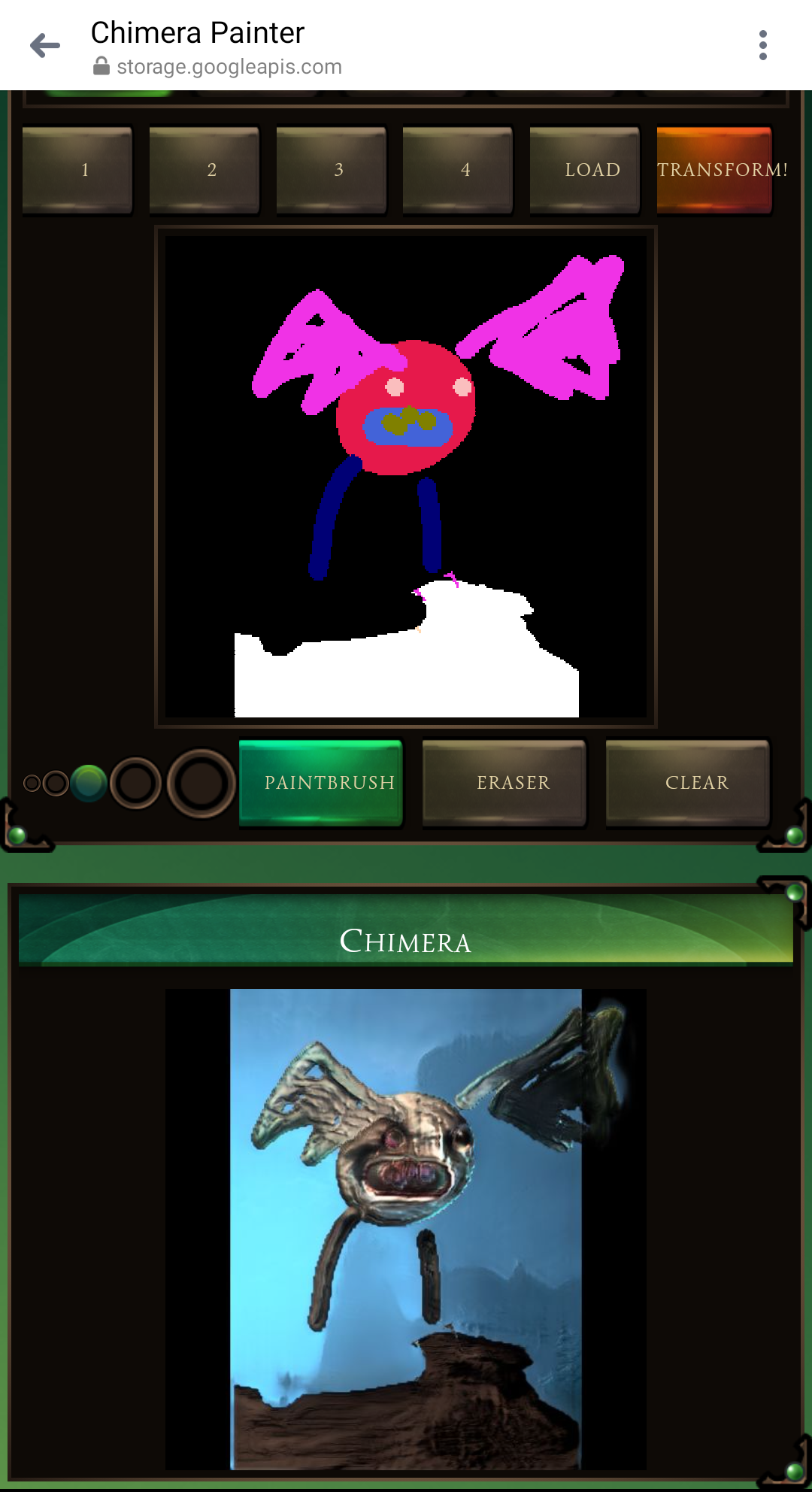
As for drawing your monsters, you’ll begin by assigning a colour to each body part using the left-side menu. For example, light red for the monster’s head, green for its neck, and beige for its tail, etc. When you’re ready to render your drawing, click “Transform.” The app uses machine learning to apply textures, colours, and lighting to your colour-coded drawing based on the hues you chose.
Chimera Painter works in just about every browser, and all you need to use it is a mouse or your finger — though it also supports external drawing devices like Wacom tablets. That’s good news for me because, as you can tell from the screenshots in this post, I’m not used to drawing with anything that isn’t a pen or pencil.
Unfortunately, I didn’t have as much luck using it on an iPad. The page loads on my iPad Pro and I was able to draw with a connected Apple Pencil, but the monster didn’t render in either Chrome or Safari, and the “Transform” button was always greyed out. Conversely, everything loaded up just fine on desktop and my Android Phone.
I’ll admit letting an AI draw for me took some getting used to — especially since I’m used to rendering all those fiddly details myself — but the end results were still fun to see. They’re a little janky looking, but convincing enough that folks who aren’t as confident in their art skills can create some formidable monsters.
That said, I would be doing my Fine Arts degree a disservice if I neglected to say this isn’t as a shortcut to really learning to draw. It’s nice having an AI do some of the hard part for you, but you’ll get better results (and find more fulfillment) if you do the work to render them yourself. Good news is, there are plenty of free resources that can help you quickly give your art skills a boost.
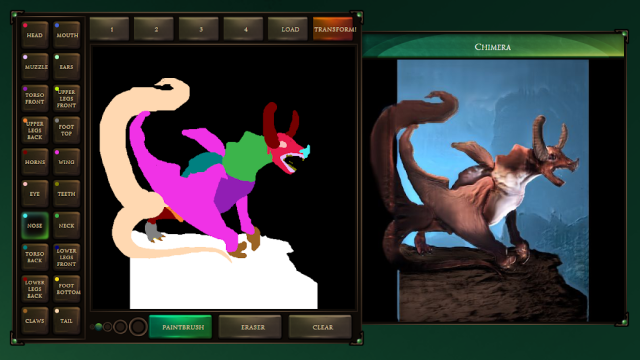
Leave a Reply
You must be logged in to post a comment.