Edge Chromium started out as a respectable alternative to Google Chrome on Windows, but it didn’t take long for Microsoft to turn it into a nuisance. To top it off, it looks like Edge is now a vector for installing (even more) Microsoft stuff on your PC — without you asking for it, of course.
We don’t like bloatware, or those pre-installed apps that come on your computer or smartphone. Some of these apps are worthwhile, but most just take up space and can’t be fully removed in some cases. Some companies are worse about bloatware than others, but Microsoft is notorious for slipping extra software into Windows. And now, Windows Insiders testing the most recent Edge Chromium preview caught the browser installing Microsoft Office web apps without permission.
The reports have only come from Windows Insiders so far, but it’s unlikely these backdoor installations are an early-release bug. And this isn’t just a Microsoft problem. For example, Chrome can install Google Docs and other G Suite apps without any notification, too.
[referenced id=”929712″ url=”https://www.lifehacker.com.au/2020/06/how-to-disable-bing-search-in-windows-10s-start-menu-2/” thumb=”https://www.gizmodo.com.au/wp-content/uploads/sites/4/2020/06/18/znlh4rjo0ody0uhgdqhd-300×169.png” title=”How to Disable Bing Search in Windows 10’s Start Menu” excerpt=”I previously used a clever hack to block Bing from appearing in Windows 10’s built-in search results, but reinstalling the OS and patching it with the May 2020 update brought Bing back. I’m not against anyone who wants this experience baked into their operating system, but for those that don’t,…”]
However, unlike Chrome, Edge comes pre-installed as your operating system’s default browser. That means some users may end up with a handful of Office apps they didn’t ask for. The good news is, these Progressive Web App versions of Microsoft Office can be easily removed:
- Open the Control Panel app (use the Start Menu search to find it).
- Click “Uninstall a program” under “Programs & Features.”
- Scroll through the list and click to highlight the app you want to remove, then select “Uninstall.”
- Follow any on-screen instructions to complete the process, then repeat for each app you want to remove.
Removing the PWAs that Edge secretly installs is easy, but it shouldn’t be the only option. Hopefully, Microsoft reconsiders and at least gives people the choice to say no. Edge Chromium is, otherwise, a pretty solid alternative to resource-hungry browsers like Google Chrome. Can we just have it without all the extras, please?
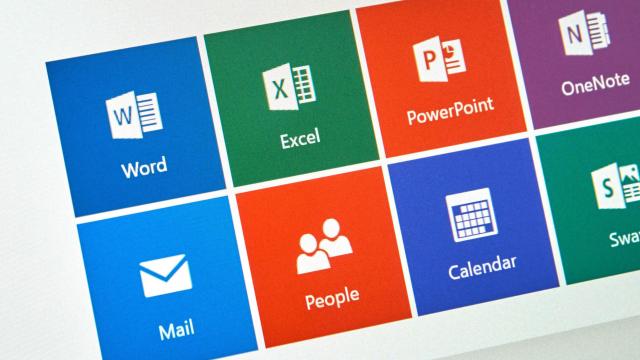
Leave a Reply
You must be logged in to post a comment.