Most of my reading has shifted over to audiobook form these days — it’s easier to fit into my schedule and sometimes more entertaining. I often find myself wishing I could just listen to articles in the same way I listen to audiobooks. Well, it turns out Android is equipped to do this very thing, via Google Assistant. Here’s how to do it:
- Open an article or website you want to have read aloud using Chrome or another Chromium-based browsing app.
- Say “Hey, Google, Read it.” It seems a little terse, sure, but Google Assistant is happy to oblige: It will promptly open the article in a new window and read it out loud. (Google will also respond to similarly worded commands, but “read it” is the more efficient).
- If Google Assistant says it can’t read the screen because “Screen Context” is turned off, tap the Assistant Screen to open a dialog box then confirm to enable “Screen Context” without having to navigate through your phone’s Settings.
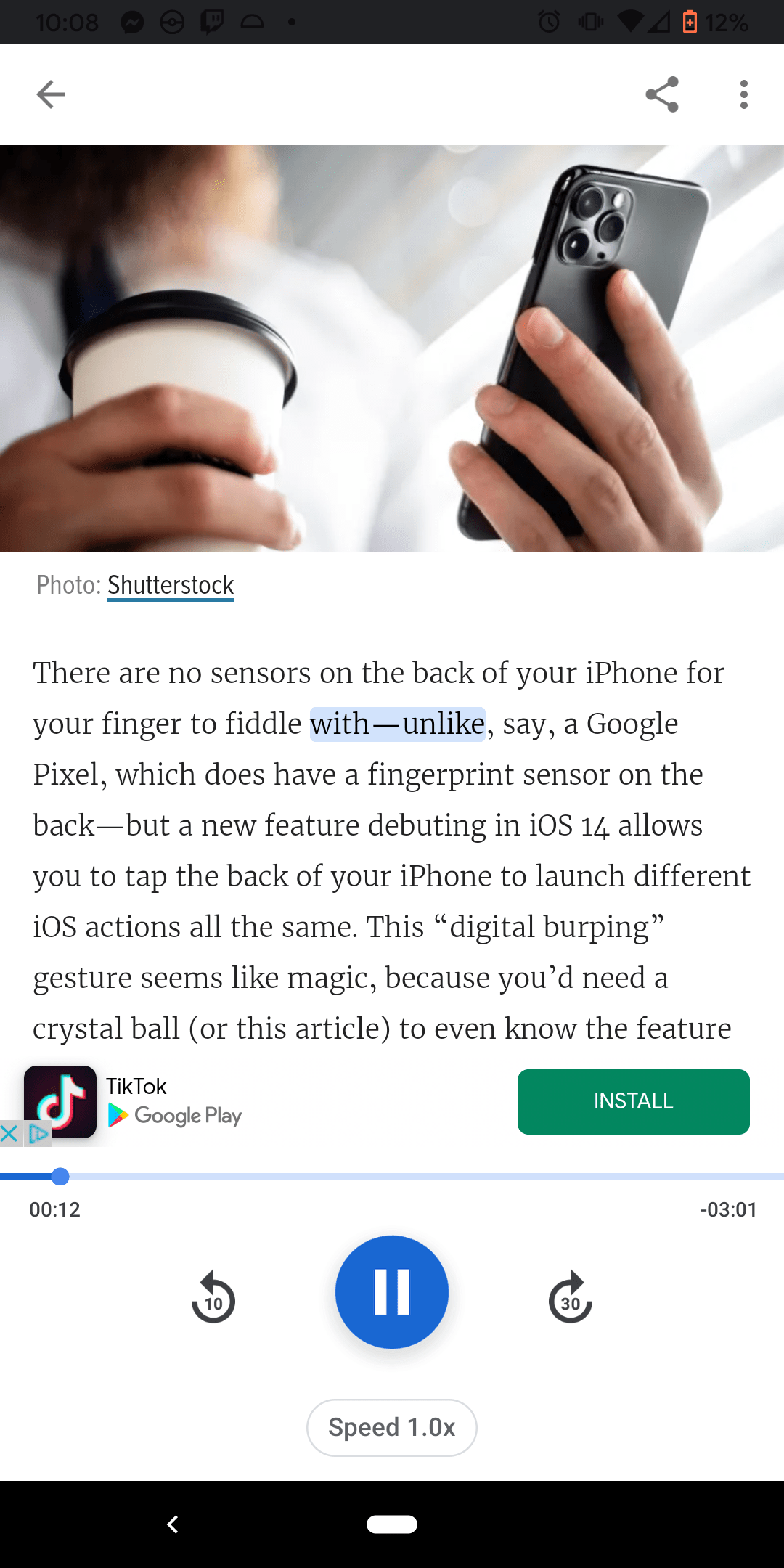
This feature is simple to turn on and use, but we’ll go over the controls, too. The “Read it” command opens the webpage in a separate Read It browser with a playback control bar at the bottom that includes play/pause, rewind and skip forward buttons. There’s also a “Speed” button you can tap to change the reading speed from 0.5x up to 3x faster.
The page will automatically scroll on its own as Google Assistant reads its way through, but you can also use the rewind/skip forward buttons or tap/drag the media timeline to move around it manually.
Tap the three-dot menu icon in the upper-right to adjust a few more settings. The two most worthwhile are the “Read aloud voice” and “Translation” options. “Read aloud voice” allows you to change the voice Google Assistant uses for Read It, while “Translation” uses Google Translate to automatically (and convincingly) translate from 42 supported languages.
As we alluded to above, Read It only works in Chromium browsers like Google Chrome and only for certain websites. If there’s a paywall or you have to sign in to access the site, Google Assistant may not be able to read it aloud, as the Read It browser window doesn’t port over your cookies or sign-in information. Android Police also found that ad-blocking apps caused Read It to malfunction — likely because the Read It browser has built-in ads.
Those idiosyncrasies aside, Read It works well. I’ll definitely be using it to keep up on my daily diet of news.
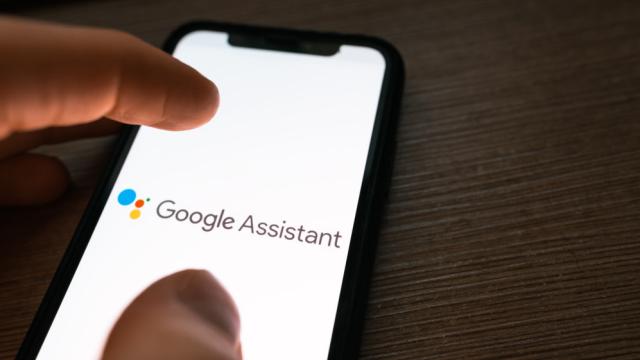
Leave a Reply
You must be logged in to post a comment.