Mac/iOS: Setting an alert on your iOS device or Mac computer can be done in a variety of ways. You can ask Siri, use your Clock app, set up a reminder, or make an alarm. Unfortunately, these all come with a few caveats that may leave you confused as to why your phone is buzzing at 3AM – or end up with you rushing out the door thanks to a missed reminder you thought your HomePod would share with you. Engineer Dr Drang took a look at how it all worked and found that, well, it was pretty confusing.
Photo: Drew Angerer (Getty)
Dr Drang compared the three alert types on iOS – timers, alarms and reminders – to figure out which capabilities were native to which alert type. He also compared how each type functioned on every iOS and macOS device, including the Apple Watch. His comparison chart shows which device supported each alert, with caveats associated with each type. Here’s what to know to best utilise each one – and avoid missing an important alert:
The Clock App Has Just One Timer
You might have multiple ways to set an alarm on your iPhone, but that doesn’t mean they’re any good. For example, the Timer function in the Clock app can only set a single alert, which is inconvenient when you’re timing two or more events (laundry and dinner, for example).
You can work around this by creating multiple alerts using the Alarm function in the Clock app, but it’s useless for handling timed events that aren’t on a set schedule since it uses absolute time (such as 4:15PM if you’re starting at 3:55PM) instead of a relative time (in 20 minutes). If all you’re looking for is a timer to keep you from wasting your day doing chores, you can use the Clock app, but alternatives exist if you’re sick of editing alarms.
Use the Reminders App to Sync Your Alerts
Besides the need to do some elementary maths to set up multiple alarms in the Clock app, that timer you just activated won’t sync to notify you on your other devices, like your Apple Watch or iPad. Your best option for alerts that work is Reminders, but that comes with its own caveats (more on those in a minute).
Luckily Reminders alerts are automatically synced to your devices using iCloud. You’ll get them on your iPad, iPhone and Apple Watch, perfect if you’ve left your phone in another room to charge (or you went for a walk without your phone). It’s an imperfect form of timer management, but at least it’s convenient and easier for you to keep an eye on your laundry and dinner.
The downside of relying on reminders is that if you ask Siri when a reminder is due (since you’re using it as a timer), it will most likely provide an incorrect due date and time according to Drang’s research. Similarly, if you want to use your new HomePod to keep track of timing, you can use it to create a reminder, but you won’t receive an alert from your HomePod when it’s due. That alert heads to your iOS and macOS devices instead. Close, but no cigar.
Just Get a Timer App
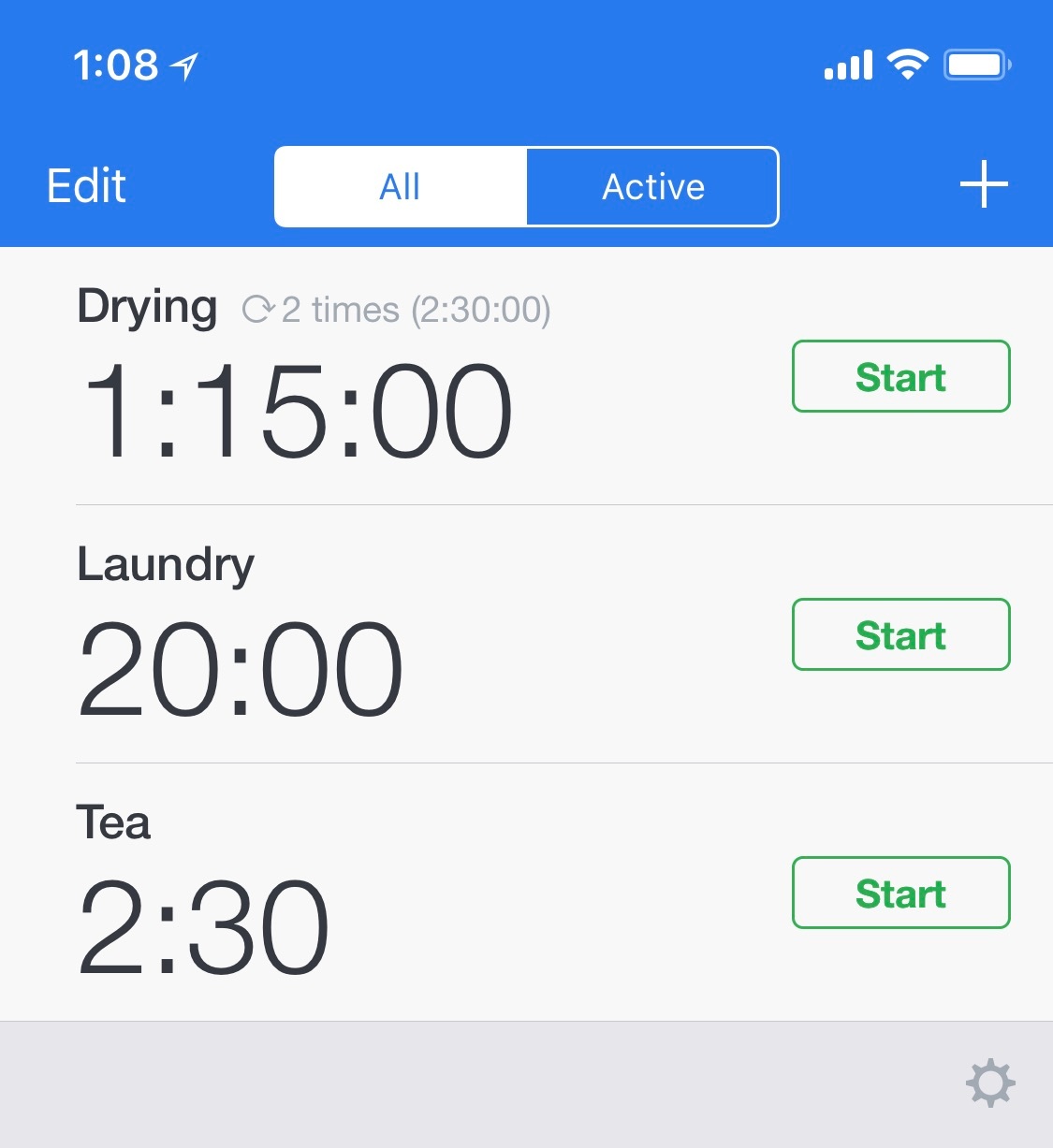
In short, every built-in reminder option on your Apple devices leaves something to be desired. If you need a dedicated way to keep track of time, monitor your laundry, or measure your time spent meditating, your best bet is to get a dedicated alarm app such as Timer+ that can manage and customise multiple timers at once. Timer+ uses relative time so you can use that 20-minute timer anytime instead of fiddling with a new alarm in the Clock app every time you need to time your pasta.
A dedicated timer app or Pomodoro app also makes it easy to track how much time you spend on work-related activities if you’re curious about your productivity. Use an app such as Clockit to log your time so you can review it later, and see how long you spent writing or studying over the course of a few days. It’s much easier to manage and edit multiple timers, set up repeating events, and receive traditional alerts on your device when you enable notifications. And won’t leave you yelling at your voice assistant because you missed the train.

Comments