Not a fan of Launchpad’s default five by seven grid for displaying apps? Defaults-write points out that you can alter it to just about whatever you want with a Terminal command.
As you’d expect, you’ll need two Terminal commands here, one for columns and one for rows. So, start by opening up Terminal (Applications > Utilities). Then, for columns, type in the following command, substituting whatever number you like for the X:
defaults write com.apple.dock springboard-columns -int X
Next, you’ll do the same for rows, again substituting your number of choice for the X:
defaults write com.apple.dock springboard-rows -int X
When you’re done, restart Launchpad with this command:
defaults write com.apple.dock ResetLaunchPad -bool TRUE;killall Dock
And that’s it, you Launchpad is all customised to your liking. Head over to Default-write for more.
Change the layout (rows and columns) of Launchpad [Defaults-write]
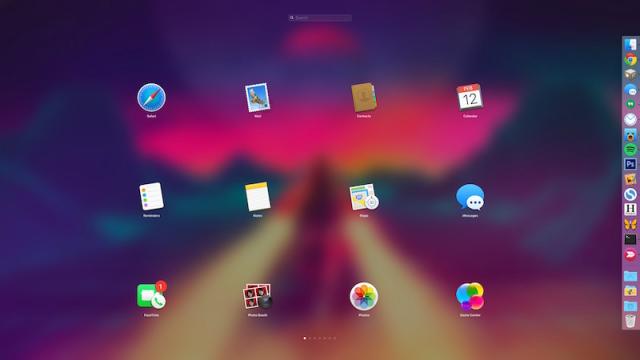
Comments