Mac: Ever wish OS X’s screenshots ended up somewhere other than your desktop? A one-line terminal command can change that, allowing you to store them anywhere you like.
Simply enter the following command (with the location set to where you want it:
defaults write com.apple.screencapture location ~/Screenshots
I used ~/Screenshots, which saves screenshots to a folder called (you guessed it!) “Screenshots” in my home directory. You can specify any directory you like. In fact, if you have a folder in mind and accessible in the Finder you can just drag it onto the Terminal window to automatically enter the path for you. This can save a bit of typing.
While we’re at it, why not change the file type as well? OS X’s screenshots naturally save in PNG format but you can change that to anything your Mac can natively handle (i.e. the formats available for export in Preview). All you have to do is enter this command:
defaults write com.apple.screencapture type jpg
I used “jpg” as the example format, but you can swap in a different extension (such as pdf or tiff) if you like. When you’re done with either or both commands, enter the following to reload your new settings:
killall SystemUIServer
That’s it! Now you can enjoy your screenshots however and wherever you like.
Terminal 101: Changing the Screenshot Capture Location [MacLife]
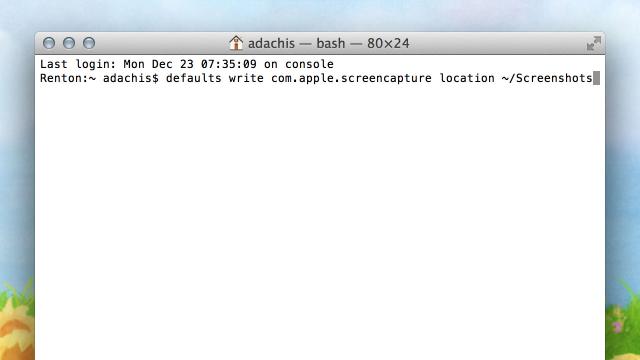
Comments