It used to be a pain to get photos from our phones to share them with others, but both Dropbox and Google Drive make it really easy thanks to auto-uploading. Both services offer different storage limits, sharing options, and editing tools. Let’s take a look at which one is best for your shots.
Title image made using sidmay (Shutterstock)
They say the best camera is the one you have with you all the time, and for most of us, that’s our mobile phone. It’s easier these days to snap photos with our phones and have them instantly uploaded to the web for all to see than it is to use an actual camera (even if the photos we’d get from that camera are better.) Dropbox and Google Drive both make the process really easy, and offer you a wealth of tools to share, edit and organise your photos once they’ve been uploaded. Let’s take a look at the two, and determine which one you may want to enable auto-upload on.
Dropbox: Plenty Of Storage And Sharing Options, Not Too Many Editing Features
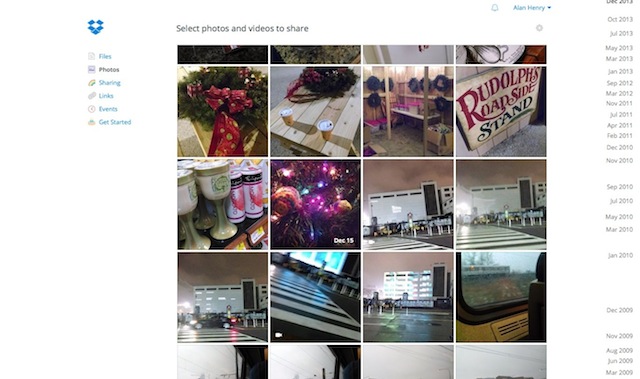
It’s no secret that we love Dropbox. It’s available on virtually every platform and device, and its rich third-party developer community and open APIs offer you the ability to extend its features with useful plugins and services. You can use it for everything from email attachments to document management and revision history.
Dropbox also promotes itself as a photo-sharing environment. It will give you up to 3GB of space for free just by enabling auto-upload on your computer, iOS, or Android device. The added space is only for photos, and you get it 500MB at a time (for every 500MB of photos you upload, you get 500MB of space, up to 3GB). Once your photos are uploaded, they go into a “Camera Uploads” folder where you can browse and organise them either from the mobile app or the web.
Where It Shines
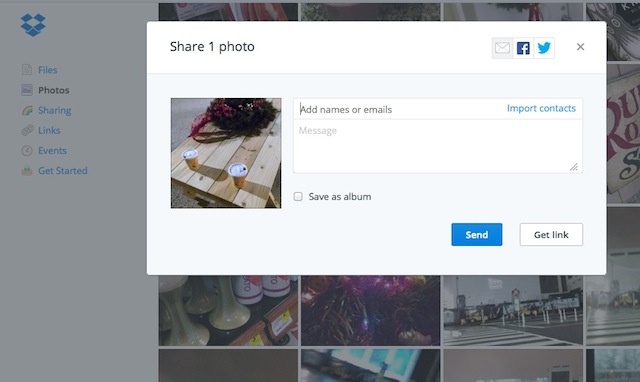
The beauty of using Dropbox to organise all of your photos is that they’re easily backed up, seamlessly, in one place. If you already use Dropbox, that means your photos are safe along with the rest of the files that you use on a regular basis. You don’t have to think about it, and you can configure Camera Upload to upload via Wi-Fi, 3G/4G or both — whichever you prefer. Our own Adam Dachis gave up on photo management apps entirely and just uses Dropbox to organise his photos. Here are some of Dropbox’s biggest strengths:
- You get total control over your original photos and files. The nice thing about uploading directly to Dropbox is that the original photos you shot on your phone are saved there. They’re not edited or resized, and they’re not changed in any way. Sit down at your computer, and you have the originals right there too, synced to your Dropbox folder on your PC. That also makes it perfect for desktop organising or future editing.
- You can control the organisational structure within Dropbox. Having that level of control also means you can set up specific folders and sub-galleries for your photos without much effort. You don’t need to go through a complicated GUI, you can just create folders inside your Dropbox, and once you have the photos you want added, right-click any of them to get a shareable Dropbox link to send to friends. When they click, they’ll see a gallery of those photos with download or view permissions that you set.
- You can create galleries on the web too. In addition to managing your photos on the desktop, you can quickly organise your photos into galleries on your smartphone or tablet, or via the Dropbox webapp. Select as many as you choose and add them to whatever gallery you prefer.
- Dropbox gives you more sharing options for your photos. Sharing your photos via Dropbox is really easy — just right-click them either on the web or on the desktop and copy their link, then email, tweet, IM, or share that link however you want. On the web, you have the option to import your contacts, and then email the link to the photo or gallery directly, post it to Twitter, or share it on Facebook. Your recipients will see the photo (or gallery) on a Dropbox page, and if you’ve allowed visitors to download the image, they’ll be able to.
Dropbox is ideal for someone who just wants to get their photos backed up with no fuss, and would prefer to either organise them manually or not organise them at all. You get a decent amount of space for your photos, and if you prefer to use another tool to edit, organise or process your images , having them all automatically uploaded and then synced to your desktop without lifting a finger is a huge boon.
Where It Falls Short
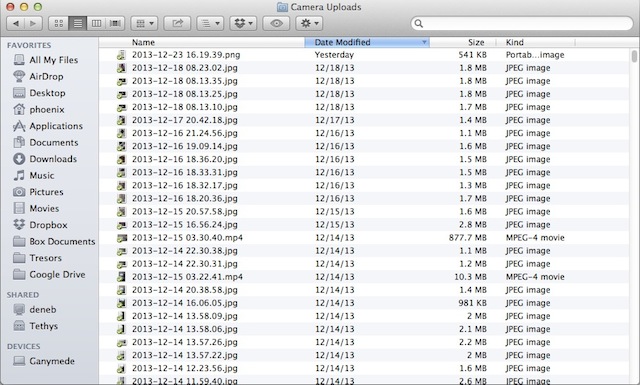
All of that said, Dropbox isn’t perfect. That 3GB of storage is small compared to what a number of other services offer, either just for signing up or for uploading your photos (more on that in a moment.)
The flip-side of Dropbox giving you so much control over your photos is that you don’t get built-in editing or management tools. On the web, the only things you can really do with a photo are download it, view the original, share it, or perform basic file operations on it (copy/rename/move/delete). If you’re seeking ways to edit or organise your photos beyond putting them into galleries, or want the option to crop, resize, or rotate photos, you’ll have to look elsewhere.
Google Drive/Google+ Photos: Lots Of Editing and Organising Tools, Not So Much For Sharing
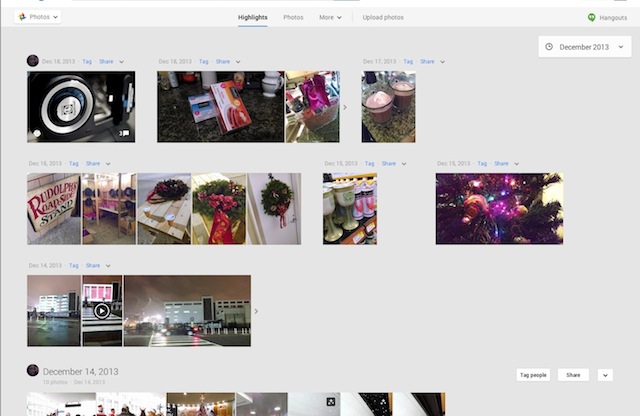
Google Drive, Google’s own combination of cloud storage service, web-based productivity suite, and back-end data storage for most Google Apps can be a great place to save your photos. If you turn on Auto Upload on your iOS or Android device, Google will give you 15GB for all of your files and photos. However, that storage is shared across Gmail, Google Drive and Docs, and Google+ Photos.
Any Google account that signs up for Google+ can take advantage of auto-upload, so you can add a second account on your smartphone and let the photos fly. Google will even let you upload unlimited photos and videos as long as they’re under certain size limits, but anything larger than that or full-sized will count against your 15GB limit.
Where It Shines
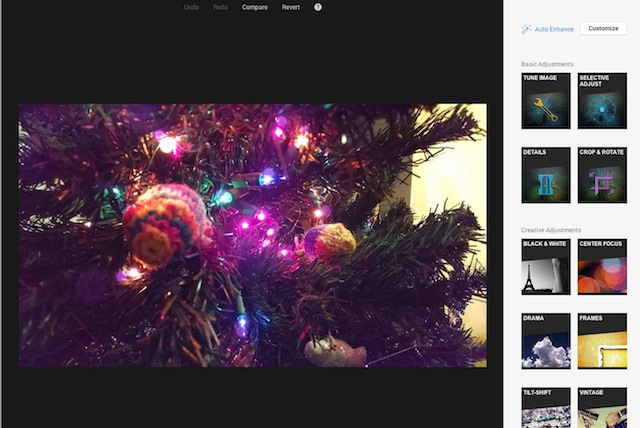
While your photos are hosted on Google Drive, they’re accessible to you at Google+ Photos. That means if you want to see them or edit them, you’ll have to open up Google+. Here are some of Google+ Photos’ strongest features:
- You get remarkably powerful web-based editing tools. If you want to edit and touch up your photos online as soon as they’ve been uploaded and saved, Google+ Photos lets you do that, assuming you’re using Chrome. (Some basic features are available in other browsers, but the majority are Chrome-only.) You can crop, rotate, adjust sharpness or remove redeye, and change the brightness and contrast very easily. You can also add frames, “drama,” play with vintage photo filters or turn your landscape shot into a tilt-shift photo. You get unlimited undo, and you can always go back to the original if you don’t like what you’ve done.
- Google’s Auto-Enhance is actually useful. Google’s web-based photo editing tools are derived from Snapseed, one of our favourite editing tools. Even if you don’t touch your photos, Google will automatically enhance them as soon as the photos are uploaded with some basic tweaks, such adjusting the colours and light levels, removing noise, and highlighting faces.
- Google supports videos, too. Unlike Dropbox, if you want to host and share videos, you don’t have to do anything aside from shoot the video with your smartphone or tablet. Google’s auto-upload will upload the video, in whatever quality your phone supports, and post it to Google Drive as well so you can share it with others or post it to YouTube.
- Google automatically organises your photos for you into galleries. The other nice thing about Google Drive and Google+ Photos is that your photos and videos are automatically organised for you by date. EXIF data is preserved, so you can see it alongside any item you highlight, and you can caption, comment or tweak any of the information there as you choose. While Dropbox’s Photos page does keep things arranged by date, Google groups them immediately, and selecting a group of photos or videos on a given date is a single-click operation. From there you can edit them collectively, share them, or add them to a new gallery.
Google+ and Google Drive certainly make the backup process seamless, and they go a long way towards making sure you don’t have to spend a lot of time organising your photos and getting them into shape before you let the world see them. It’s not perfect, but the combination of auto-uploading and backups along with the hands-off organisation and enhancement features make giving your photos to Google a tempting prospect.
Where It Falls Short
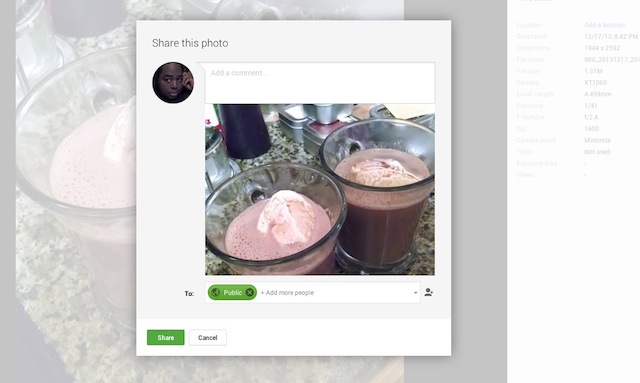
Google isn’t the perfect host. For starters, even if you have Google Drive installed on your computer, you don’t get access to the raw versions of those photos. You’ll have to log in to Google+ and head over to the Photos tab in order to even browse them, much less download the originals and move them to another photo editing app. Unlike Dropbox or other strict file-syncing services, you can’t just point another tool at the photos you’ve taken, or access the photos you took with your phone on your desktop or laptop using another editing tool. Google wants you to log in to Google+ for everything. That lack of control can be infuriating if you want to work extensively with your photos.
To be fair, getting your photos back from Google+ Photos isn’t difficult; you can download individuals or whole galleries at once with a few clicks. Plus, they’re still on your phone, where you can just sync them to your computer. However, it’s clear that Google wants you to stay in its playground and share your photos from there.
Speaking of sharing, if you want to share any of the photos you’ve uploaded to Google+, you’ll have to share them first on Google+. It goes without saying that you’ll need a Google+ account to use any of these features, but you can’t just touch up a photo and send a friend a link, or post the photo to Twitter. You’ll have to share the photo on Google+ first, and then you can share that link with anyone you want to see it. On the upside, people can comment on your photo, re-share it, post the link elsewhere, and you can keep track of views and who’s shared or commented on it at any time. Still, all sharing goes right through Google+, one way or another.
The Bottom Line: Which Should You Trust With Your Photos?
If you just want a place to store your photos easily and then get at them with another tool later, Dropbox is the way to go. It makes uploading simple and easy, and leave you with total control over the original files. However, it’s not the best choice if you want a service that doesn’t just host your photos, but helps you edit them as well.
Google Drive/Google+ is ideal if you want a service that will both host your photos and help you edit, tweak, and organise those photos all from the same interface. You get solid editing controls, and Google’s “Auto Awesome” features actually do improve your photos. The trouble with Google however is that sharing photos is locked in to Google+, which may or may not be a good thing. If you need more space, need editing tools, and like using Google+, Google Drive is the way to go.
For flexibility, you could just use both. That’s what I do, and it never hurts to have your photos backed up in more than one place. If I need to edit and share at Google+, I can, but if I want to post to another network or categorise and upload my photos into galleries on another service like Flickr, I pull them from Dropbox.
Bottom line: You can choose the one that’s right for you, or use them both whenever either is best.
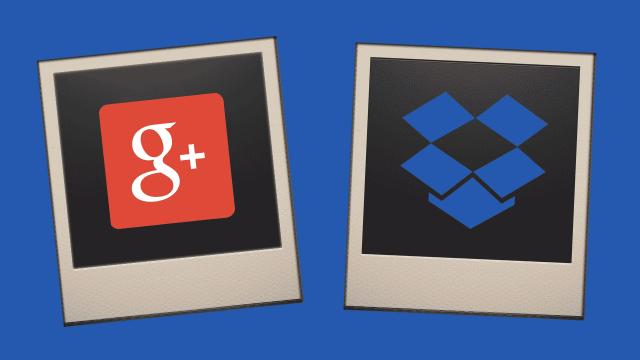
Comments
One response to “Google Vs. Dropbox: Which Is Better For Hosting And Sharing Photos?”
They’re all useless with our horrible asymmetric internet with horrible upload speeds.
agreed they are horrible, space, upload speed, organising, editing, raw images etc..