When you want to fill a column in Excel with a given formula or value, you can do it the old fashioned way (select cells or the column header, CTRL+V to paste). A quicker mouse-based alternativedouble-clicking on the bottom-right corner of the cell you want to copy.
This pastes that cell’s value the rest of the cells in the column, until the highest row number in the worksheet. (For example, if column A is the longest with 52 rows and you’re copying the first cell in column B, rows 2 to 52 in that column will be filled with the cell value.)
You can also drag that box in the lower right corner to copy the cell down the column, but double-clicking is quicker and simpler.
This tip comes via HowTo Geek, in a post highlighting neat functions for changing the case in cells.
How to Quickly and Easily Change Case in Excel 2013 Using a Function [HowTo Geek]
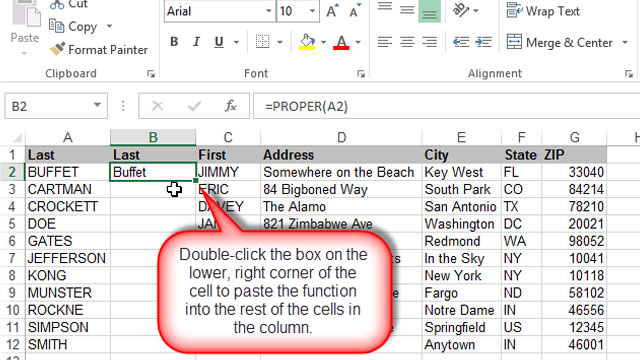
Comments
2 responses to “Paste Formulas Or Values Into An Excel Column With A Double-Click”
No matter how much you think you know Excel you really only know 5%. Everyday I learn a new trick. Everyday I realise that my knowledge is less than I think.
I though everyone knew this.
Now only if MS Word was as easy as Excel.
…and for all the mouse haters out there, hit F2 to edit the cell instead of double clicking.
It’s nice that Microsoft keeps the same shortcuts for a few things, as far as the GUI functions are concerned editing a cell this way is the same as renaming a file in the file mangler…Oh wait I meant to say Windows Explorer. Old names take a while to die I guess…