If you have a bunch of rows or columns in Excel that need to be updated with a maths operation, instead of applying a formula or editing each cell, save some time by using Paste Special. The GuidingTech blog shows us this power user trick, using the example of adding 50 to a number of cells all at once.
Basically, you copy a cell that contains the value you want to adjust the other cells by (in this case, 50), then select the cells you want to change, and choose your maths operation in the paste special window.
You can add, subtract, multiply and divide with the copied value. Another example: If you’re running a promotion and want to decrease all the numbers by 10 per cent, copy 0.90 from one cell and use the multiple paste special operation.
This simple trick is handy if you don’t need to keep the old data around, of course, and it works with complex spreadsheets containing a lot of cells.
How to Quickly Do Calculations Using Paste Special on MS Excel [GuidingTech]
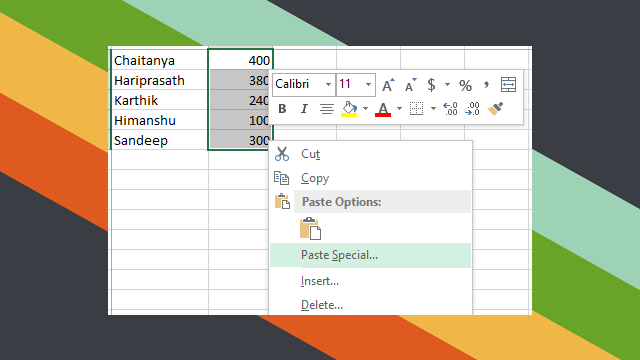
Comments