Confession time. This week’s Ask Lifehacker is a bit of a head-scratcher, because the wide world of PDFs is confusing, at best, and typically more frustrating than anything else. There are a ton of different apps you can find that let you open, edit, and mess around with PDFs. Some of them are free and meh, a few of them are free and awesome, and most cost anything from a mild to an outrageous amount of money.
Our question-submitter this week isn’t having trouble viewing or opening PDFs. That part’s easy. Even searching through the text of the PDFs he creates isn’t too difficult, thanks to optical character recognition (OCR). I’ll let Robert describe the challenge he’s having:
I read your recent Lifehacker article on creating searchable PDFs. I found Google Drive scanned and OCR’d documents to be adequate for all my needs, save one.
Google Drive has a nice function where you can highlight areas of a scanned document, and add a comment or note. This shows up on the scanned document as a semi-transparent box and the comment text shows up on the screen when looking at it. However searching Google Drive does not seem to find any text that is in the comments, only the OCR text is searchable. Having this function would make Google Drive Scanned Documents a complete solution for me.
Do you know of any way to do what I’ve described or am I missing something?”
So, I tried doing exactly that. I created a PDF on Google Drive by busting out my Android device, taking a picture of a document, and sending it up to the cloud—so Google can OCR it and make its contents searchable. That part’s great. Worked like a charm.
I then highlighted some text and added various comments. Searching for those, as Robert noted, does absolutely nothing. Google, for whatever reason, doesn’t identify them—although it feels like it would be a trivial thing to include (either as part of the default search, or as a separate “search for…” option you can select).
My next thought was to convert the PDF to a Google Doc (by right-clicking it and opening it with Google Docs), but even comments left on text within that weren’t searchable either. Hrmph.
I had read somewhere that you could search for annotations you’ve made on PDFs you’ve opened within Dropbox. I tried that, but no effect; and Dropbox, unfortunately, only supports OCR on its business plans, which is less appealing than Google. I also tried OneDrive, but you can’t annotate PDFs on the web-based version of the tool, only the service’s apps. That’s less useful, even if comments are searchable (which I doubt they are).
I know that Adobe Acrobat allows you to search through PDF comments via its “Advanced Search” feature, and the same should be true in the free Adobe Reader app. That’s not a cloud solution, alas. Nor will Adobe’s Document Cloud won’t search through your comments. (And Adobe Reader doesn’t come with OCR.)
What’s left? Crawling through the mountain of desktop PDF apps in the hopes that one can do both OCR and annotation searches. And even then, that’s not really the solution you were likely looking for: something in the cloud that lets you comment, and search for comments, without paying anything.
If you’re on macOS or iOS, PDF Expert 6 should allow you to search through annotations you make (within those apps, I believe), and you can sync your PDFs to other cloud services—to save the annotations. The apps aren’t free, but they come with free trials, so you can at least see if they works for your needs. I’ve been using PDF Expert for years, and I love it.
As well, the Windows PDF app Xodo (free!) is another great option for creating and searching for annotations—in case you don’t want to go down the Adobe route, that is.
Those are all my ideas, however. I’ll end this column by asking the greater Lifehacker community: Do you have any good suggestions? What cloud apps do you use to manage PDFs? Let me know in the comments, and hopefully we can find the perfect solution for Robert’s search-driven dilemma. Come up with a great suggestion, and I’ll call it out (and you!) in next week’s column.
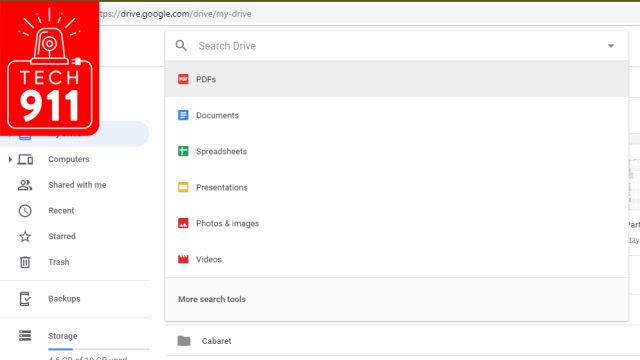
Comments