Image: Shutterstock
It’s probably been a while since you signed up for internet service, but you should have an idea of how fast your plan is. If not, give your ISP a call. Write down your plan’s maximum download and upload speeds. You can then use these speed-testing websites to see just your wifi’s actual performance stacks up to what you’re theoretically paying for.
Before you begin, one quick word on testing: You’ll want to run a few speed tests at different times of the day across different sites, just in case your connection is suffering from congestion or any of the sites are under-reporting your speeds for whatever reason.
Fast by Netflix
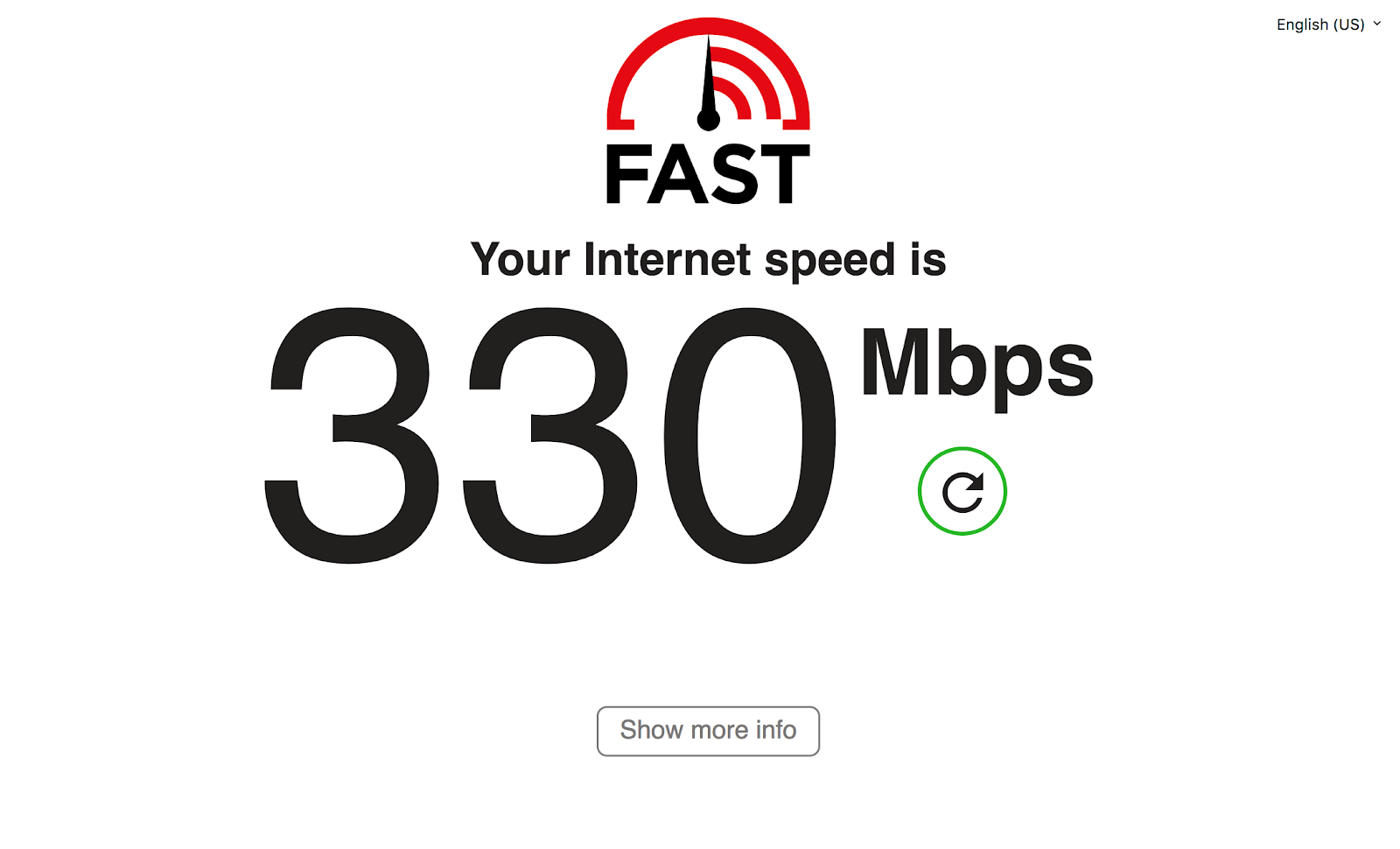
Screenshot: Fast.com
Fast.com certainly lives up to its name, providing you with an almost immediate measurement of your download speeds in Mbps (megabits per second). If you click on “Show More Info” once the site’s measurement is finished, you can also test your upload speed and latency – how long it takes a webpage to start loading after you click a link.
TestMy.net
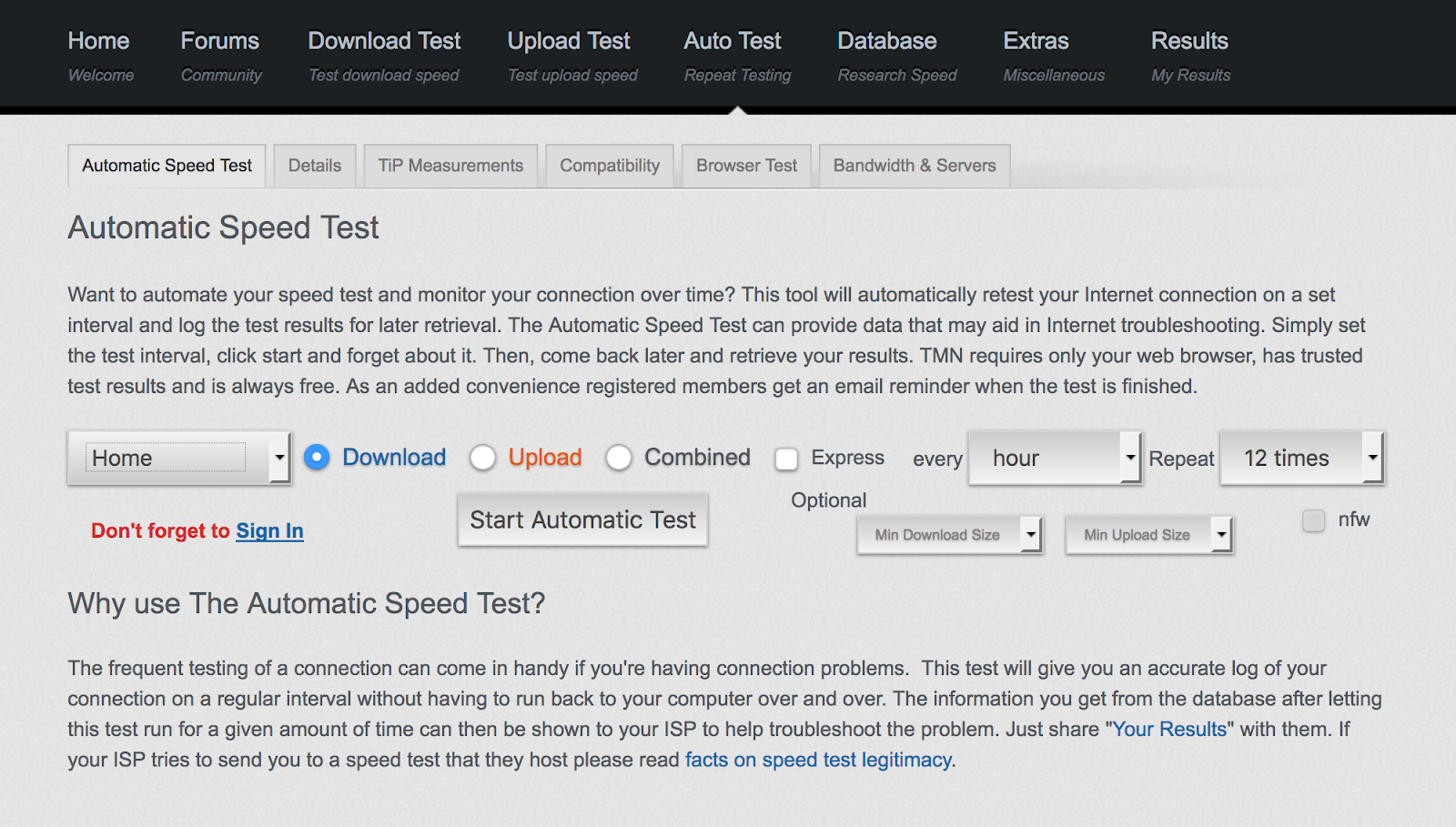
Screenshot: TestMy.net
The speeds you see when testing your internet connection in the morning might not reflect the speeds you can expect to get in the afternoon or at night, when everyone is firing up Netflix after work. With TestMy.net, you can keep a tab open in your web browser and automatically measure your internet speed at different intervals throughout the day, which can help you figure out whether your ISP or your bandwidth-hogging neighbours are to blame for your connection.
Ookla Speedtest
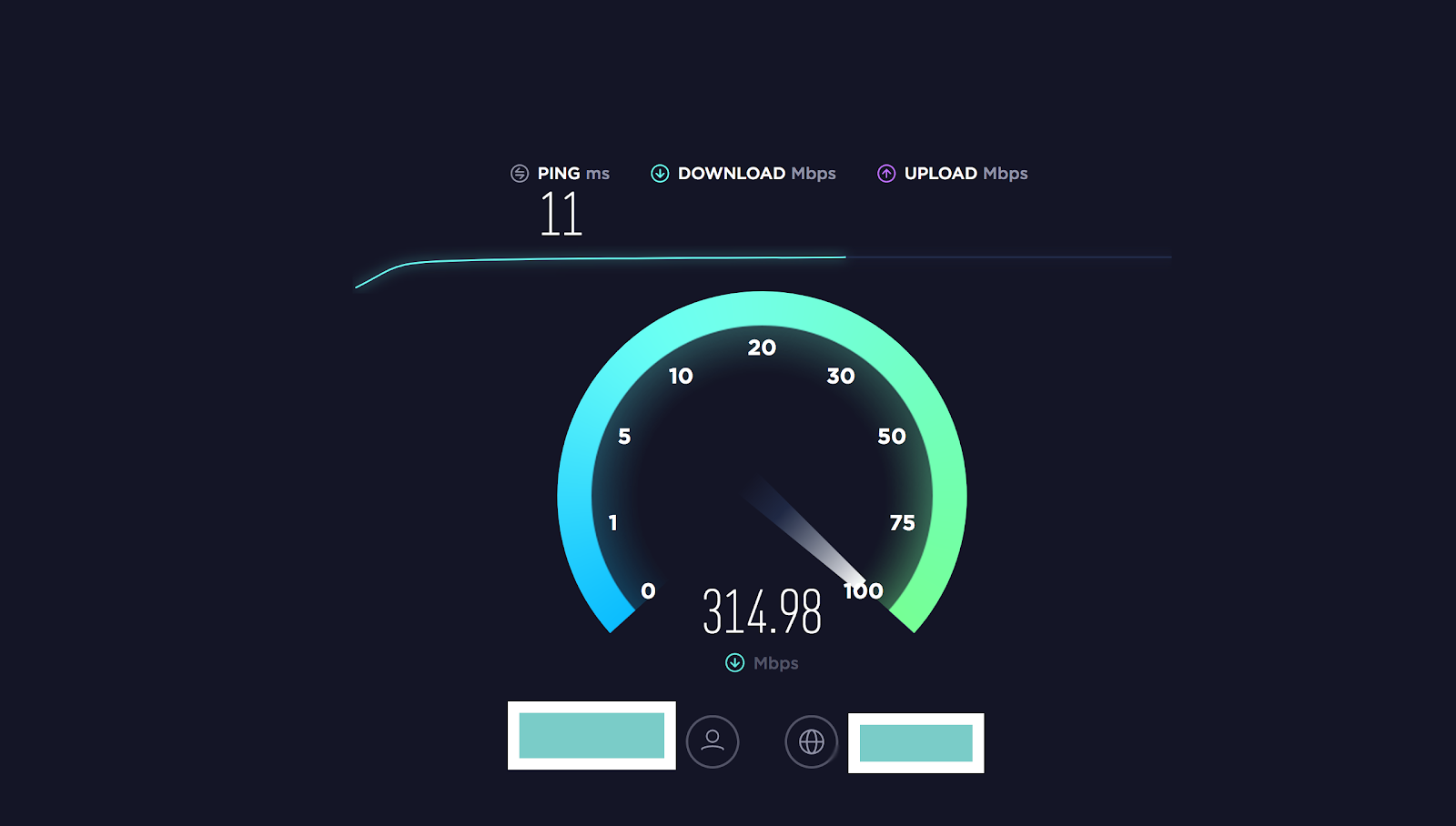
Screenshot: Ookla Speedtest
The Ookla Speedtest measures your download speed, upload speed, and latency, and separate apps are also available for checking the same statistics on iOS, Android, and your Windows or Mac computer. Create an account to save your results and chart all of your readings, which can help you figure out whether your speeds are falling (or improving) over long-term testing.
Measurement Lab Network Diagnostic Tool
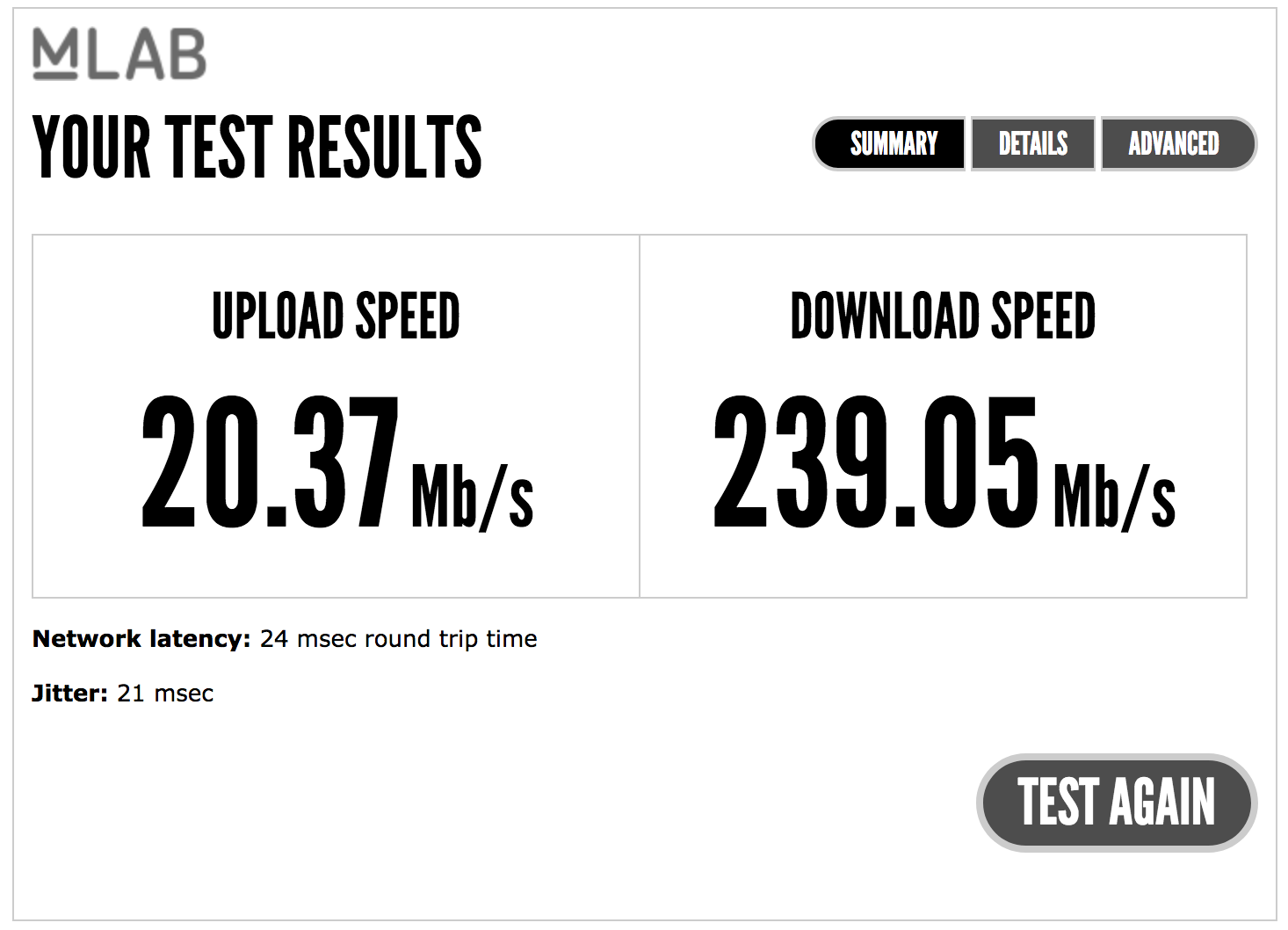
Screenshot: M-Lab Network Diagnostic Tool
If you need more detailed information than some of the other internet speed tests provide, consider Measurement Lab’s Network Diagnostic Tool. It isn’t flashy at first – giving you basic information on latency, download speeds, and upload speeds – but selecting the Details tab will show you even more advanced information: your packet loss, any network congestion, duplex mismatches, and whether it thinks you might have a cable fault (to name a few options).
SourceForge Internet Speed Test
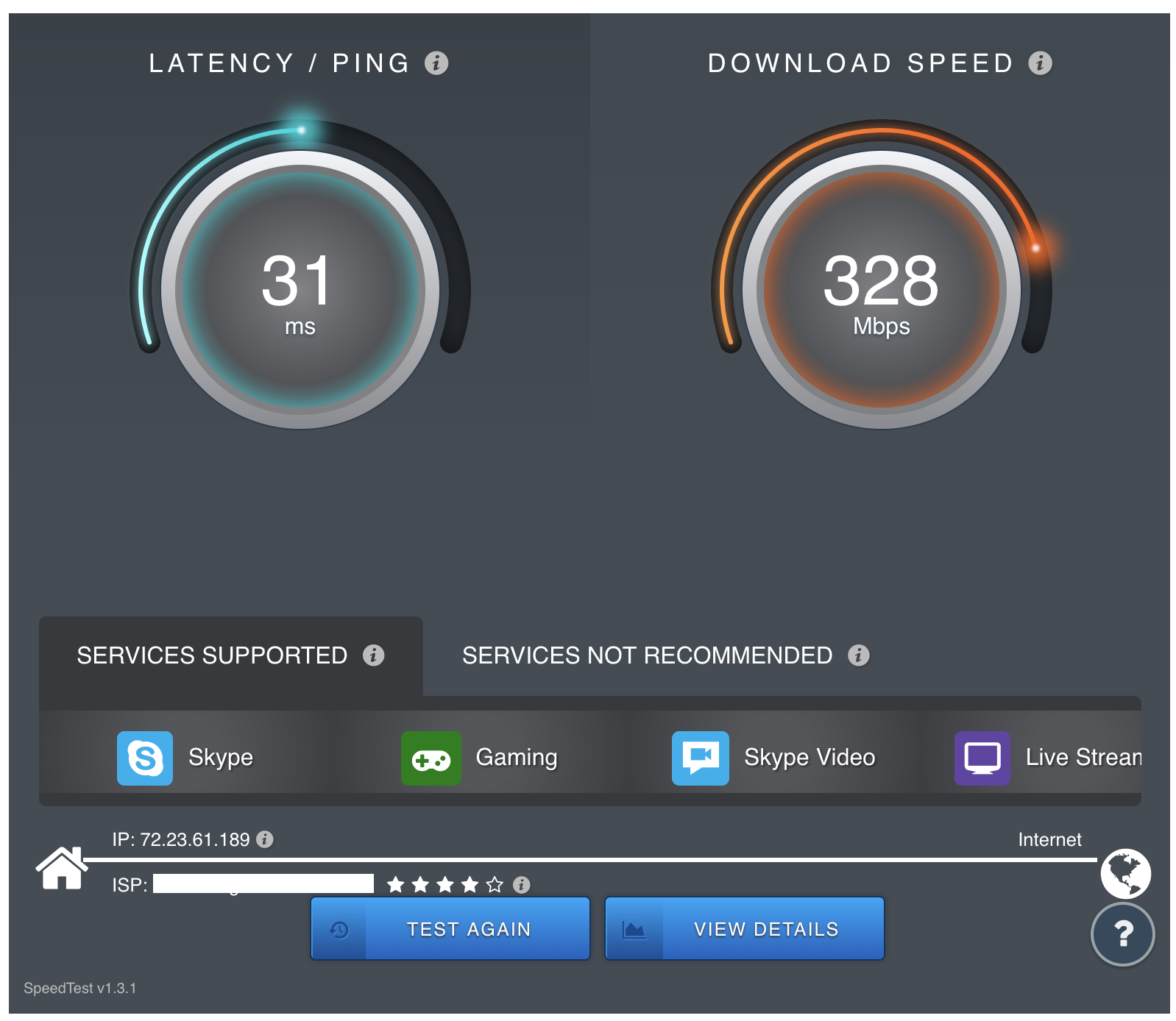
Numbers only tell so much of a story. You can run a bunch of tests, sure, but how much speed do you really need to stream a movie or play an online game? SourceForge’s Internet Speed Test gives you many of the same statistics as our other options, but it also recommends services you’ll be able to use (or should avoid) based on your ping, download and upload speeds, and a combination of your packet loss, jitter, and latency. You’ll know, rather quickly, whether services like Skype, Netflix, or VoIP are worth trying on your connection.
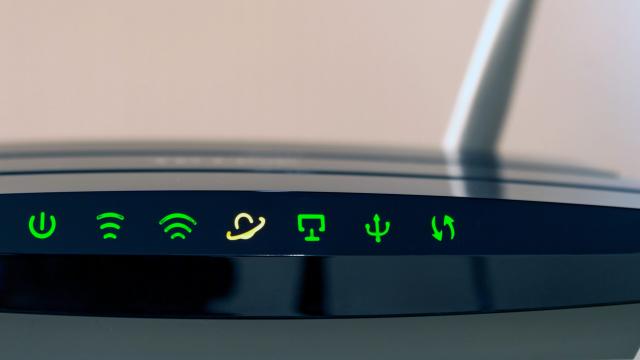
Comments
4 responses to “How To Make Sure You’re Getting The Internet Speeds You’re Paying For”
so the title should really be how you can test your internet connection speed.
these websites will do nothing to test your wifi
Having conducted these tests exhaustively and found TPG to be providing me with nowhere near what I’m paying for (despite living ~300m from my exchange and theoretically should be getting close to the maximum), do you have any tips for how I can persuade them to purchase more units in what is obviously an over-subscribed region for them? Or is it just a question of jump ship to a more predictable supplier?
Well first things first. Are you aware of what internet you have? ADSL, FTTN, FTTP?
if it’s FTTP it doesn’t matter how far away you are from the exchange. What counts is how much bandwidth they buy from nbn.
FTTN is a similar sceanrio but distance to the node does count. As well as in home wiring, lead in cable, and the copper network cables going from the FTTN node to the pillar, and pillar to your lead in cable.
If you have nbn FTTP/FTTN scout out Aussie Broadband, they’re pretty decent and reliable.
Thanks, it’s ADSL.