iOS: iOS 10 is packed with its share of new features, but the lock screen is easily the biggest change. With that comes a new widget screen that has all kinds of potential to mess with your privacy. Here’s how to disable it completely.
Head to Settings > Touch ID & Passcode, then uncheck Today View and Notifications View. This will make it so when you swipe to the right from the lock screen, nothing happens. You can also always edit which apps appear in that widget area if you just have a few privacy concerns, but if you want it gone for good, this is the best way to do it.
While you’re in there, you might want to consider disabling “Reply with Message” as well if you don’t like the idea of strangers potentially replying to any messages that pop up.
How to Disable Widgets at Lock Screen in iOS 10 [OS X Daily]
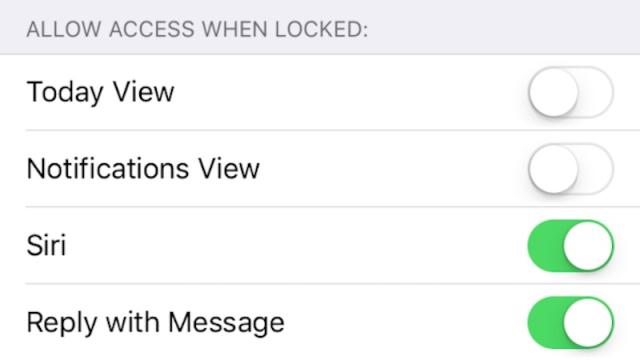
Comments