If you live your life across multiple services and computers — for example, using Google’s suite of digital tools alongside Apple’s various iCloud-based offerings — the best thing you can do for yourself is to mash all your worlds together. To carry this example forward, you’ll then be able to see your iCloud calendar(s) in Google Calendar, or import your Google Calendars to be viewable in Apple’s various Calendar apps.
And the best news? It’s an easy process and doesn’t take very long to do.
How to import your Google Calendars into Apple’s Calendar app (macOS)
If you’re on macOS, pull up the Calendar app and click on the “Calendar” option in your menu bar. Click on Accounts, and log into your Google account (if you haven’t already). Once you’ve done that, make sure you’ve checked the box to synchronise your “Calendars” with Apple’s various apps:
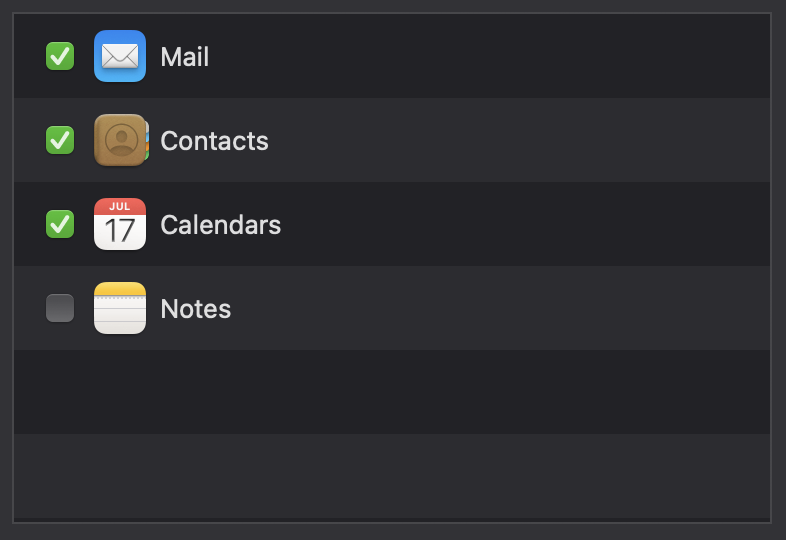
Now, here’s the one fun quirk. You can do all of this, but you might not see all of your Google Calendars when you head back to your main Calendar window. You’ll also need to visit this website — Google’s Calendar Sync page — and select which of your calendars you want to make available. It’s an essential part of getting the right calendars to appear in macOS or iOS, and not many people know about it.
How to import your Google Calendars into Apple’s Calendar app (iOS)
As for synchronizing your Google calendars to iOS or iPadOS, the principle of what you’ll be doing is the same. However, you’ll need to connect up your Google account via Settings > Calendar > Accounts > Add Account.
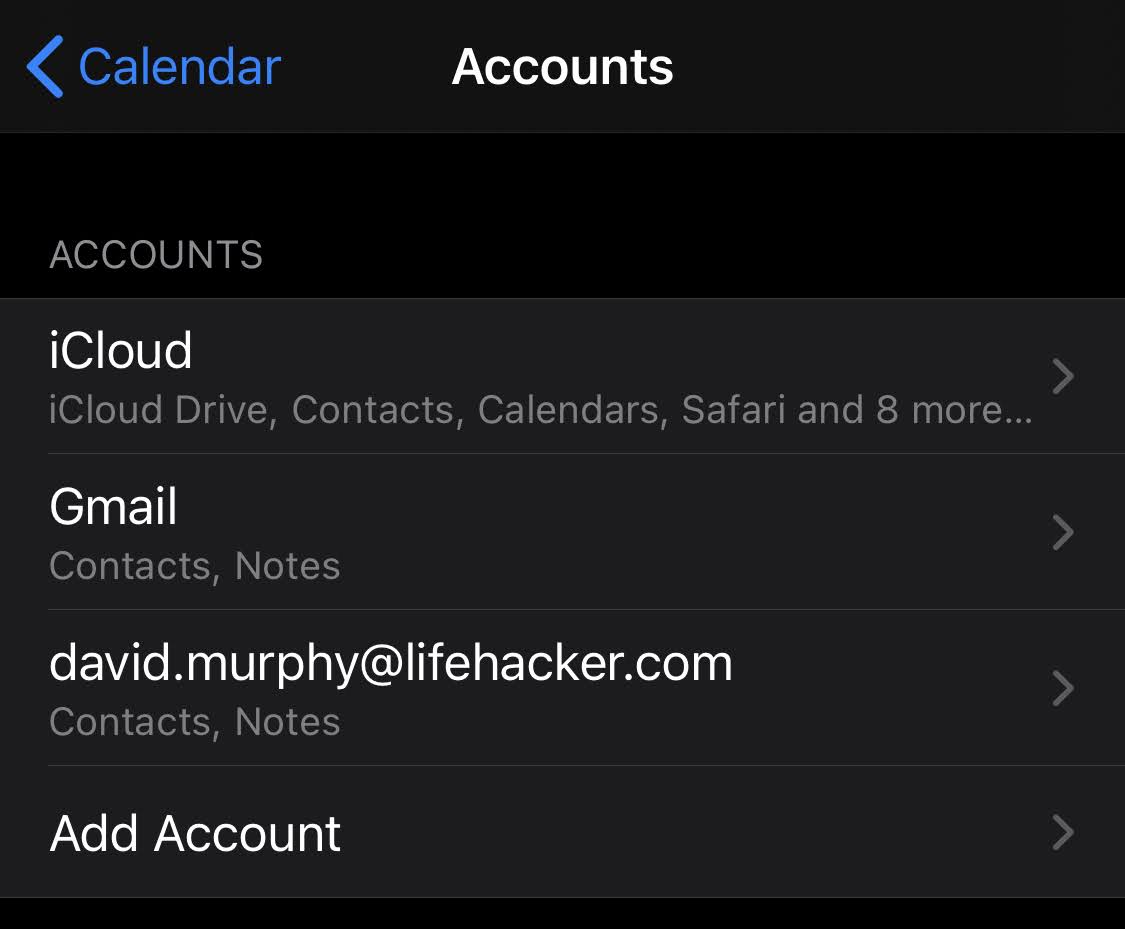
Once you’ve done that, and you’ve enabled the little option for the Calendars app — and visited the aforementioned Google’s Calendar Sync page — you should see your Google Calendars in the iOS/iPadOS Calendar app.
How to import an Apple calendar into Google Calendar
To view your Apple calendars within Google Calendar, you’ll first need to pull up a calendar’s “settings” on macOS (by right-clicking), iCloud.com (by clicking on the signal bars-like icon to the right of your calendar’s name), or iOS/iPadOS (by tapping “Calendars,” and then tapping the “i” icon to the right of your calendar’s name).
What you’ll then want to look for is the option to share your calendar publicly. This isn’t going to open up the events on your private calendar to, say, Google’s search crawler. However, it will generate a webcal link that you’ll want to copy to your clipboard:
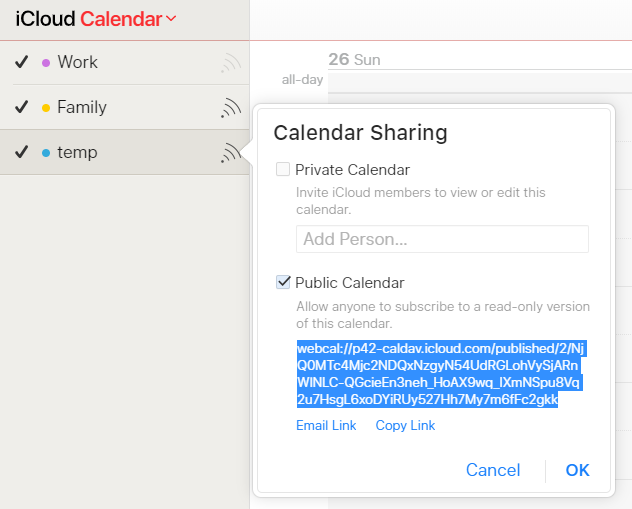
From there, pull up Google Calendar — I find this is all easiest to do via the web rather than an app — and click on the “+” icon next to “Other Calendars:”
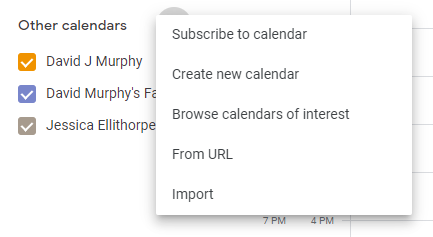
Select “From URL,” and paste the webcal link for your Apple calendar into the field. This should work, though it might take some time for your Apple calendar’s events to appear in Google Calendar. If it doesn’t, it’s because this process is a bit more fussy going in the Apple-to-Google direction than the other way around. Also, you’ll only be able to view your Apple calendar’s events in Google Calendar; you won’t be able to make any modifications, which makes the Google-to-Apple synchronisation much more appealing. (At least, that’s how I’ve set it up for the past however many years.)

Leave a Reply
You must be logged in to post a comment.