AirPods Pro are way too easy to leave behind. Yes, you can track your lost AirPods Pro from the Find My app, but now you can help stop the problem before it happens: Your iPhone can notify you when you leave your AirPods Pro behind.
iOS 15 brought a new Separation Alerts feature to the iPhone, iPad, Mac, and many other Apple products, and a new firmware update brings the same feature to the AirPods Pro (the regular AirPods are not supported though, unfortunately).
First, update your AirPods Pro firmware to AA400 or higher
This feature is only supported on AirPods Pro running firmware AA400 or higher. AirPods Pro are updated in the background automatically, but there’s a way to speed up this process.
Connect them to a power source, and bring them close to the iPhone that they are paired with. Make sure that your iPhone has a stable internet connection, then wait. After some time, AirPods Pro will automatically update the firmware.
You can check the AirPods Pro firmware from the “Settings” app. Go to General > About > AirPods (open the AirPods Pro case to see them). Here, look for the “Firmware Version.”
How to enable separation alerts for AirPods Pro
Once your AirPods Pro and your iPhone are running the latest version, open the “Find My” app. From the “Devices” tab, choose your AirPods Pro. Then, tap the “Notify When Left Behind” option. Enable the “Notify When Left Behind” toggle from the top, and you’re in business.
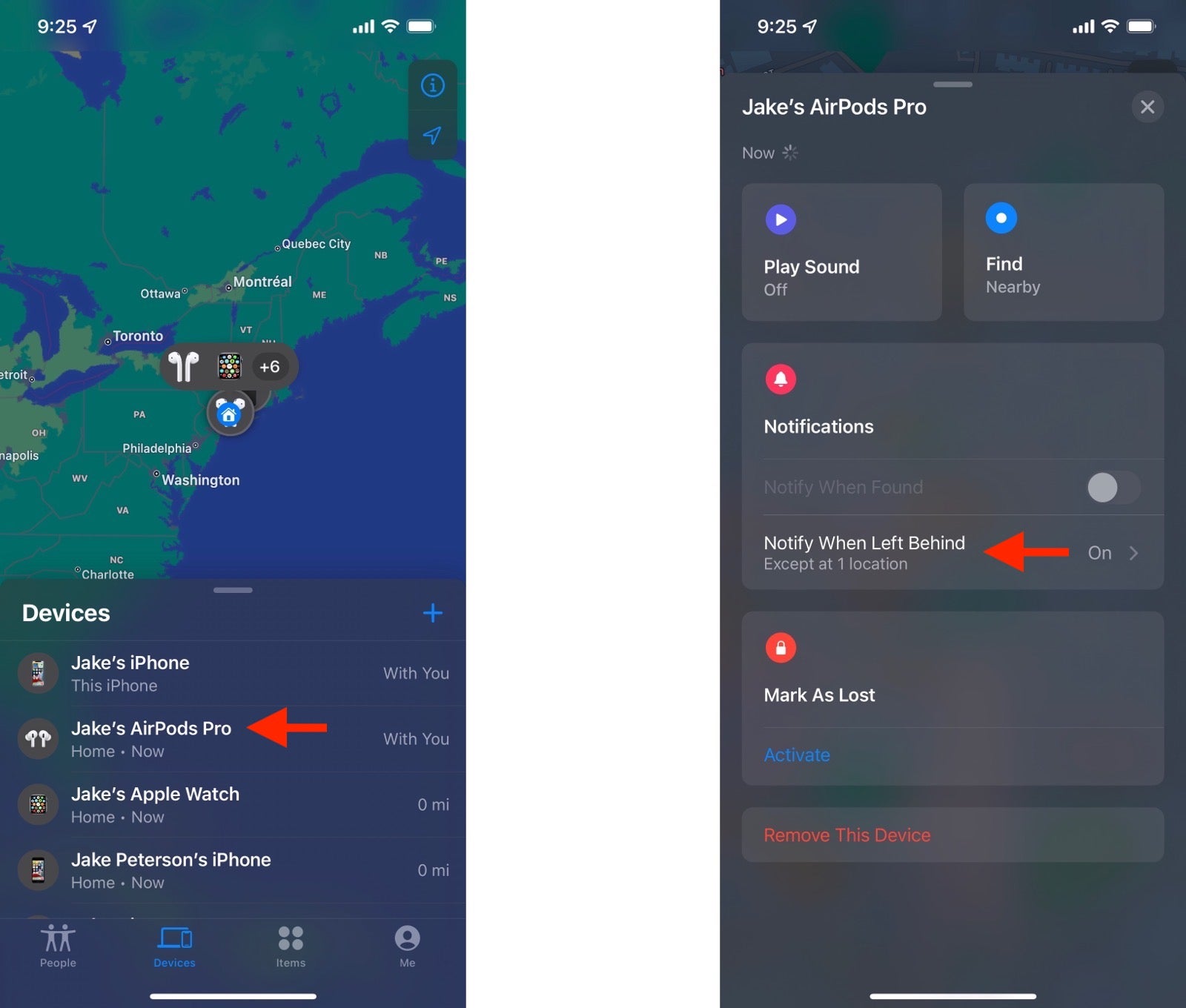
Keep separation alerts in check
We’ve already talked about the fact that separation alerts, while great, is also one of the annoying features in iOS 15. That’s because it keeps notifying you about leaving your AirPods behind when you step out of the office or your home.
Thankfully, you can add exception areas so that Find My won’t notify about separation alerts in that general area (your home is set as an exception area by default). Tap the “Add Location” button in the Notify When Left Behind screen, and define the area (you can choose a small, medium, and large circle). Tap the “Done” button to save the setting.
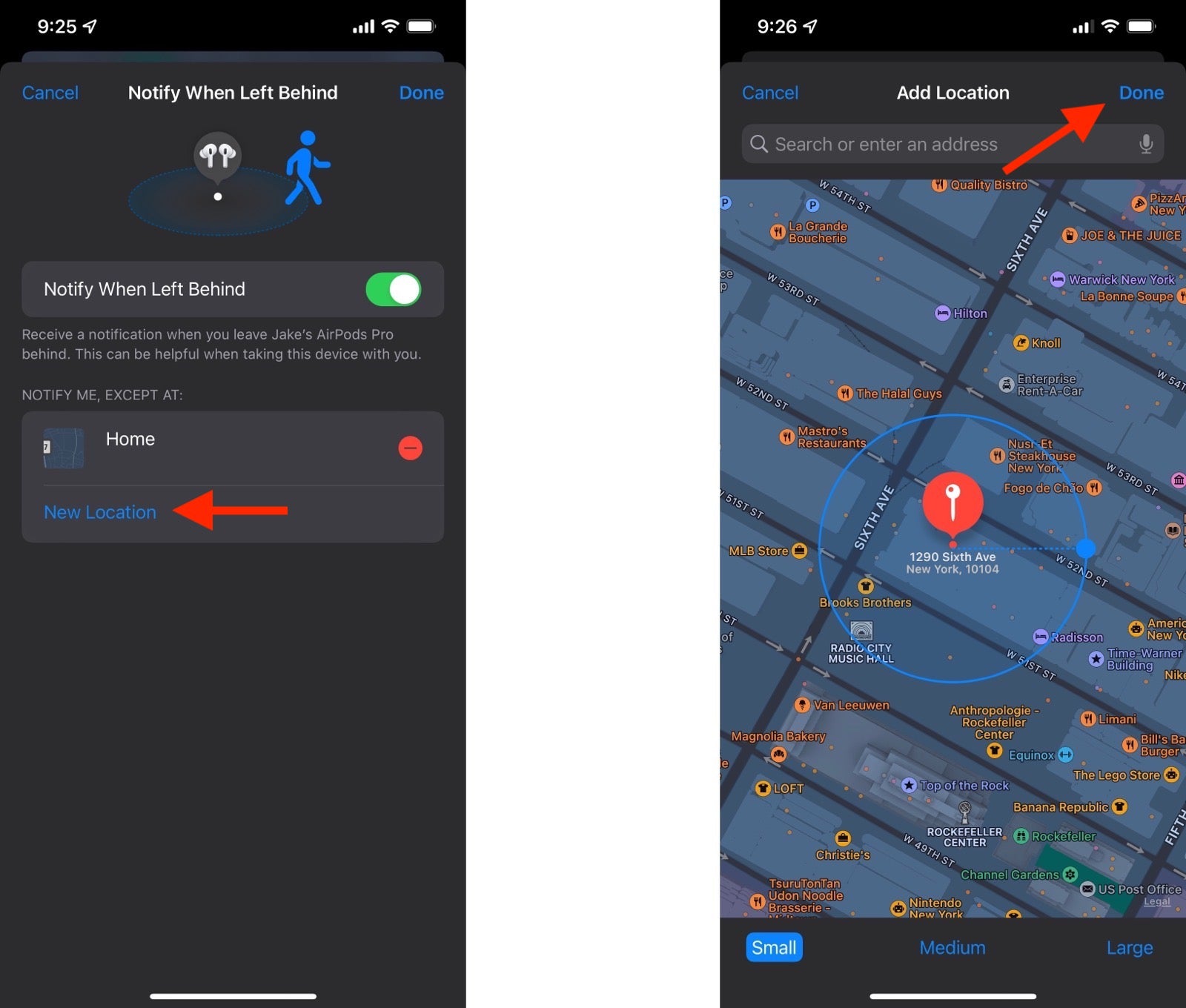

Leave a Reply
You must be logged in to post a comment.