I wouldn’t style myself an audiophile by any stretch, but I can say I generally hate “virtual” surround sound for the weird artificial quality it can create in your stereo environment and/or headphones. However, I’m rescinding that judgement when it comes to Apple’s new Spatial Audio setup for the AirPods Pro; it sounds awesome and you owe it to yourself to play with it as soon as you possibly can.
What hardware you’ll need to try Spatial Audio
To get started, you’ll need iOS 14 or iPadOS 14 — both of which arrived today — as well as a phone or tablet that’s powerful enough to make the feature work. The list of supported iPhones includes:
iPhone 7, iPhone 7 Plus, iPhone 8, iPhone 8 Plus, iPhone X, iPhone XS, iPhone XS Max, iPhone XR, iPhone 11, iPhone 11 Pro, iPhone 11 Pro Max, or iPhone SE (2nd generation).
Supported iPads include:
iPad Pro 12.9‑inch (3rd generation) and later, iPad Pro 11‑inch, iPad Air (3rd generation), iPad (6th generation) and later, or iPad mini (5th generation).
And, of course, you’ll need a pair of AirPods Pro. (Regular AirPods aren’t compatible.)
How do I get Spatial Audio to show up?
So, here’s the quirky part. Your AirPods Pro will also need to be updated to new firmware in order to unlock Spatial Audio, and that’s not something you can force by tapping a button. I’ve tried various things I’ve read about online to trigger the update, including the process outlined in these tweets:
According to Apple support these are the steps for updating AirPods firmware 🙂 pic.twitter.com/H55kQtMVFE
— Nicolo (@coconidodev) September 15, 2020
This didn’t appear to work for me when I tried it, but I did notice that after using my AirPods Pro a bit last night and then plugging them in to charge near my phone, I had the new firmware (version 3A283) when I woke up. Magical.
You’ll know you’re ready to go with Spatial Audio when you tap on Settings > Bluetooth > the “i” next to the name of your AirPods Pro, and you see version 3A283 (or later) pop up in the “About” section. You’ll also see a new setting for “Spatial Audio” in the settings, which is enabled by default.
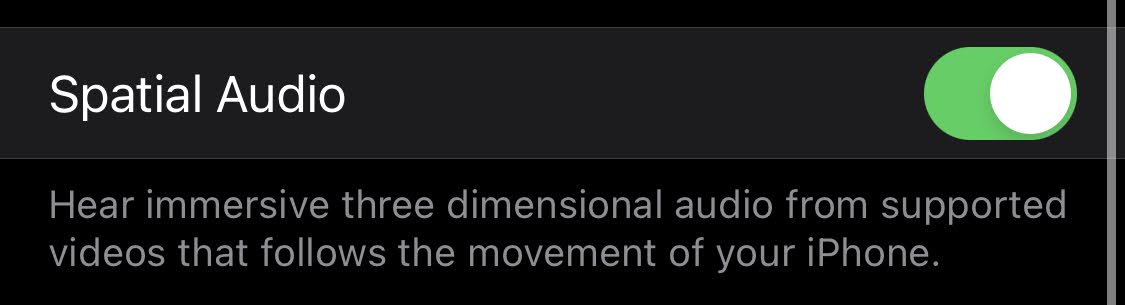
You can also quickly turn Spatial Audio on and off by pulling down from the top-right of your iPhone to open Control Centre. Assuming your AirPods Pro are in your ears, you can then long-press on the volume slider, which will generate a pop-up screen with this at the bottom:
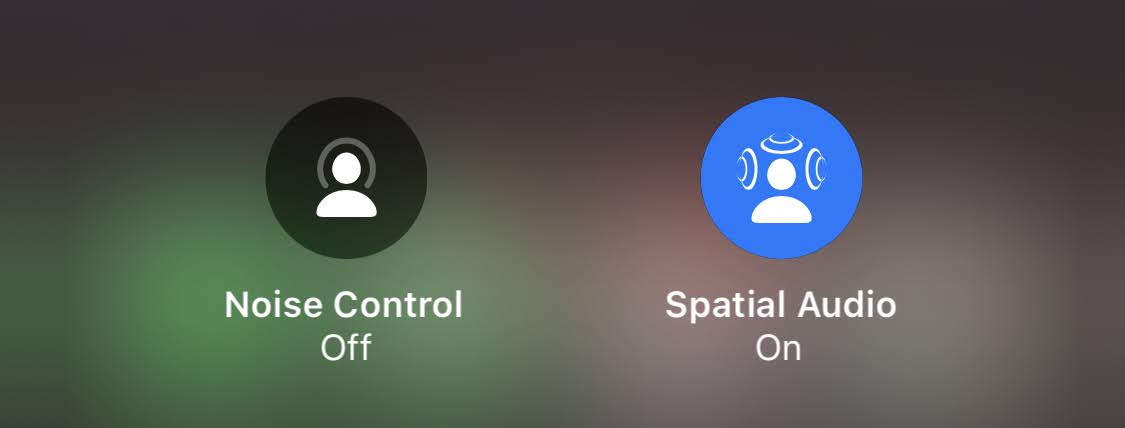
Tap the blue icon to flip Spatial Audio on or off; it’s as easy as that. And trust me, you’ll hear the difference — muddled, boring stereo sound versus a more enveloping (albeit artificial) experience.
Which movies, TV shows, or videos might work with Spatial Audio?
Here’s the thing: You might have the right firmware and hardware to get Spatial Audio to work, but it might still not do anything when you use it to watch a video on your device. The content you view has to be in 5.1 surround sound, at minimum, for Spatial Audio to work. Spatial Audio will do nothing for stereo YouTube videos.
Additionally, the app you’re using to view whatever you’re watching might simply not work with Spatial Audio. It’s possible that will change in the future, or is just some day-one quirk of iOS 14 and/or Spatial Audio, but Redditor gjc0703 already ran a number of tests to see which services worked with Spatial Audio, and here’s what they’ve found so far:
“Apple TV+ – Working (Obviously)
Disney+ – Working
HBO Max – Working
Netflix – Not working
Prime Video – Not working
Showtime Anytime – Not working
PBS – Not working
TNT – Not working”
You’ll know if Spatial Audio is working because you’ll hear the sound subtly shift as you move your head, body, or phone as you view your video. It creates the illusion that the sound is always coming from your device, as if it was a speaker. In practice, it’s a pretty cool effect. I wouldn’t say it’s a game-changer, nor something I’d point to as the single reason to pick one streaming service over the other, but it’s fun if you can try it.
Why Quick Switching is a great bonus feature in the latest AirPods Pro firmware update
Spatial Audio is neat and all, but I actually like another major feature Apple launched with this latest AirPods Pro firmware update even more. “Quick Switching,” as it’s known, allows you to instantly switch between different audio sources when you’re wearing your AirPods Pro.
Simply ensure each of your devices is running the latest operating systems — iOS 14, iPadOS 14, or macOS Big Sur (in beta right now) — and that they’re all signed in to the same iCloud account. Pop in your AirPods Pro, start playing audio on one device, and then pull up another device and start playing audio on that. Like magic, your devices will handle the handoff seamlessly. That means no more fiddling with Bluetooth menus when you’re moving between Apple devices and want to keep listening to audio using your AirPods Pro.

Leave a Reply
You must be logged in to post a comment.