One of the most under-appreciated Mac features is the services menu, which you can find by right-clicking just about anything—highlighted text, say, or any image. Hover over the “Services” section and you’ll see a bunch of quick actions. You can find this same collection in the menu bar: just click the name of the application that’s currently open and hover over Services.

There are all kinds of useful options here. You can, for example, look up a word in the dictionary, or add a bit of text to your to-do list. You can open a URL using IINA, a great video player for Mac. You get the idea: you can automate whatever it is that is selected. You can take control of which things do, and do not, show up by open System Settings and heading to Keyboard > Keyboard Shortcuts > Services. From here you can check or uncheck items. You can also set custom keyboard shortcuts for these services.

Where things get really fun, though, is when you look into the custom services you can download. Here are a few of the best apps I could find that add cool features to the services menu on your Mac.
Dictater reads text to you out loud

The Mac comes with a built-in service for reading text, but I don’t really like it very much. Dictater, in my experience, works a lot better. With this application you can highlight any text, in any app, and have it read out loud. There’s a pop-up window with buttons to play and jump forward and backward, and an optional window you can open to see the text on screen as it is read. You can change the voice used in System Settings > Accessibility > Spoken Content, if you like—I prefer to use one of the high-quality Siri voices.
CalcService does math
CalcService is a free download that lets you do math in any text field. With the app installed you can highlight any mathematical formula in any app—for example, (62*7)/4, and get an answer right in place, like this: (62*7)/4 = 108.5. It’s magic, and even better once you create a keyboard shortcut for the feature.
WordService

WordService comes as a free download from Devon Technologies, the same company that made CalcService. This one offers all kinds of tools for working with text, the most obviously useful of which allows you to get a word count and character count for any text you highlight. This is useful for all kinds of things, from composing social media posts to long-form writing. But there’s so much more here to dig into. There are actions for converting text that’s in all caps to lowercase, and vice versa. There are actions for inserting the current time, or the current date. And there are actions for adding or removing smart quotes from a block of text. If you publish things online regularly, this is a good collection of tools to have around.
SearchLink quickly looks for a link and adds it
SearchLink is a little harder to explain but I love it. Basically, you can highlight any text, trigger the service, and the tool will automatically search the web for the term and add a markdown-formatted link. So, for example, here’s a text document with my name in it:

If I run SearchLink on the highlighted text, which is my name, the document looks like this:

The link has been added, without me having to open a browser. This can save you a lot of time while writing, assuming that you do that writing in markdown. And there are more advanced features you can dig into, including one that will fill in all the links in a document. It’s a great tool to have around.
Shortcuts can work this way too

Didn’t quite find the app you want? You could try building one yourself. Any shortcut you build in Apple Shortcuts can function as a service. Just make sure Use as Quick Action and Services Menu are highlighted in the Shortcut details pane. Check out our list of the most helpful Shortcuts on macOS if you need a few ideas of how to put this to work.
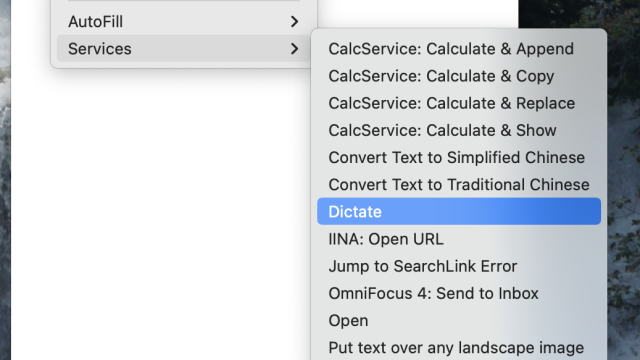
Leave a Reply
You must be logged in to post a comment.