The next time you’re trying to move all your data over to a new Samsung device, the Samsung Smart Switch makes it even easier to switch to the newest Galaxy devices, like the Samsung Galaxy S24 Ultra. This downloadable app allows you to easily connect two devices and then transfer contacts, photos, messages, files, and more to your new device. Samsung introduced the feature as a way to make it easier for users to transfer all of their applicable data to their new Galaxy device, allowing them to carry on directly where they left off with their new device.
How do I use Samsung Smart Switch?
To use Samsung Smart Switch, you first need to download the application. Android users can download it from the Google Play Store, Mac users can get it from the App Store, and PC users will be able to download it from the Samsung Smart Switch Hub.
Once installed, you have a few options for how you want to transfer your data. You can transfer it through wifi, which will wirelessly move the data over, or you can connect a USB cable between the two devices. There’s also an option to transfer data from your PC or Mac to your new phone.
If you’re using USB or wifi, you’ll need the Samsung Smart Switch app installed on both devices. Then you’ll want to find it in the Settings > Accounts and Backup section of your phone settings, and then tap Bring data from old device on the newer phone. This will start the process; from there, follow the prompts and complete the transfer.
If you’re doing this on a PC or Mac, install the Samsung Smart Switch app on your computer and then connect your old phone to it via a USB cable. Select “Allow” to complete the connection and then click Backup to back up your phone’s data to your computer. Once it finishes, unplug your old device, plug in your new device, then select Restore. This will move all the data to your new device.
What types of content will Smart Switch transfer?
Samsung says that most app data will transfer when using its app. Additionally, apps downloaded from the Google Play store, contacts, photos, and videos will be transferred. Videos transferred to a Galaxy device from an iOS device will require a third-party movie player to view, however, as iOS devices save videos in .mov format and the built-in Samsung video player does not support .mov.
Additionally, data for apps may not be transferred if it is encrypted, and login information will need to be manually entered again once the transfer is complete.
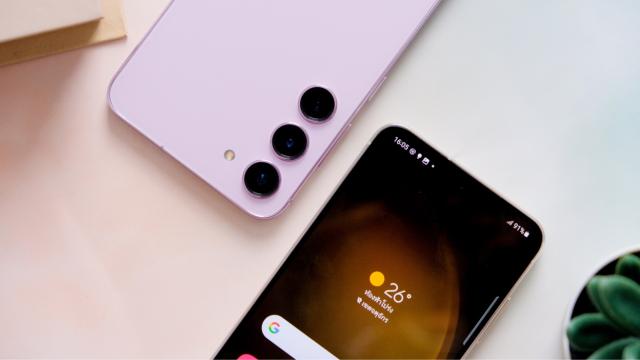
Leave a Reply
You must be logged in to post a comment.