As with any other software, it’s a good idea to keep Safari up to date: Apple is always releasing security updates in Safari and macOS to protect Macs from any potential exploits. Besides, if you’re having issues with Safari, there’s a good chance it could be fixed in the next update. And every software update improves user experience, even if just a little bit.
How do updates for Safari work?
When it came to keeping Safari up to date, Apple has typically issued new updates for their web browser through the Mac App Store. However, with the introduction of macOS Mojave 10.14 back in 2018, Apple decided to bundle Safari updates into system updates in macOS, so then when you update macOS, Safari will also be updated.
How to update Safari on your Mac with macOS High Sierra or earlier
For those with an older Mac with macOS 10.13 High Sierra, 10.12 Sierra, 10.11 El Capitan or older, updating Safari is done using the Mac App Store. To update, first head to the Mac App Store and click Updates. At the top of the list of updates should be any pending macOS updates. Click where it says More to see updates available for built-in apps like iTunes or Safari. If there’s an update for Safari, you should see an update button next to it next to Safari. The Safari update should take a few seconds depending on how fast your internet connection is. Once it’s done, Safari is now up to date.
How to update Safari on your Mac with macOS Mojave, Catalina, Big Sur and Monterey
If you have a Mac that has macOS 10.14 Mojave, 10.15 Catalina, 11 Big Sur or 12 Monterey, your updates for Safari are done via System Preferences. To update Safari on your Mac, click the Apple icon on the top left of the menu bar. Then choose System Preferences and go to Software Update. Once there, click where it says More info and you should see any specific Safari updates, if available. To install the Safari updates, just click the Install Now button.
How to update Safari on your Mac with macOS Ventura or newer
With macOS Venture, Apple made some changes to the look and feel of the UI of macOS, but the process to update is still easy. To update, click the Apple icon in the menu bar and then choose System Settings from that menu. Next, click General from the side menu and then choose Software Update. You should see a button that says Update if there’s one available. Once the update has been downloaded, click Restart Now to reboot your Mac. While your Mac is updating, you might see a progress bar or blank screen a few times—don’t worry, this is normal. After the updates are done, your Mac will boot up to your lock screen, where you can enter your password.
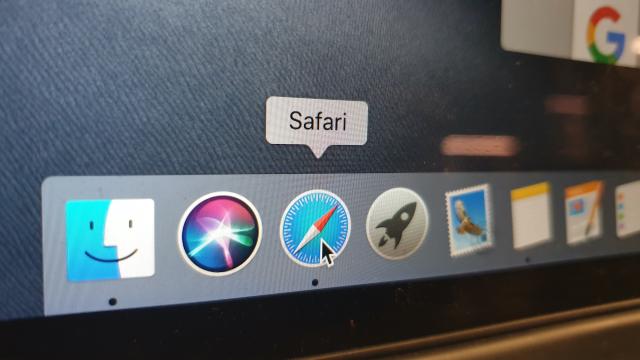
Leave a Reply
You must be logged in to post a comment.