At this point, most of you are going to have at least a basic understanding of Google Translate and its purpose. Whether it’s to help you converse with family members abroad, to communicate while travelling, or simply because of a little curiosity, Google’s free translation app is a pretty damn useful one.
But, as with everything, there are ways to get more out of the service when you’re using it. Here are some tips and trips to improve your Google Translate experience.
How to get more out of your Google Translate experience

In 2022, Google announced that Translate had introduced 24 new languages to the app, bringing the total number of languages supported up to 133. While it by no means covers the full breadth of languages spoken around the globe, there is a fair base to start from, and if there is one in the list that you are interested in learning, here are some ways to improve on that experience.
Use context to help improve the accuracy of translations:
One of the most common problems that occur with translation products is that context can get lost along the way. If, for example, you’re looking to translate the English word ‘swing’ into another language, Google Translate may assume you mean the movement rather than the playground equipment piece. You can help side-step this issue by being clear in the sentences you use, to offer the app more context.
In November 2023, however, Google Translate shared a release about the progress its engineers have made in this space.
The latest iteration of the app offers the option for you to manually select your intended meaning if there is more than one definition for a word you have used.
Google Translate engineer Apu Shah said of the updates, “We aren’t just going for word-by-word representation. We’re looking for context. Did you run the race? Did your program run? Did you run it into the ground?”
Download languages you use often:
If you’re travelling without WiFi, or simply have limited connection to the Internet, you can download languages to your device so you can translate whenever you need to, irrespective of your connectivity.
Here’s a guide on how to do it for both iPhone and Android here.
If you ever want to update or remove a language, you can do so by following these steps:
- Connect to Wi-Fi.
- On your Android phone or tablet, open the Translate app
- Tap Menu > Downloaded languages
- You’ll get a list of available languages.
- To upgrade a language to a higher-quality language pack: Next to the language, tap Upgrade.
- To update a language on your device: Next to the language, tap Update.
- To delete a language from your device: Tap Remove. When asked if you want to remove the downloaded package, tap Remove.
Translate with your camera:
One of the niftiest things you can do with Google Translate, is use your camera to translate text in menus, on signs and in other written formats. No more guessing and pointing in restaurants where you can’t understand the menu!
Google shares the way to translate with your camera is:
- On your browser, go to Google Translate.
- At the top, select the Images tab.
- Choose the language that you want to translate to and from.
- From: Choose a language or select Detect language.
- To: Select the language that you want the translation in.
- To choose an image that you want to translate, click Browse your computer.
Here is a full guide for you to read through.
Save your favourite translations:
In all likelihood, there are some translated words or phrases that you will use more than others. If you have a few favourites, you can save them so you aren’t having to submit the same thing into Google Translate every few days.
Per Google Translate Help, this is how you do that:
- On your computer, sign in to Google Translate.
- Translate a word or phrase.
- On the right, click Star translation.
Transcribe speech or translate an entire conversation:
Sure, you likely know the microphone button exists within the Google Translate app for voice translations, but have you used the Transcribe or Conversation features, specifically?
If you press the microphone button, a smaller ‘Transcribe’ option will appear, which, if pressed, will transcribe the speech as it is said live.
‘Conversation’, however, allows you to input two languages for two speakers of different languages, and the app will translate for you. In ‘Auto’ setting, the app will be able to decipher who is talking based on the language being spoken.
If you’d like to read more about learning a new language, check out this piece on Preply next.
Lead Image Credit: iStock/Google
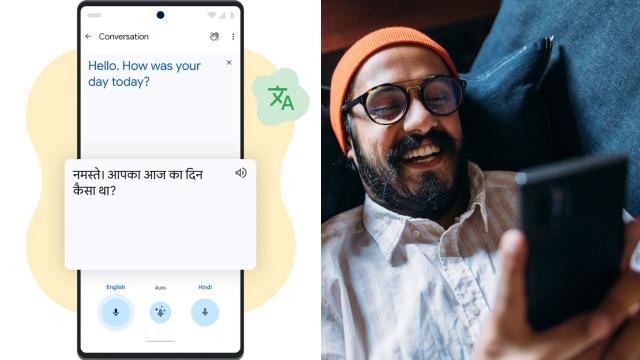
Leave a Reply
You must be logged in to post a comment.