Safari on the iPhone is fast, convenient—and, admittedly, a bit boring. There are plenty of third-party options on the App Store, but seeing as Apple forces them all to use WebKit, most are essentially Safari. However, that hasn’t stopped one indie developer from trying to make things interesting.
Greg De J’s Quiche browser is unique, engaging, and fully customizable, down to every button and toolbar you see in the interface. You can take advantage of this to make the browser much more functional, like adding a button dedicated to private mode in the toolbar. Plus, it has many colour and layout options to explore for truly fine-tuning your browsing experience.
How to customize your iPhone browser using Quiche
You can build the entire UI from scratch, but it’s better to start with one of the presets. Go to the Settings page, and you’ll find the Toolbar Gallery option at the top. Here, you have a myriad of options. You can go with the traditional Safari style, with an address bar at the top and buttons below, and customize all parts of it. Or you can choose to hide all the buttons behind a menu, and rock a superbly minimal browser interface.
Once you’ve picked the starting point, go back to settings to customize the theme colour, the toolbar layout, the address bar style, the menu button, and the context menu.

In the Address Bar option, you can add the Read Time for articles you open, and in the Layout option, you’re free to switch out buttons to anything you like. Once you’re happy, save your interface, and voila: You now have a custom browser made just for you, by you.
Interesting features in the Quiche browser
Quiche has some excellent ideas that other browsers should take note of. In the Settings section in the tab switcher, there’s an option to sort all open websites based on read time, with the shortest reads on top. The tab switcher is also quite customizable: You can display tabs as a list, or large previews.
The way Quiche handles both the toolbar menu and the context menu is also really interesting. You can choose to have only the address bar showing, as you can hide all other important buttons in the long-press menu, or behind the Menu button. By default, Quiche uses DuckDuckGo as the search engine, but you’re free to switch to Google, or even Kagi. The browser will even let you change your browser agent, or disable JavaScript entirely.
Quiche will let you switch out its default icon as well, but this can only be unlocked using a U.S.$0.99 per month Quiche+ subscription. Given that the entire browser is available for free, this is a nice way to support the developer if you’re so inclined.
Overall, Quiche makes for a nice, custom alternative to Safari. For me, this level of customization improves the overall browsing experience, and I imagine for most users, it has enough going for it to serve as a default browser. That said, the lack of extension support, content blocker, and a dedicated reading mode might deter some.
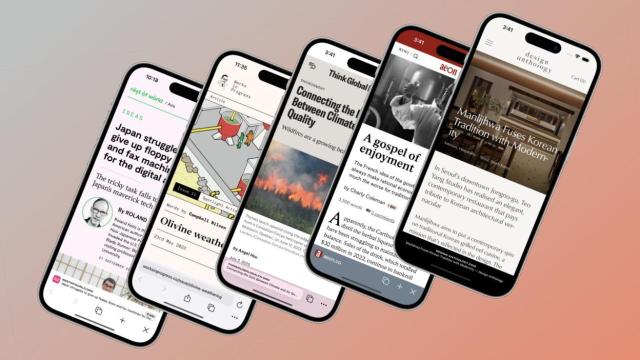
Leave a Reply
You must be logged in to post a comment.